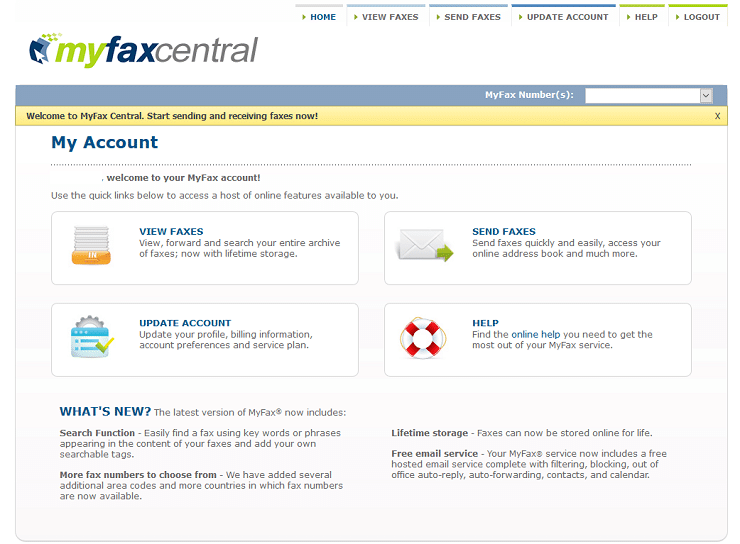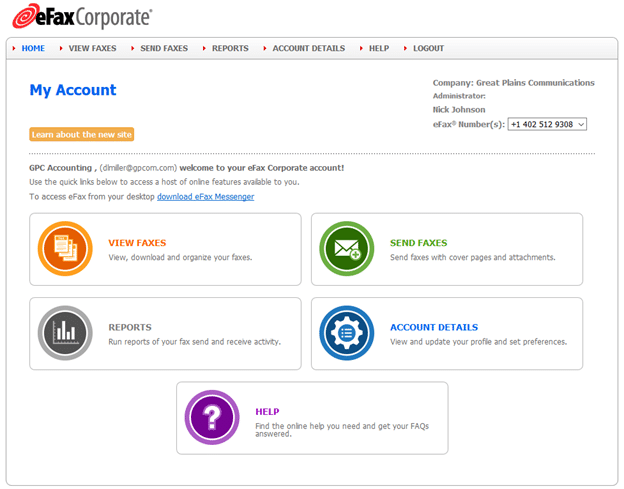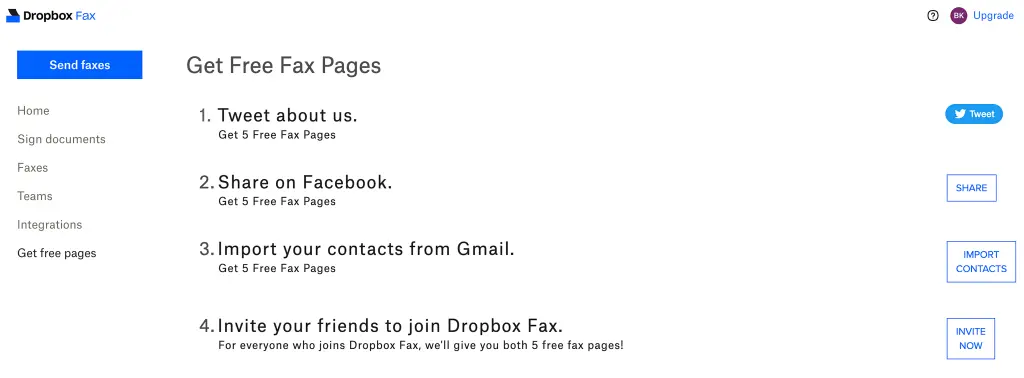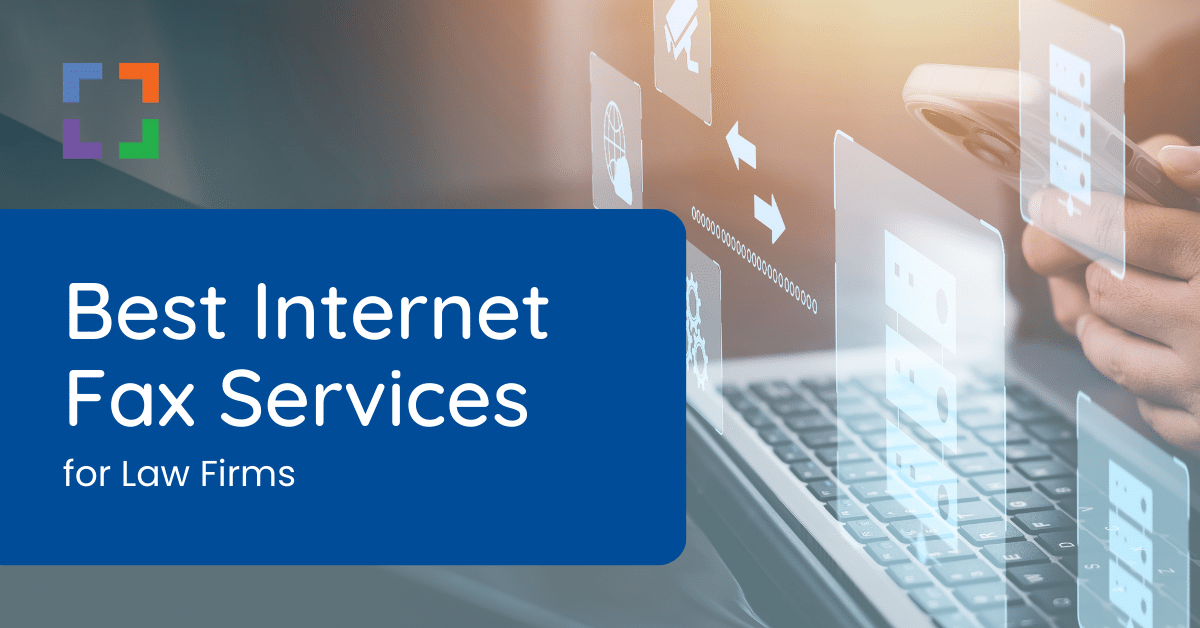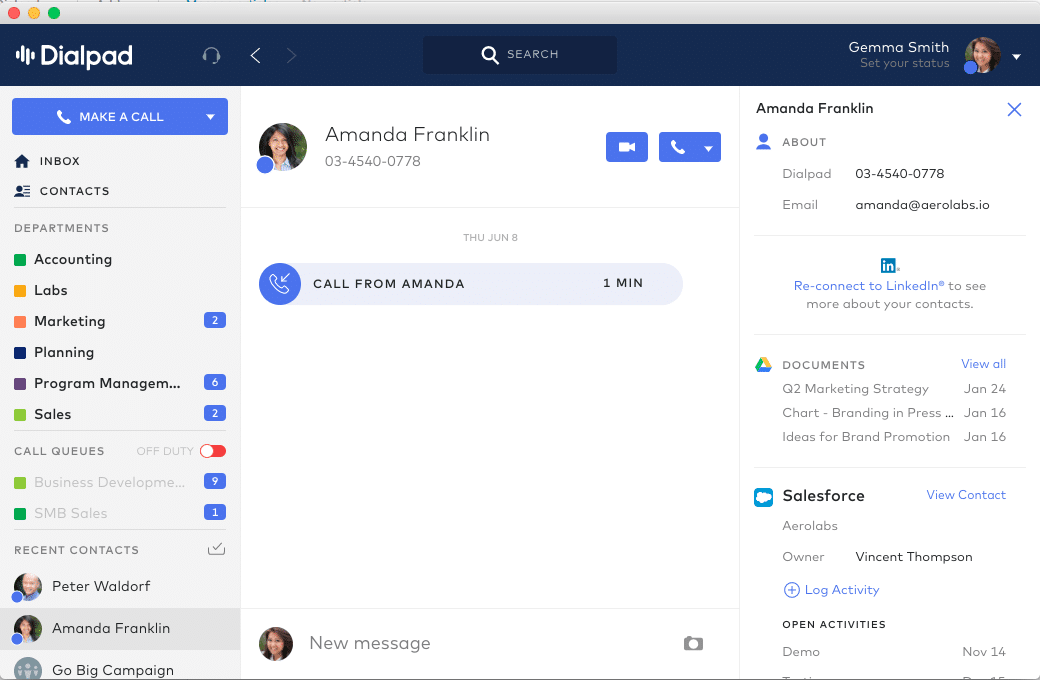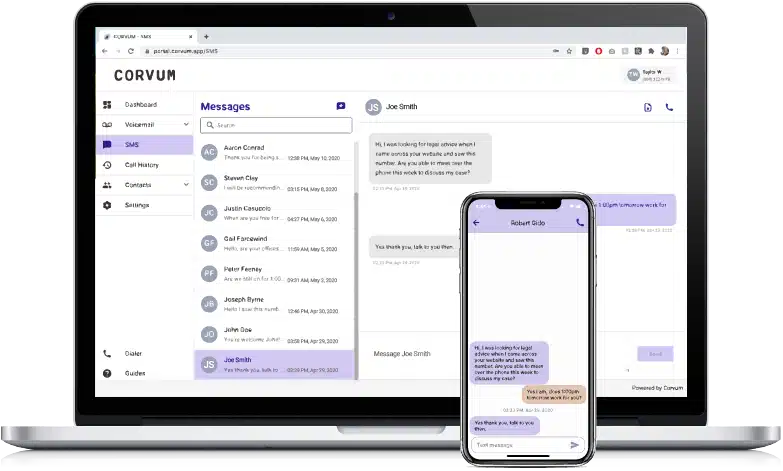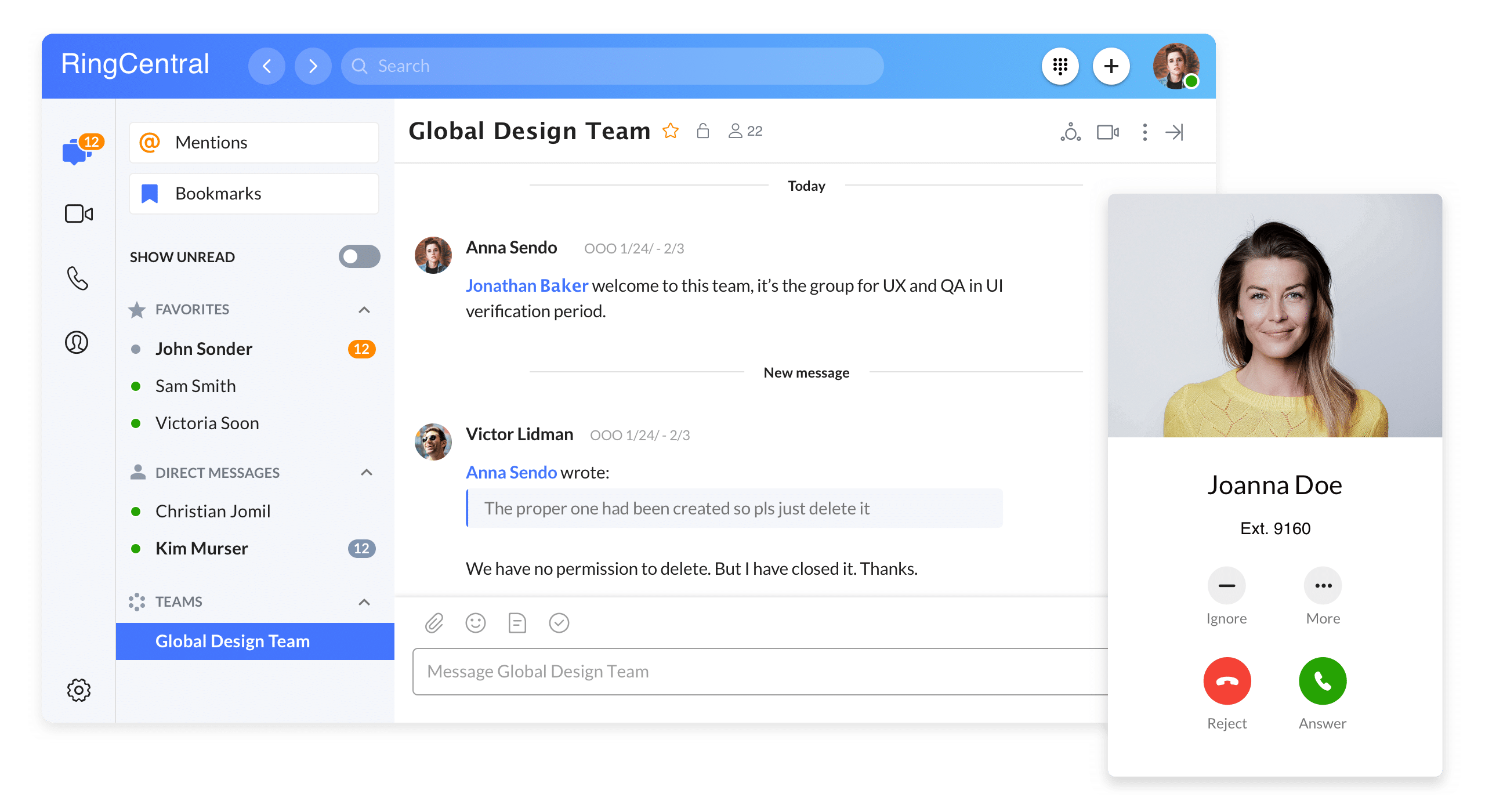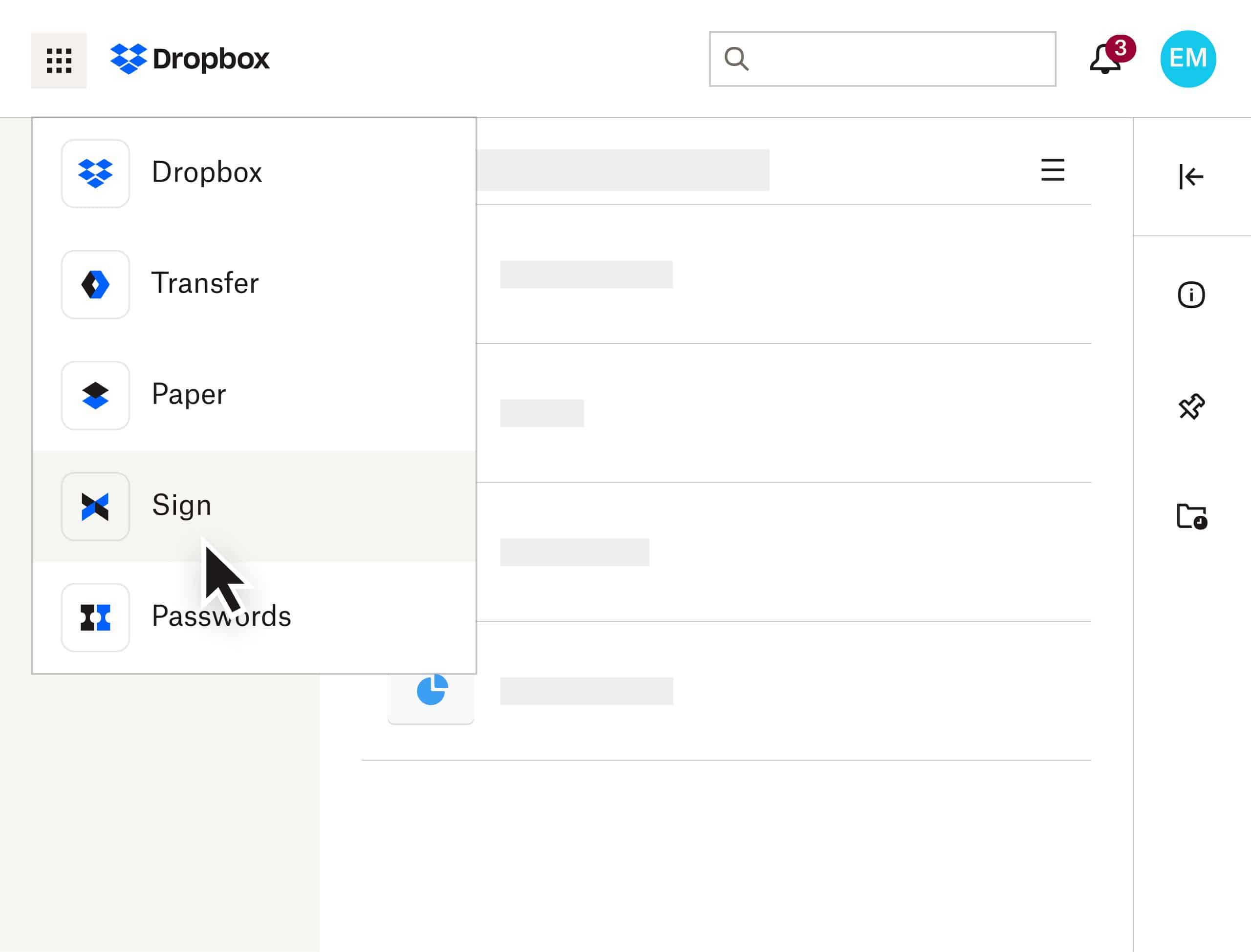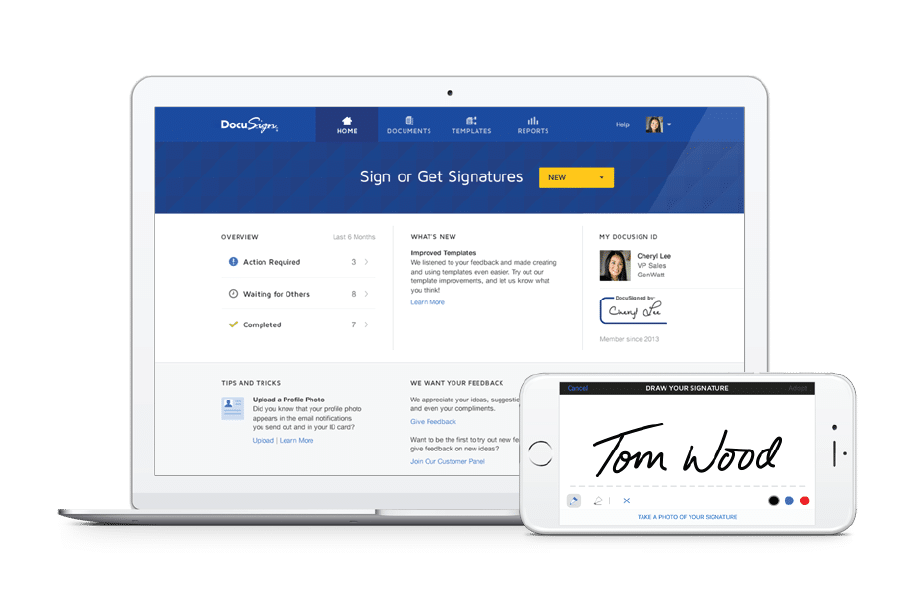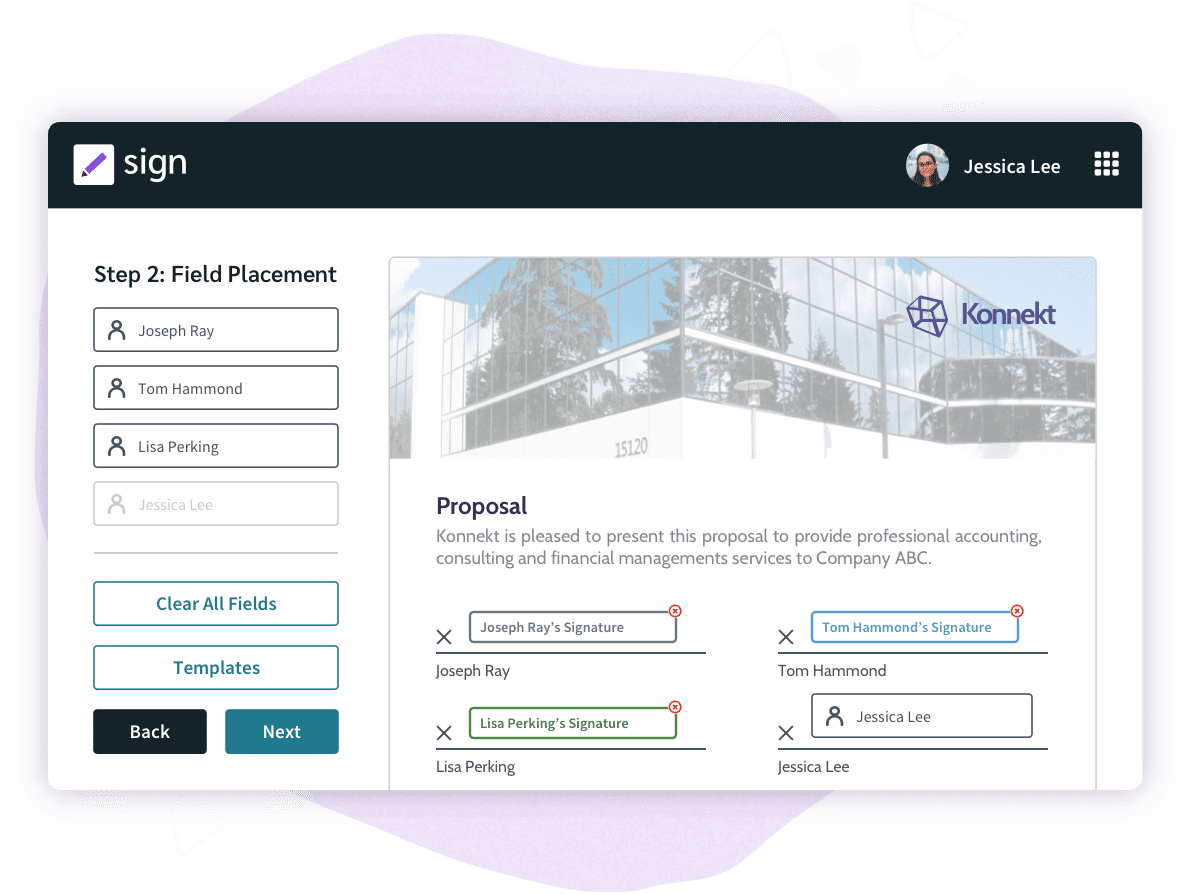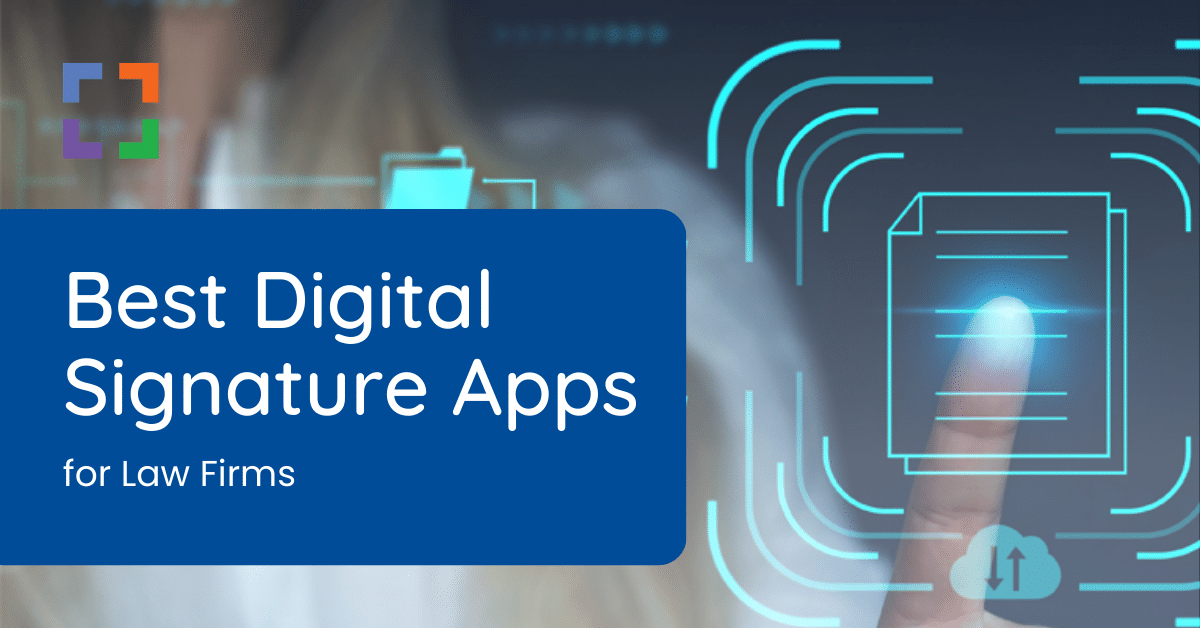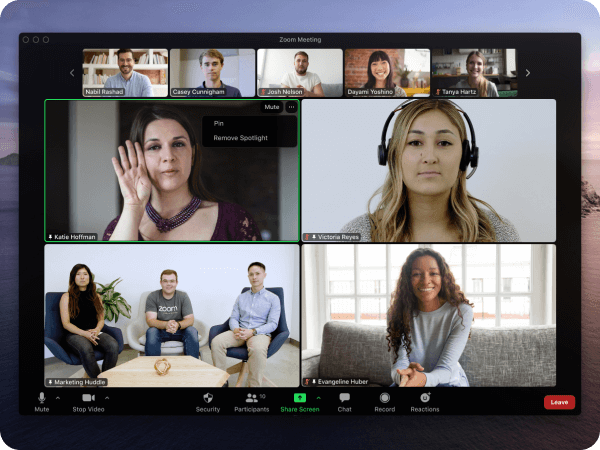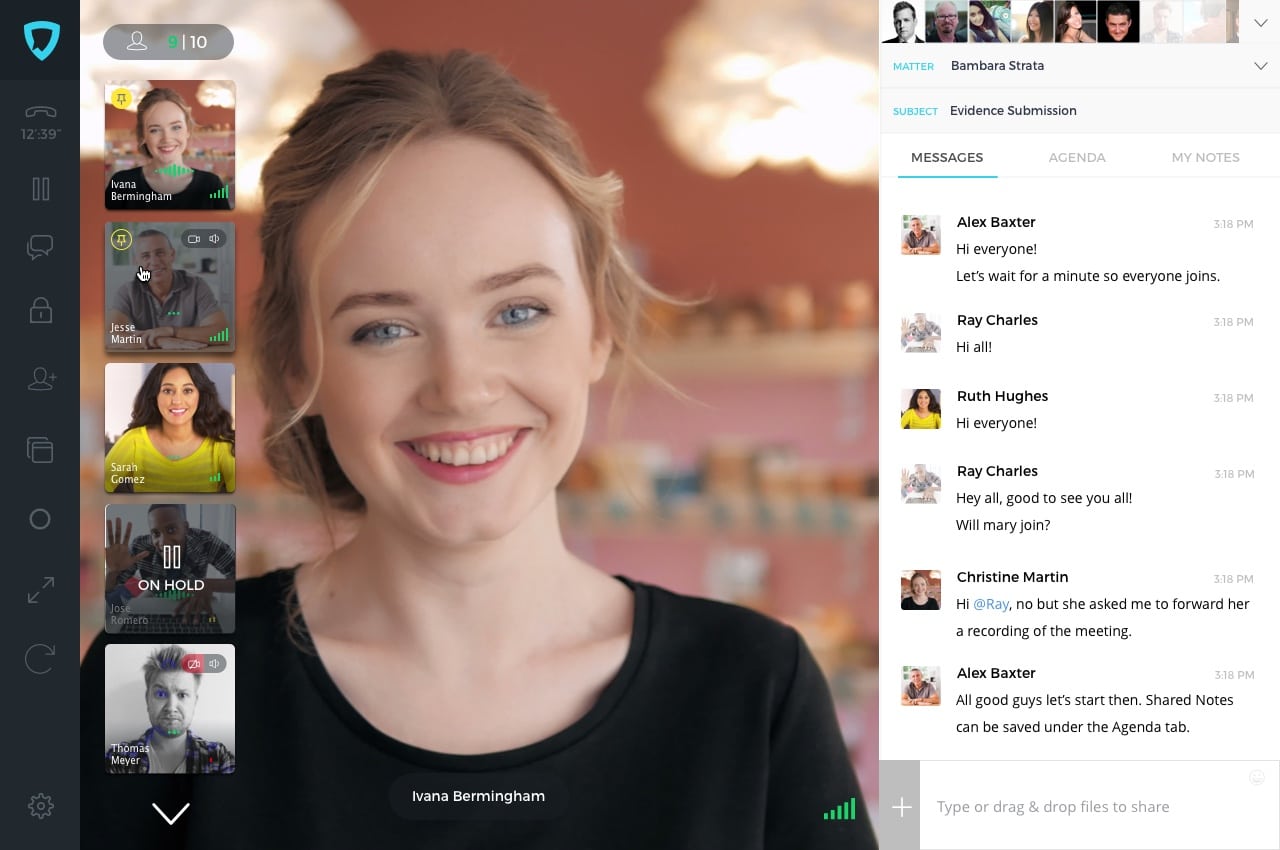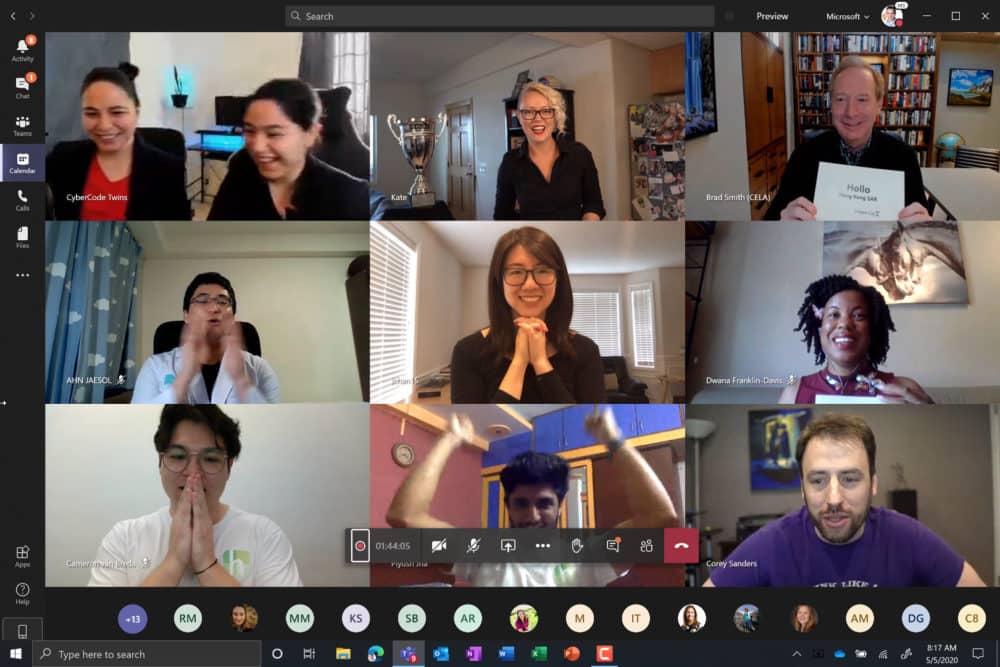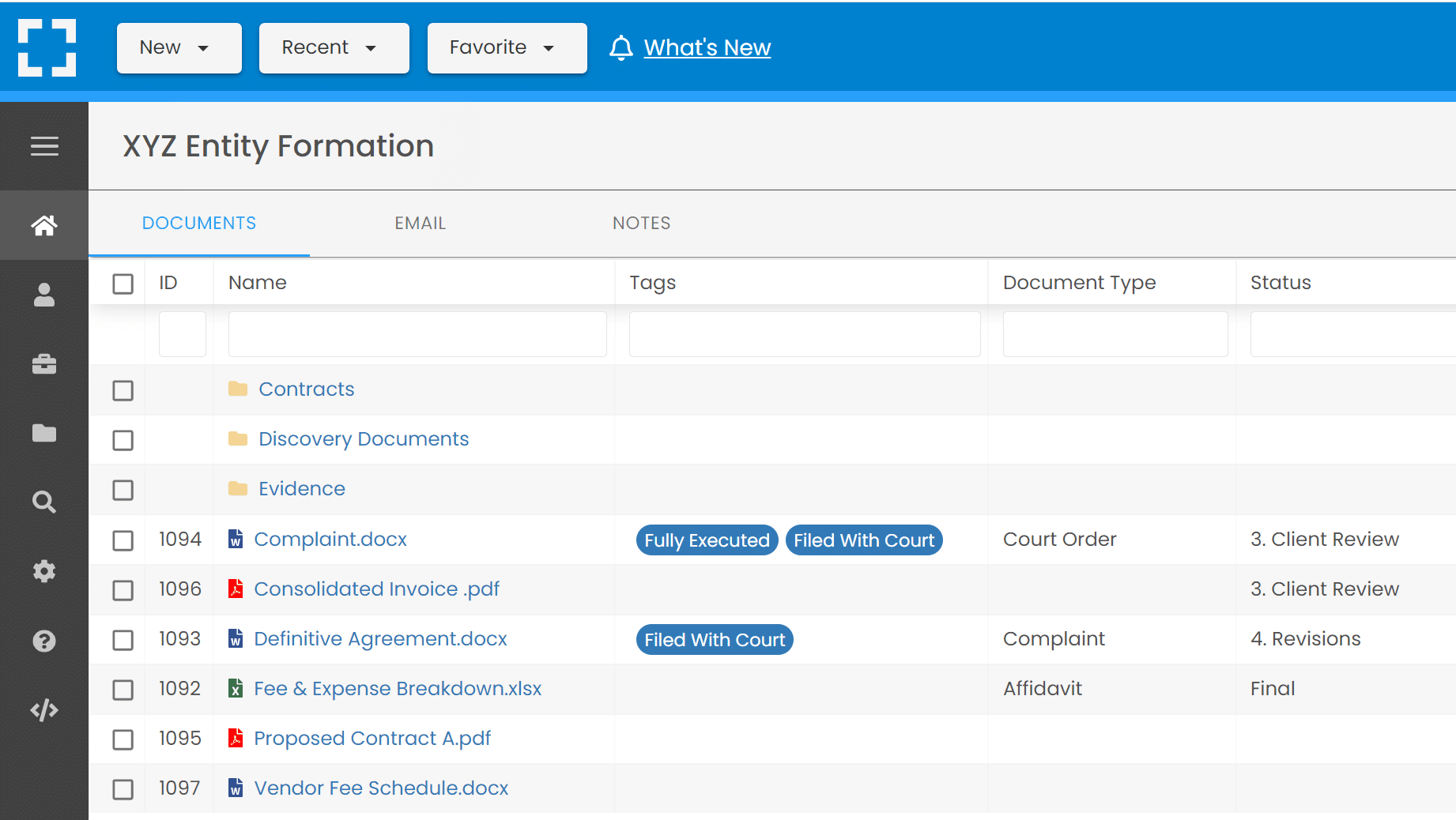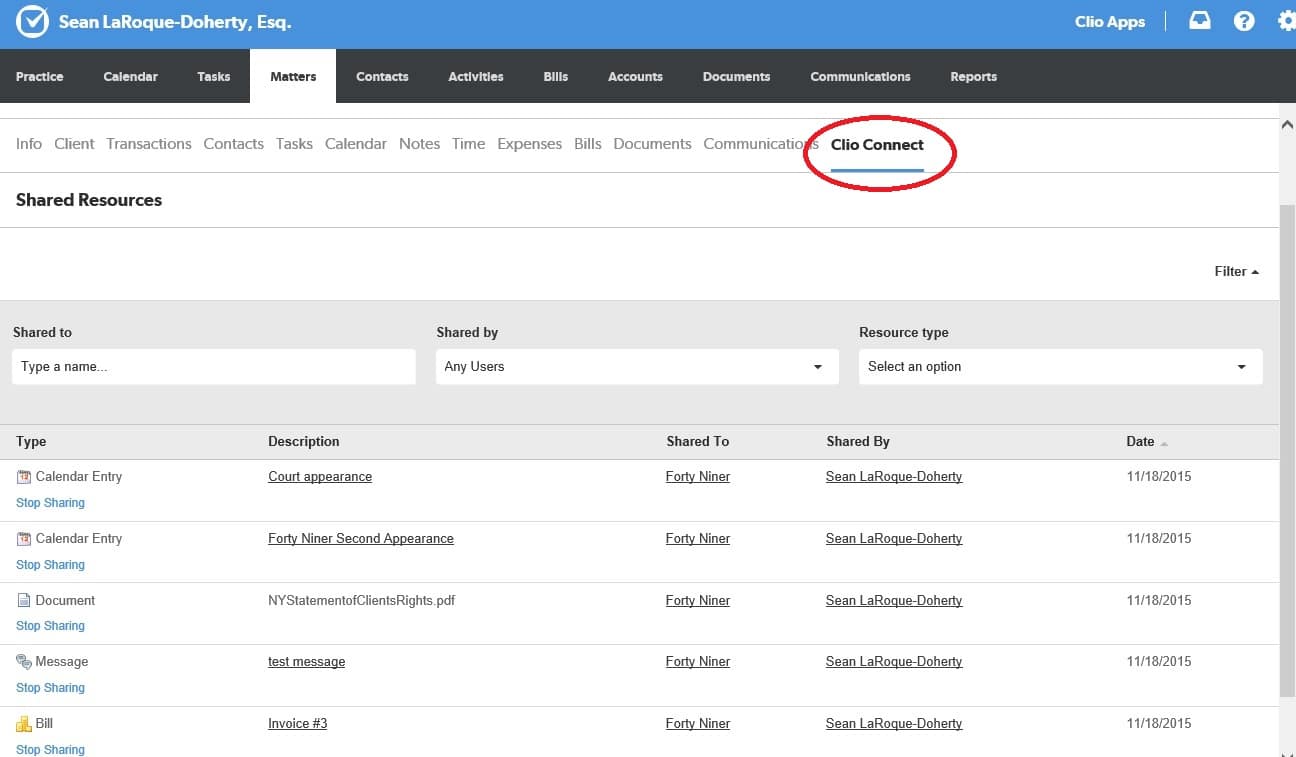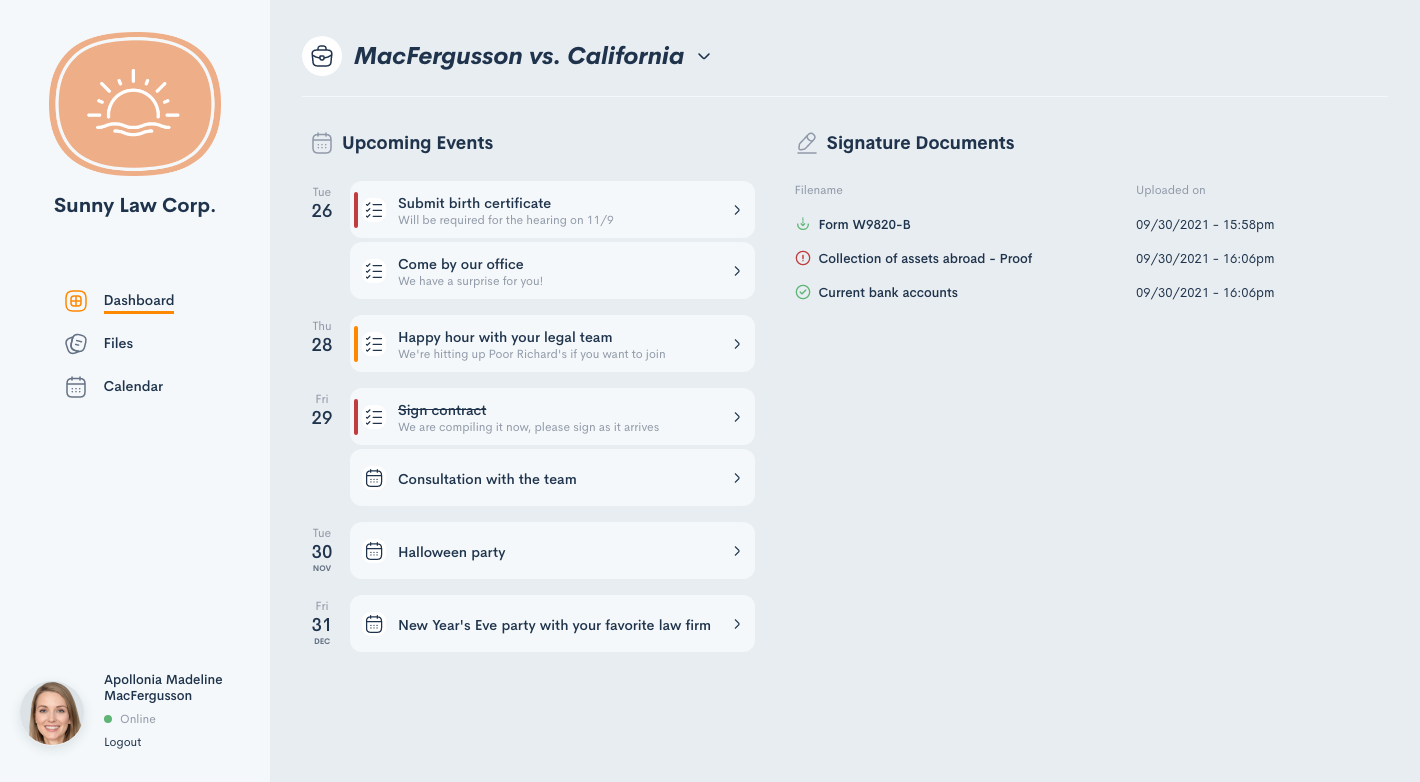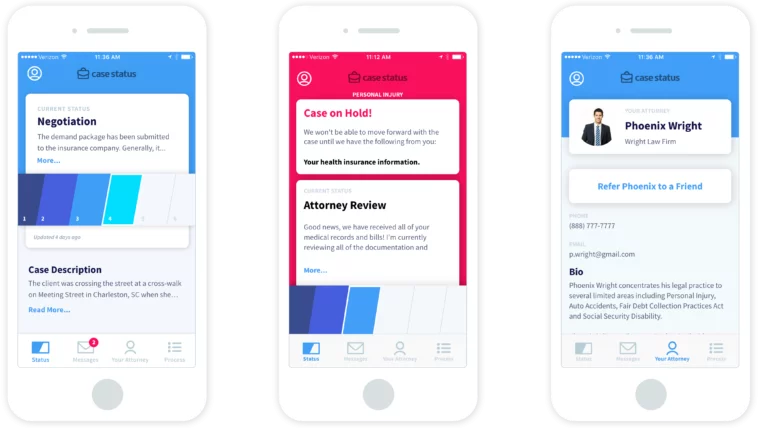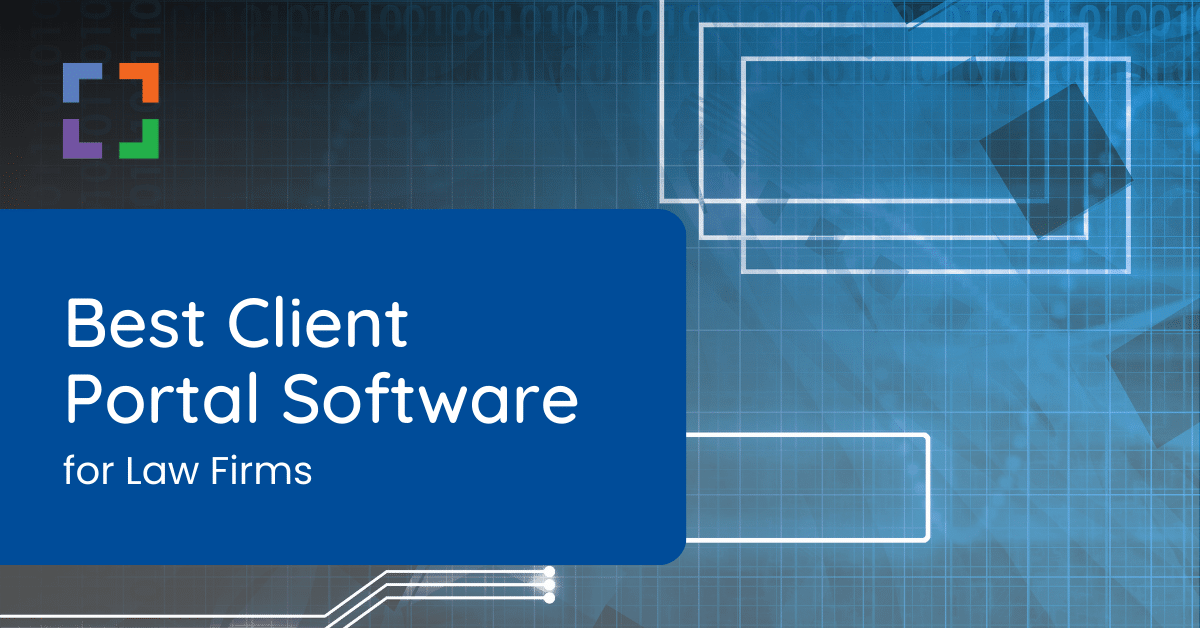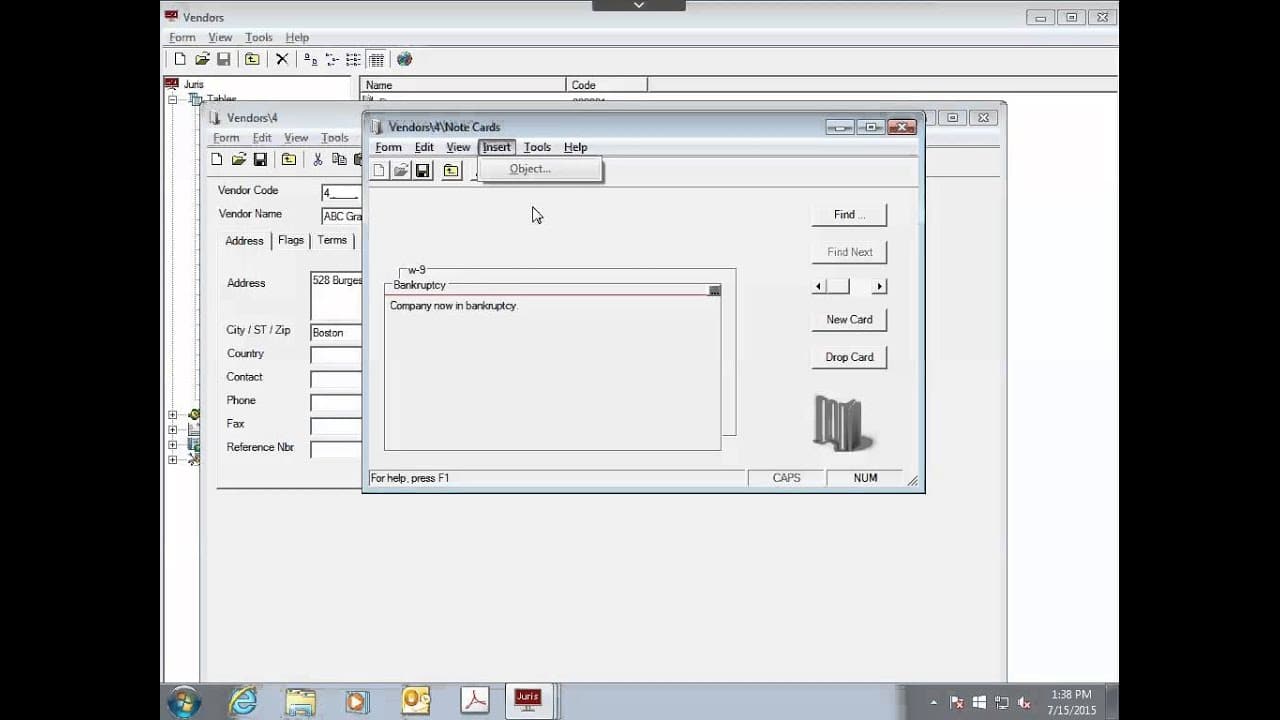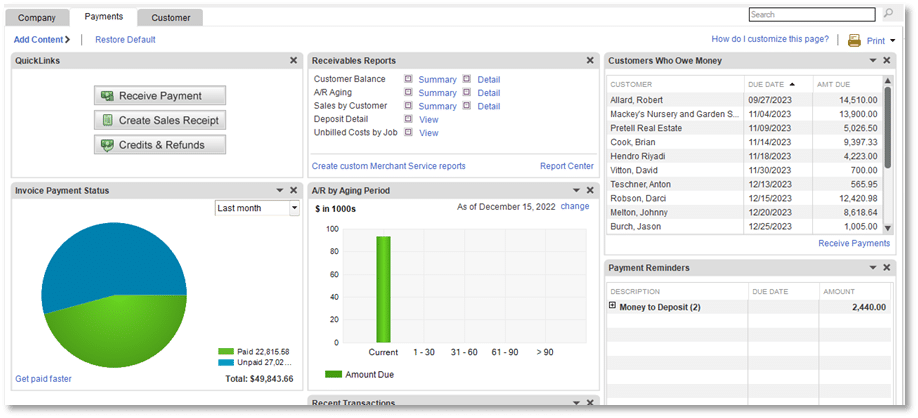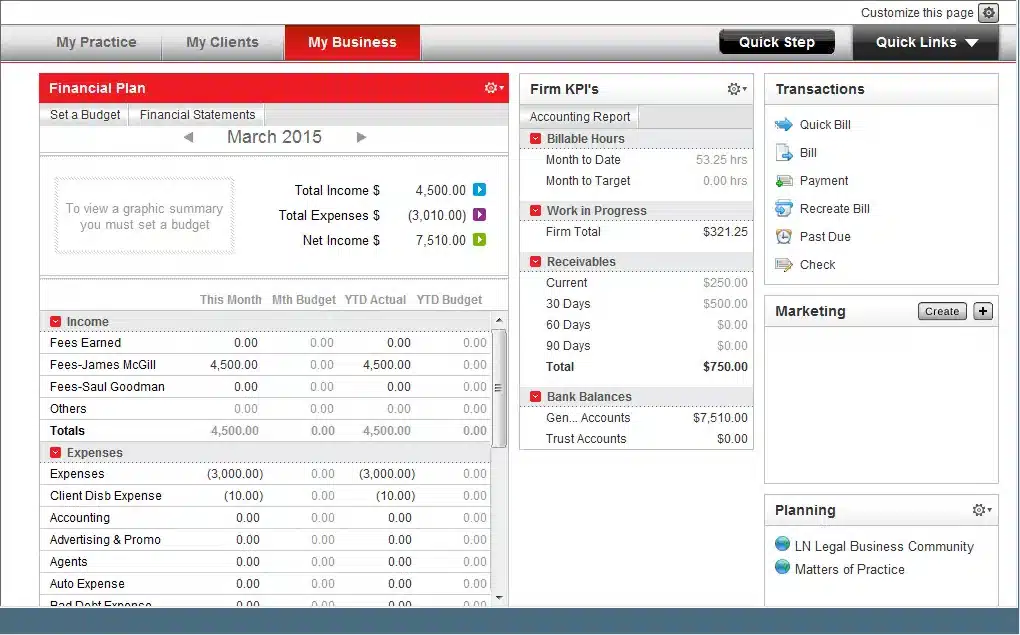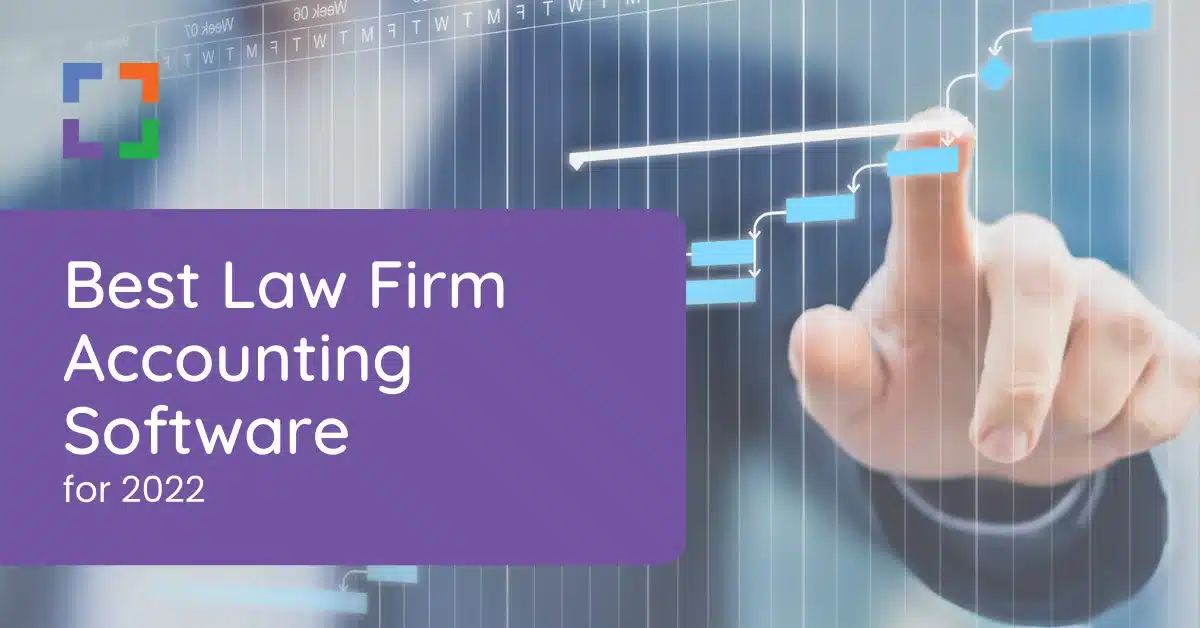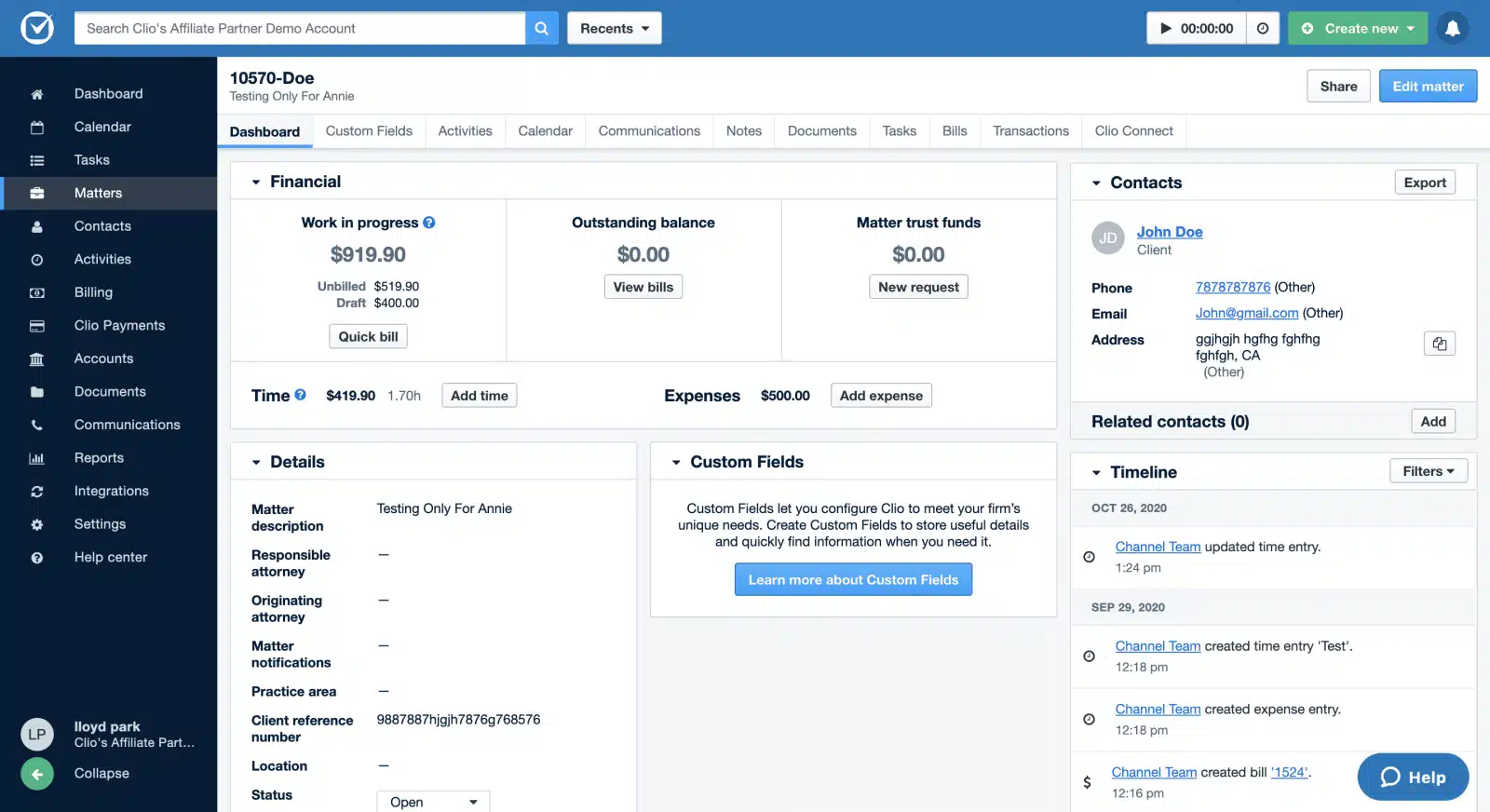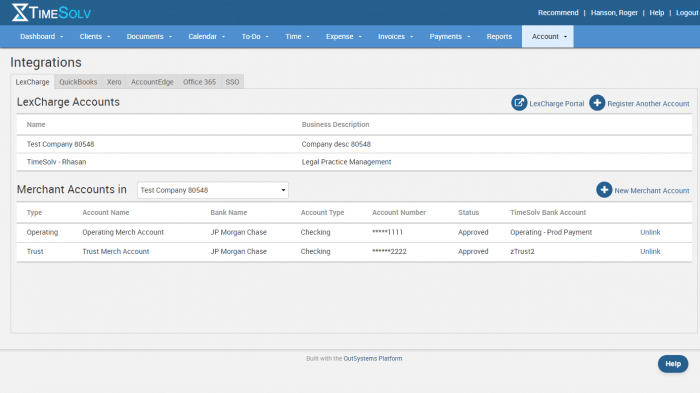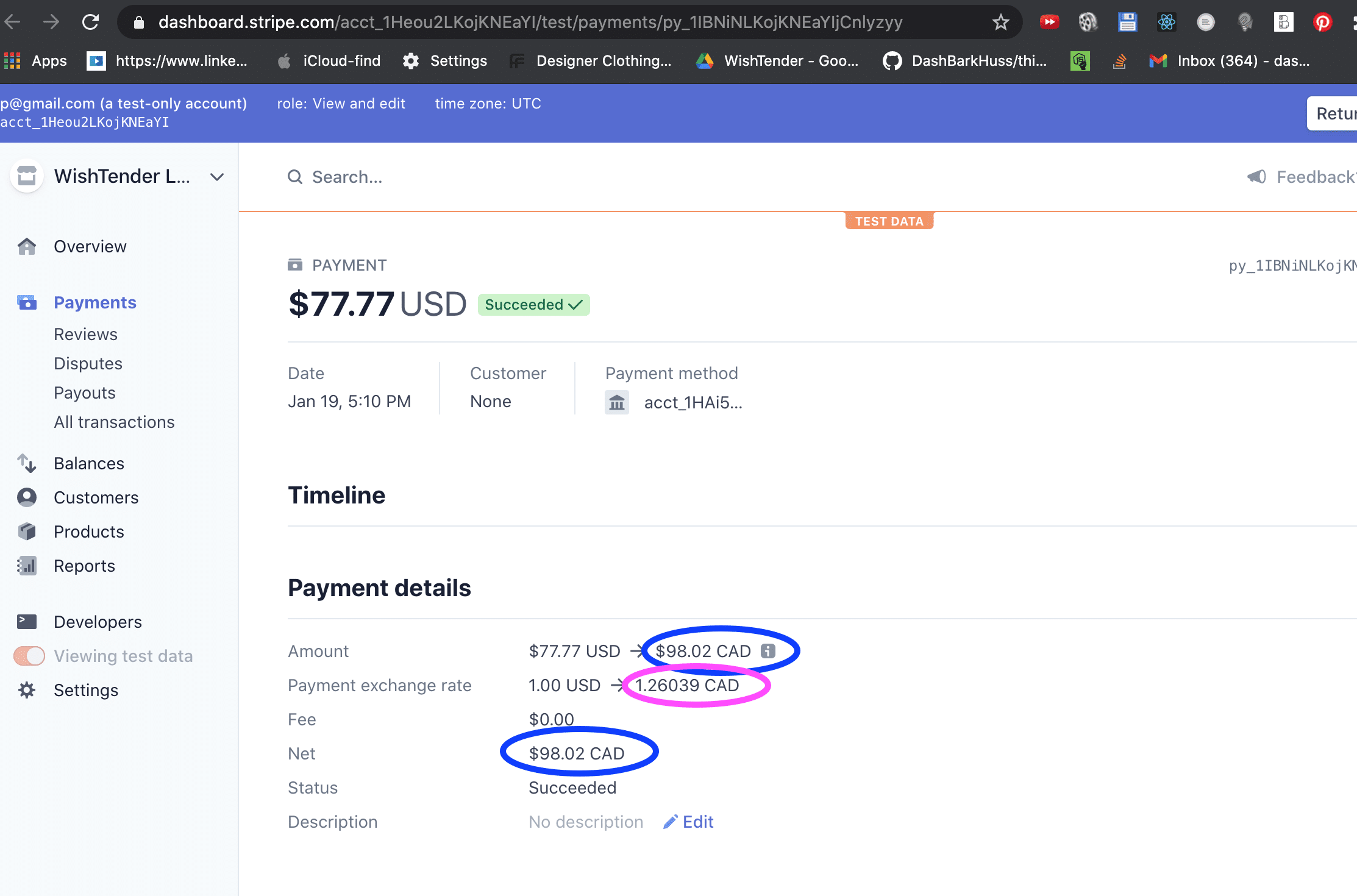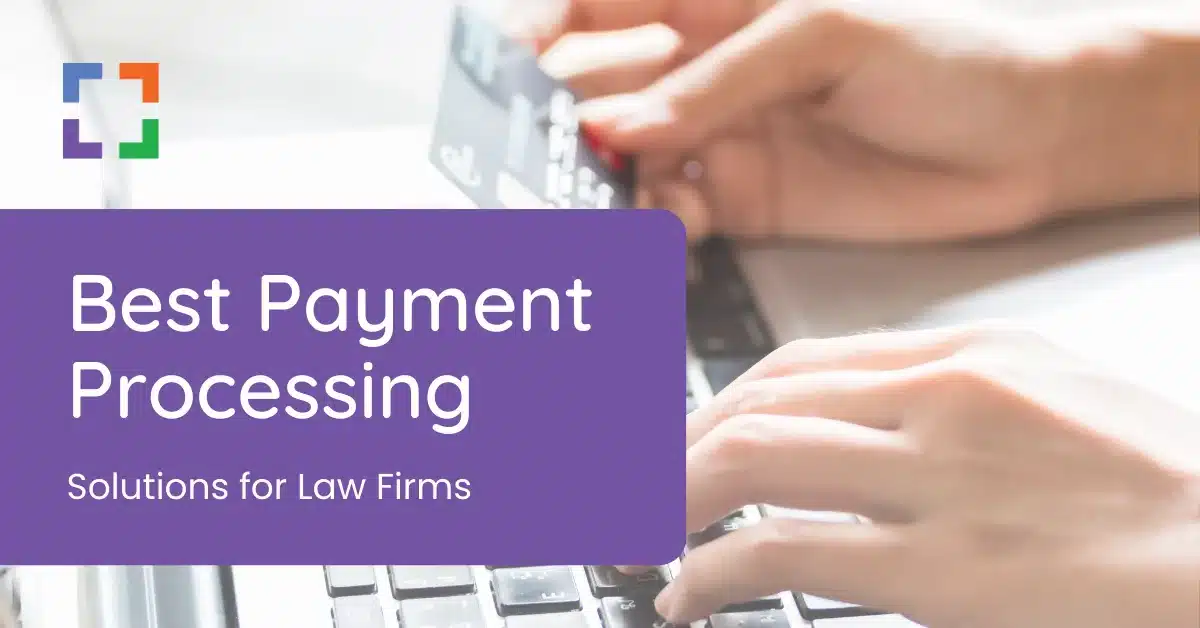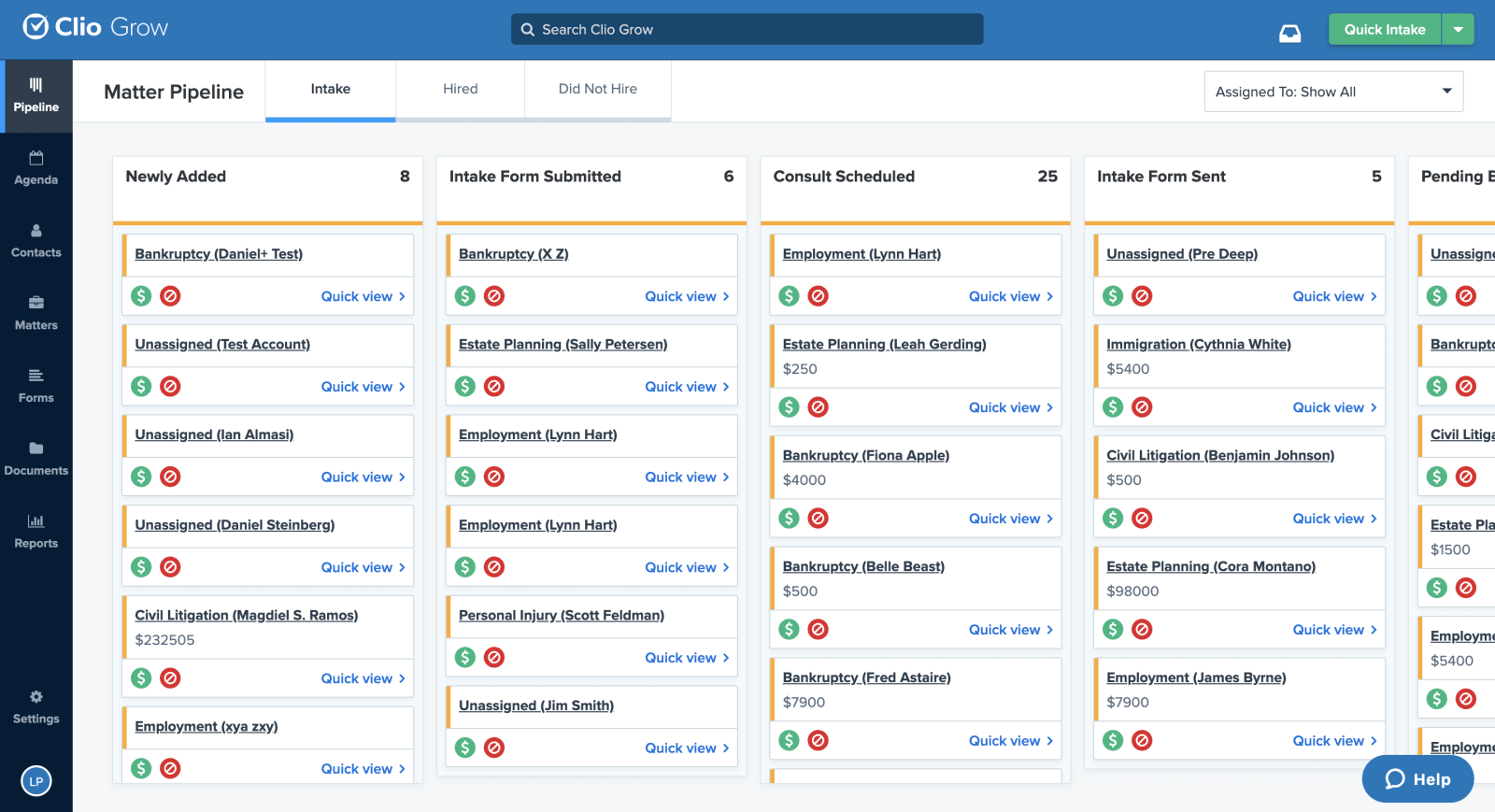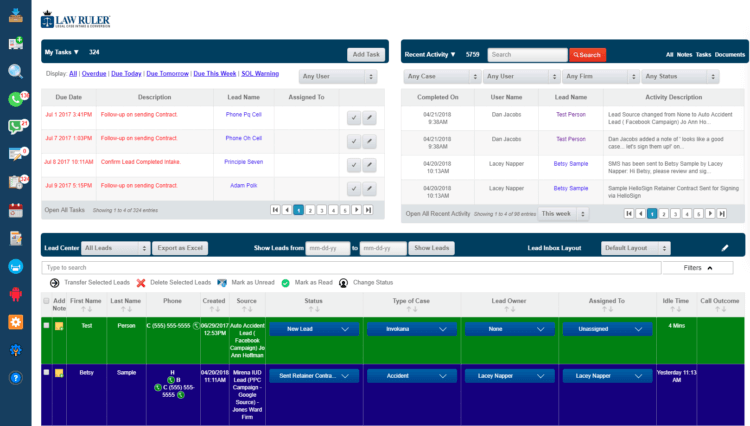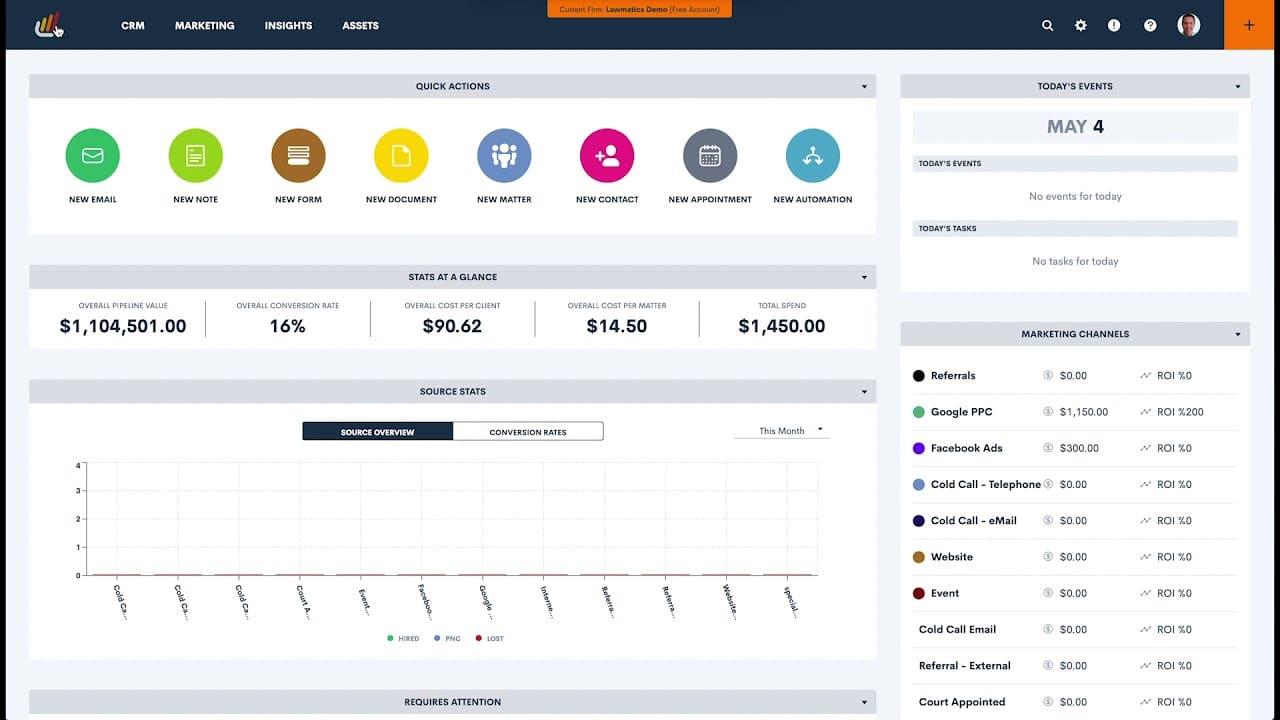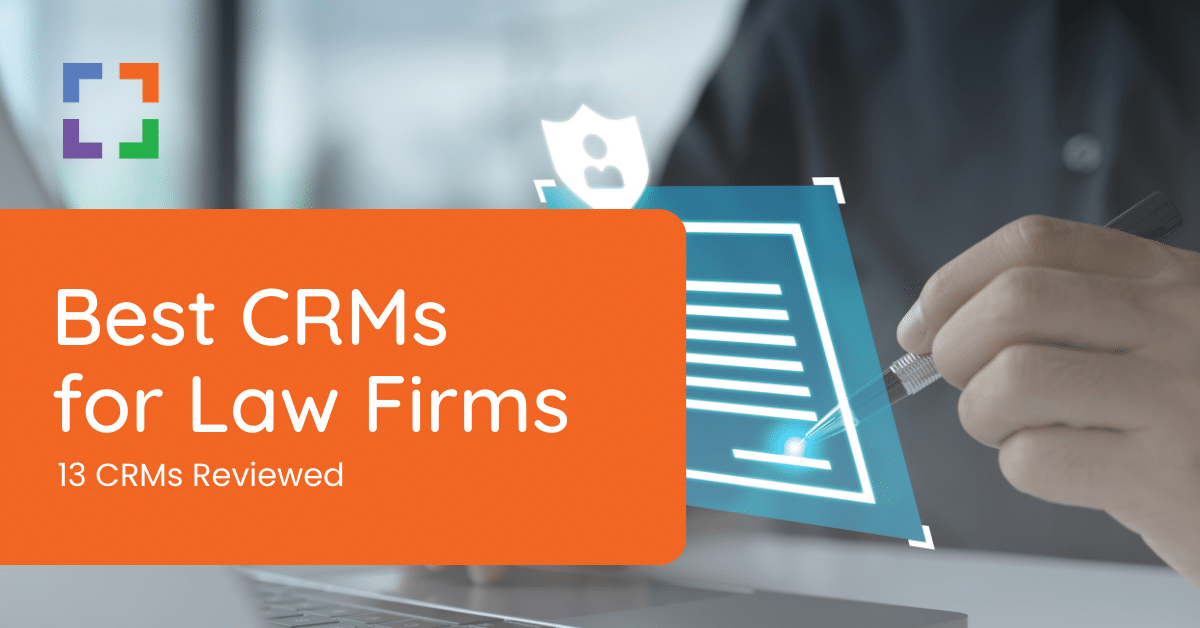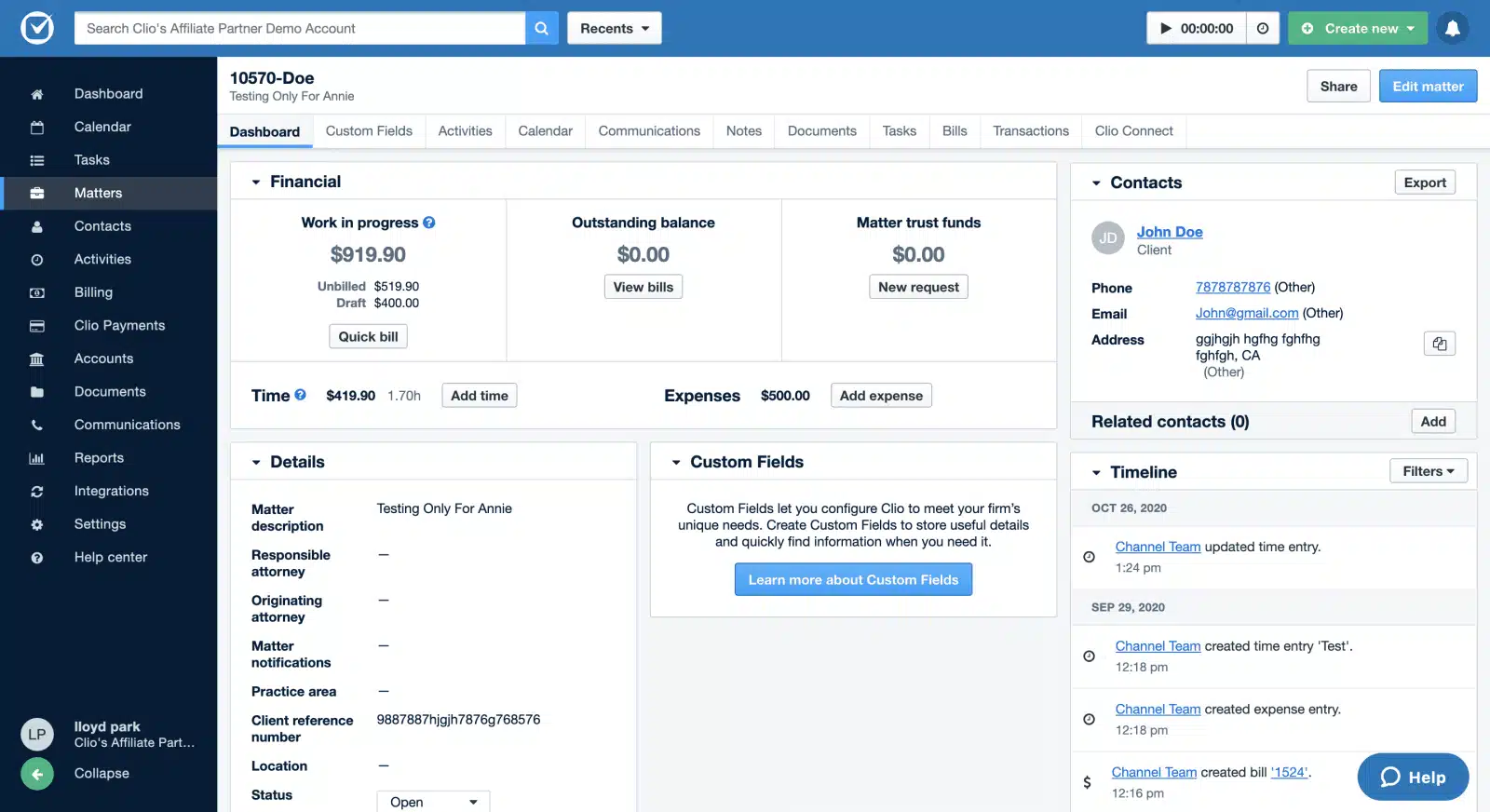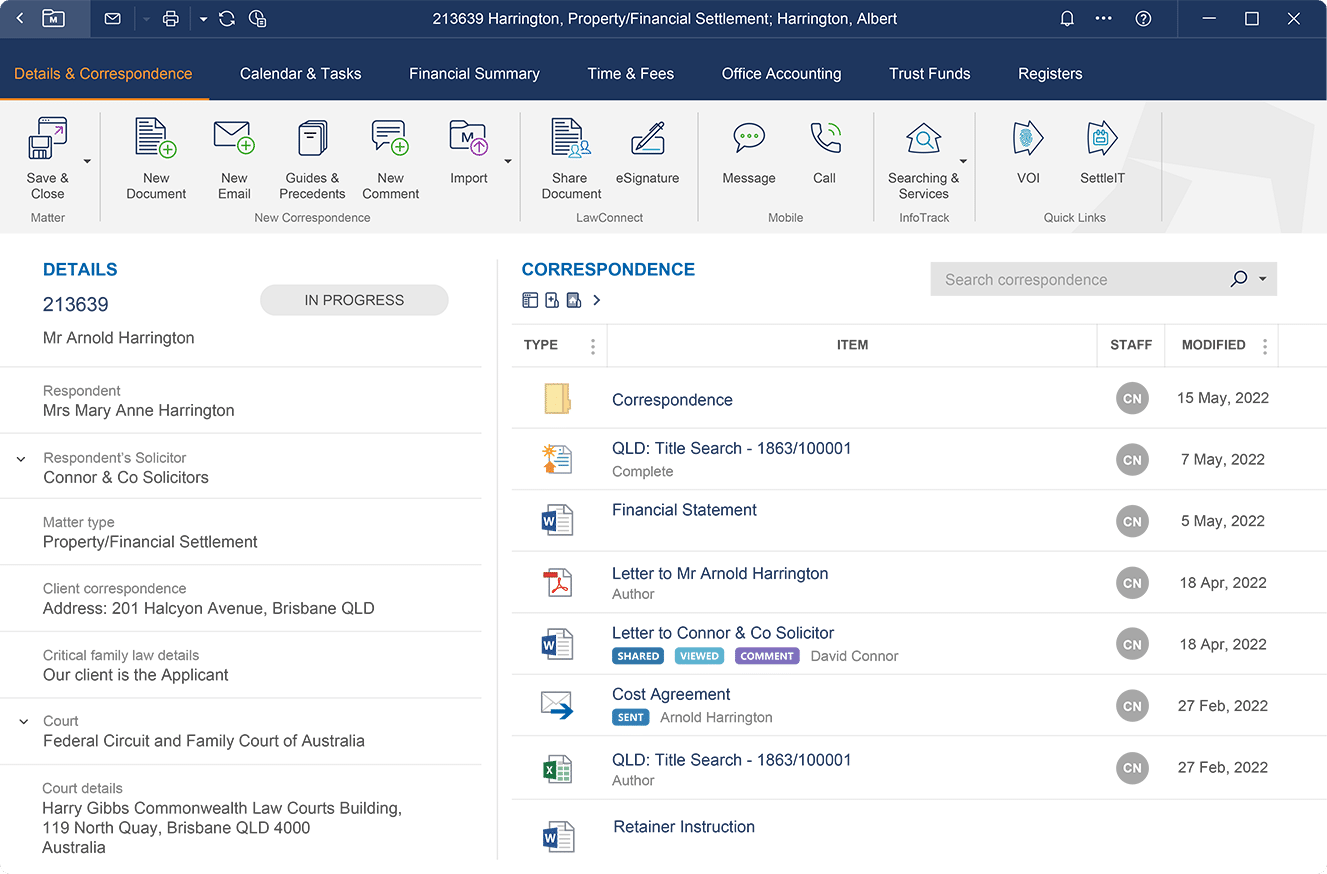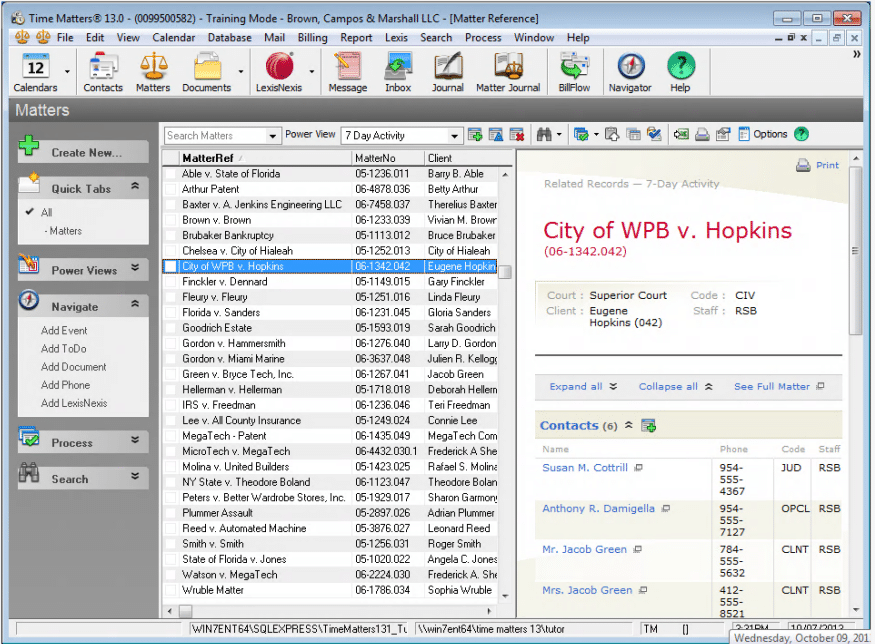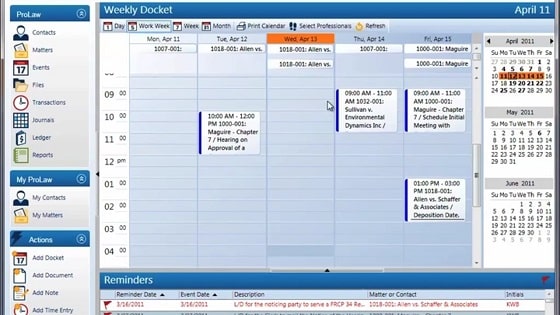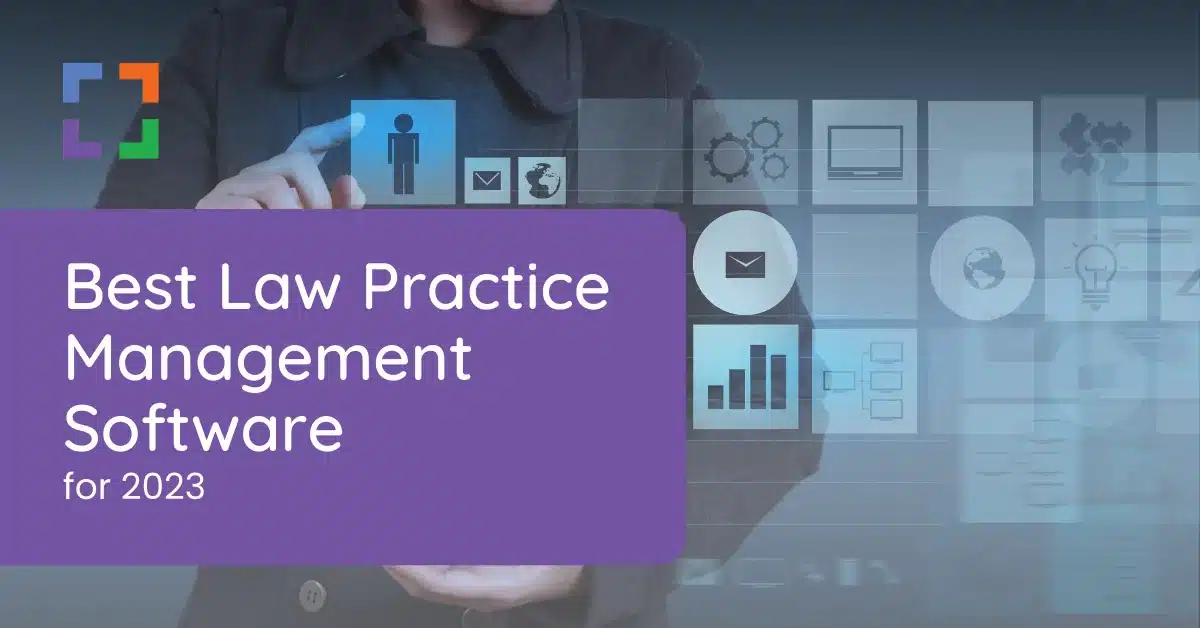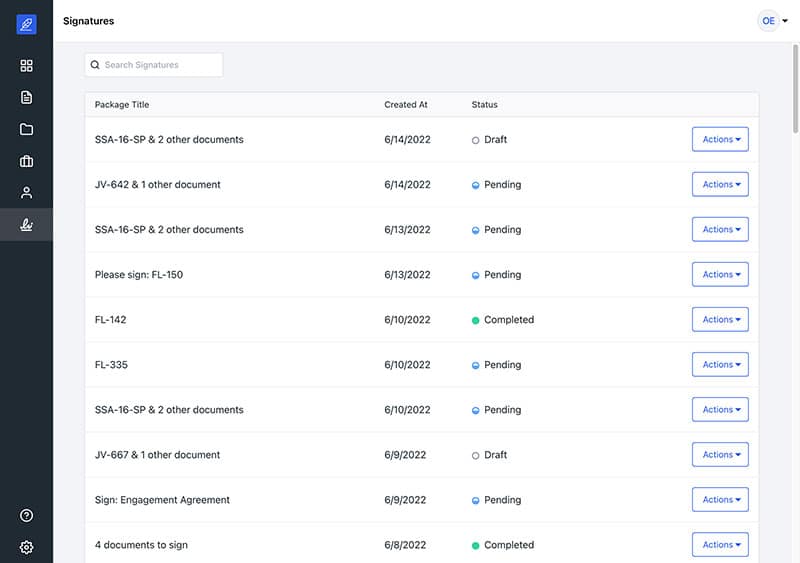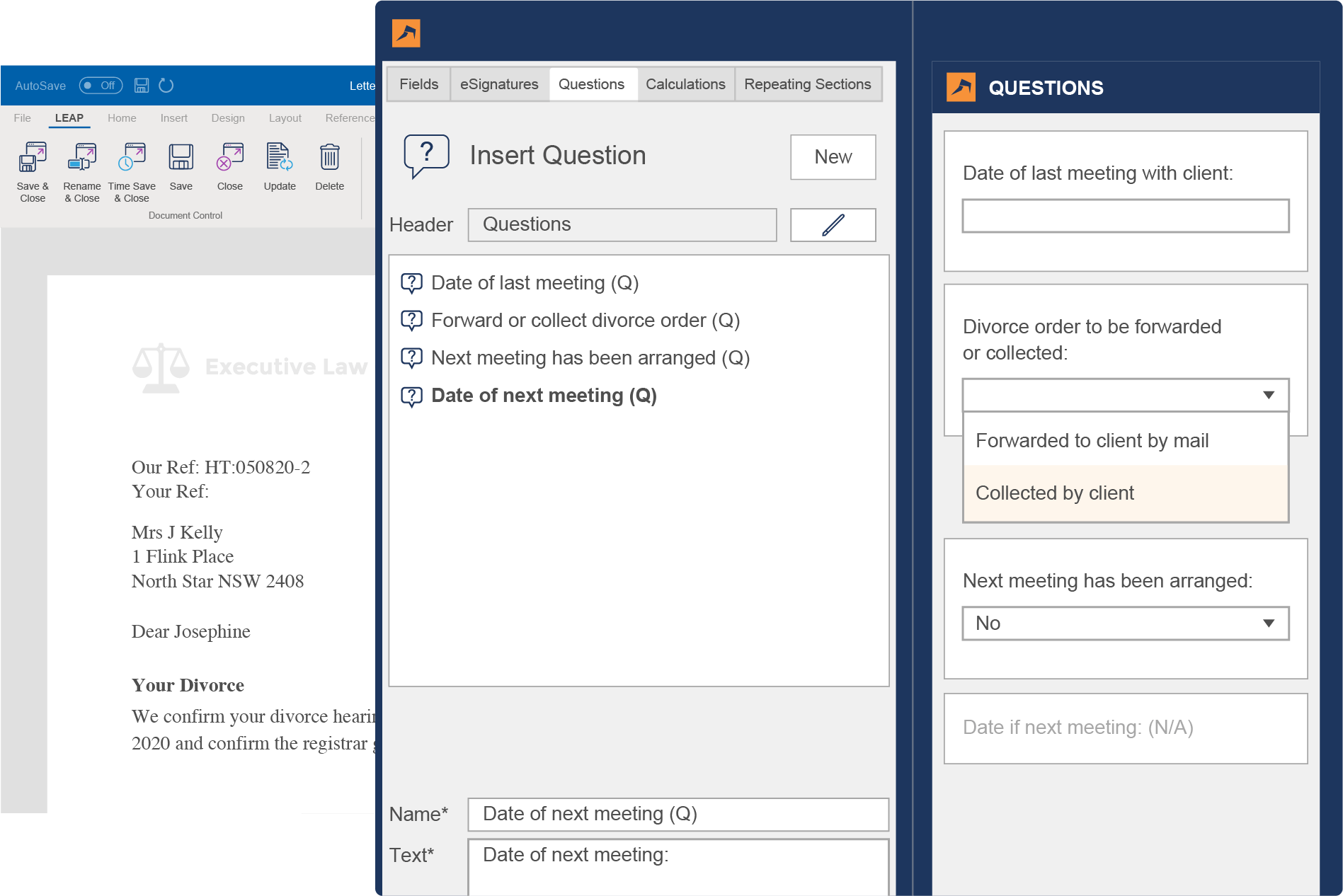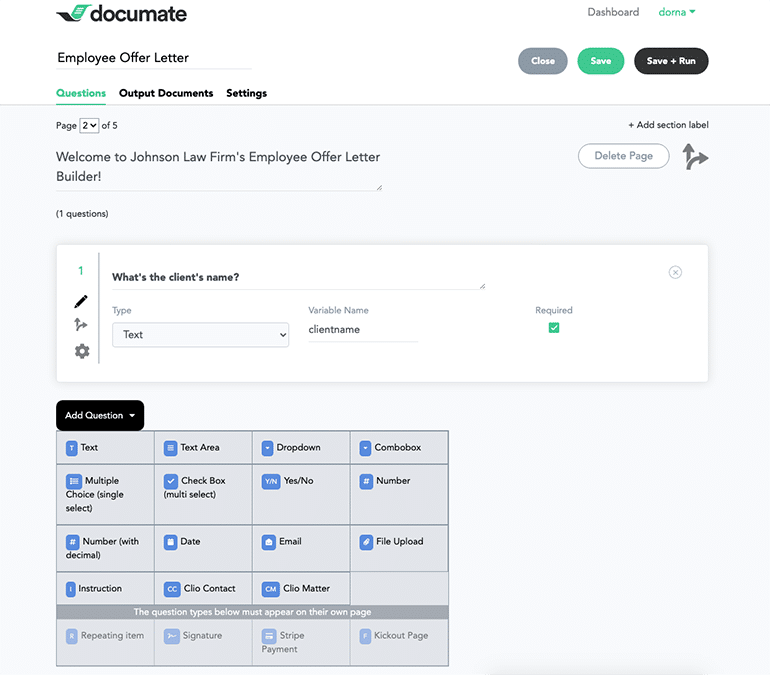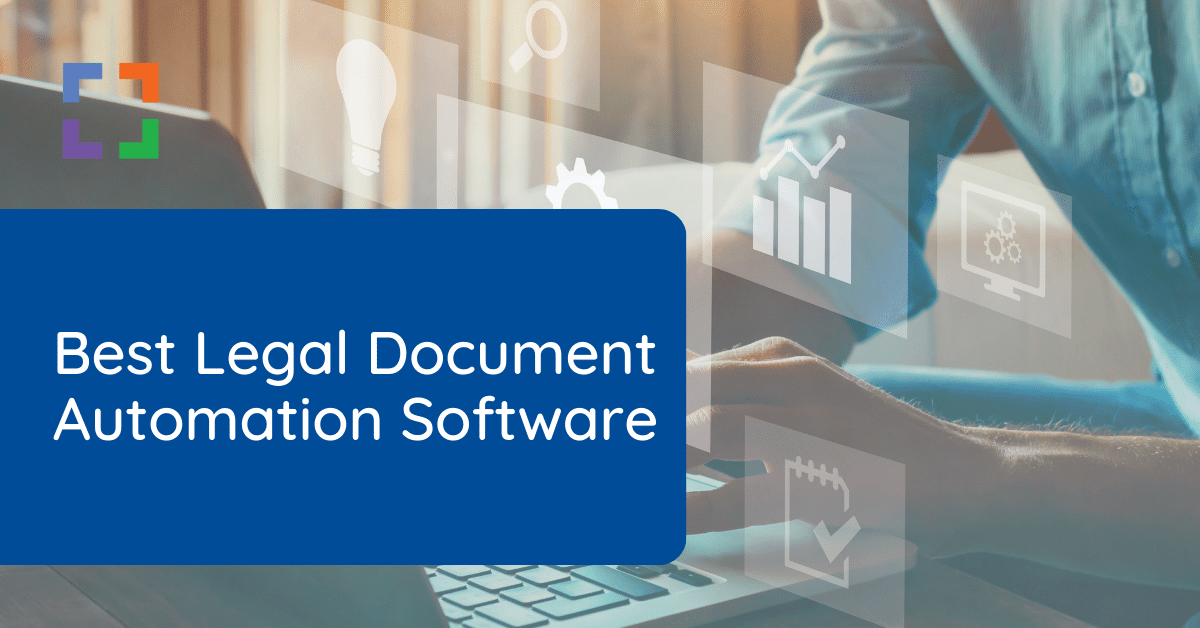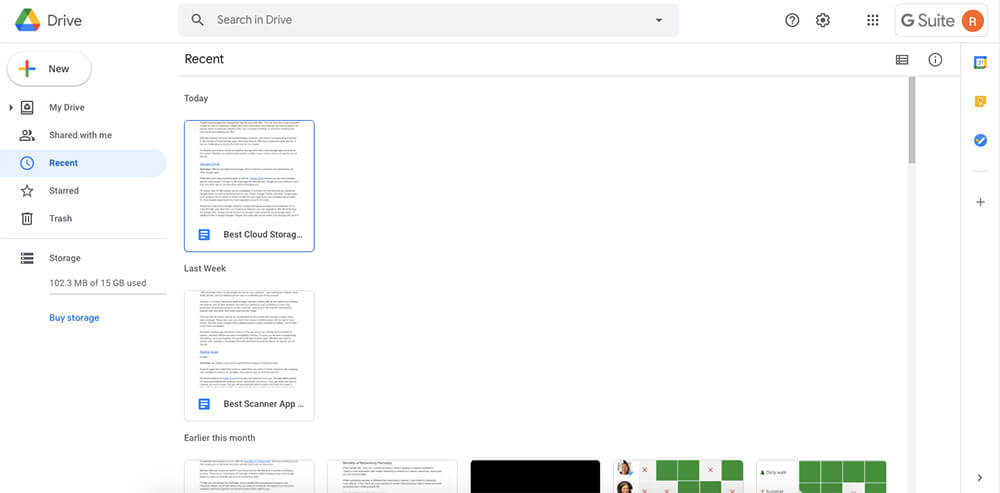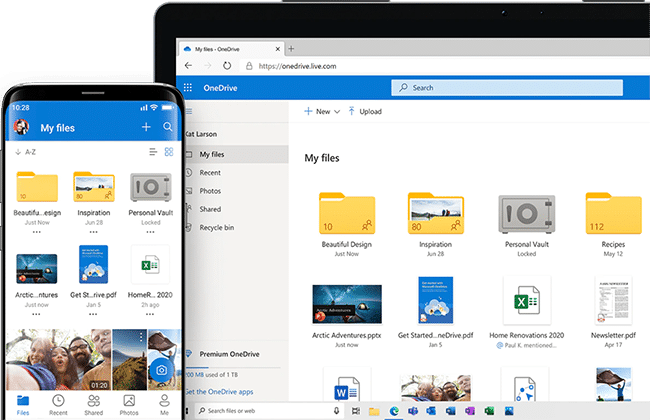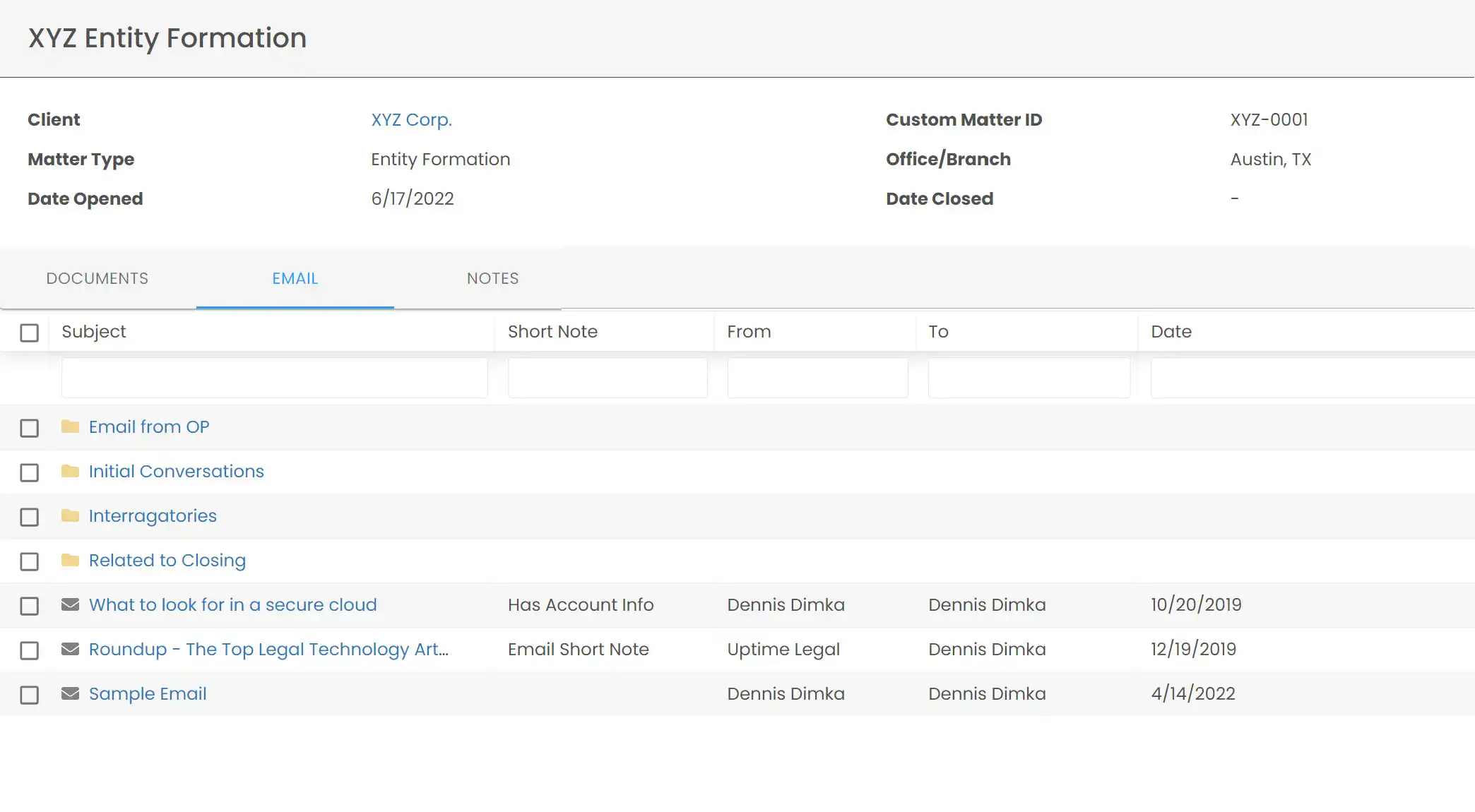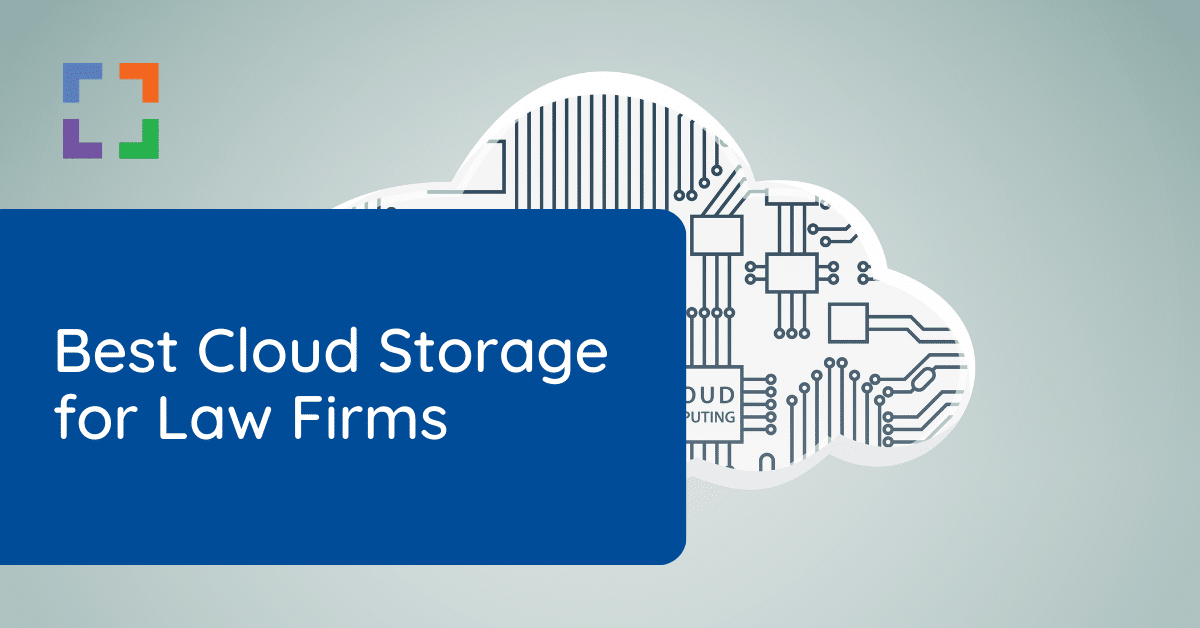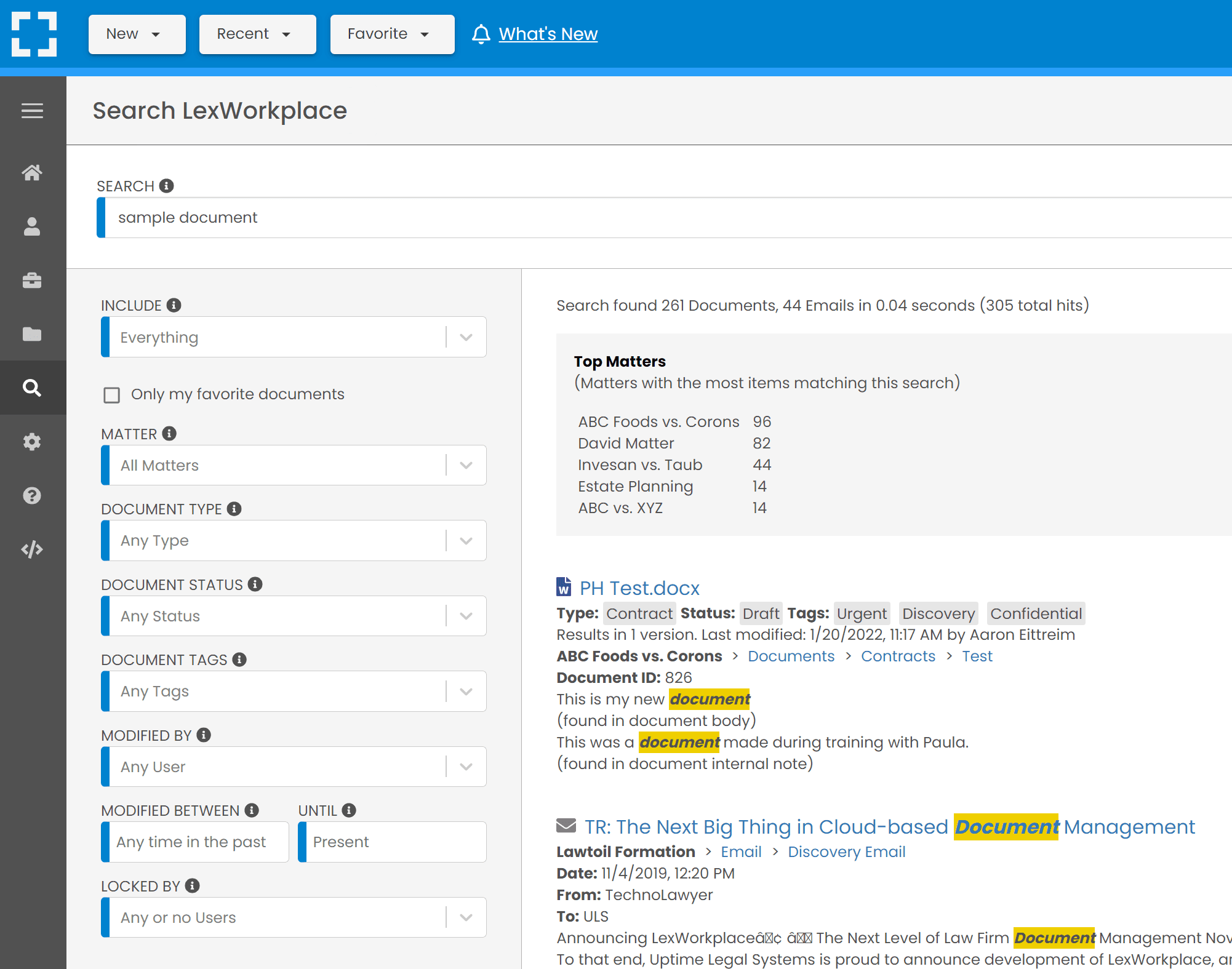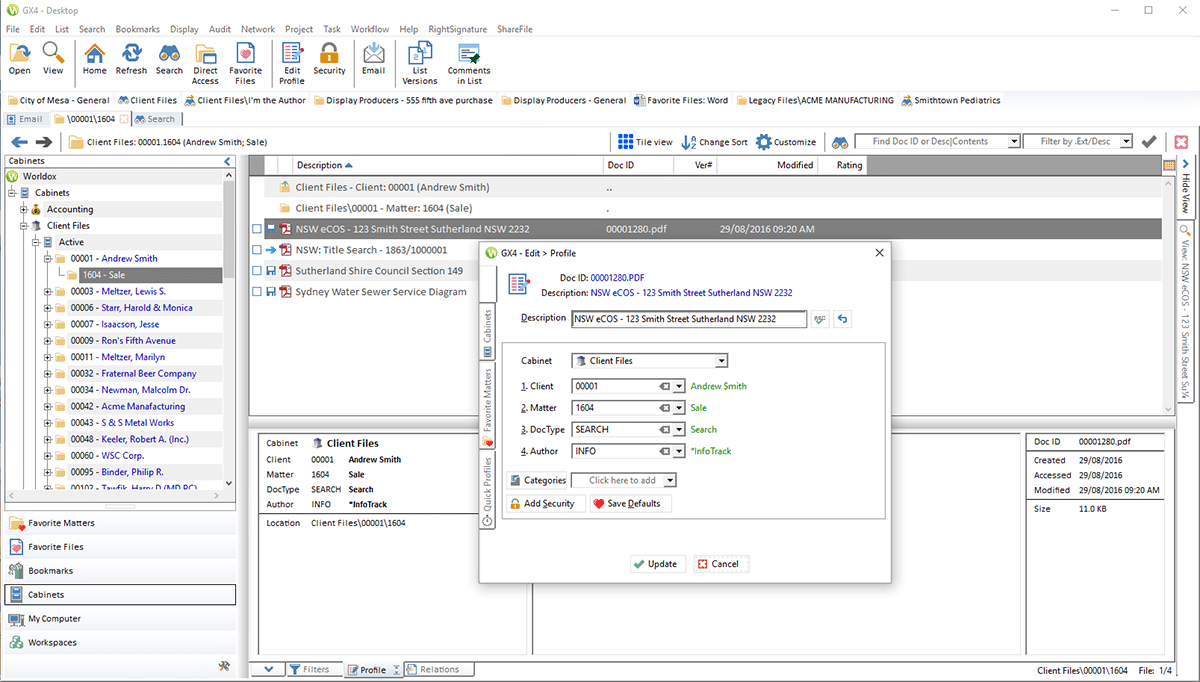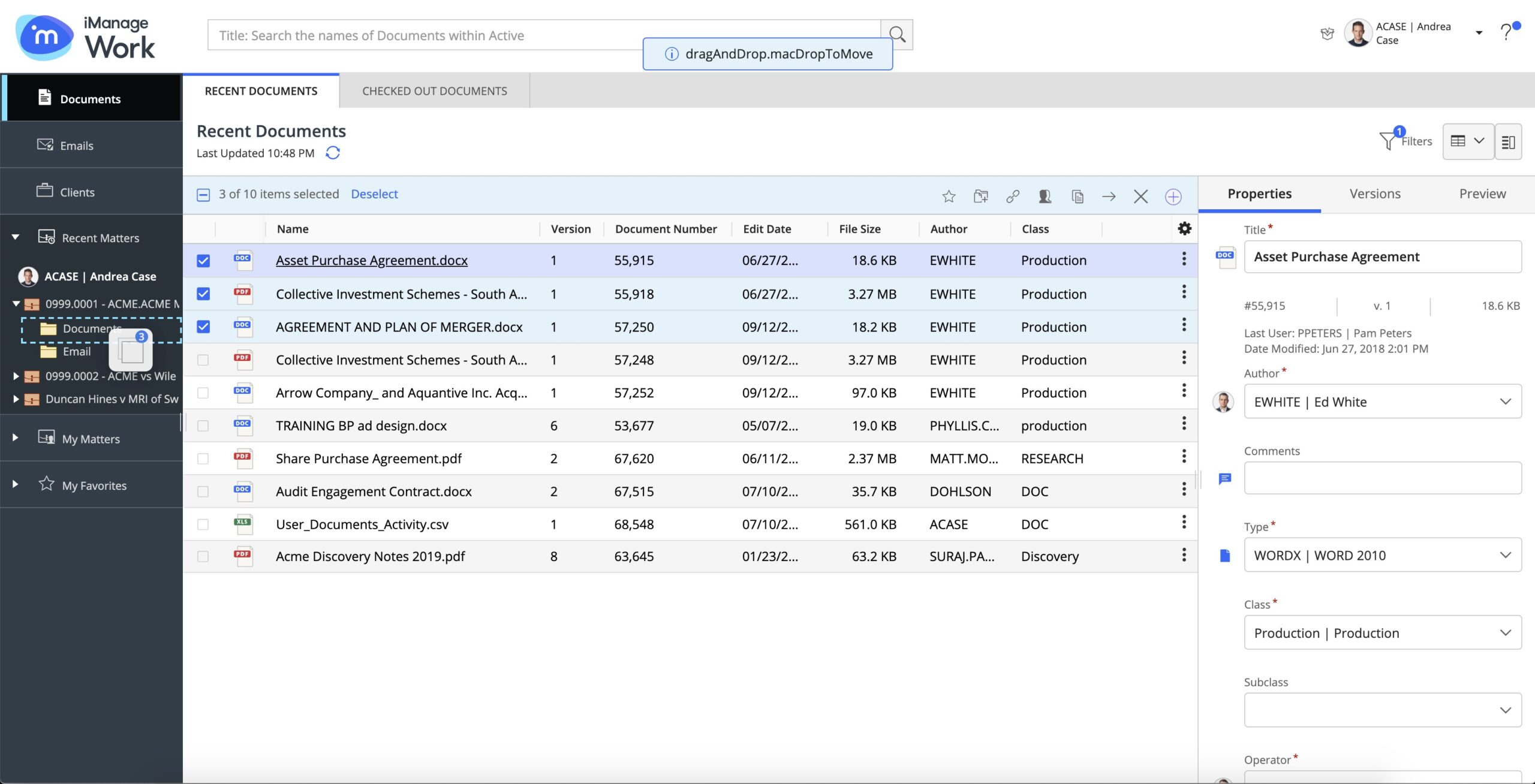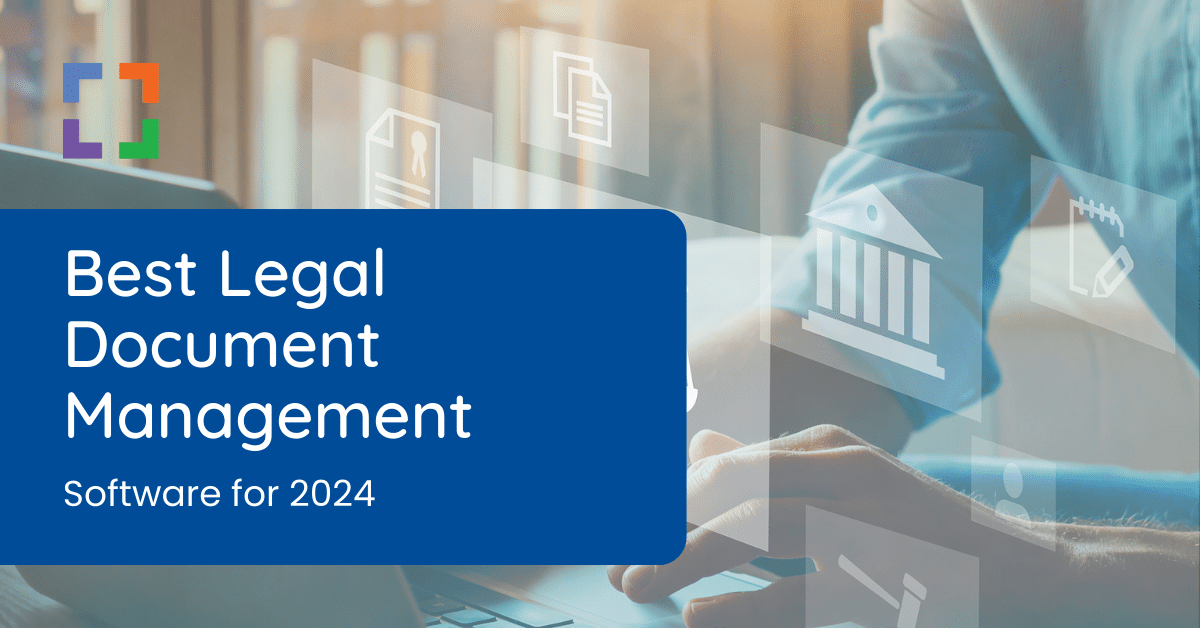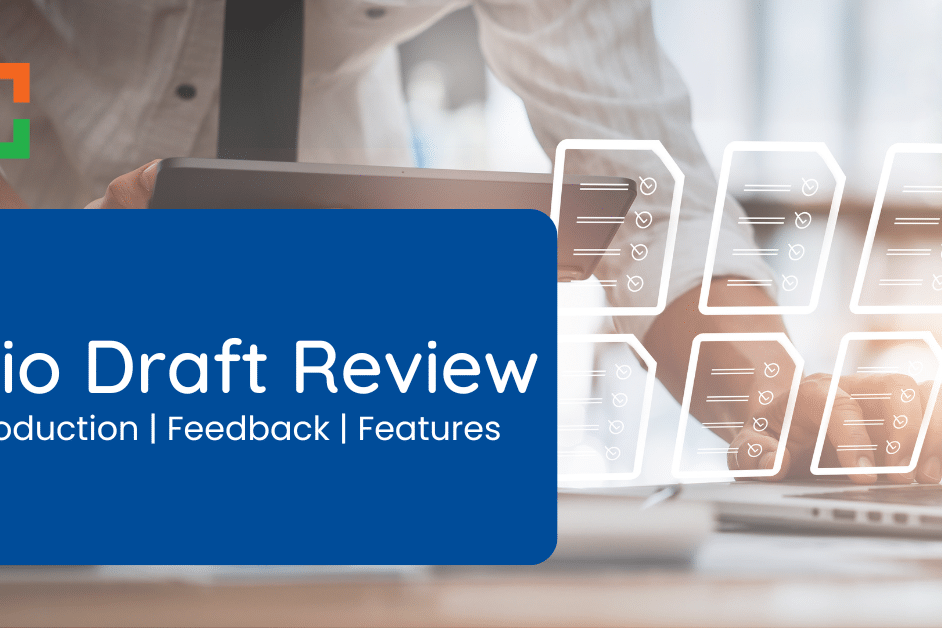Virtual Law Firm: A Complete How-To Guide
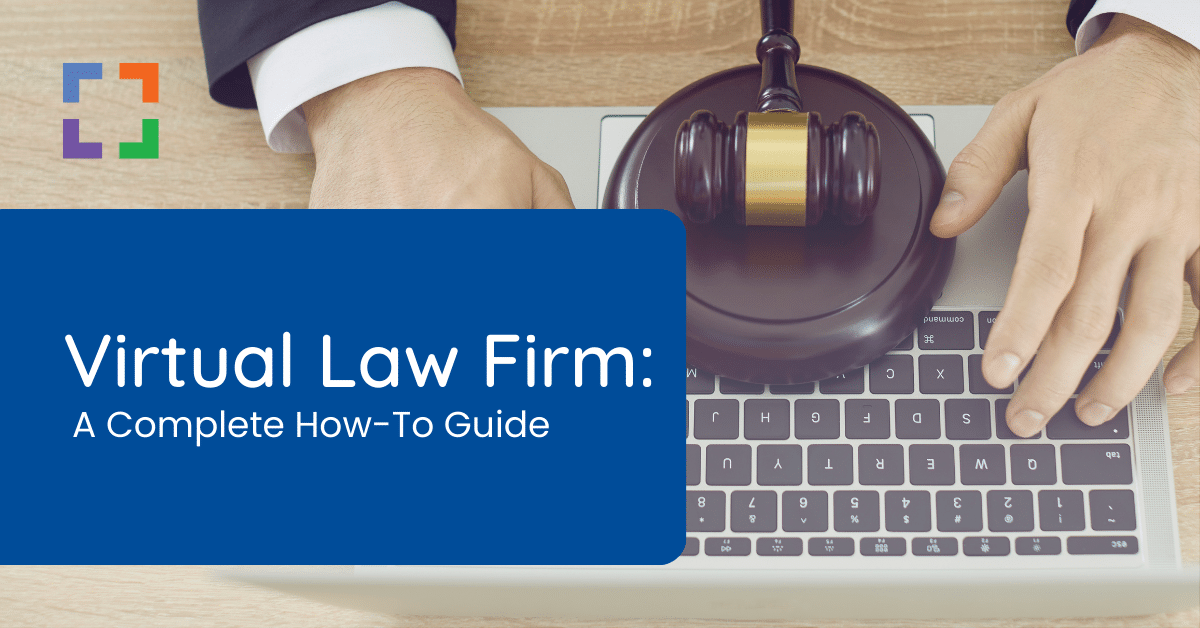
In This Article
- Introduction to Virtual Law Firms
- Who are Virtual Law Firms For?
- Why Choose a Virtual Law Firm
- Advantages of Virtual Law Firms
- Potential Challenges of Virtual Law Firms
- How to Implement Your Virtual Law Firm
- Technology for Virtual Law Firms
- Software for Virtual Law Firms
- Next Steps for Your Virtual Law Firm
- Frequently Asked Questions - Virtual Law Firms
Introduction to Virtual Law Firms
Odds are, you had a taste of what it’s like to work from home during the pandemic. How’d you like it?
I’m willing to guess that you had a mixed experience, if you didn’t love it.
Perhaps you loved the benefits that come from getting to roll out of bed, get ready, and start your day without having to face the traffic-filled commute, yet maybe you found yourself a bit unprepared for the nature of working from home and needed to create a space for yourself to be productive and manage clients.
The upside is that you can reap the benefits without facing the disadvantages that come with being unprepared.
In this article, we’ll discuss the reasons more and more lawyers are switching to a Virtual Law Firm and how you can do the same.

“LexWorkplace is very fast, and documents are easily accessible. Working remotely is seamless.”
Nathan Cobb
Law Offices of Nathan Cobb
See Why Lawyers Love LexWorkplace
Get Organized. Work Anywhere. LexWorkplace is modern Document & Email Management, born in the cloud and built for law firms.
Who are Virtual Law Firms for?
Virtual Law Firms work for a multitude of companies, but it’s true that it doesn’t work for everyone (though it does work for the majority). For example, litigators can’t be 100% remote because they need to be able to actually appear in court often.
However, even then, consider what your day-to-day often looks like. Lawyers spend so much of their time researching, drafting, reviewing, and signing documents – all of which can be done from anywhere.
I understand that there are different practice areas and daily routines, but as with many other professions, much of what you do is done from a computer, which can be done from anywhere there’s an internet connection (with the right tools to support you).
Meeting Clients
Yes, this is always an objection. Understandably, you want to have a good rapport with your clients and need to be able to communicate with them effectively.
One of the good things to come out of the pandemic was normalizing video calls as an effective form of communication.
It’s no longer taboo to primarily meet clients over video, and clients often enjoy the perk of not totally disrupting their day to go to your office. If you get the occasional client who does prefer in-person, then you can always meet them somewhere.
Still, let’s plan for the majority of your work life instead of the occasional occurrence.
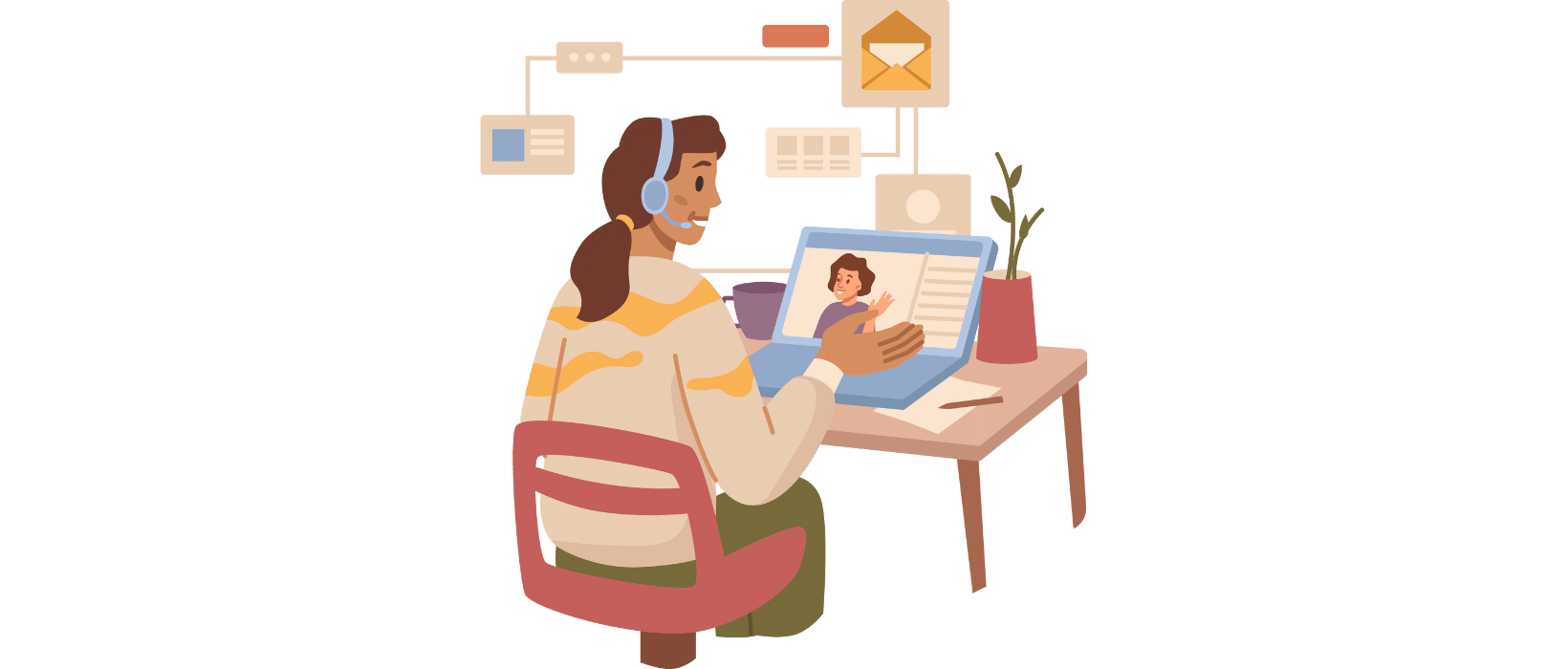
Working Remotely vs. Virtual Law Firms
Working Remotely means that you are spending some time working from home – maybe even just here or there. It does not mean that you are completely set up to work from anywhere, only that you have the capability.
Virtual Law Firms entail a more deliberate approach to the lifestyle of working from home. It means that you are placing your law firm online, so you can primarily function with modern day tools made to make your life easier, more productive, and ultimately more successful.
In fact, let’s pose the question – What does it mean to be a virtual lawyer?
A virtual lawyer refers to a legal professional who either operates their own virtual law firm or works primarily remotely for a law firm. To align with the eLawyering Task Force of the American Bar Association’s definition of a virtual law firm, virtual lawyers are recommended to have a secure client portal.
The main differentiating factor lies in how a law firm engages with clients through online channels.
This dedicated client portal serves as the platform where clients and lawyers collaborate, share documents, and exchange information. More on this later.
With that being said, let’s actually dive a bit further into the “why.”
Why Choose a Virtual Law Firm
Being able to work from anywhere is already a benefit I know you’re aware of.
Even before the pandemic, I’m sure you would bring some work home or make sure it was accessible from anywhere, so you could finish a case, handle matters as needed, or have ongoing communication with clients.
If you’re concerned that your profession is not one that can fully operate in a virtual environment, allow me to take this moment to remind you that many lawyers have already opted for this work style.
From clients of ours, to lawyers in general, we know that the lawyers who do take the time to shift to a Virtual Law Firm are glad that they did.
Whatever reasons you may for working remotely, you have all of the necessary tools available to you. Implementation, while a process to go through, is not an exorbitant endeavor and is in fact quite attainable.
Traditional offices are no longer required, meaning almost any lawyer on the planet can work this way.
Just in case you’re not already convinced, let’s talk about the benefits of remote law firms.
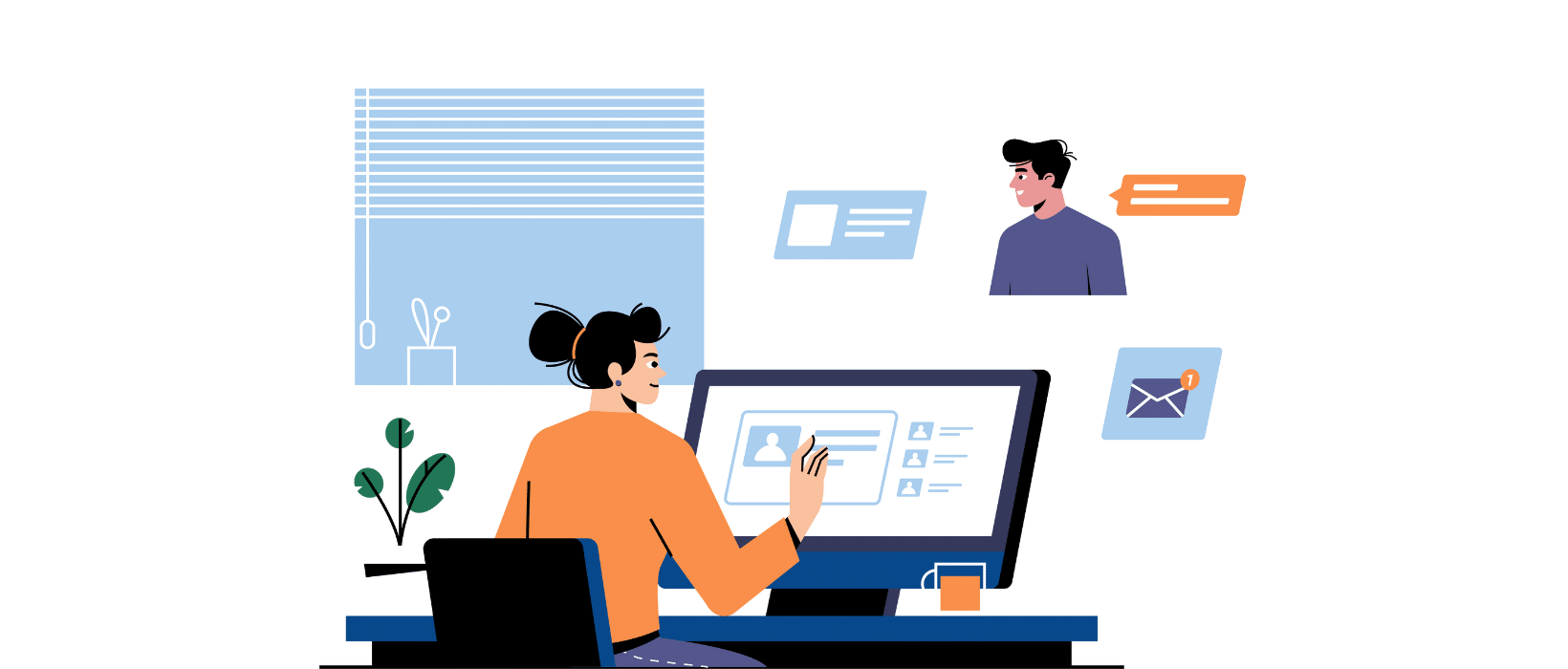
Advantages of a Virtual Law Firm
Let’s dive right into these 10 benefits, complete with explanations and comparisons to traditional methods.
- Mobility – The ability to work from anywhere, anytime is a benefit that really gives way to ultimate productivity and tailored work styles.
- Flexibility – It’s not always plausible to work from the office. Sometimes weather gets in the way. Sometimes your personal life (illness, family, etc.) impedes you from going into the office. No matter what it is, Virtual Law Firms give you a level of flexibility that traditional methods don’t.
- Cost-Effectiveness – Imagine not having to pay rent for an office because everybody works virtually. Moreover, you get to save gas from ridding yourselves of the dreaded commute.
- Environmental Consciousness – Speaking of dreaded commutes, a great bonus is that you’re lessening your contribution to climate change and environmental detriments by not having to drive to and from the office on a daily basis. Plus, digital documents and forms = less paper.
- Happier Employees – Happy employees = happy business. Increasingly more studies are coming out that show more employees are happy with remote work. Offering this benefit to your employees is just another way to show that you care.
- Collaboration – On a similar note, you may wonder how effective collaboration can be when everyone is online. However, with the tools accessible today (messaging, project management, video calling, etc.), collaborating online is easier and more effective than ever.
- Client Communication – This is an important one. Further in this article, we’ll discuss in detail how you can have the most effective communication with clients. For the time being, know that there’s secure calling, messaging, and video calls that allow you and your clients to enjoy communicating virtually. If there’s an occasional client that wants to meet in person, it’s not too difficult to manage that either.
- Geographic Coverage – Every law firm can only serve in the state that they’re licensed to practice in, right? This means that you’re already limited to clients within your state. If you’re only targeting your immediate surrounding market, you are giving up the freedom to expand your clientele. Virtual Law Firms can take on clients from further away, simply because they have the system set up to do so.
- Time-Savings – Save time on commutes, on communications, on collaboration, on meetings, and more by choosing a Virtual Law Firm. When you don’t need to move from your desk to be able to operate at full capacity, you’re more productive than ever.
Potential Challenges of a Virtual Law Firm
While we can’t say enough good things about a Virtual Law Firm, we must address a few challenges that come with going remote.
Rest assured, these challenges are easy to overcome with the correct software and implementation, but they need to be discussed, nonetheless.
- Security – To stay compliant, to honor your clients’ privacy, and to properly retain your data, having good security protocols is paramount. However, this is a challenge that’s easily overcome by choosing the correct software and educating your firm on the facets of cybersecurity.
- Legal – For certain states, it’s a requirement that you need to hold a physical office space. I recommend looking into what your specific state says and adjusting as needed. In this case, it’s possible to have a hybrid work model, where you spend part of your time virtually and the rest in-office.
- Communication – If you’re especially keen on in-person communication, you may find that there’s a bit of an adjustment period to get used to virtual-only communication. Luckily, video calls are especially helpful in seeing the nonverbal cues in conversations.
- Collaboration – I listed this as a benefit first, which it is, but there can be a challenge to it if you’re used to sitting in a conference room with other people and collaborating. Of course, there is video calling software with whiteboard and presentation tools built in, but there could be an adjustment needed here.
- Work-Life Balance – Personally, I find that I ended up with better work-life balance because I was able to spend more time in my home (which made me feel less like I was at work all of the time). However, it can be challenging to draw the line between work and home life when you don’t work in a separate location. I will elaborate on this further down.
How to Implement Your Virtual Law Firm
As promised, I will now get into the how-to part of establishing your Virtual Law Firm.
This may seem a little daunting, but if you follow these steps and accept the guidance, your transition will be rather painless.
The biggest hurdle is not getting your firm to be remote but rather doing it optimally. The most important thing to remember is the goal is to create an appealing virtual environment for your work life, others in your firm, and your clients.
With that in mind, you can tailor your virtual environment to suit your needs and goals.
Let’s dig into just how to do that – each aspect considered.
Security and Compliance
Aside from your own concerns about security, some of your clients will inevitably question how secure Virtual Law Firms can be.
Luckily, after reading through this guide and properly implementing it, you’ll have the answers to quell both your and your clients’ concerns.
What’s one of the biggest concerns when it comes to security? Confidentiality.
Cases can have sensitive information that clients will be apprehensive about. However, remember the extensive measures that will be taken to ensure all information and communication is secure.
Some of these measures will include:
- High-Level Encryption – All communications should be encrypted, so nobody will be able to access the messages between clients and the law firm. Similarly, any documents or files you obtain will be stored on heavily encrypted servers.
- Multi-Factor Authentication – Whether it means your client logging into the client portal or you’re logging into software that your law firm uses to manage the practice, documents, or clients, you’re able to choose software that allows you to have this extra security measure.
- Limited Access to Your Information – Being able to set permissions is an effective way to ensure that only the right people have access to certain files.
- Geographic Data Redundancy – This equates to data security. Data redundancy means that the information that you hold onto is not only backed up in one location but is backed up in another geographic location, on different servers. That way, if one server fails, you won’t lose important data.
Law Firm Document Management: Data Security
A primary feature of LexWorkplace is the level of security that has gone into the create of our documents management system for your law firm. The only way document management can perform the way you need it to perform is if it incorporates the level of data security required.
Your law firm’s security requirements are immense and there are several non-negotiable data-security points you should require of your Legal DMS, whether it is LexWorkplace or another platform:
- Data Encryption In-Transit
- Data Encryption At-Rest
- Geographic Data Redundancy
- Multi-Factor Authentication
- Secure Architecture (Secure Code)
With attorney-client confidentiality a basic tenet of the relationship between a law firm and a client, it’s very important to demonstrate to clients that this applies even when the system has moved online. A safe and secure practice in a remote working environment is no exception when showing your client that their privacy is as paramount to helping them resolve their legal disputes.
Work-Life Balance
When working from the office, there exists a clear boundary separating work and personal life.
However, when working remotely from home, this distinction is not always evident.
This lack of separation can easily lead to distractions and a loss of focus.
On the other hand, some individuals may become consumed by work since it is constantly within their reach, ultimately resulting in burnout.
Moreover, the absence of the bustling office environment and the absence of colleagues to bounce ideas off of can contribute to feelings of loneliness. Over time, this isolation can take a toll on one’s mental well-being and begin to impact relationships.
To address these challenges, it is crucial to establish a structured routine for your remote working days. Creating a harmonious work-life balance becomes easier when you have a set schedule.
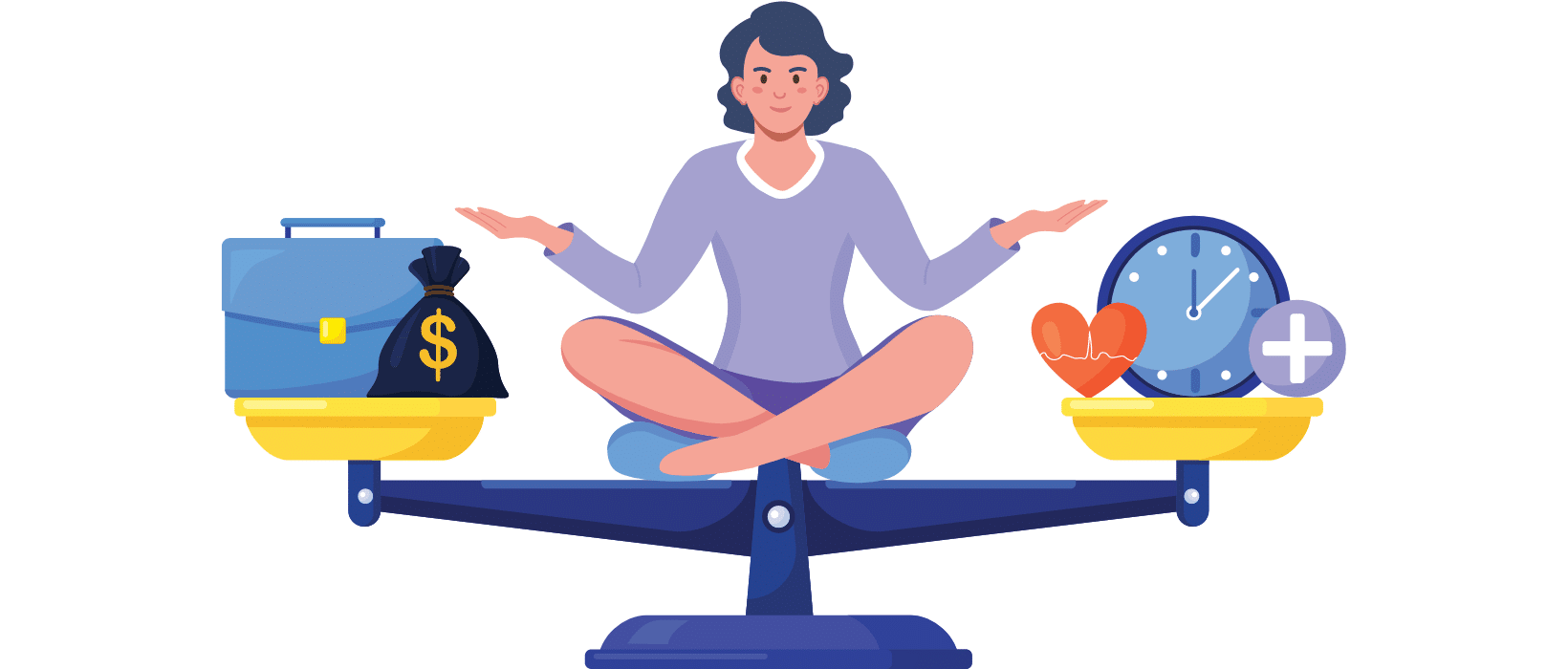
Here are a few tips to consider:
- Maintain Dedicated Work Hours – While there may be occasions when working outside regular hours is necessary for lawyers to complete important tasks, try to establish specific work hours and adhere to them. This will allow you to know when to "switch off" without feeling guilty.
- Dress Professionally for Work – Differentiate your attire for work and leisure. Changing into work clothes can create a clear boundary between your professional and personal life.
- Take Brief Walks – Incorporate short walks into your daily routine before and after work. This practice helps establish a distinct separation between your work time and leisure time.
- Designate a Dedicated Office Space – It is essential to have a designated area for remote legal work. Creating a physical separation between your workspace and relaxation areas can help you and you mentally adjust to the distinction.
- Schedule "Unplugged" Time – If you keep your phone always accessible, it becomes tempting to respond to client emails even during family time. Make it a policy to allocate an hour or two each day for unplugging from technology. This dedicated time will contribute to relaxation and rejuvenation.
Related Video:
Your Team’s Requirements
Working as a solo practitioner from home is one thing, but when an entire team of lawyers from a firm is working remotely and needs to collaborate, the complexity somewhat increases.
Numerous legal teams have faced and overcome this challenge during the pandemic.
To ensure productive collaboration, it is crucial to implement an effective remote-working policy.
Here are some guidelines to make it successful:
- Establish a Clear Remote-Working Policy – Determine whether individual lawyers have the autonomy to decide when they work remotely or if there are specific requirements and guidelines in place.
- Define Rules for Remote Work – Address the importance of maintaining security and confidentiality of information within the firm. Implement measures to ensure data protection and privacy, such as encrypted communication channels and secure file sharing systems. Consider guidelines for dress codes during video meetings to uphold the firm's professional image.
- Maintain Good Communication for Clients – Establish expectations for client communication, including response times and availability. Determine if team members need to commit to specific working hours or if there is flexibility, as long as client needs are met.
- Determine Acceptable Devices & Technology – Clearly outline which devices, software, and technology team members should utilize when working remotely. Specify any security protocols, recommended tools, or approved platforms to ensure consistency, safeguard data, and protect the client experience.
- Schedule Regular Check-Ins – Consistent meetings to align with your team, and your team with each other, is important to share progress, discuss challenges, and foster a sense of camaraderie.
- Defined Roles and Responsibilities – Clearly define roles and responsibilities for each team member to avoid confusion and overlapping tasks. Clearly outline expectations and deliverables, ensuring everyone understands their specific contributions to the team's objectives.
- Training and Support – Provide necessary training and resources to ensure team members are proficient in remote collaboration tools and techniques. Offer ongoing support and encourage knowledge sharing within the team to enhance productivity and efficiency.
- Performance Evaluation and Feedback – Establish a system for performance evaluation and feedback that takes into account the unique challenges of remote work. Regularly assess individual and team performance, provide constructive feedback, and recognize achievements to foster continuous improvement.
- Continuous Improvement and Adaptation – Regularly review and refine the remote-working policy based on feedback and evolving needs. Stay open to adapting strategies and tools to enhance collaboration and productivity as the team gains experience with remote work.
Technology for Virtual Law Firms
Now that we’ve talked about the why and how, let’s go into detail about what technology you’ll need to be a successful Virtual Law Firm.
Technology is a tool that helps us achieve our goals. Whether you are working from home or not, technology is the foundation for most law firms’ daily workflow.
Good technology can make your life worlds easier, and poor technology can lead to frustration and impede your productivity. You don’t need to invest a fortune, but it’s important to consider each aspect of your law firm’s technology strategy.
Let’s dive in.
Related – Essential Law Firm Technology: From hardware, to software, to implementation and management, we guide you through choosing technology.
Computer & Internet Requirements
In order to successfully work remotely, you need 2 main things right off the bat – a good computer/laptop and sufficient internet.
No matter how you turn it, these two things are the basis of why Virtual Law Firms can even exist, so don’t choose unreliable options for either of these things.
For Computers
You have 2 main options here – desktop or laptop.
Personally, I would highly recommend going the route of a laptop.
You never know if you need to pick your work up and go elsewhere, and having a laptop ensures you retain that flexibility.
If it’s the look and feel of a desktop that you desire, you can create a setup similar to one – including a monitor, keyboard, and mouse. From there, instead of having a tower, you simply use your laptop.
Either way, you now need to choose an operating system from there. Namely, you’ll need to choose between a Windows-run or Mac-run laptop. Both have their benefits, and it largely comes down to personal preference.
However, there’s one big factor to keep in mind as you’re deciding. Almost all software you’ll consider using has no issue with running on a Windows Operating System. However, not all software runs on Mac OS.
Ensure that either the software you currently use, or the software that you will use, runs on your chosen operating system. Some software, such as LexWorkplace, was built to run on both with no issues or workarounds.
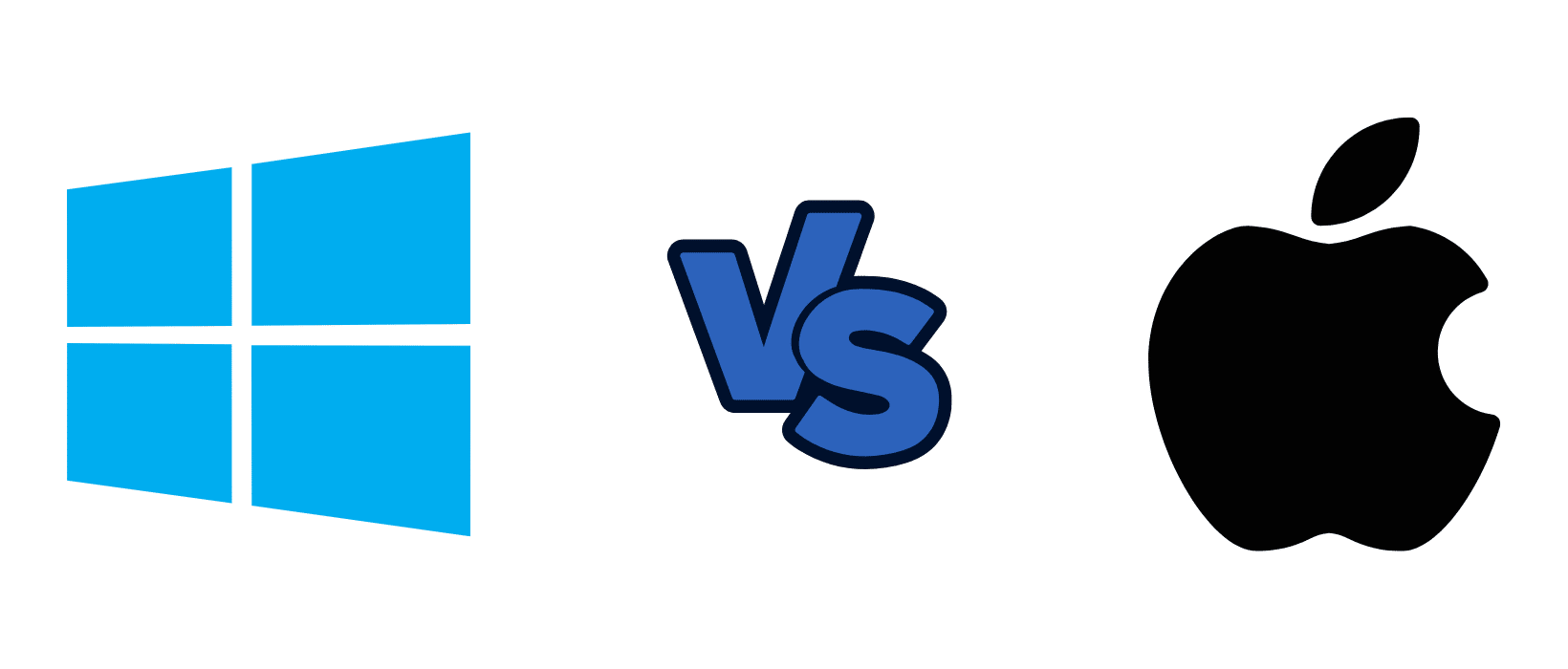
For Internet
Internet is so essential these days.
Everywhere you look, internet is the driving force. You probably have internet at home, which I’m willing to bet is sufficient for video calls.
Just to ensure that is the case, here is the bare minimum:
For standard-definition (SD) video calls: At least 1-2 Mbps (upload and download speeds).
For high-definition (HD) video calls: At least 3-4 Mbps (upload and download speeds).
For group video calls or conference calls: Higher bandwidth may be required, depending on the number of participants and the quality of the call. It is recommended to have at least 4-6 Mbps (upload and download speeds) or more.
Keep in mind that these are the minimum requirements for a single-member household. To be candid, I would recommend going higher than that. My internet provider doesn’t even offer speeds that low.
These are general guidelines, and specific video conferencing platforms or applications may have their own recommended or optimal internet speed requirements. Additionally, other factors such as network congestion, latency, and the stability of your internet connection can also impact the quality of video calls.
Overall, I would say don’t go any lower than 20 Mbps and aim for higher if possible.
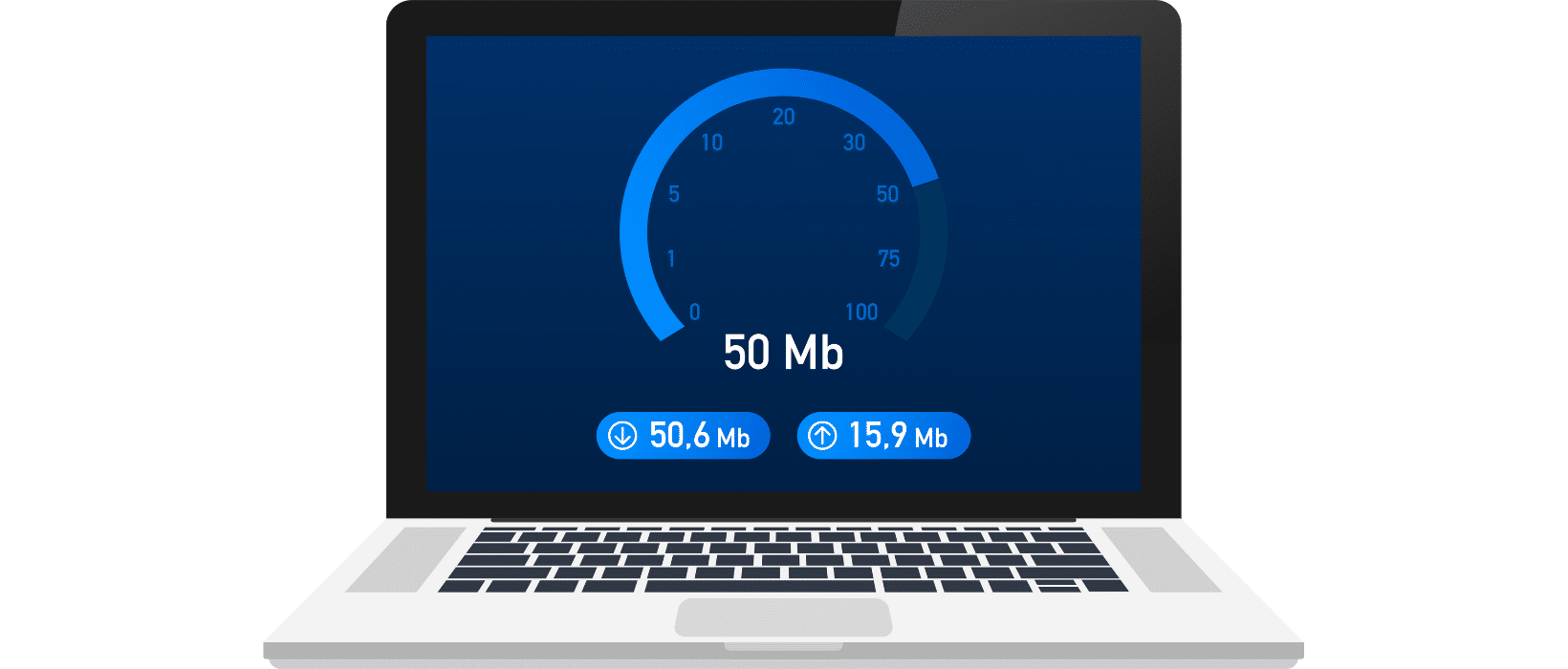
Accessories
There are various accessories that you may opt for to enhance your home office. You may find them to be helpful for fleshing out your setup.
In that case, I would recommend the following accessories:
- A Good Headset – Ideally, you would choose one that has good sound isolation (so it only picks up your voice and no background noise) and good noise cancellation (so you’re not bothered by the background noise).
- A Webcam – If your computer’s webcam isn’t very good, or you want to appear more professional, a high-quality webcam makes a substantial difference.
- A Scanner/ Printer – This one is up to you. If you find that you still need to scan/print documents despite being able to access them through the cloud, this will help you. There are even portable scanners/printers if that interests you.
- A Fax Machine – Similar to the printer, this is personal preference. Note: There is a software that allows you to fax people online. More on that later.
- An Extra Monitor (or Two) – Having an extra monitor is a great way to boost productivity.
- Phones (or Virtual Calling) – Depending on your preference, you may want to have a line that is specifically used for work. You can either get a landline, a second line on your phone, or you can go fully virtual and use a Voice over Internet Protocol (VoIP). A VoIP is software that uses the internet to make calls. More on this shortly.

Software for Virtual Law Firms
Software can be a little tricky.
There are numerous choices when it comes to software, and part of the process is deciding whether you need software for certain processes or not.
Then, if you decide you do need software, you’ll have to decide what level of software you require, and who’s the best option to provide that for you.
But that’s why we’re here!
I’m going to lay this out as clearly as possible and hopefully you’ll find it easier to make the best decisions for your law firm.
On the off chance you don’t, feel free to reach out to us here.
Now, let’s get into it.
Related – Law Firm’s Software Guide: Improve your workflow, your employees’ happiness, and the overall success of your law firm.
Virtual Tools
As mentioned earlier, there are a few tools that you may need to use, but you have the choice to have them as physical tools or virtual ones.
Of course, there is some personal preference, but I would recommend that if your virtual law firm is a certain size, or growing, you should truly consider the flexibility and cost-effectiveness of these virtual tools.
Virtual Scanners/Printers
Document Scanning can be done through most smart phones’ cameras now.
If you’re looking for a specific app, there are plenty of options, but I might suggest Adobe Scan for a free, easy way to scan documents with a professional appearance.
If you want to print, and don’t print often, you might find that utilizing the library, printing services (UPS Store, FedEx, etc.), or other options will allow you to live a printer-free life.
Internet Fax Services
As with Scanners/Printers, Fax Machines are still used in certain places, including law firms, hospitals, etc. While some may consider this outdated technology, it can still prove useful for law firms.
If you still feel like a Fax Machine is needed for your Virtual Law Firm, you have 2 choices now.
Of course, you can keep your physical machine.
Or, you can utilize the software that allows you to send and receive faxes virtually.
Just as you would put a document in the tray, type in a number, and fax it over, virtual faxes works the same way.
Here are some options:

- MyFax – This is owned by the same parent company as eFax, but it functions as a slimmed down version. If you want something easy to set up and use, this may be your best bet. Pricing starts at $12/month.
- eFax – This is a namesake for the Virtual Faxing world. With it, you have access to a user-friendly app, choice of a new fax number or to keep your current one, cloud storage, e-signature capability, and more. eFax has different pricing options starting at $18.99/month.
- Dropbox Fax – Formerly HelloFax, Dropbox acquired this company to deliver virtual faxing as one of its functions. With some customization to ensure it functions as you need it to, this option comes in 4 pricing levels. The free option is good if you only send a fax once in a while but don’t expect to receive any. From there, the “Home Office” plan starts at $9.99/month and includes 300 pages a month. The Professional ($19.99/month) and Small Business ($39.99/month) provide further functionality and page limits.
Related – Best Internet Fax Services for Law Firms: Faxing isn’t limited to hefty machines in your office.
Virtual Phones (VoIP)
It’s probably a good idea to maintain your phone lines in some form.
A really efficient, mobile way to add, remove, and maintain phone lines is to use a Virtual Phone.
There are plenty of services that offer this, so you can choose one that has the features that you’re looking for. I would recommend considering how many lines are included in your subscription and how much it would be to add a line thereafter.
Here are some choices:

- Dialpad – Starting at $15/user/month (paid annually), Dialpad offers integrations and features that you may find beneficial for your firm (Google Workspace, mobile-friendly, AI call routing).
- Corvum – Starting at $17.95/user/month (paid annually), this software integrates with Clio Practice Management Software, making it a great choice for law firms already utilizing their software. It can record calls, as an intercom, and does a good job managing calls for you.
- RingCentral – Starting at $20/User/Month (paid annually), RingCentral offers customization, AI, call routing, and includes faxing.
Digital Signature Apps
Signing documents is a regular task for law firms. Virtual Law Firms are no different.
If you have a document that needs signing, you’ll need a way to do it. Luckily, virtual signatures are much more commonplace now, and there are various tools that allow you to do just that.
Here are a few tools that you may find helpful for your consideration:

- Dropbox Sign – Obviously good for integrating with Dropbox itself, this plan starts at $15/user/month. You can expect your necessary functions + the ability to create templates.
- DocuSign – A namesake in the eSignature business, DocuSign is a good bet for a trusted application for getting your contracts signed. Notably, it has great security and compliance, and its interface is easy to grasp. Annual plans start at $10/month, but law firms will likely need the $25/month plan or better.
- Formstack Sign – Starting at $18/user/month, Formstack Sign has the functionality you would require from an eSignature platform.
Related – Best Digital Signature Apps for Law Firms: Avoid snail mail by getting your signatures done digitally.
Virtual Meeting Software
Of course, meeting a client face-to-face is an important aspect of the business.
Phone calls sometimes work, but there’s something about seeing someone’s face when you interact with them that leads way to better trust and connection.
Therefore, choosing a Virtual Meeting Software will help you form these connections with your coworkers and clients alike.
In this regard, here are a few options to consider:

- Zoom – As a namesake of Virtual Meeting Software, this is a great tool that most everyone has tried at least once. For its common use and general lead in its field, it’s difficult to go wrong with Zoom. It starts free and moves to $149.90/user/year.
- Legaler – This software that integrates with Clio Manage was built specifically for lawyers. With its end-to-end encryption, private chatting, and more functions you would otherwise find in Virtual Meeting Software, Legaler is good choice for law firms. It starts free and moves to $19/month.
- MS Teams – This is also popular software, but it is best used by those companies that already operate in the Microsoft environment. It starts at $4/user/month (paid annually).
Client Portals for Law Firms
As mentioned in the introduction, the eLawyering Task Force from the ABA recommends that you have a client portal if you have a Virtual Law Firm.
The specification of “Virtual Law Firm” contrasts with Remote Lawyers because the sense of permanence is taken into account, and the former is a more permanent solution. On the same line, the ability to properly communicate and share documents with your clients in an efficient, secure way is always important – especially if you’re virtual.
Note: Client Portals are typically offered with other forms of software (Document Management, Practice Management, or Customer Relationship Management), so this list will include software that we’ll cover in detail further in the article.
With that being said, I’ll list a few of your best options to consider for your Client Portal:

- LexWorkplace – This Document Management System (DMS) has a Client Portal built into it. As a way to store, manage, find, and share documents, it makes sense that LexWorkplace offers its robust client portal.
- Clio Manage/Grow – Their Law Practice Management Software (LPM) incorporates a client portal as well. Notably, it includes a chat feature. Demo Clio here.
- Lawmatics – This Customer Relationship Management (CRM) and Intake Software comes with a client portal. Since it’s a way to manage clients, you could find it beneficial to communicate with clients through this as well.
- Case Status – This is the only standalone Client Portal on this list. If you prefer to have a client portal that is separate from your other software, this may be your best option.
Something to keep in mind:
If you use two or more of these applications, you get to decide what your preferred way of communicating with your clients is.
Whatever you choose, I recommend that you keep it consistent and as simple as possible – to avoid confusion for both you and your clients.
Related – Best Client Portals for Law Firms: Everything you wanted to know about client portal software for law firms. Tips, top software choices, and more.
Legal Accounting Software
This software is concerned with the particular needs of law firms (such as trust accounting) or other applications of this software that’s commonly used by law firms.
Having a strong Accounting Software will definitely assist in the proper operations of your Virtual Law Firm.
When you’re looking at Accounting Software, here are some functionalities to pay attention to:
- Trust IOLTA Accounting
- Cash Basis vs. Accrual
- Multiple Billing Types
- Financial Reporting
- P&L, Balance Sheet, Cashflow
- General Accounting
With those features in mind, let’s take a look at some of the leading choices for your Legal Accounting Software:

- Juris — Juris is best for 10 timekeepers or more because it is built to be very robust and adaptable. Along with its fleshed-out accounting functionality, it also included detailed billing for various billing models. It is server-based, so I would suggest operating Juris in the Cloud for your Virtual Law Firm.
- QuickBooks — QuickBooks is going to be the most well-known accounting software on this list. With this earned title, it offers user-friendly but robust software. The main pitfall is that it is not made for law firms, so you may find that it lacks some of the functionality you want or need.
- PCLaw — PCLaw has been serving small to midsize law firms for a long time now. It is one of the options that combines lightweight practice management with its full accounting functionality. Like with Juris, it runs from on-premise servers, so I would suggest running PCLaw in the Cloud for your Virtual Law Firm.
Related – Best Law Firm Accounting Software: Keeping good accounts is especially important to time-tracking law firms.
Payment Processing Solutions
You did the intake, the research, the contracted work, the litigation, and even sent the invoice.
However, you still haven’t received payment.
You did the work, and now it’s time to get paid. That’s where Payment Processing Solutions come into play. You want to choose the platform that does the best job of collecting payments by means consisting of the lowest friction.
Here are some features that you should consider as you’re evaluating the best solution:
- What payments you can accept (credit cards, ACH/electronic checks, etc.).
- Integrations with your website.
- Handles your trust accounting/IOLTA requirements (if applicable).
- Handles automatic/regular payments.
- Custom payment plans.
- Processing fees.
Keep in mind that if your firm does manage a trust account, you’ll need to ensure that whichever Payment Processing Solution you choose can handle this task.
With all considered, let’s look at the following options for your Payment Processing needs:

- Clio Payments – Built within Clio Manage’s infrastructure, this app integrates well for those utilizing the rest of Clio’s suite. Notably, it can handle trust-related transactions in compliance with IOLTA, collects secure PCI-compliant payments, handles payment plans, and more.
- LexCharge – Made exclusively for law firms, LexCharge was founded by the same CEO as Rocket Matter, so it integrates well with that software. Similar to Clio Payments, LexCharge handles the various requirements relevant to law firms.
- Stripe – This is a general Payment Processing Solution, so you shouldn’t expect the same functionality tailored for law firms (like trust accounting). However, for firms that don’t require trust accounting, Stripe is a great tool for collecting payments.
Related – Best Law Firm Payment Processing Solutions: If you want to get paid (which I’m sure you do), choose your payment processor carefully.
Customer Relationship Management Software (CRM)
Being able to properly intake, market to, and manage leads is an important part of any business, but it’s especially vital to a Virtual Law Firm.
Law firms need to be able to gather information about potential clients in order to properly communicate with and guide them.
After a lead has transitioned into client status, you’ll find it helpful to have software that helps you manage your clients to ensure that everyone is taken care of, your clients’ communications are properly handled, and all relevant tasks are completed.
For both of these instances, having a robust CRM will assist you along the way, so you no longer need to remember everything, write it all down, or end up falling short for any client.
These are features to consider:
- Client Database
- Prospect Database
- Workflow/Checklists
- Lead/Revenue Tracking
- Intake Forms
- Intake Workflow Automation
- Electronic Signatures
With these features in mind, let’s talk about some of your options for CRMs:

- Clio Grow – As with the other tools in Clio’s suite, this software integrates well with Clio Manage to help streamline your processes. They provide sales pipeline tools, prospect management, intake tools, and more. *Clio Manage offers a secure client portal.
- Law Ruler – A CRM built for law firms, their intake and marketing automation focuses on consistent contact with your leads/clients. It also has various integrations for streamlined workflows.
- Lawmatics - Lawmatics is legal software built to help law firms grow by providing client intake, a CRM, marketing automation, legal billing, document management, and more. *They also offer a client portal.
Related – Best CRM for Law Firms: Manage and nurture your relationships with clients — from initial leads to old relationships.
Law Practice Management Software (LPM)
Odds are that you have some sort of Law Practice Management Software (LPM).
However, if you don’t, that’s okay, and this section will guide you through choosing one.
For starters, a LPM is software that law firms use for client and contract management, time tracking, billing, calendaring, and task management.
With that understood, let’s cover one aspect that is especially important when it comes to choosing Law Practice Management Software (LPM). You must know and choose if your software will be on-premise, server-based software or cloud-based software.
As a Virtual Law Firm, deciding on a server-based software would require owning, operating, and managing servers. If your law firm is more than just you, this will become an irrational route.
So, you have two choices following that determination.
Choice #1: You choose cloud-based software.
The upside is that the flexibility you need for your virtual law firm because all you have to do is login via a browser.
The biggest downside is that various cloud-based LPMs have been found to be too bare bones and lack the functionality that law firms need to properly manage their practice.
Choice #2: You keep your server-based software, but you utilize a cloud-hosting solution to access it on the cloud – as though it was cloud-based to begin with.
In this case, utilizing a Cloud Service Provider, such as Uptime Practice, would allow you the benefit of using your preferred, server-based software in the cloud, so you don’t have to give up the robust features you love and are probably used to.
This is not to be confused with VPNs, which are messy and glitchy. This is a hosted environment you, and your law firm, can access from anywhere.
- Client & Contract Management
- Matter Management
- Calendaring
- Task Management
- Time and Expense Tracking
- Invoicing
- Client Portal
- And More.
Now that we’ve covered that, out of the 25+ options there are, here are some of the popular options you have when choosing Law Practice Management Software:

- Clio Manage – This easy-to-use, cloud-based LPM aims to be the operating system for your law firm. Notably, it has extensive app integrations, so you can incorporate it into your law firm’s technology strategy quite easily. They offer a client portal.
- LEAP Legal Software – Of the cloud-based software, this one stands out as one of the most robust applications. Its document automation is noteworthy, for it retains a comprehensive library of forms.
- Time Matters – This server-based software functions well as a LPM with some Document Management capabilities. Its standout feature is the customization it allows law firms to utilize.
- ProLaw – This server-based software is the only one that includes practice management, legal accounting, and document management.
Reminder: Utilizing Server-Based Software as a Virtual Law Firm requires a Cloud-Hosting Solution, such as Uptime Practice.
Related – Best Law Practice Management Software: Manage your practice well, and everyone involved will be happier as a result.
Document Automation Software
Document Automation or Document Assembly Software is used to automate the process of creating and drafting legal documents (motions, contracts, letters, etc.).
Typically, you’ll want to look for software that provides templates and capabilities to create legal forms/documents automatically.
Having good Document Automation will save you tons of time and effort in this process, so you can spend your time handling more important endeavors. Plus, if you set templates up right the first time, you don’t need to constantly worry about human error.
Quick note: Document Automation is different from Document Management, in the sense that the former creates it for you and the latter is an organizational tool to manage them thereafter.
Here are some key features to consider as you’re choosing Document Automation Software:
- Document Templates – These should be editable, so you can add or remove parts as you please. One step further is for software that allows you to create your own templates to reuse.
- Document Library/Storage – This is a collection of legal templates and completed documents. Granted, this is a way to store documents, but you may find that it gets hard to manage an increasingly large number of documents as time progresses. Ideally, you’ll find software that integrates well with your existing Practice Management and Document Management Software.
- Custom Workflows – Creating If/Then logic allows you to streamline your process.
- Auto-Population – Use this to create documents as necessary and populate client information on your behalf.
- Remote Access – Since we’re talking about Virtual Law Firms, we mustn’t forget to ensure that we can access this software from anywhere.
With those features, and any other that you place value on, let’s go over a few options you have for Document Automation Software:

- Lawyaw – This software, that integrates well with Clio Manage, allows you to create templates, access their vast library of existing forms, sign documents electronically, and more.
- LEAP – As mentioned earlier, this is cloud-based Practice Management Software is a great option for someone looking to combine Practice Management and Document Automation.
- Documate – This long-standing application has a flexible API that allows for application integrations. It functions as document assembly/automation, as well as a tool for online forms. Notably, it includes a Microsoft Word add-in.
Related – Best Document Automation Software: Any automation can make your life easier and save you time — document automation is no different.
Cloud Storage and Document Management Systems (DMS)
For starters, let’s talk about the difference between Cloud Storage and Document Management Systems (DMS).
Cloud Storage is typically understood as lightweight storage for your firm’s documents and data. It works to satisfy fundamental requirements.
Think: OneDrive, Google Drive, or Dropbox.
It’s a useful tool for many, but there is a downside when it comes to utilizing basic cloud storage tools for law firms (especially with 3+ people).
Law firms simply handle way too many documents for their storage and organization to be successful with something as fundamental as this option.
On the other hand, Document Management Systems (DMS) functions like these cloud storage options, but it does so in a significantly robust, comprehensive way.
If you choose Basic Cloud Storage over a DMS, you are eventually going to run into frustrations that may be enough for you to graduate to an official DMS.
My recommendation? Skip the first part and choose a DMS that accommodates your needs for document organization and efficiency.
The only real downside is that there is a bit more of an investment, so if your budget is tight, then act accordingly and plan to upgrade in time.
Cloud Storage
If you decide that Cloud Storage is where you want to start, allow me to help you choose the best one for you.
Here are some qualities you can use to determine the best option for you:
- Web-Based Access
- Windows & Mac OS Support
- Proper Organization
- Full-Text Search
- MS Office Integration
- Data Encryption
- Version Management
- Document Tagging
- Access Controls/Permissions
- And more.
With those features in mind, here are a few options for the Best Cloud Storage for Law Firms:

- Google Drive – Similar to OneDrive/Microsoft, Google Drive is part of the greater suite of tools offered by Google. It is low-cost and functional, but you may also find that this lacks some of the functionality law firms benefit from. Plans start at $2.99/month for 200gb and increase in relation to storage capacity.
- OneDrive – As part of Microsoft, it integrates well with the rest of the suite. It’s simple and built right into windows, but it does lack functionality required by many firms (matter-centricity, email management, document tagging/profiling, etc.). It is included in the Office 365 plan, with the option to upgrade storage capacity and number of users.
- LexWorkplace – Although LexWorkplace is better described as a Document Management System, it does possess all of the functionalities of Cloud Storage. Built for law firms, LexWorkplace captures all of the fundamental qualities of the other applications, plus features specific to Document Management such as Email Management, Document Profiling/Tagging, Client/Matter-Centric Organization, and much more.
Related – Best Cloud Storage: Though no substitute for Document Management, Cloud Storage is better than nothing.
Document Management Systems (DMS)
Document Management Systems, interchangeably used with Document Management Software, is used to store documents and manage them with robust tools and features. A good DMS will have more specific functionality tailored to this organizational goal.
As with the other software, it’s either cloud-based or server-based. Since you’re developing your virtual law firm, you will need to either choose something cloud-based or utilize a Cloud Service Provider, such as Uptime Practice, if you choose software that requires a server.
Just as a reminder, owning, operating, and managing servers is a hassle when you’re in the office, and honestly not a real consideration if you’re remote.
Here are some features that you can keep in mind when evaluating the various Document Management Systems:
- Document & File Storage
- Document Profiling
- Full-Text Search
- Unique Document IDs
- Document Check-In/Out
- Document Sharing, Permissions, and Access
- MS Office Integration
- Version Management
- Email Management/Integration
- And more.
Something to consider other than functionality – security.
Having good security for your, and your clients’, data is important for both privacy and productivity. The last thing you want is for your data to either get into the wrong hands or to get lost altogether.
Luckily, a quality DMS will ensure that your data is:
- Encrypted (in-transit and at-rest)
- Provides Multi-Factor Authentication (as a second layer of security)
- Instates Geographic Data Redundancy (in case one server location crashes).
Now that you understand what a quality DMS should provide, let’s cover some of your options:

- LexWorkplace – This is the only cloud-based DMS on this list. LexWorkplace works with both Windows and Macs (unique in this case too), works with any type of document, and includes the other functions you’ll require or look for in a Document Management System.
- Worldox – This long-running, server-based DMS is very powerful and offers robust features. It has great integrations, particularly with Tabs3, and is well known in this industry. Note: Worldox has been acquired by NetDocuments, and as a result, it will likely be sunset as clients are migrated to NetDocuments. If you want to learn more about what this acquisition means, read our article found here.
- iManage Work – This is also robust, server-based software that requires a cloud provider for you to run it from home. Still, it possesses extensive search capabilities and strong functionality.
Related – Best Document Management Software: Lawyers handle more documents than most. Manage them the best you can.
Next Steps for Your Virtual Law Firm
I know that probably felt like a lot.
However, if you take the time to evaluate your options in each category, take notes, and possibly use a spreadsheet to organize them, you’ll be off to a great start on your technology strategy.
When you’re evaluating what technology and software will work best for your Virtual Law Firm, the balance between functionality and flexibility will be your best friend.
When it comes down to it, that’s the whole concept of a Virtual Law Firm, isn’t it?
Functioning optimally from anywhere you want to. It’s not only possible but just on the horizon for you.
Of course, if you find that you have any questions or need guidance, please don’t hesitate to reach out!
That’s what we’re for. Contact us now.
Frequently Asked Questions About Virtual Law Firms
Having a Virtual Law Firm allows you to work from anywhere, save time and money on commutes and office expenses, and it has never been easier to do so.
Unless you’re primarily a litigator, require in-person meetings, or have some other reason that a physical office is necessary, a Virtual Law Firm could be a great option for you.
Evaluate the challenges listed above and your own research to determine if this is a good path for you.
Unless you’re a litigator or have other reasons for needing a physical office, yes anyone can have a Virtual Law Firm.
You can still use server-based software; however, you will need a cloud service provider to run it for you on their servers.
In turn, you will be given access to your software and access it through the cloud. Uptime Practice can help with that.
You will need a computer, internet, and potentially these other tools:
- A Good Headset
- A Webcam
- A Scanner/ Printer
- A Fax Machine
- An Extra Monitor (or Two)
- Phones (or Virtual Calling)
You can choose to have these software solutions:
- Virtual Scanner
- Virtual Faxing
- VoIP Calling
- Digital Signature Software
- Video Conferencing Software
- Legal Accounting Software
- Payment Processing Software
- Customer Relationship Management (CRM) and Intake Software
- Law Practice Management (LPM) Software
- Document Automation Software
- Cloud Storage/Document Management System (DMS)
If you are a firm of less than 5 people, it is possible. However, even at that stage, it can be difficult to organize, manage, and find documents. I would highly recommend getting a proper Document Management System, like LexWorkplace, ASAP.
You can contact us, or you can start by evaluating each category to determine your priorities and top picks.
If you’re doing the latter, I recommend using a spreadsheet to stay organized.
Good luck!
Looking for Document Management Software?
LexWorkplace:
Modern Document Management for Law Firms
LexWorkplace is document & email management software, born in the cloud and built for law firms. Here’s a quick primer on how it works.
Organize by Client & Matter
Organize documents, email and notes by client or matter. Store and manage all data for a case or project in one place.
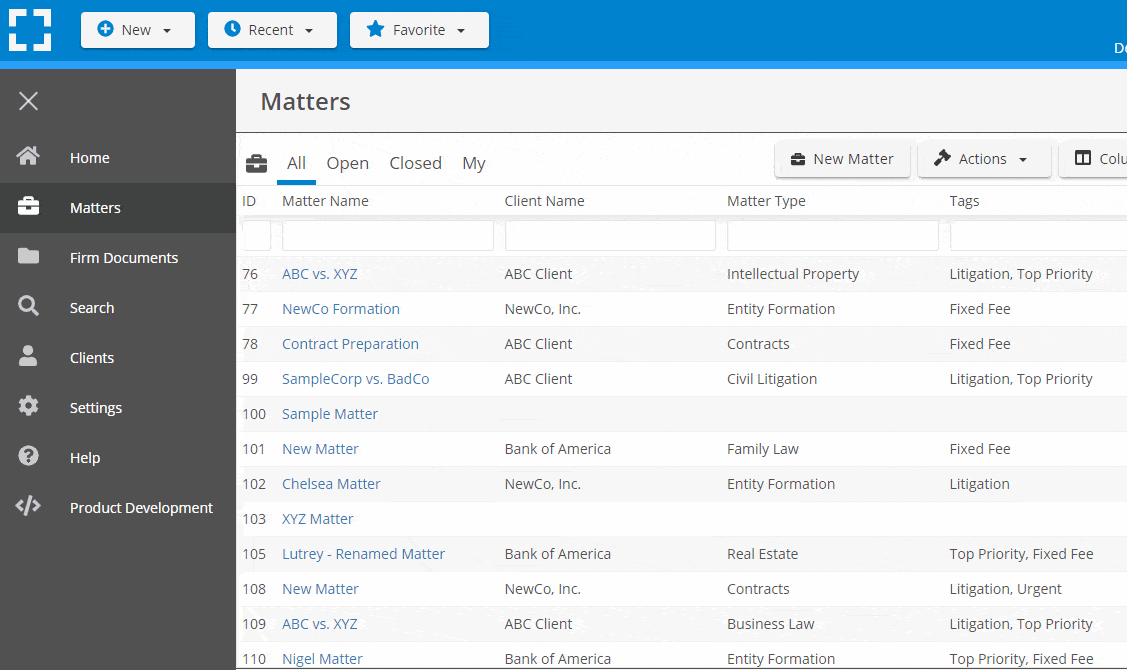
Go Beyond Basic Files & Folders
Supercharge your firm’s productivity with true DMS functions.
- Version Management
- Document Tagging & Profiling
- Document Check-Out / Check-In
- Microsoft Office Integration
- Automatic, Integrated OCR
- Convert Word Docs to PDF
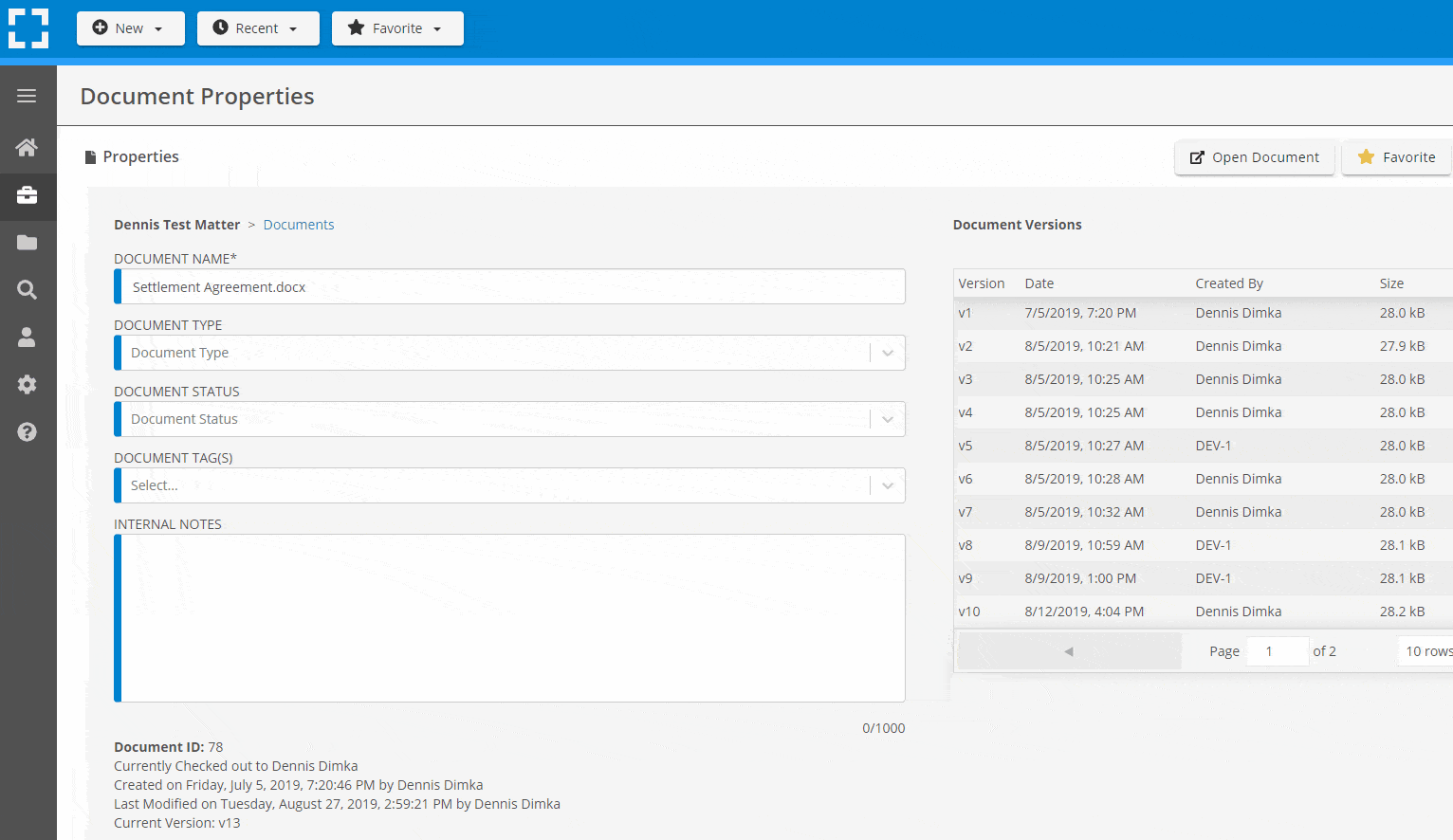
Search Everything
LexWorkplace is like Google for your law firm. Search across millions of pages, documents, folder email and notes in seconds. Refine your search by matter, document type, author and more.
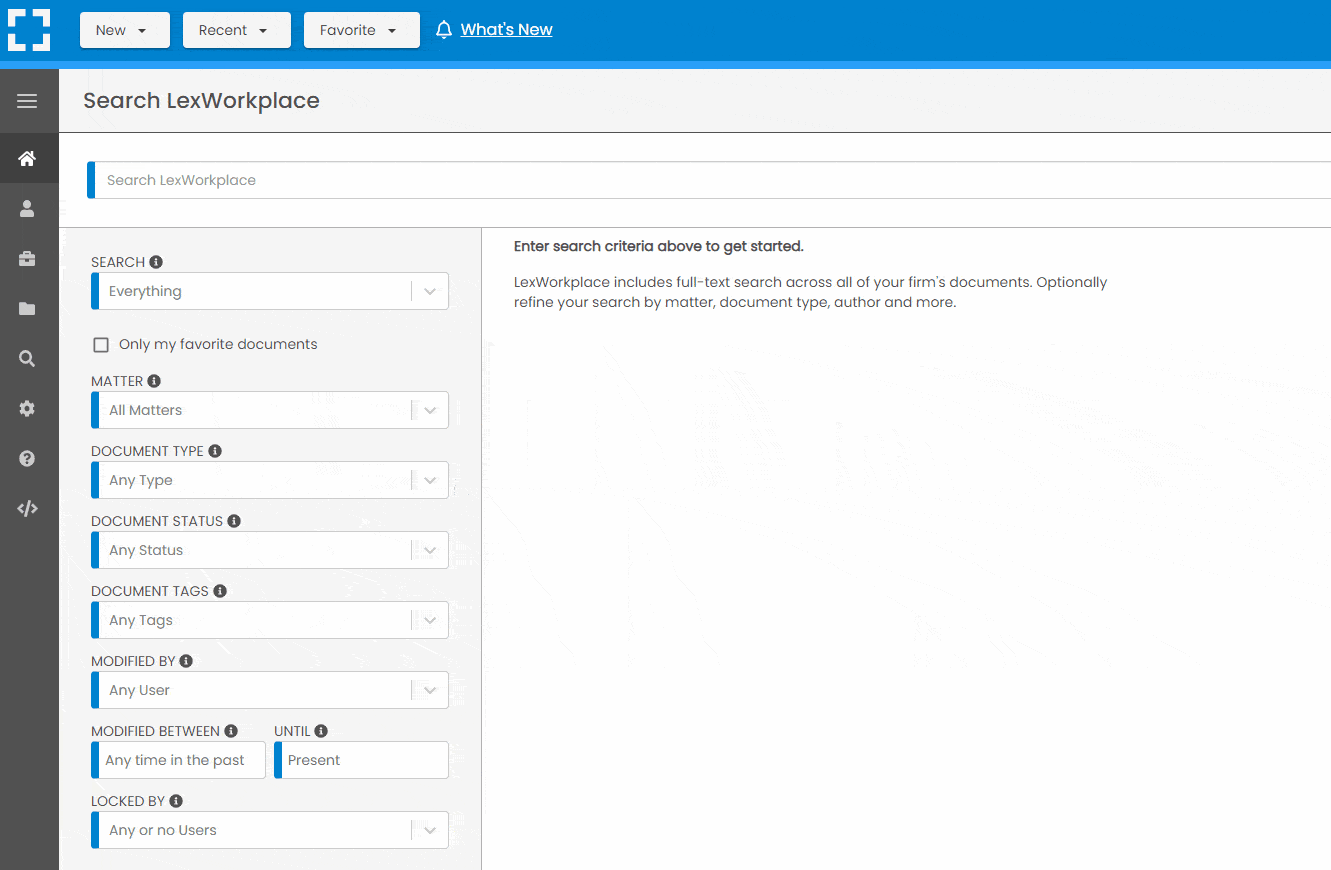
Search by…
- Client or Matter
- Document Type (Contract, Complaint, Order, etc.)
- Document Status (Draft, Final, etc.)
- Document Tags (Filed With Court, Fully Executed, etc.)
Outlook Integration + Comprehensive Email Management
Save emails to a matter without leaving Outlook. Saved emails are accessible to your entire team, organized and searchable.
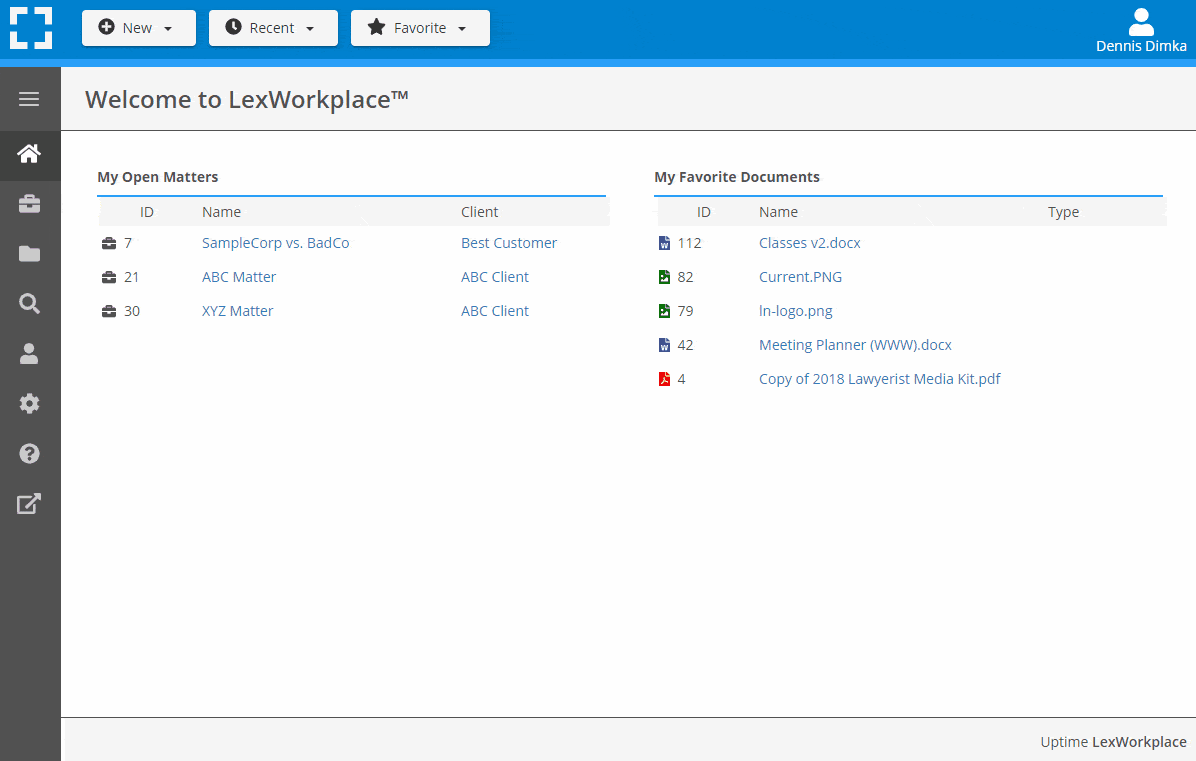
- Outlook Add-In that Works With Windows and Macs
- Save Entire, Original Email to a Matter in a LexWorkplace
- Email De-Duplication
- Organize Emails into Folders, Subfolders
Works with Windows and Macs
All of LexWorkplace is compatible with both Windows and Mac computers.
What Clients Say
Lawyers love LexWorkplace. See how the system streamlined one lawyer’s practice.
Watch the 5-Minute Demo
See LexWorkplace in action in our quick 5-minute overview and demonstration.
Or, if you want a one-on-one demo, or want to talk about LexWorkplace for your firm, schedule a call or demo below.
You Might Also Like
April 10, 2024
Protected: Clio Draft Review
March 28, 2024
Law Firm Software: Your 2024 Guide to Building Your Tech Stack
Top Law Firm Software: Practice…
Want More Legal Technology Tips?
Subscribe to Uptime Legal to get the latest legal tech tips and trends, delivered to your inbox weekly.