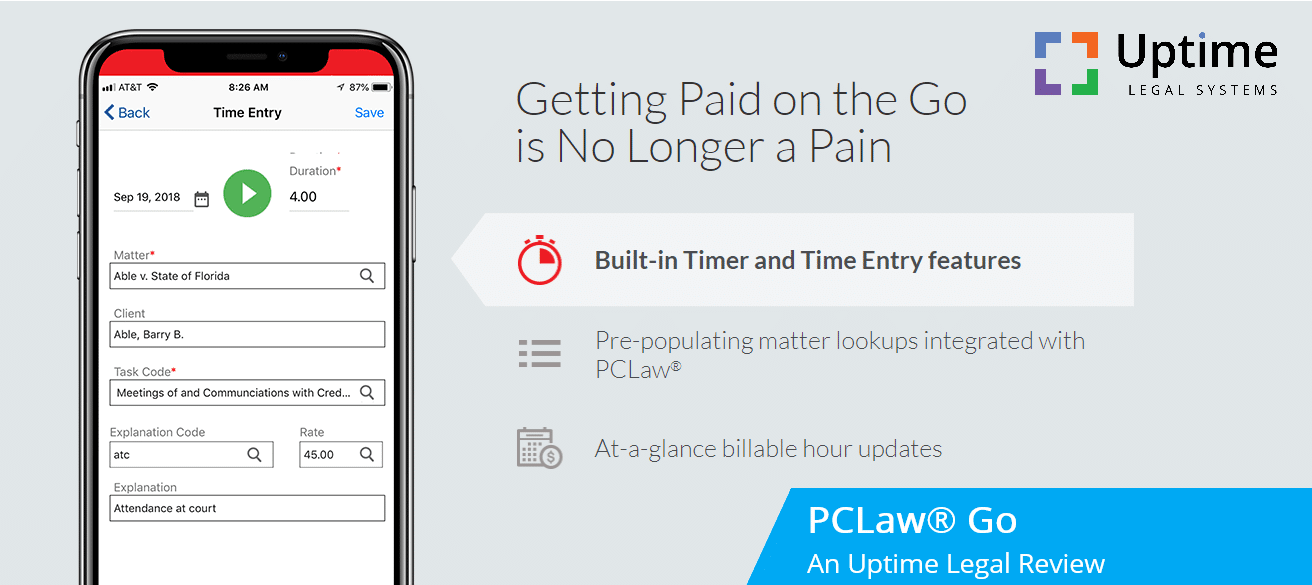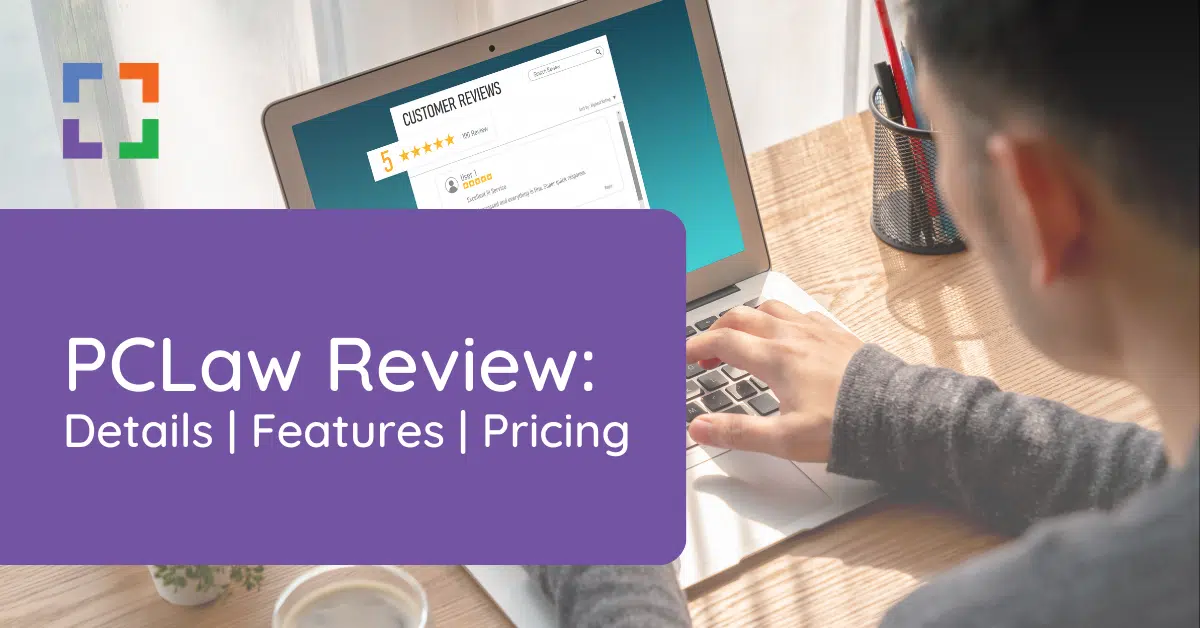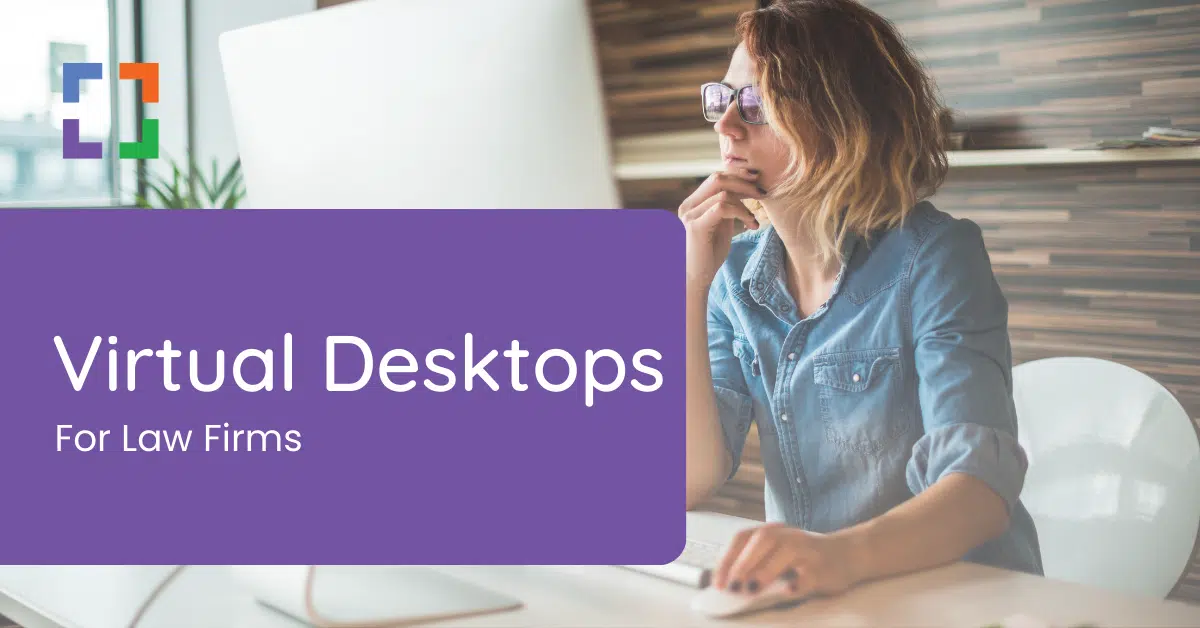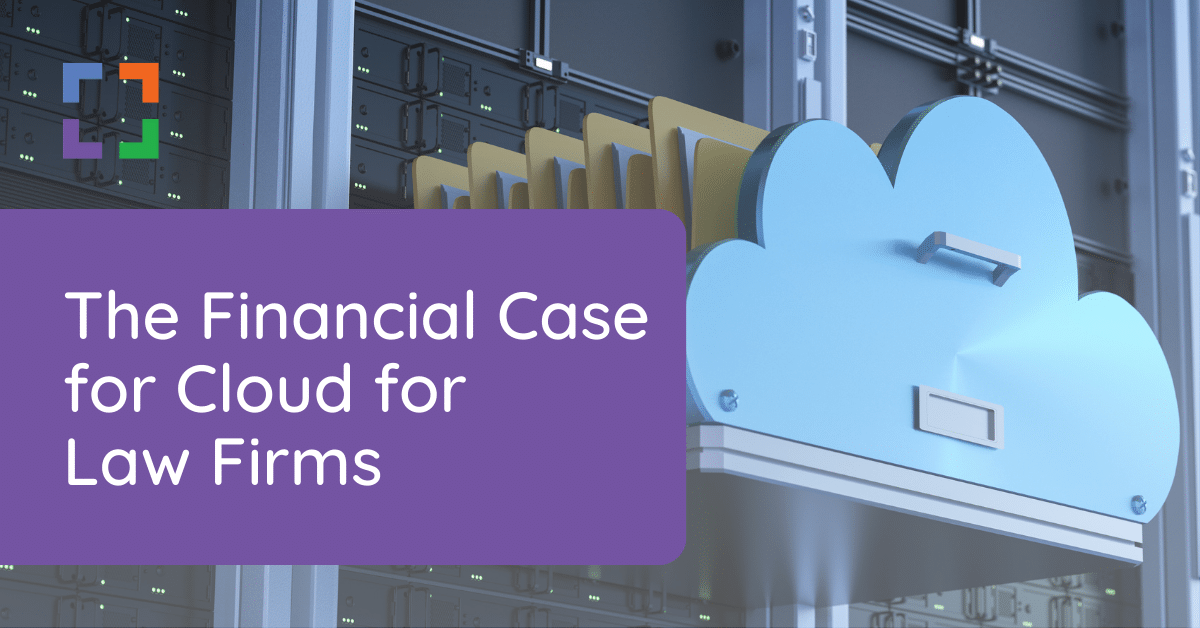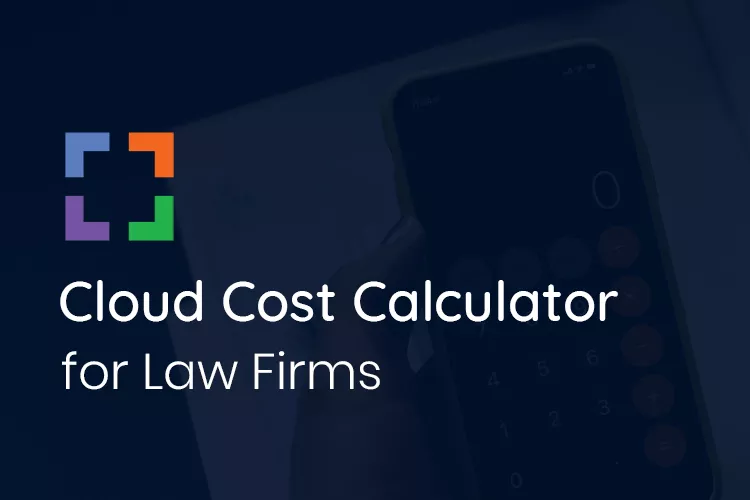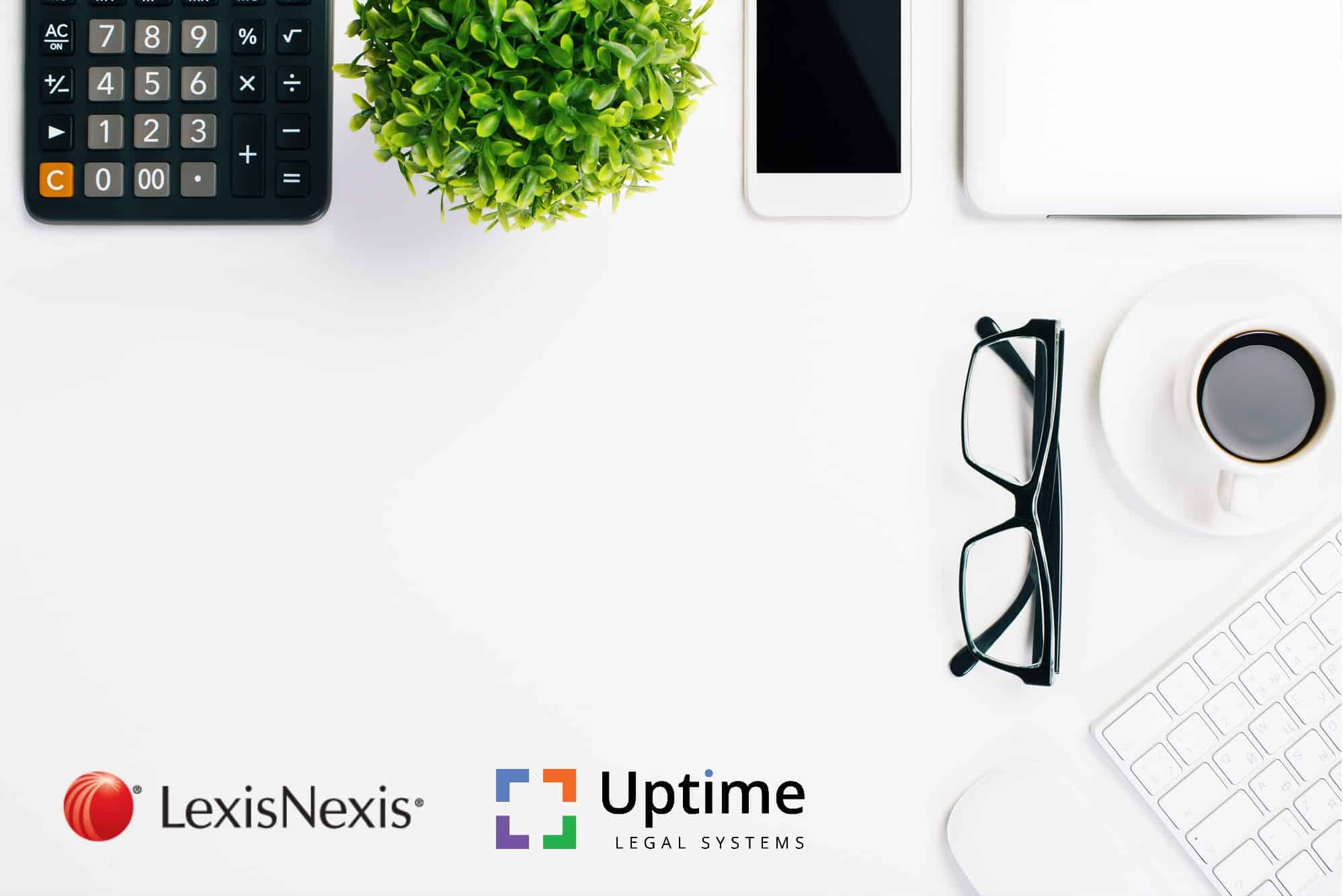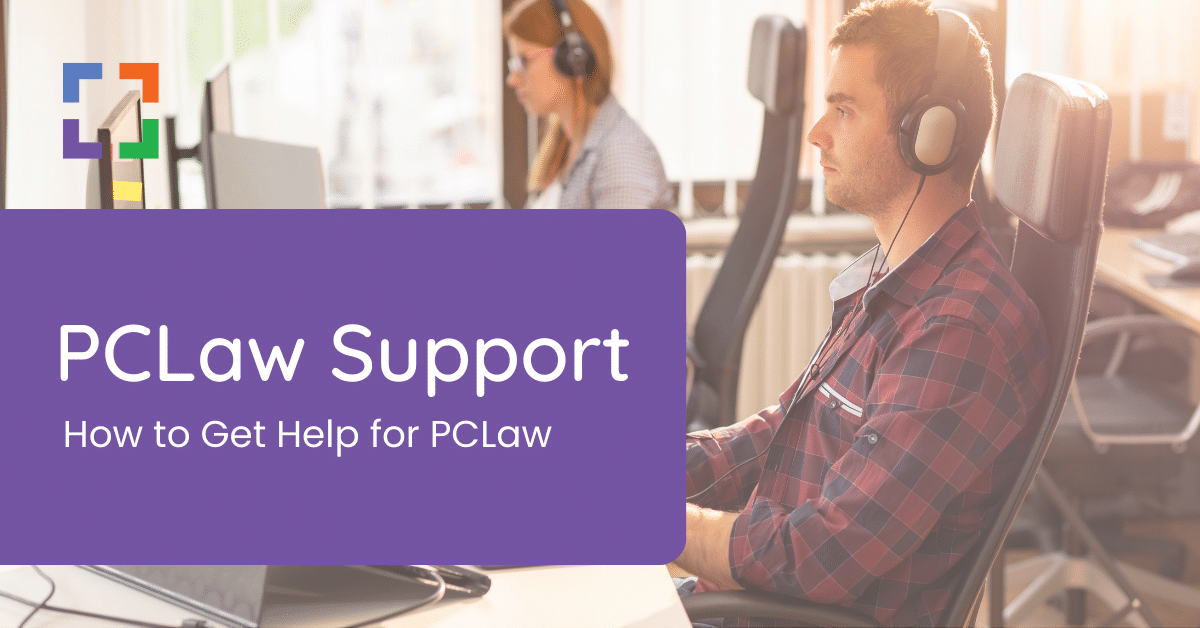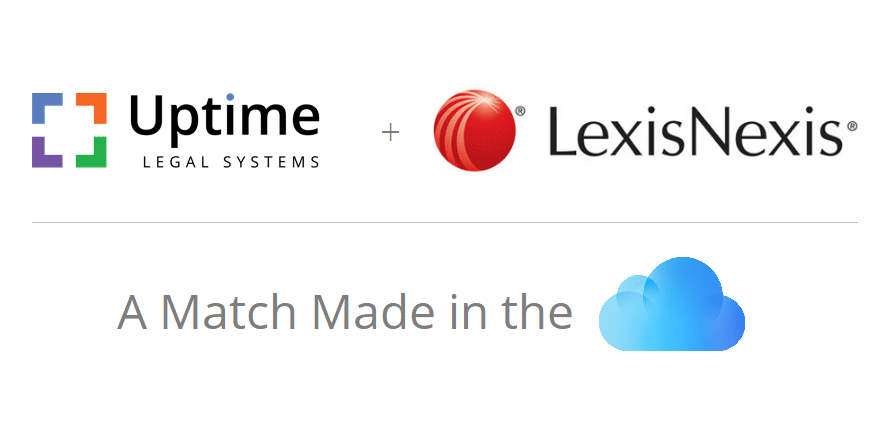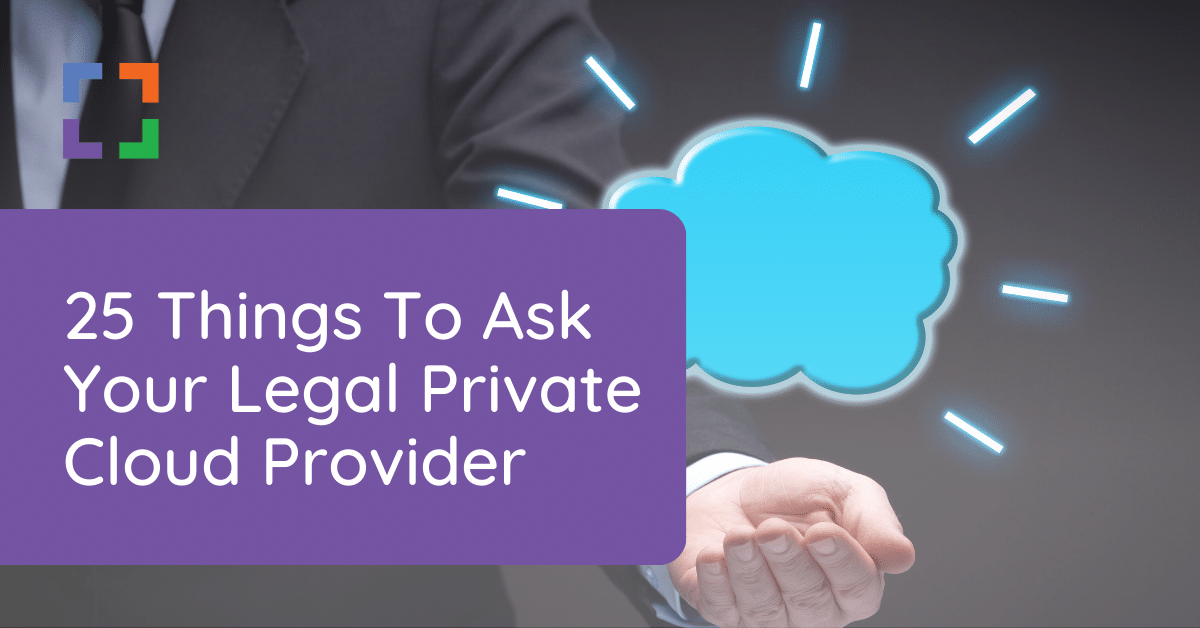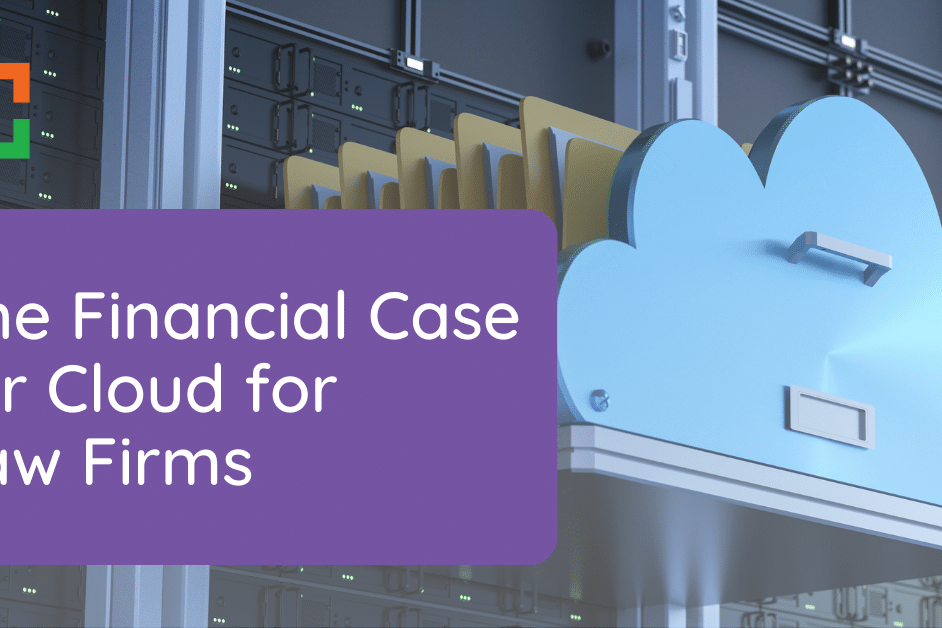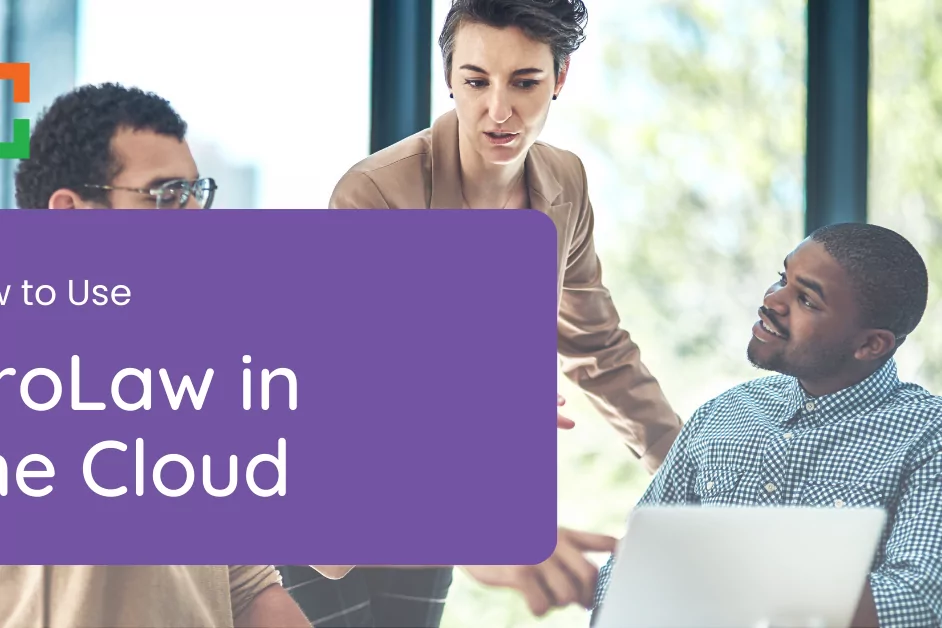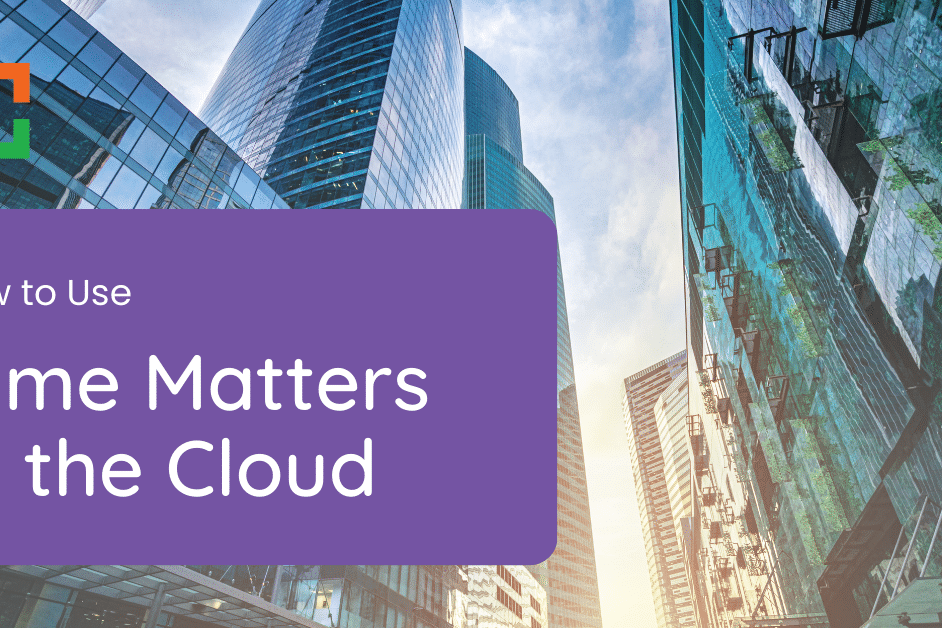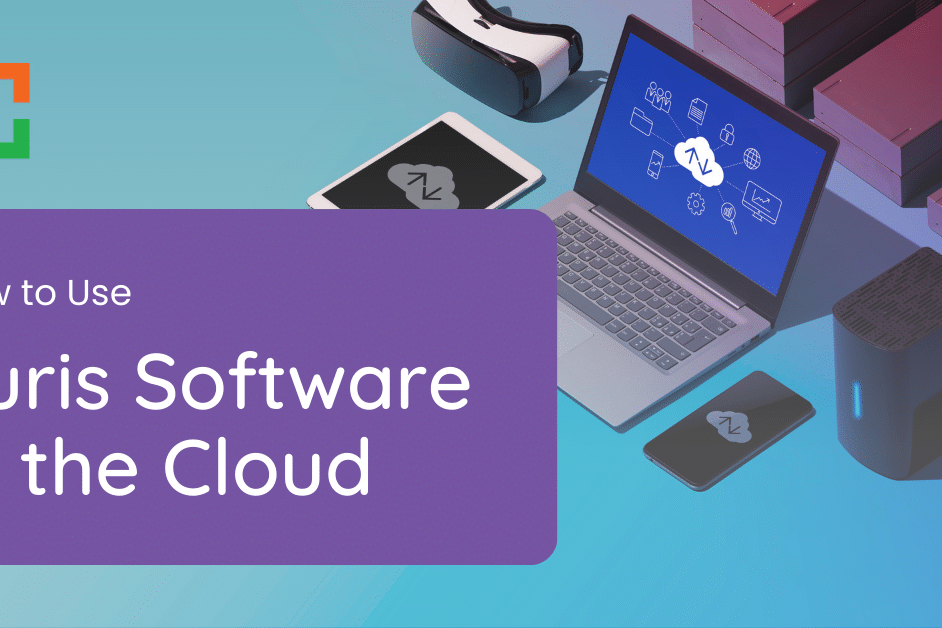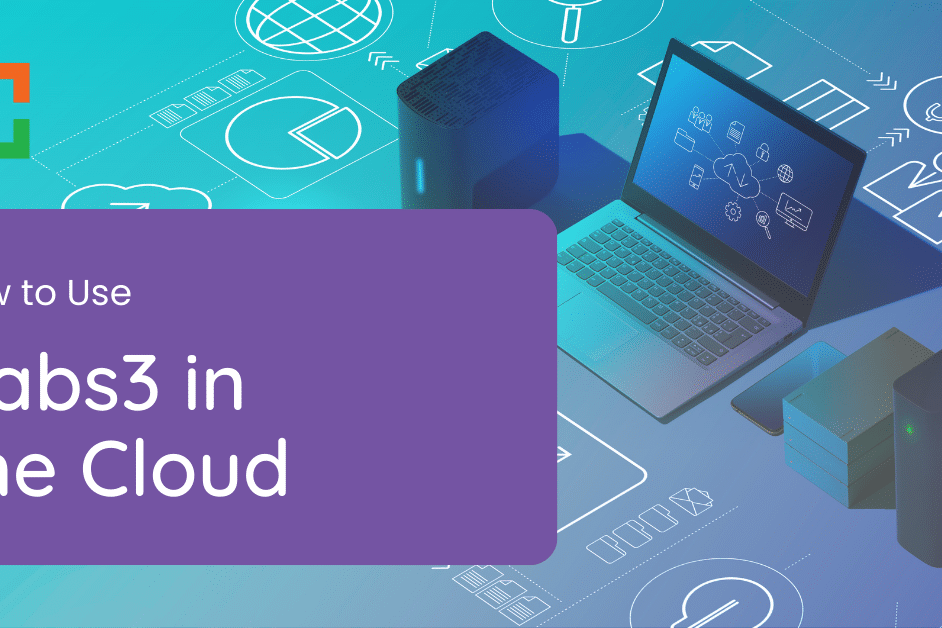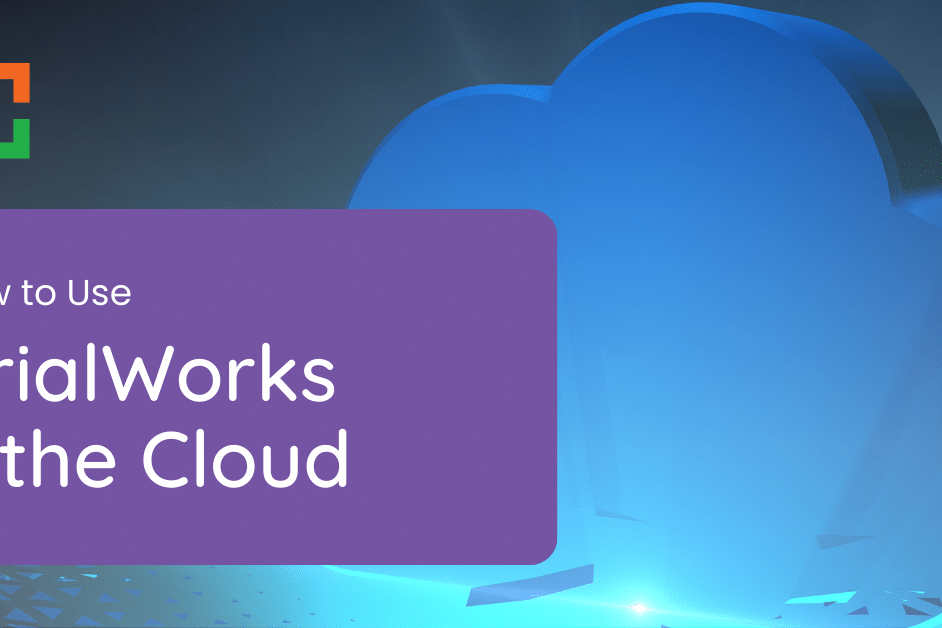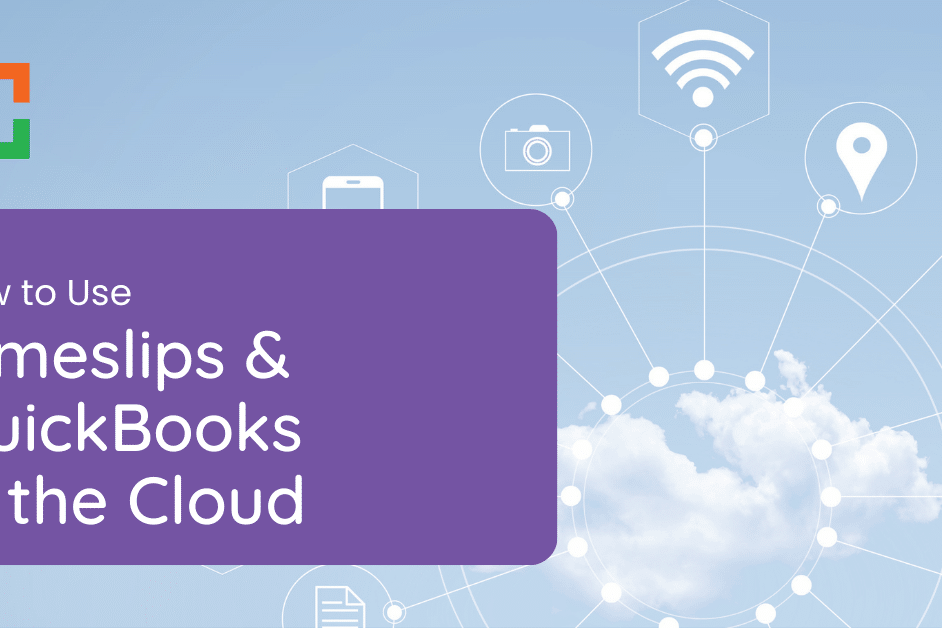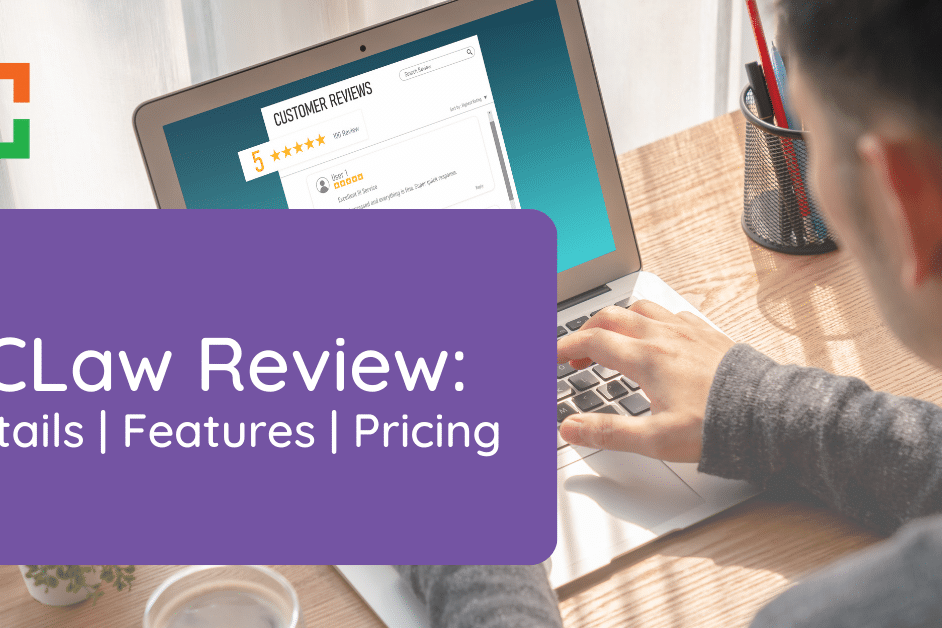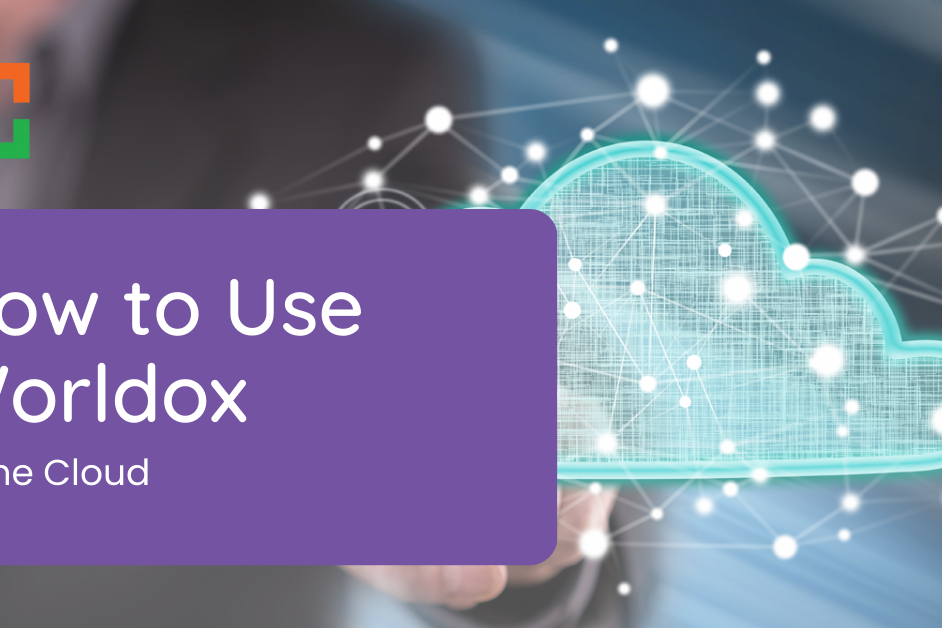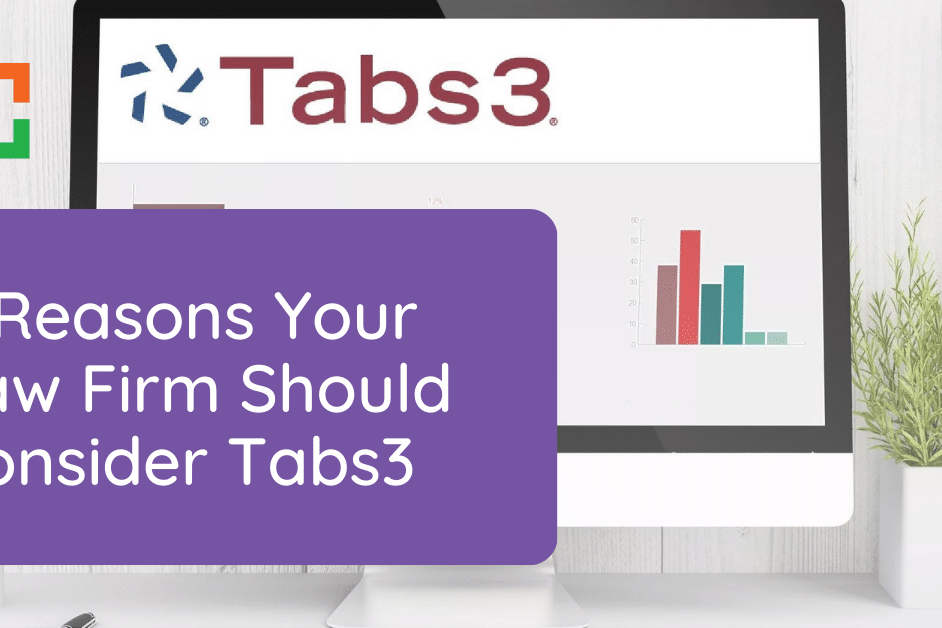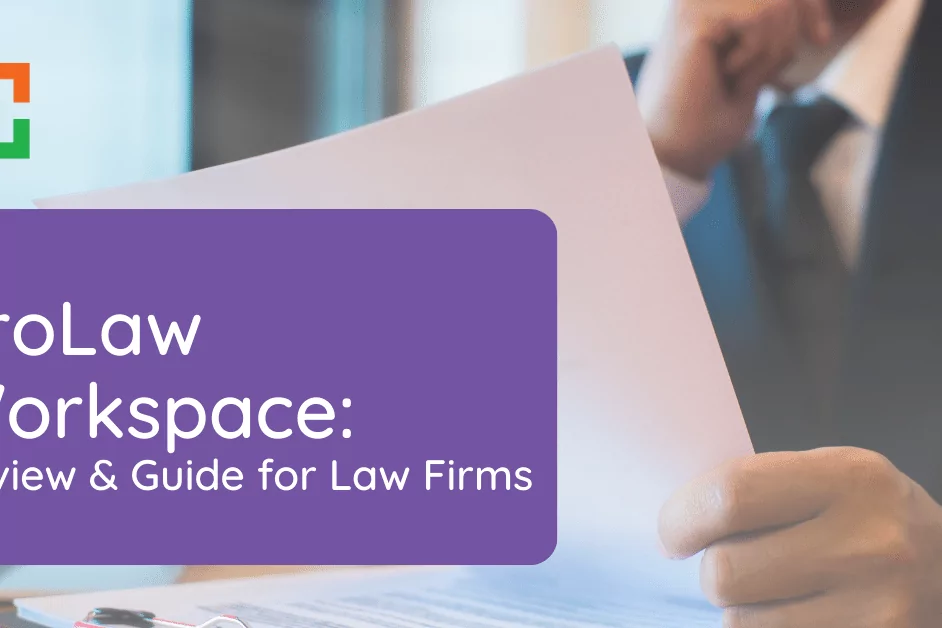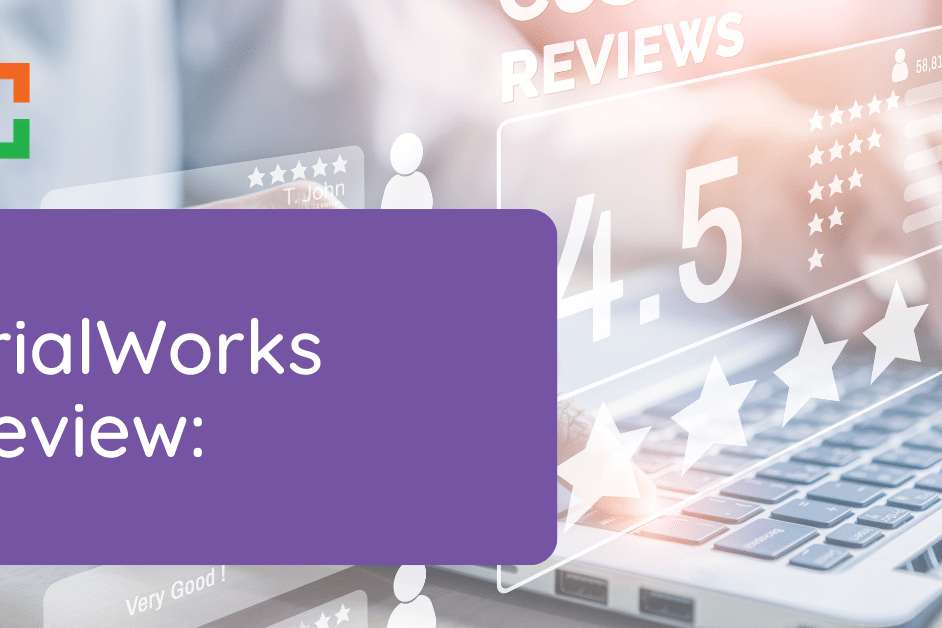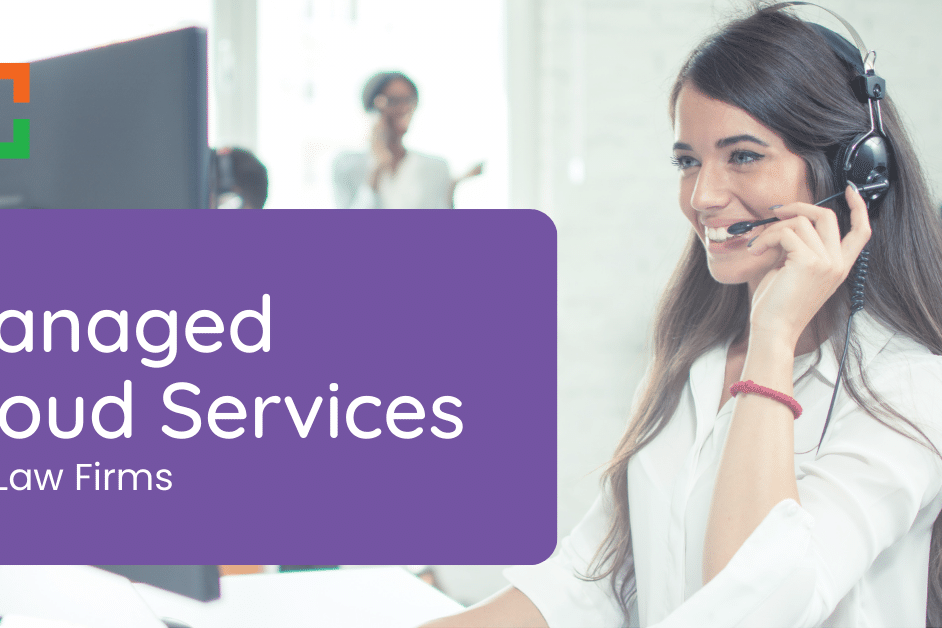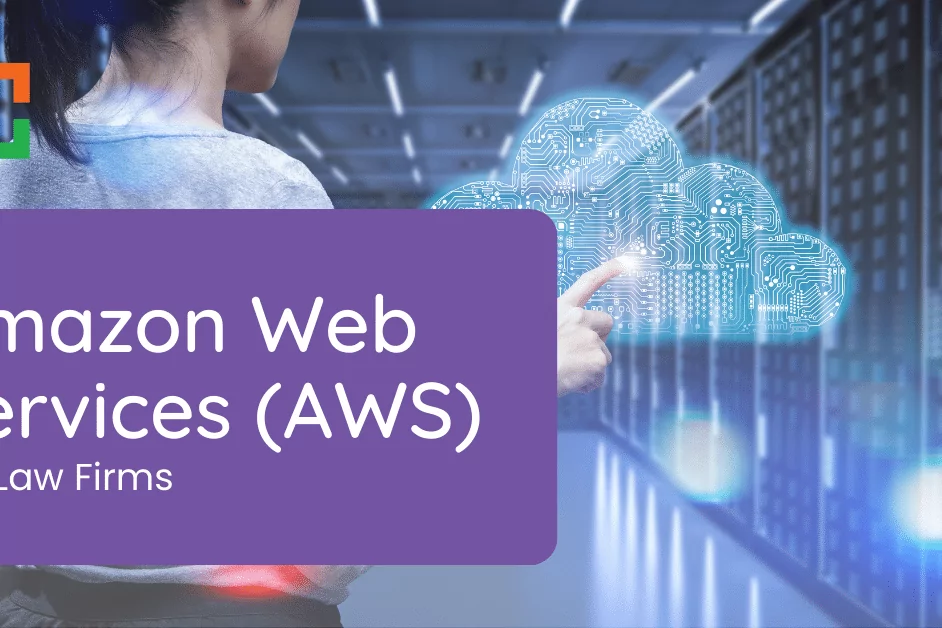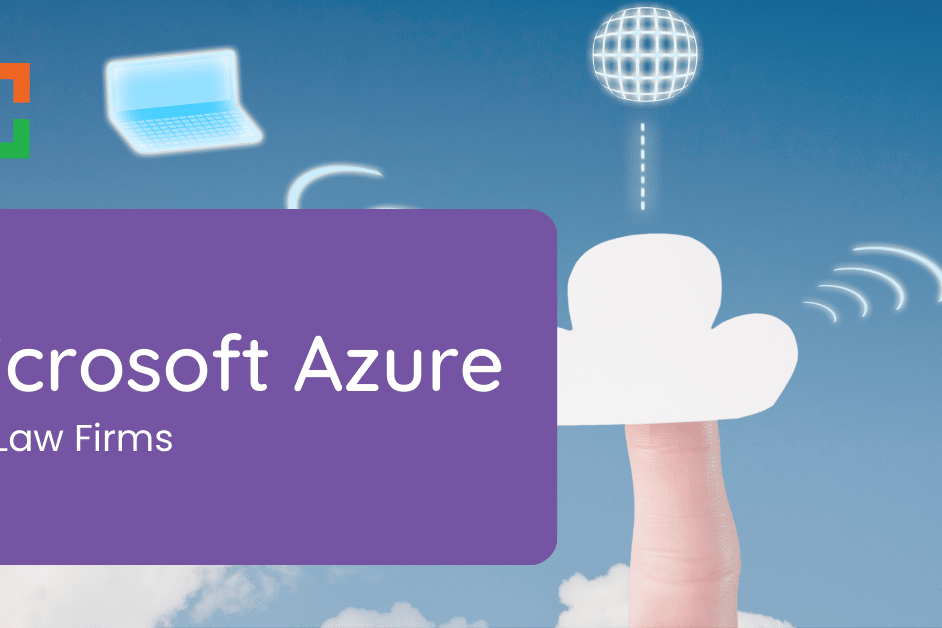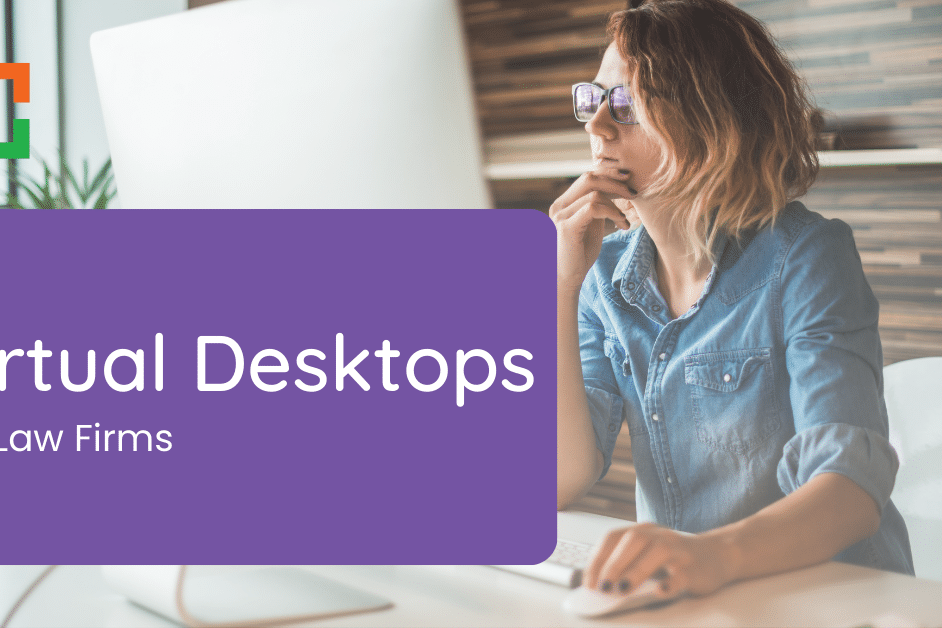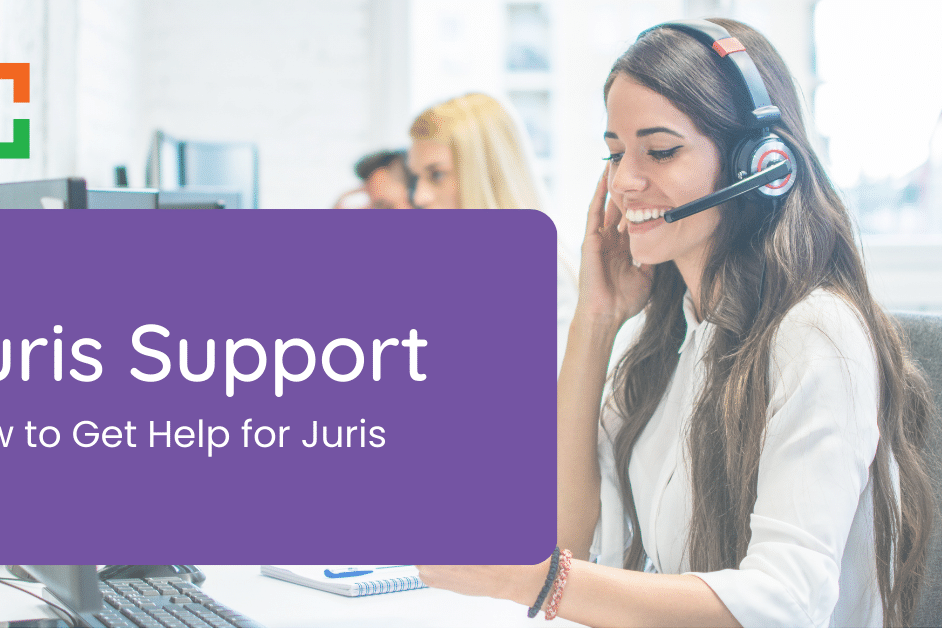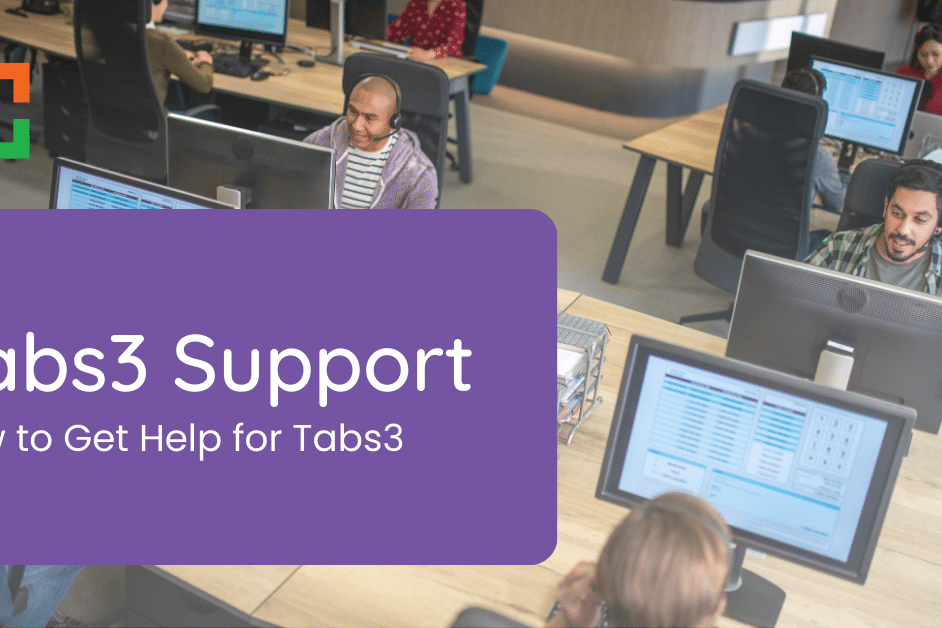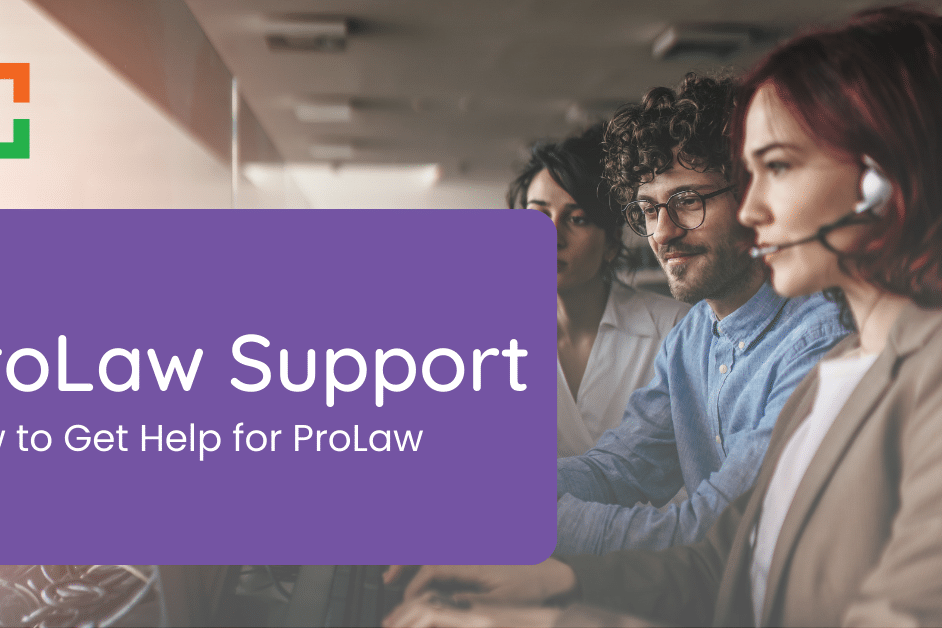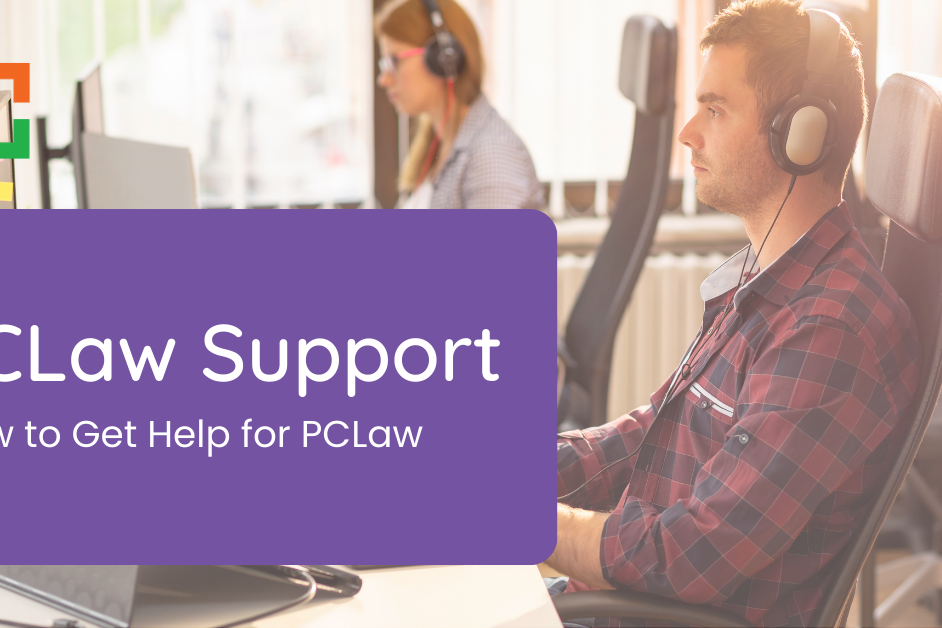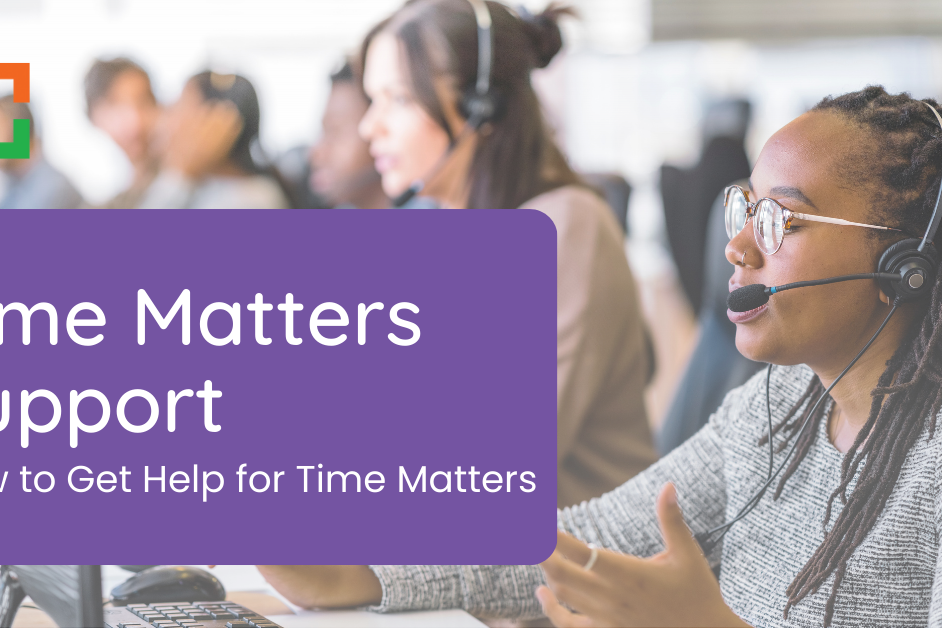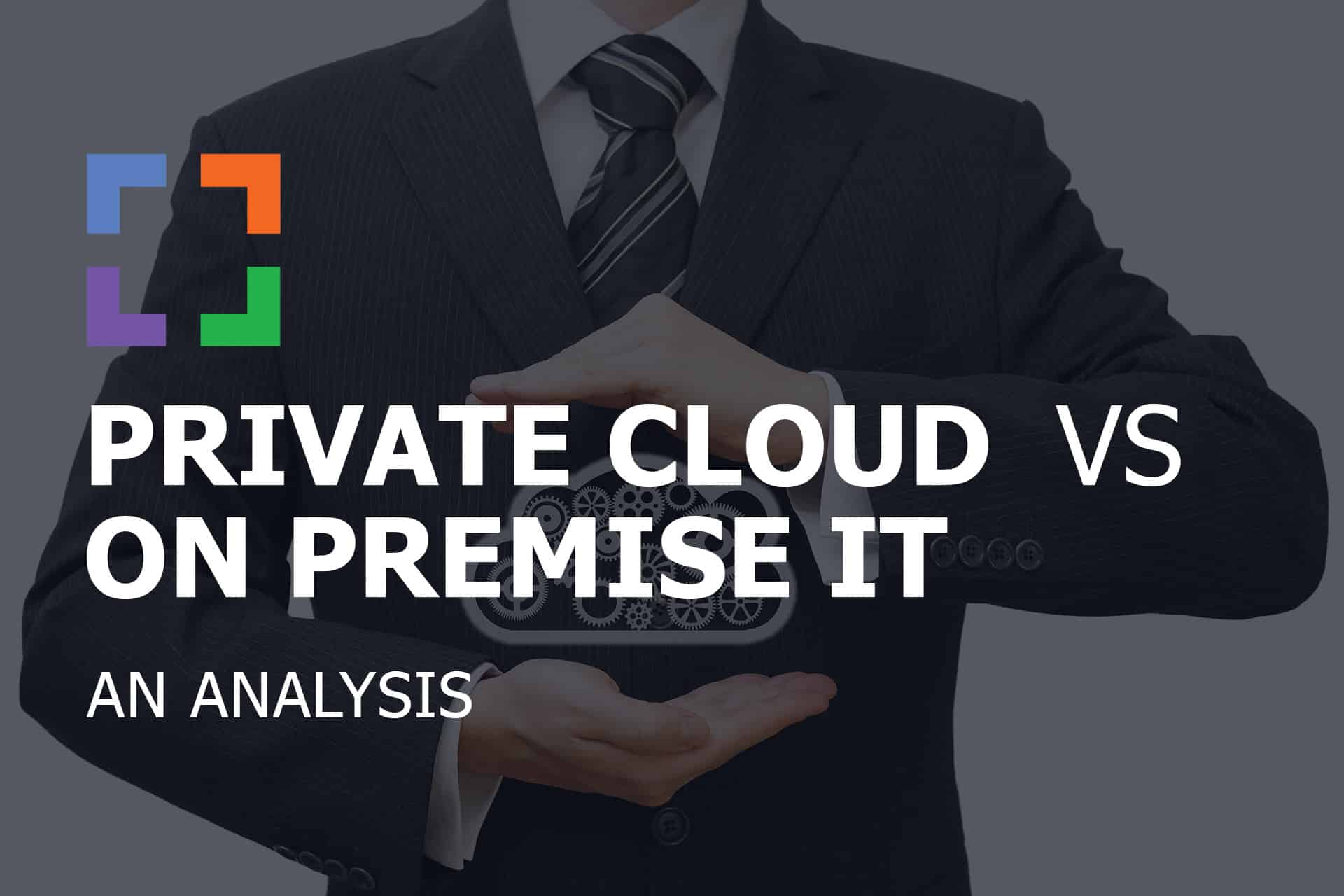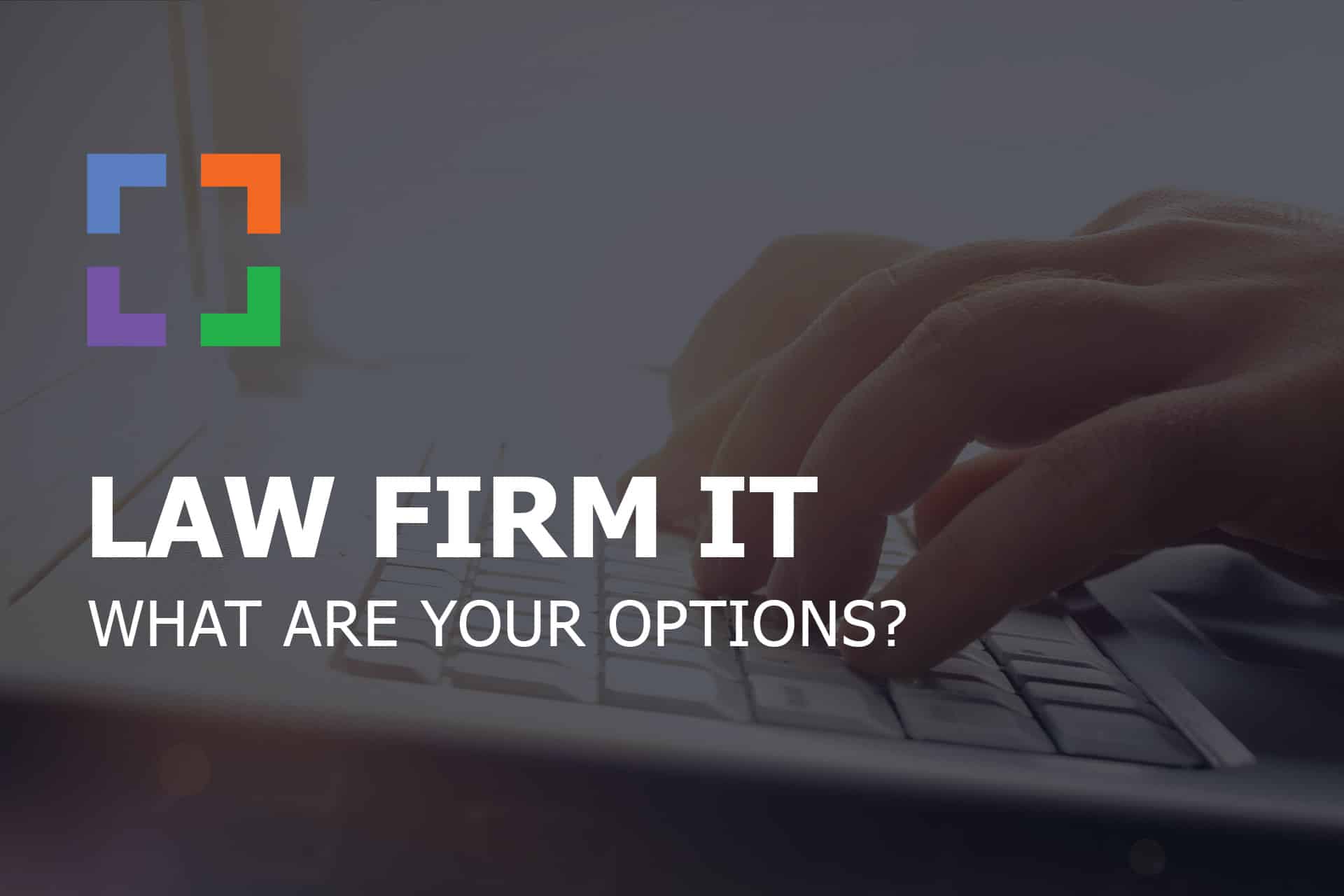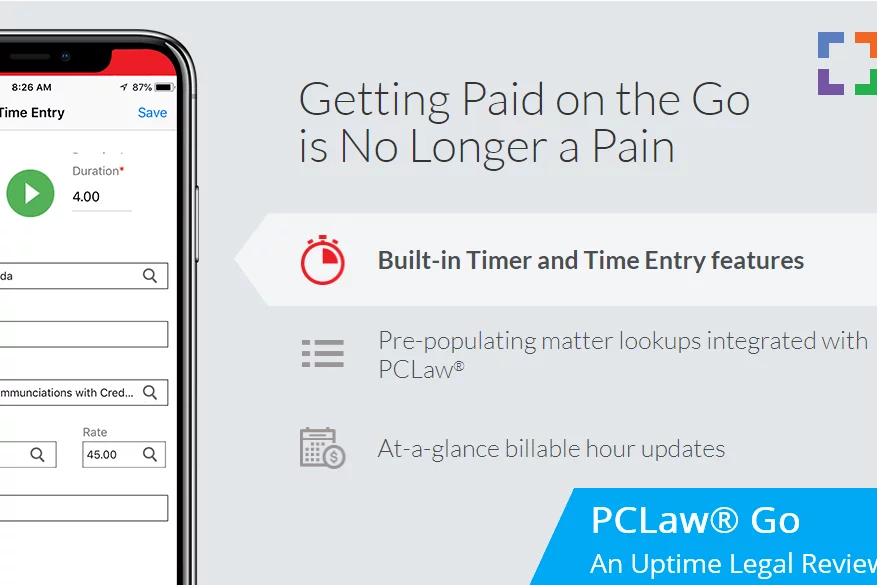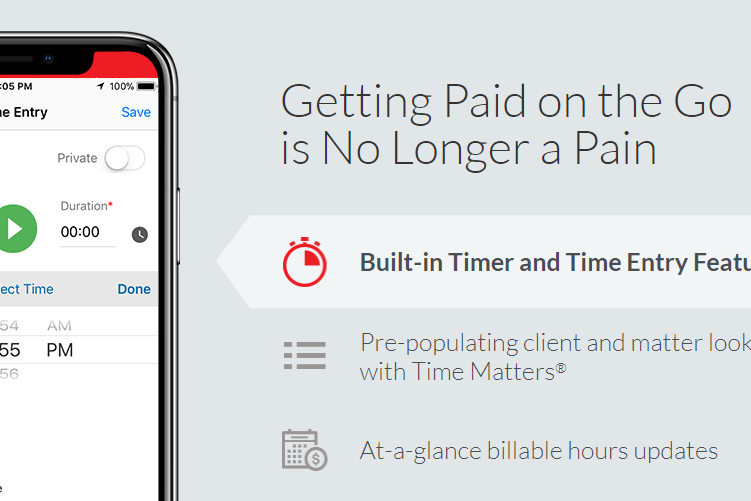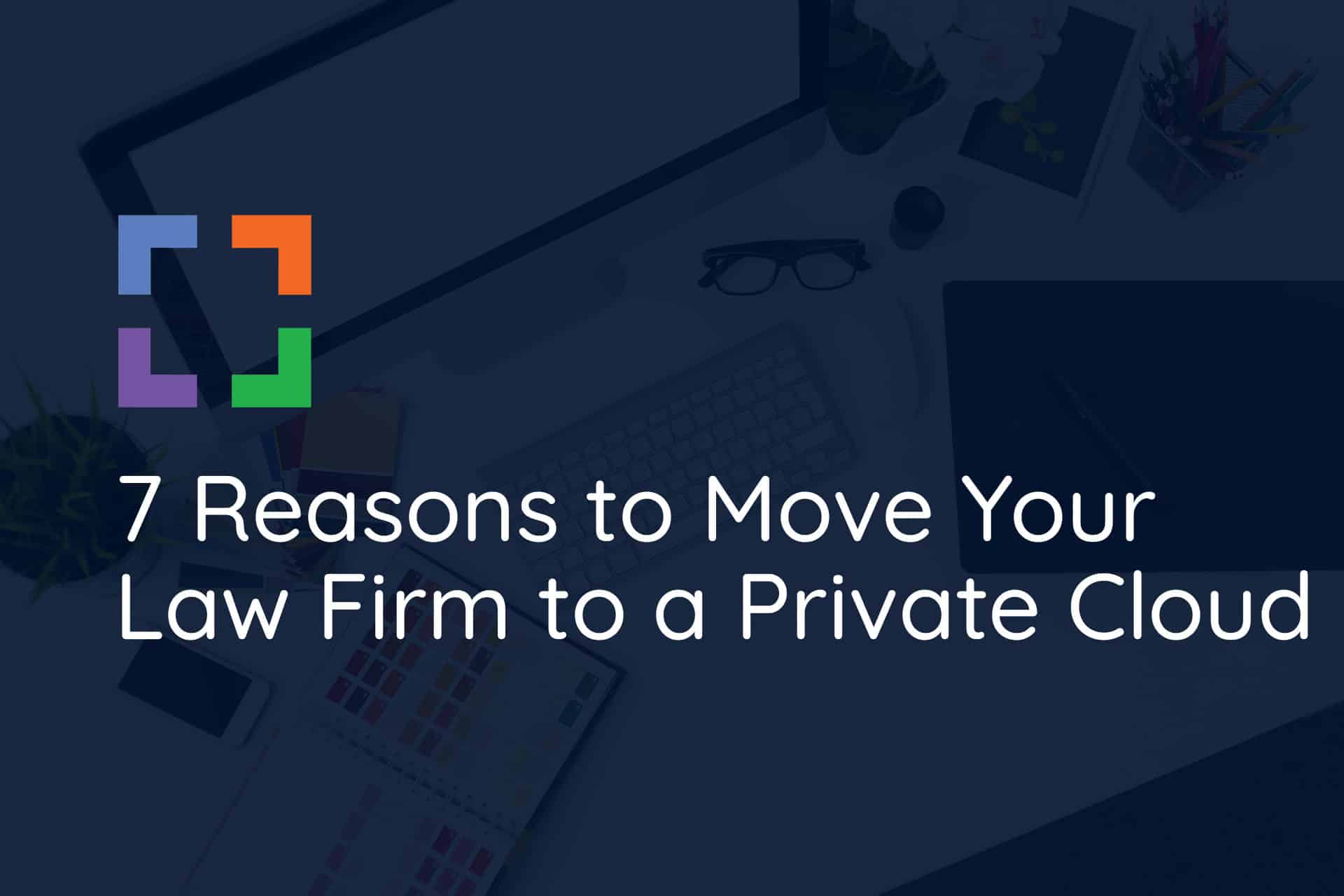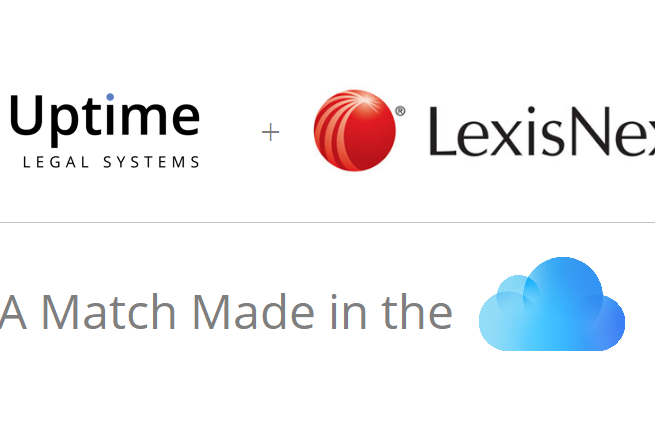How to Use PCLaw in the Cloud in 2025
 Let’s talk about PCLaw in the Cloud.
Let’s talk about PCLaw in the Cloud.
In the context of PCLaw, transitioning to the cloud can transform the software from a server-bound application into a more accessible, flexible, and efficient tool.
In this article, we will embark on an exploration of how law firms can effectively transition their PCLaw practice management software to the cloud.
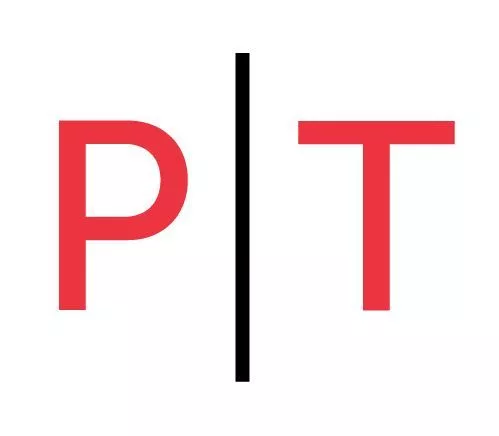
PCLaw
Private Cloud / Server-Based
PCLaw is a popular, long-standing legal case management software with integrated billing and accounting for small and midsize law firms. It includes lightweight practice management (clients, cases and calendars), coupled with robust time tracking, billing and accounting (including robust financial reporting). PCLaw is one of the few all-in-one solutions that doesn’t require separate software for bookkeeping and accounting.
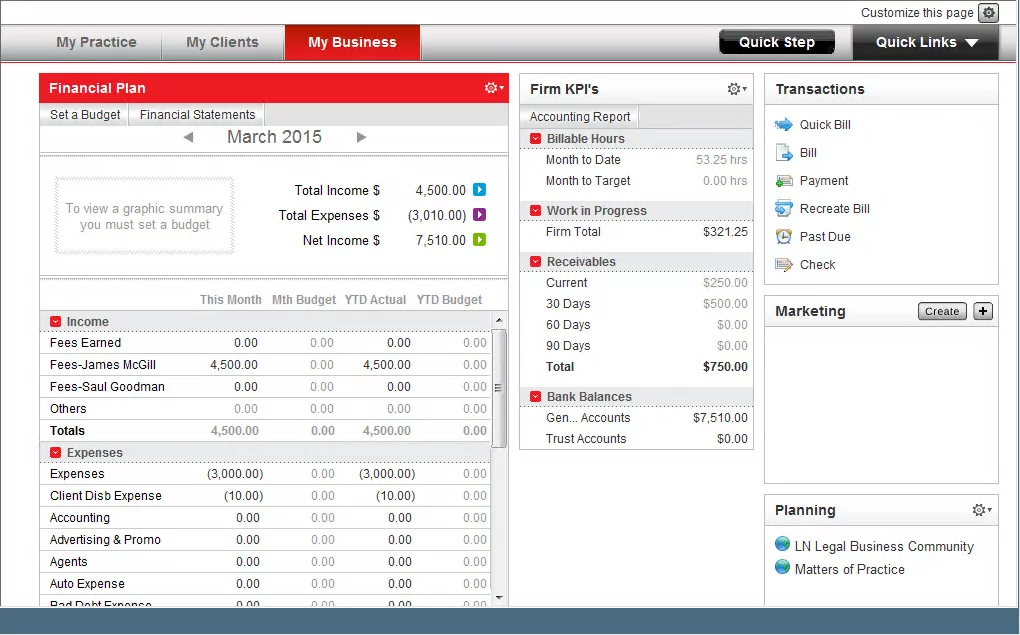
STAND-OUT FEATURES
- Rapid Setup: Easy to Implement Without a Consultant
- Fully-integrated Accounting (Business & Trust)
- Simple, Straight-forward Case Management
- Tight Integration with Time Matters
PRICING
- Subscription-based Pricing Per-User Available
- Contact Vendor for Details
In This Article
- Introduction
- Who This Guide is For
- Introduction to PCLaw
- Why PCLaw is Better in the Cloud
- PCLaw as a Cloud App
- PCLaw in a Private Cloud
- PCLaw in a Virtual Desktop
- Migration: How to Move PCLaw to the Cloud
- The Economics of PCLaw Cloud-Based
- The PCLaw Annual Maintenance Plan (AMP)
- Doing Your Due Diligence & Mitigating Risk
- PCLaw in the Cloud – Frequently Asked Questions
Introduction
PCLaw, a powerful and comprehensive practice management and accounting software application, has proven itself to be an invaluable resource for law firms throughout North America. It effectively enables law firms to streamline various operations such as client management, case coordination, billing, and accounting, thus enhancing overall efficiency.
However, with the modern business world increasingly leaning towards remote work and serverless offices, many law firms are contemplating ways to alleviate the burden of cost and complexity associated with the upkeep of in-house servers. They’re aiming to empower their teams with the ability to work seamlessly from anywhere, eliminating geographical constraints and fostering a better work-life balance.
This emerging trend has ignited a surge in interest in harnessing the power of cloud technology.
Learn About Uptime Practice
Practice Go
Practice Foundation
CLOUDIFY PCLAW
Just PCLaw in the Cloud: Turn PCLaw into a cloud-based application. Eliminate servers, access PCLaw from anywhere.
FULL PRIVATE CLOUD
All of your software, documents and data in secure Private Cloud. Work in a flexible virtual desktop environment; optionally add Office 365 + support
Who This Guide is For
This comprehensive guide to utilizing PCLaw in the cloud is designed for anyone currently using or considering using PCLaw and wishes to explore its cloud-based potential.
The guide is relevant to:
- Law Firm Partners who shape the IT roadmap for their law firm.
- Law Firm Administrators tasked with managing the firm's technological infrastructure.
- Law Firm IT Consultants in search of efficient solutions for their client's applications.
In this ultimate guide to PCLaw cloud hosting and the process of migrating PCLaw to the cloud, we will guide you through every step you need to evaluate and implement PCLaw in a cloud environment.
Introduction to PCLaw
If your firm is already well-versed with PCLaw, please feel free to jump ahead. However, if you’re new to PCLaw or are contemplating its use for your firm, here’s a quick rundown.
PCLaw, a product from PCLaw|Time Matters, is a seasoned law practice management and legal accounting software. PCLaw operates as server/desktop-based software, implying that it can be run on-premises, on your firm’s in-house servers, or hosted in a Private Cloud (which we will discuss soon).
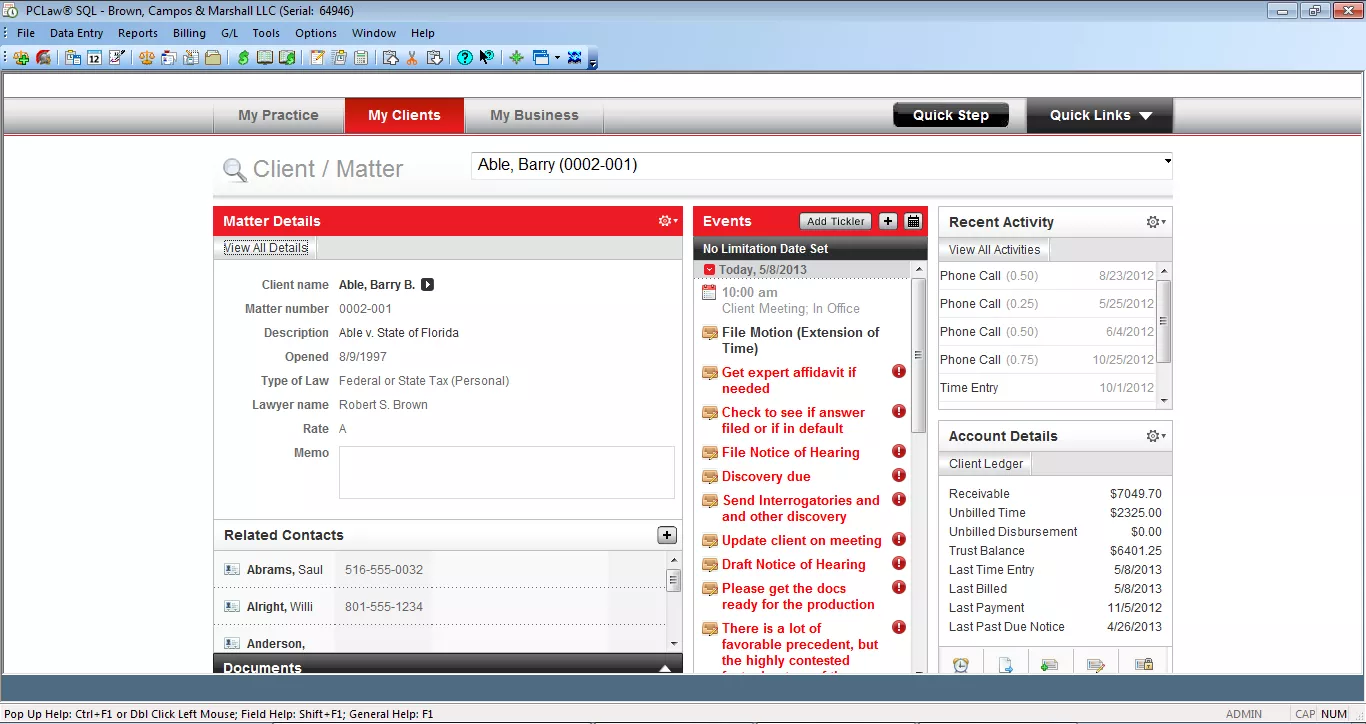
In broad strokes, the PCLaw software suite offers:
- Client & Contact Management
- Case / Matter Management
- Time & Billing
- Simple Calendar
- Business Accounting
- Trust Accounting
Highlights
PCLaw is recognized for its lightweight practice management capabilities (management of clients, cases, contacts, and scheduling), coupled with robust accounting features (including business and trust accounting).
The relatively straightforward implementation process of PCLaw makes it an ideal choice for law firms needing a quick start with billing and accounting.
One of the standout features of PCLaw is the convenience it offers its users by eliminating the need to set up and manage separate accounting software.
Stand-Out Features
Rapid Setup
PCLaw is user-friendly and straightforward, making it one of the easiest applications to get up and running. Unlike some legal applications, PCLaw doesn't require the expertise of a specialist consultant for implementation and usage.
Use Stand-Alone or in Conjunction With Time Matters
PCLaw provides basic practice management functions. If your firm requires more advanced law practice management or document management, PCLaw can be used in harmony with its sister product, Time Matters.
Comprehensive Business and Legal Accounting
PCLaw is a comprehensive accounting package, managing both your business accounting (including bank/operating accounts, General Ledger, Accounts Payable, Accounts Receivable, and financial statements) and Trust/IOLTA accounting. It supports fixed-fee, split billing, and offers comprehensive financial reporting capabilities.
Sidebar: Legal Document Management
PCLaw is great for billing, accounting and case management. Your firm may need to supplement PCLaw with a dedicated Document Management System to securely manage firm documents and email.
You might consider LexWorkplace, document management software born in the cloud, built for law firms.
- Securely Store & Manage Documents in the Cloud
- Client/Matter-Centric Document Organization
- Full-Text Search Across All Documents & Email
- Outlook Add-In: Save Emails to Matters
- Work with Windows and Mac OS
Who PCLaw is Good For
PCLaw is ideally suited for law firms seeking extensive accounting features and a more streamlined case management system. It’s also perfect for those who need a quick and efficient setup or those already using Time Matters for their case and document management needs.
Don’t Sacrifice the Right Software for the Cloud
Cloud technology can provide an array of advantages to small and mid-sized law firms, which we’ll detail shortly.
However, some firms, while seeking the dependability, security, and mobility offered by the cloud, may incorrectly believe that these perks can only be attained by giving up their current software and transitioning to a web-based application.
In Love with a Server-Based Software?
Use Uptime Practice to Host It on the Cloud!
- Get Your Firm's Software to the Cloud
- Access it From Anywhere
- Avoid Server Maintenance
- Pursue a Virtual Law Firm
- Get Included Support
PCLaw Go Mobile App
PCLaw has extended its functionality with a mobile app, named PCLaw Go. This app allows users to input billable hours and carry out routine tasks using their iPhone or Android smartphones. While this doesn’t automatically transform your PCLaw to a cloud-based software, it does hint at its potential for flexibility (we’ll delve deeper into this shortly).
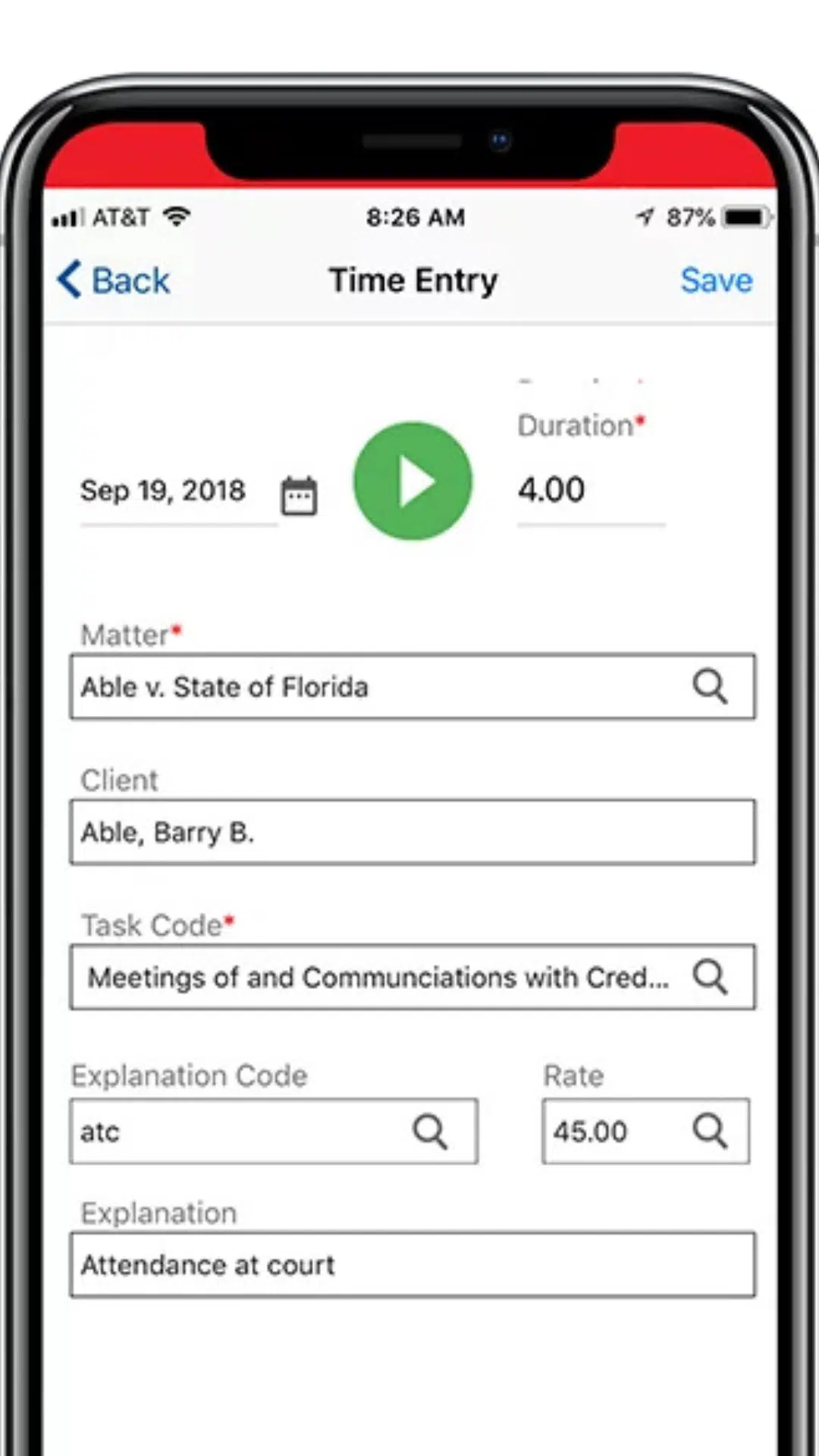
The caveat with many web-based law practice management applications is that they often lack the features and complexity of their server-based counterparts. PCLaw, for instance, is a mature, robust practice management and accounting software that offers more functionality compared to many modern web-based applications.
There have been instances where law firms have transitioned from feature-rich applications like PCLaw to a web-based alternative, only to find it lacking in comparison and eventually revert to their original software.
The silver lining here is that you don’t have to give up on the software you’ve invested in to enjoy the perks of cloud technology.
A PCLaw hosting solution can offer you the best of both worlds – the robust functionality of PCLaw and the benefits of cloud hosting.
Learn More about PCLaw
Related – PCLaw® Go – An Uptime Legal Review: PCLaw Go is a useful app by PCLaw. Here’s what we think about it.
Related – PCLaw: Complete Review, Features, Pricing: Learn more about PCLaw to decide if it is the best option for your firm.
Why PCLaw is Better in the Cloud
PCLaw is great. And it’s even better in the cloud.
For most law firms, life is simply better in the cloud; and PCLaw is no exception. You can run PCLaw in the cloud, and before we explain exactly how PCLaw cloud hosting works, I’ll take a moment to explain why, in most cases, PCLaw is better in the cloud.
The Ideal Combination
The fusion of the cloud’s capabilities with PCLaw’s robust platform presents an ideal setup for your firm. The cloud is renowned for its mobility, accessibility, and top-tier security features, transforming the way businesses operate.
On the other hand, PCLaw provides a rich, comprehensive platform that streamlines the management of your firm’s cases and accounting procedures. This convergence of both worlds creates a “have-your-cake-and-eat-it-too” scenario for your law firm.
By harnessing the power of the cloud and integrating it with PCLaw, your firm can continue to enjoy the benefits of the trusted and robust legal software it relies heavily on, while simultaneously reaping the state-of-the-art advantages of cloud computing.
The Burden of Server & IT Management
In the past, the management and support of on-premise servers were perceived as necessary evils for operating high-grade legal practice management software. Applications like PCLaw deliver significant value to law firms with their feature-rich offerings, but their requirement for a dedicated server meant that firms were obligated to make that investment, often reluctantly.
Managing such a server demands considerable maintenance, which is both proactive (to ensure it stays operational) and reactive (to fix glitches and issues when they crop up).
To run PCLaw on-premise, you’d need to:
- Regularly replace server equipment every 3 to 5 years
- Purchase and implement Microsoft SQL Server
- Devise and manage a robust backup & disaster recovery system
- Institute and oversee stringent data security measures (like encryption)
- Carry out routine, preventative server/IT maintenance
- Employ an experienced IT consultant or firm to ensure smooth, uninterrupted operations
On the other hand, running PCLaw in the cloud (PCLaw hosting) allows you to enjoy all the functionality and benefits PCLaw offers, without grappling with the inherent complexities of server ownership.
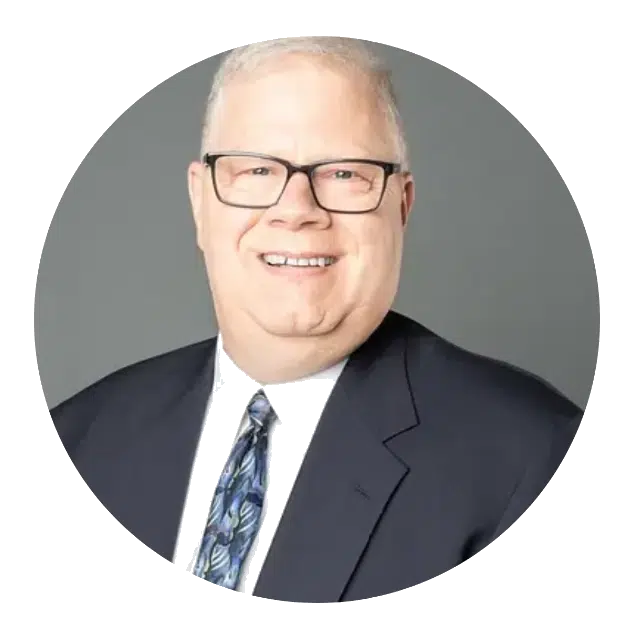
Uptime Practice was a true miracle when the pandemic struck. We moved to Uptime Practice and were working immediately.
Todd Tracy – The Tracy Law Group, PLLC
Freedom to Work from Anywhere
In this era of digital transformation, being tied to a single computer, office, or even location can significantly hamper the productivity and agility of modern law firms.
Attorneys and support staff need to have the flexibility to work anytime, anywhere. They should have the convenience of logging billable hours from home, reviewing contracts while commuting to the airport, and checking court deadlines from a client site.
Moving PCLaw to the cloud provides your entire firm uniform, secure, and real-time access to your software (and, with the right cloud solution, all of your applications, documents, and email) from any device and any location.
It’s time to break free from the traditional office constraints, bid farewell to clunky VPNs, and complicated remote-computer-login “solutions.” Hosting PCLaw in the cloud, specifically in a Private Cloud, provides a secure, easy-to-use Virtual Desktop that gives you access to all your critical legal software, documents, and email from anywhere, anytime.
Enhanced Data Security & Compliance
Being part of the legal industry, you have an ethical obligation to protect your firm and client data. As cyber-attacks continue to rise and become more sophisticated, and compliance requirements get more rigorous, safeguarding sensitive data becomes critical.
Rest assured that your PCLaw application, along with your law firm’s crucial data, is substantially safer within a reputable cloud platform. Cloud service providers, who specialize in securing their clients’ data, typically employ the following security measures that adhere to the highest industry standards:
- Data Encryption In-Transit and At-Rest
- And-to-End Virus Protection
- Protection Against Ransomware
- Multi-Factor Authentication (MFA)
- Redundant Data Centers
- Backups with Point-In-Time Recovery
- Enterprise-Grade Firewall Protection
- Active Threat Monitoring
- Regular Security Patching
- Dedicated Private Network Per Firm
- Dedicated Private Virtual Servers
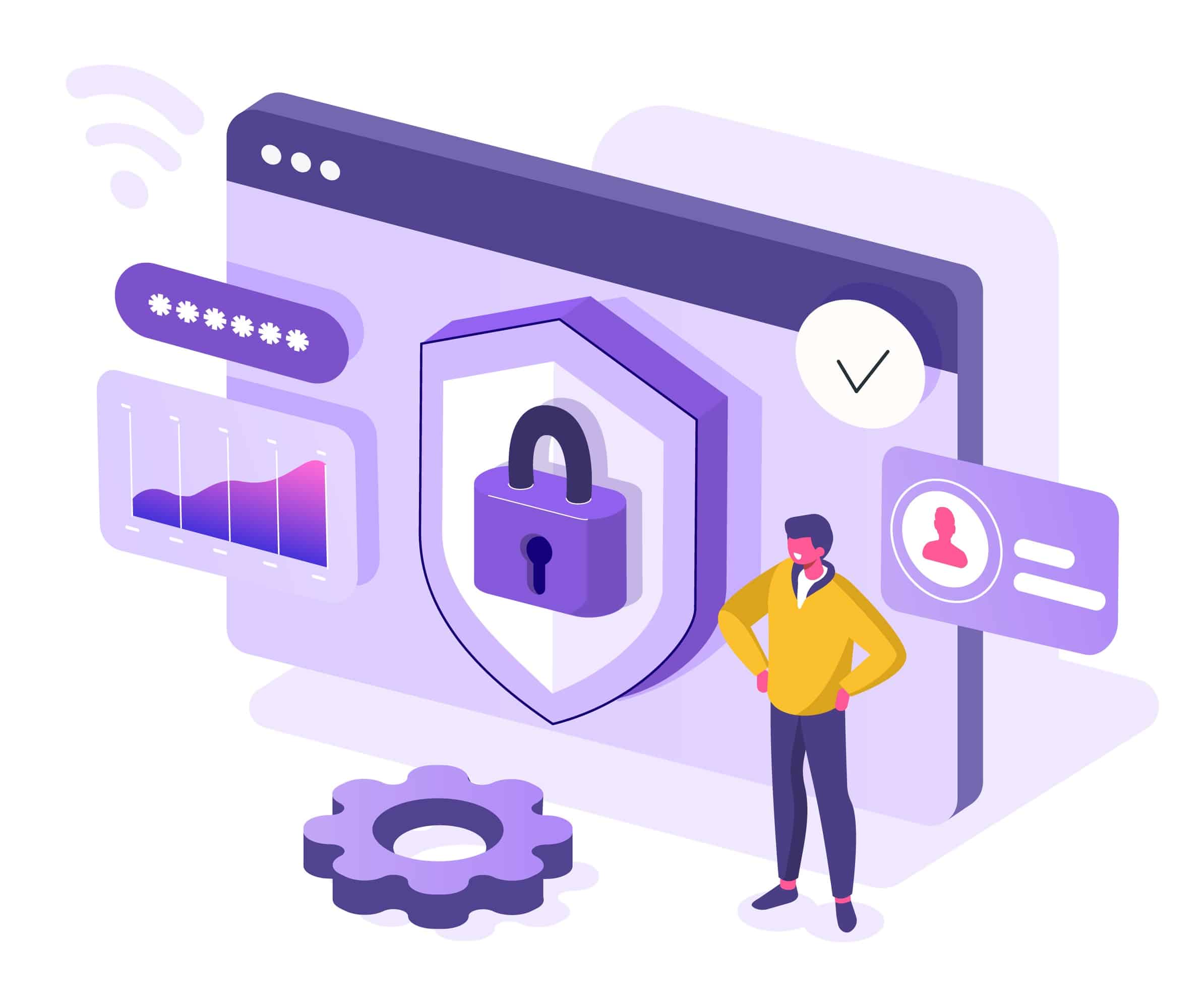
Let’s compare this with a server situated in your law firm’s office, likely tucked away unattended in a closet or a copy room. For all but the largest law firms with in-house servers, it’s simply not a feasible economic decision to invest the necessary resources to establish and maintain this level of security.
However, it does make economic sense for cloud service providers, given their scale and focus. These providers can afford to invest in creating and managing bank-grade security infrastructure, due to their extensive client base and the volume of data they handle. As a client, you gain access to a slice of this advanced, Fortune 500-caliber infrastructure, without bearing the full cost.
It’s a common misperception to believe that just because your data is physically housed in your building, it’s automatically more secure. The reality is that if your firm (a) possesses a server, and (b) has an internet connection, then in a way, you are already exposed to the cloud and consequently, to potential online threats, including hackers.
The critical question then becomes: Who is overseeing your security? And perhaps even more importantly – is it being managed effectively at all?
Related:
Related – Law Firm Cloud Security – 12 Things to Look For: One of the best features of a good cloud provider is enhanced security without extra effort.
Compatibility with Windows and Mac
Law firms are increasingly embracing a diverse set of devices, including Mac computers. Some smaller law firms operate entirely on Mac, while others maintain a blend of Windows and Mac machines. Interestingly, even firms that are predominantly PC-oriented in the office may have members, including senior partners, who prefer using a Mac at home.
The main challenge is that most desktop-based law firm software is Windows-centric, which significantly restricts the ability of Mac users to work seamlessly from their computers. Historically, the workaround involved running Windows-based software with parallels on your Mac, which has a reputation for being notoriously slow and cumbersome.
However, by running PCLaw in the cloud, specifically on a Virtual Desktop platform, Mac users can access PCLaw and all your law firm’s software with the same ease and functionality as PC users. Virtual Desktops are inherently platform-agnostic, making them a truly flexible solution.
Increased Reliability and Minimal Downtime
High-performing Private Cloud platforms like Uptime Practice are designed with enterprise-grade infrastructures and are managed 24/7 by professionals. This reduces downtime for your firm and enhances productivity.
Professional-grade Private Cloud solutions typically incorporate:
- Redundant Physical Servers
- Redundant Routers & Network Equipment
- Redundant Upstream Internet Providers
- Redundant Data / Hard Drive Arrays
- Geographically Redundant Data Centers
- Multiple Redundant Data Backups
- Point-in-Time Data Recovery / Restoration
- Routine System Maintenance & Patching
- 24 x 7 x 365 System Monitoring
All of these measures add up to reliability and uptime for your systems and your law firm.
Flexible & Scalable
One of the great advantages of the cloud is its inherent flexibility and scalability, and this is no different when running PCLaw in the cloud.
With a Private Cloud solution, you have the freedom to add or remove users, applications, storage, and other features as your needs evolve. Unlike the rigid structure and financial commitments that come with server ownership, cloud solutions provide your law firm with the agility it needs to adapt and thrive.
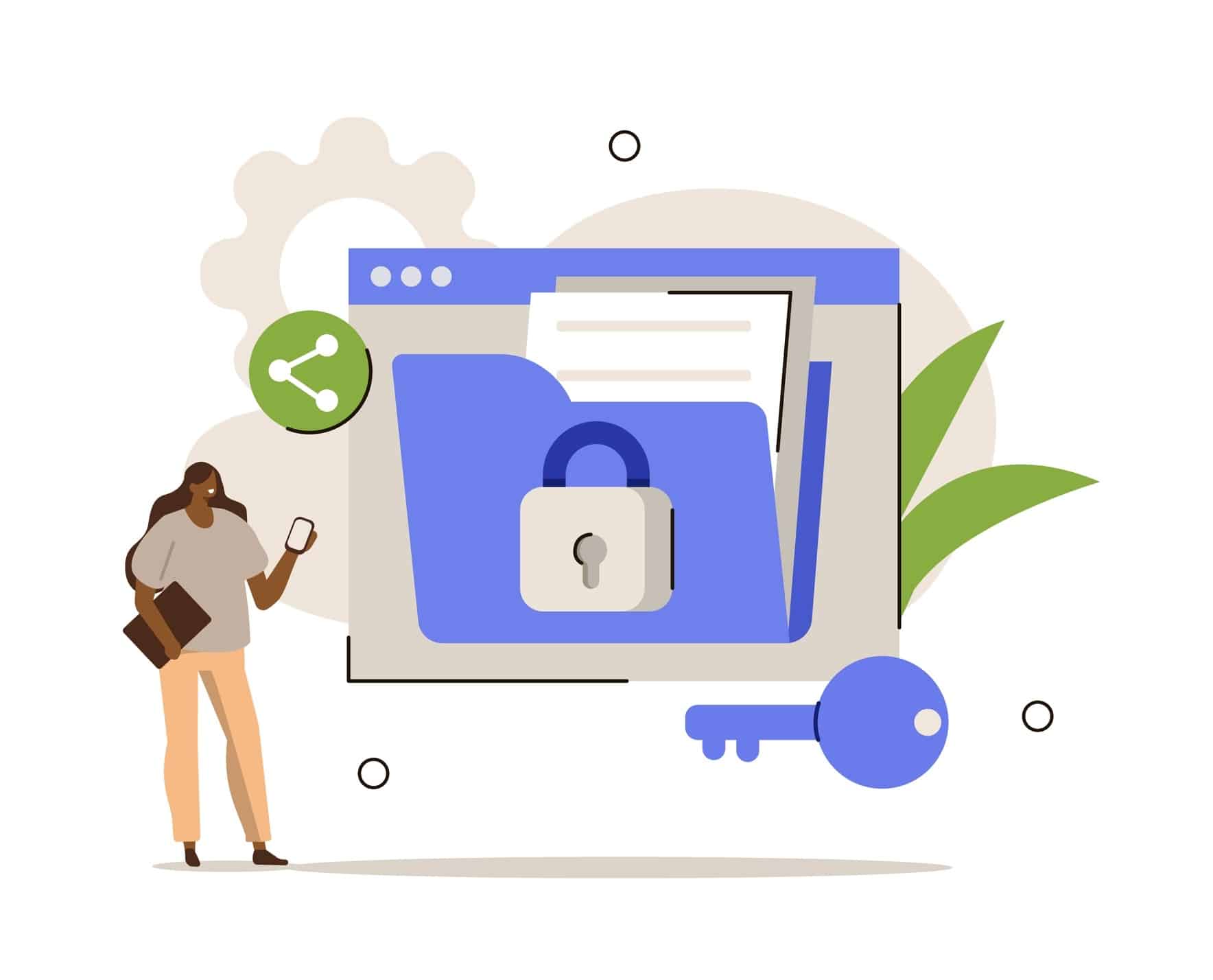
Greater Cost-Effectiveness
Through our experience in assisting numerous law firms, we’ve conducted comparative financial analyses of cloud versus on-premise IT solutions. We consistently find that the Total Cost of Ownership (TCO) is notably less when utilizing a Private Cloud.
This observation holds true in almost all cases, taking into account the upfront costs, recurring and potential unexpected IT costs linked to server ownership, and local IT support.
We’ll delve deeper into the economics of running PCLaw in the cloud later in this guide. Plus, we’ll share some handy tools to help you perform your own financial analysis.
Decentralization Amid Centralization
In the era of ‘Work from Anywhere’ and hybrid work models, there’s an increased risk of decentralization.
Law firms with multiple locations have been grappling with this challenge for some time. With the addition of employees working partially or entirely from home, the risk of data and applications becoming dispersed across too many locations becomes a significant concern.
A Private Cloud platform serves as your firm’s centralized hub, hosting PCLaw along with all of your firm’s applications and data. This creates a single system for everyone to log into, a unified virtual workplace, regardless of your team’s geographical makeup.
Related Video:
Why You’re Struggling to Work from Home
PCLaw as a Cloud App
PCLaw is a server-based software designed to be operated on a dedicated server.
This requires law firms to purchase, manage, and maintain their own servers to host the software, a setup that has remained the same since PCLaw’s inception.
In contrast, cloud-based software allows users to access it via the internet, using a browser and without the need for server upkeep.
So, how can we convert PCLaw into a cloud app? Let’s explore.
The most straightforward method is to transfer PCLaw to a simple cloud platform such as Practice Go. This service allows you to execute PCLaw in the cloud as a web application, thereby eliminating the necessity of server ownership.
However, this approach may not always be the most suitable solution, and here’s why…
If your law firm solely relies on PCLaw or similar single software, this cloud platform would be suitable. But, if your firm needs to operate additional software like Time Matters for document management, you’ll require different strategies for each system or software.
Instead, you might prefer a more comprehensive solution, such as using a Private Cloud or Virtual Desktop. These options could provide a more effective solution for your firm.
For more insights on these alternatives, keep reading!
PCLaw in a Private Cloud
Now that we’ve delved into the reasons why PCLaw is superior when used in the cloud, let’s discuss how exactly it functions in this environment.
But before we jump into that, let’s briefly differentiate between cloud-based (or web-based) software and desktop/server-based software.
In the era before cloud computing became prevalent, the majority of software worldwide, including practice management tools like PCLaw, was installed and operated from the firm’s on-site servers and accessed through the desktop computers of each employee. The “engine” or core elements of the software, including the database, resided on the server. This necessitated the presence of a server to run premise-based software like PCLaw.
In other words, the ownership and maintenance of a server became an essential prerequisite for using such software. Managing servers and in-house IT was seen as a necessary burden to bear for law firms wishing to utilize law firm management software.
This was simply the status quo.
However, things have changed today. We now have a technology known as a Private Cloud. A Private Cloud is a hosted, managed IT platform that fulfills the same role as a server or even exceeds it. It hosts a law firm’s legal applications, documents, emails, and more while offering superior mobility, reliability, and security.
Server-based software like PCLaw still requires a server — that’s a constant. However, in the case of a private cloud, the private cloud effectively becomes the server.
To be more specific, a typical law firm private cloud for PCLaw will often include:
- Hosting for PCLaw and your other legal software
- Cloud storage – a file-system for your files and folders
- Support for PCLaw and your legal software – including updates and maintenance
- Office 365 – for productivity
- Microsoft SQL Server — Required by Some Versions of PCLaw
- Exchange Email
- All necessary server maintenance, backups and security
- IT Help Desk support for your team
The “Private” in Private Cloud
Private Clouds are so-called because every law firm (called a “tenant,” in cloud computing parlance), has their own segregated, dedicated working environment.
In most cases, that means:
- Dedicated/Private Virtual Servers
- Dedicated/Private Virtual Network (VLAN)
- Dedicated/Private Active Directory
- Dedicated/Private SQL Server/SQL Database
For those unfamiliar with these technologies, the practical upshot is that your law firm has its own private, secure space for its software, documents, and data, distinct from other law firms. This brings an extra layer of data security and privacy for your firm.
Related – Private Cloud 101 for Law Firms: Learn the fundamentals of a private cloud.
That’s the “back-end” of running PCLaw in the cloud. You and your team will interact with the Private Cloud via what’s known as a Virtual Desktop.
PCLaw in a Virtual Desktop
We’ve covered the benefits of running PCLaw in the cloud, and how a Private Cloud is a means to that end. But what does working in a Private Cloud look like? How does each person in your firm use it?
The answer is: a Virtual Desktop.
A Virtual Desktop is a desktop, like the Windows or Apple desktop you log into and use at home and work, that is hosted in the cloud, and that you can access anytime, anywhere. Typically, your Virtual Desktop will have the software that you need every day, like Microsoft Word, Excel, Outlook, along with your law practice management software, accounting software, even your document management software.
The Virtual Desktop makes your law firm’s software, which is otherwise only available from your work computer or while connected to your office’s servers, available from any computer in the world.
Virtual Desktop solutions are sometimes also referred to as “Desktop-as-a-Service,” or DaaS (analogous to “Software-as-a-Service, or SaaS).
How Virtual Desktops Work
Under a conventional computing setup, your primary legal software resides directly on your physical, local desktop – typically the workstation or laptop you utilize in your office setting. In this traditional arrangement, all operations are locally executed, with each application installed on your personal machine.
However, in a Virtual Desktop setting, it’s a different scenario. This environment usually features very few, if any, applications installed directly on your local computer.
Frequently, the sole icon you’ll find on your local desktop is a shortcut that directs you to log into your Virtual Desktop.
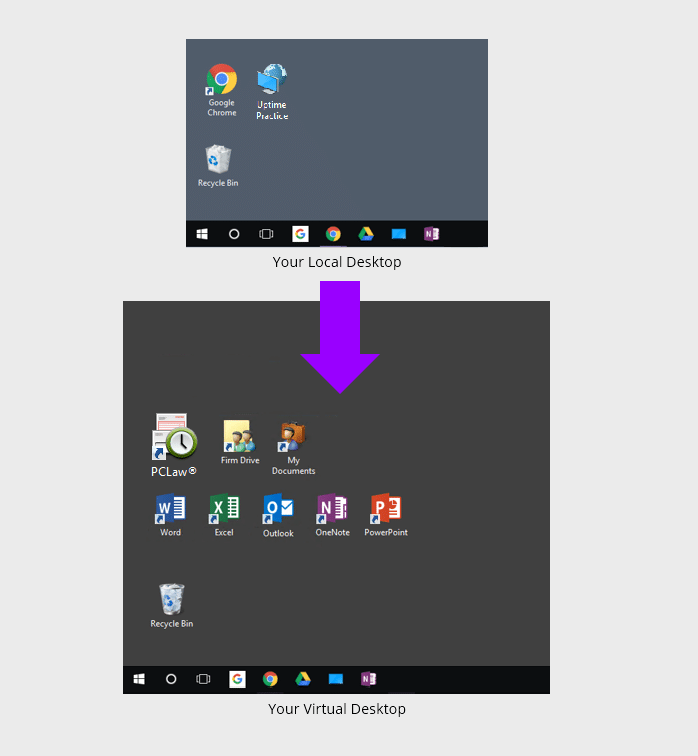
In a conventional computing environment, your core law firm software is installed on your local, physical desktop. This means your workstation or laptop that you use at the office houses all your programs. Everything runs locally in this traditional model, with applications installed directly on your individual computer.
A Virtual Desktop presents a different setup. In a Virtual Desktop environment, few to zero applications are actually installed on your local computer. Often, the only thing present on your local desktop is a shortcut for logging into your Virtual Desktop.
Upon logging into your Virtual Desktop, you, or any member of your team, will gain access to all of your law firm’s software, documents, and data.
This includes:
- Your PCLaw Software
- Your Other Legal Software
- Your Productivity Software (Microsoft Office)
- Your Documents, Files and Folders
- Your Outlook & Email
This setup allows your entire firm to access PCLaw and all your applications, documents, and data from anywhere, using any device.
Furthermore, Virtual Desktops negate the need to install, update, and maintain each of your applications on every computer within your firm. Instead, your Cloud Service Provider takes on the responsibility of keeping all your software updated, leading to more efficient, trouble-free operations.
This approach provides an additional layer of convenience, as it centralizes the management of your software resources and relieves you of the responsibility altogether.
Related:
Related – Virtual Desktops for Law Firms: How They Work, and Why Your Law Firm Should Probably Use Them.
Should My Law Firm Use Virtual Desktops?
Virtual Desktops bring many advantages to law firms. Specifically, Virtual Desktops are likely the best technology route in any of the following scenarios.
- Your firm is committed to the PCLaw software
- Your firm uses a combination of devices (Windows, Macs, Tablets)
- Your firm needs to be able to work from anywhere
- You're tired of dealing with servers and IT headaches
- Your firm needs to keep your applications an data secure
We’ll cover selecting the right Virtual Desktop provider, and doing your due diligence, shortly.
Virtual Desktops Demonstrated
For an example of working in a Virtual Desktop, watch our demonstration of Uptime Practice.
Migration: How to Move PCLaw to the Cloud
Understanding the mechanics of PCLaw in the Cloud, the benefits it offers, and the functions it can perform is only the beginning. The next logical step is to delve into how to transition PCLaw to the Cloud.
This process is typically overseen by your selected Cloud Service Provider. However, it could also be carried out by a combination of IT consultants, software consultants, and cloud hosting providers.
Let’s break it down into step-by-step procedures to provide a clearer understanding of the process.
Steps to Make PCLaw Cloud-Based
Step 1: Onboarding Project Manager
Like any well-executed project, your PCLaw cloud migration should commence with a single point of contact. Your project manager (referred to as the Onboarding Manager at Uptime Legal) should lay the groundwork by establishing clear expectations and communicating the forthcoming steps.
The Onboarding Manager should delineate specific timelines, expectations, and what is needed from you. This eliminates any uncertainties about the journey ahead.
Step 2: Engage in Discovery
While a competent cloud service provider will have a well-defined and documented onboarding process, no two law firms are the same, making the process far from a cookie-cutter one.
An effective PCLaw cloud migration process should commence with a thorough exploration and assessment of the firm’s existing environment.
This includes:
- Inventory of Software to be Migrated
- Inventory of all Documents and Data
- Identifying Email Accounts and Settings
- Documenting Third-Party Services, Logins and Accounts
- Inventory of Network Devices and Peripherals
- Testing of Firm Internet Speed
Step 3: Build
Following the discovery phase, your PCLaw hosting provider will initiate the construction of your private cloud environment. A provider worth their salt will have a distinguished process in place, enabling them to construct your private cloud efficiently.
The Onboarding Manager and the engineering team will install your software, provision your email accounts, and essentially establish the “shell” of your comprehensive IT platform.
This phase includes:
- Provisioning of Virtual Servers
- Setup of Each User Profile / Virtual Desktop
- Installation of Your Firm's Software
- Setup of Your File System (Including Permissions)
- Thorough Testing of Your New Cloud Environment
Step 4: Go-Live
Next, your PCLaw cloud provider will start the process of gathering your data from current locations. Every component of your firm’s technology will be transitioned over, piece-by-piece.
- Each Applications Data/Database (including PCLaw)
- Your File-System, Files and Folders
- Your Email Mailboxes and Distribution Groups
- Utility Functions (Print Servers, DHCP, DNS, etc.)
The physical transfer should be seamless as all data is securely transported to the new cloud platform. The Onboarding Manager and their team should extensively test every application (once data has been imported), as well as test computers and peripherals.
The PCLaw hosting provider should also demonstrate flexibility in scheduling the cutover, possibly executing it overnight or during the weekend to ensure that the entire process takes no more than a day, leading to minimal or no downtime for users.
Step 5: Training & Ongoing Support
A quality PCLaw hosting provider understands the importance of making a good first impression because the success of employee adoption hinges on a reliable, user-friendly system right from Day One.
Your cloud provider should have a comprehensive plan for training your entire staff and offer an extra layer of support as required. The Onboarding Manager, who oversees the migration, should be at your side: assisting with training and tying up loose ends.
This well-orchestrated, highly operationalized process shouldn’t conclude with the migration. Your PCLaw cloud hosting provider should establish systems for both immediate support and account management: a process that ensures that beyond your daily technical needs, you have a genuine partner and legal technology advisor.
It’s crucial to stress that meticulous onboarding management can spell the difference between a resounding success and a devastating failure. Everything detailed here is critical to ensure a seamless, successful transition of PCLaw (and your firm) to the cloud.

The Economics of PCLaw Cloud-Based
Apart from the functional, reliability, security, and mobility advantages of PCLaw cloud hosting, let’s also consider the financial rationale for migrating PCLaw to the cloud.
Operating PCLaw in-house, with on-premise servers, is a surprisingly costly endeavor. Purchasing servers is only the tip of the iceberg. The necessity to buy ancillary IT infrastructure like backup systems, battery backups, and more, also adds to the cost. You also need to hire a skilled IT consultant to set up the server and provide proactive management and maintenance.
It’s worth noting that these costs always seem to exceed expectations in any given year.
To gain a clear understanding of the financial implications of moving PCLaw to the cloud, it’s necessary to compare the costs of a Private Cloud solution with those of in-house, on-premise servers and IT services.
Watch the Video:
On-Premise IT
Up-Front Costs
First, analyze all costs incurred each new server cycle (typically 3 to 5 years). That is: buying and implementing server infrastructure, and usually includes:
- Server Purchase
- Backup Hardware & Software
- UPS / Battery Backup
- Windows Server Licensing
- SQL Server Licensing
- Desktop / Network Setup
- Implementation (IT Consultant)
I recommend that, for each of these items above, you get pricing and record it in a spreadsheet. Add up the total costs (and make sure you’re not missing anything), and you’ll have a sense of the total up-front cost of another cycle of on-premise IT.
It’s crucial to recognize that the bulk of these costs are ultimately dictated by the software your law firm utilizes. How many servers do you need, and how powerful must they be? Will you require multiple, dedicated servers? Is there a need for VMWare virtualization?
These factors are ultimately determined by the software you use, particularly practice management and document management software, and the server requirements of these applications.
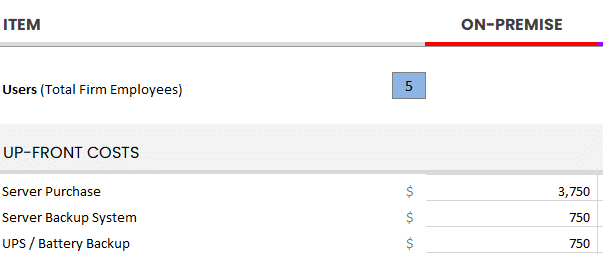
Use our Cloud Cost Calculator to tally up all relevant up-front costs for your firm.
Ongoing Costs
Next, analyze costs incurred on an ongoing basis. Identify monthly recurring costs, as well as annual costs (renewals, maintenance), and determine your average monthly or annual recurring costs. For most law firms, these often include:
- Managed IT Service
- User Support / IT Help Desk
- Offsite / Remote Backup
- Remote Access Solution (VPN, RDS, etc.)
- Practice Management Software
- Office 365
- Security Maintenance & Renewals
You should aggregate what you currently spend or anticipate spending on an ongoing basis. This should include consistent monthly expenses, such as a contract with a Managed IT Provider, as well as less predictable, sporadic costs, such as hourly IT support.
For the latter, if you’re uncertain about a reasonable budget, I recommend calculating an average based on the past two to three years of expenses.
Remember to consider costs that can be easily overlooked, like server replacement or unexpected failures, and the inevitable productivity loss during downtime. It’s easy to underestimate these potential costs, but they are a crucial part of understanding the true total cost of ownership when maintaining on-premise servers.
Add all of these up and determine your average monthly IT spend.
On-Premise Costs: Unplanned
Finally, we need to identify and budget for some level of unplanned IT expenses. Proactive IT does significantly reduce the chances and impact of unforeseen IT problems, but over enough time they’re likely to occur nonetheless.
These unplanned costs may take the form of:
- Unplanned Server Crashes
- Unplanned Network Repair
- Unplanned Data Recovery Costs
- Software Updates that Prompt Server Upgrades
As you can see – some costs are fixed and predictable, others are wildly unpredictable (but should be budgeted or accounted for in some way.)
Finally, add up your up-front costs, monthly recurring costs and your budget for unplanned/unforeseen costs: And this is your Total Cost of Ownership for on-premise IT.
Compare to Private Cloud
Now compare this Total Cost of Ownership to that of a Private Cloud.
We’ve already demonstrated that a Private Cloud is objectively better than in-house IT, in terms of reliability, security and mobility. But simply comparing the costs of in-house vs. cloud-based IT shows that Private Cloud is also more economical than in-house IT.
Private Cloud costs typically include:
- One-time Implementation Fee, typically ranges from $2000 to $6000
- All-Inclusive Monthly Fee, often around $105 to $159 / User / Month
Of note is that (with the right Private Cloud provider) these figures are inclusive of all technology that you would otherwise have to buy and maintain. On-premise IT (as we’ve illustrated above) is fraught with hidden and unpredictable costs.
Fully-managed Private Cloud costs are simple, clear and predictable.
Related:
Related – The Financial Case for Cloud for Law Firms: The cloud can be substantially more cost-effective than its alternatives. Learn more.
The PCLaw Annual Maintenance Plan
PCLaw can be subscribed to in the form of a monthly Subscription-Based License (SBL), or purchased as a perpetual license along with an Annual Maintenance Plan (AMP).
If you use PCLaw, we recommend either acquiring it in its SBL model, or that your firm acquires (and renews) an AMP every year.
With SBL or an AMP, your firm is entitled to:
- Software Technical and How-To Support
- PCLaw Training & Education
- Software Updates and Improvements
- A PCLaw Account Manager
- Access to PCLaw Cloud Hosting Options
Related – PCLaw Support – How to Get Help for PCLaw: Getting the best support for PCLaw is imperative to success down the road. Plan now.
Doing Your Due Diligence & Mitigating Risk
Now that you’ve grasped the functioning of PCLaw in the cloud and the benefits of transitioning PCLaw to the cloud for your law firm, let’s delve into the crucial task of performing due diligence.
Your firm has various options for facilitating the migration of PCLaw to the cloud. Regardless of the route your firm chooses, doing your research is fundamental.
A rising issue for law firms in recent years is that a growing number of entities, from small, local IT firms to generalized (non-legal-focused) cloud server providers, are venturing into this space and proclaiming, “Look, we now provide PCLaw cloud hosting too!” This poses a potential risk for law firms.
Here’s why.
Running and maintaining PCLaw in the cloud is not a job for the untrained.
Specifically hosting PCLaw demands specialized configuration and in-depth software expertise. Thorough due diligence is vital when selecting a Private Cloud provider for your law firm.
Although this is a broad topic in its own right, here are some key areas to consider when evaluating potential hosting companies:
- Ensure the provider is an authorized PCLaw hosting partner.
- Check if the provider has successfully hosted PCLaw for a minimum of 20 law firms.
- Ensure that the provider will encrypt your data both in-transit and at-rest.
- Make sure the provider backs up your data across multiple data centers throughout the US.
- Understand the provider's protocol in case of receiving a subpoena regarding your data.
- Confirm that your data will only be stored within your country, respecting data sovereignty.
- Guarantee that you will retain sole ownership of your data.
- Ensure the provider's data center is audited and certified SSAE16.
- Confirm that the provider owns the server equipment (not merely reselling Azure or Amazon services).
- Ascertain that the provider offers at least 99.99% uptime.
- Confirm the provider complies and stays up to date with all software licensing (Microsoft, VMWare, etc.).
- Understand the provider's size in terms of revenue and employee count.
Related:
Once you’ve compiled a shortlist of potential PCLaw hosting providers, make sure to conduct thorough research on each company.
- Obtaining and contacting references
- Asking for and reviewing the provider's case studies / success stories
- Reading the available Google reviews for the provider
To access the Google reviews for a Private Cloud provider (or any business), if the company has a good reputation, you can simply conduct a Google search for that company. The reviews will appear in the search results sidebar.
For instance, here’s ours:
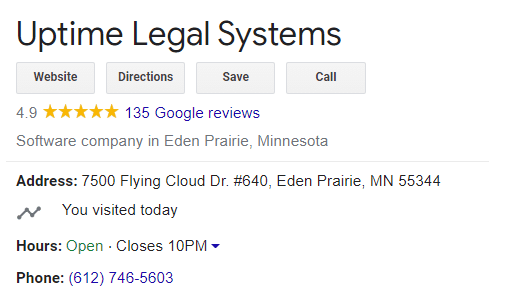

Related – 25 Things To Ask Your Legal Private Cloud Provider: Ensure you’re getting the best provider for your cloud-hosting needs.
PCLaw in the Cloud – Frequently Asked Questions
Yes. You can run PCLaw in a Private Cloud with a company that specializes in hosting law firm software.
PCLaw can be moved to the Private Cloud by a company that specializes in hosting law firm software. Learn more.
A Private Cloud provides all necessary IT functions without the need to maintain on-premise servers. Learn more.
A Virtual Desktop allows your law firm to access and use your legal and productivity software from any device. Learn more.
It depends on the cloud provider. With a reputable provider, a Private Cloud is orders of magnitude more reliable than maintaining on-premise servers.
It depends on the cloud provider. With a reputable provider, a Private Cloud is orders of magnitude more secure than maintaining on-premise servers.
It depends on the cloud provider, the number of users in your firm and the other technology needs of your firm. For many law firms, running PCLaw in the Cloud costs between $115 and $159 / User / Month, which does not include the cost of the PCLaw itself or the Annual Maintenance Plan (AMP). Learn more.
It depends on the cloud provider. As such, you should read the contract carefully, and ensure there is explicit language to this effect.
This depends on the provider. Some cloud providers require that a third-party VAR or IT consultant perform all updates. Uptime Practice, by contrast, manages all software updates and maintenance for you.
Now that cloud computing is mainstream many bar associations have shared their opinions on cloud computing, and even recommend it. According to an article posted on the ABA website:
“Most fears about trusting client information to ‘the Internet’ are misplaced. One misconception is that client information may be intercepted as it travels across the Internet. Modern encryption has progressed to the point where it is unbreakable. Cloud companies understand that their reputations for protecting customer information are crucial. A single security breach would cost them dearly. Your client information is more secure stored on a reputable, professionally managed cloud server than on your office computers.”
This depends on the cloud provider. In the case of Uptime Practice, your Private Cloud will work with virtually all printers, scanners and peripherals. Your local and network printers will appear and work within your virtual desktop just as they do on your local computer.
PCLaw is Windows-based, and cannot run on a Mac computer. However, certain Virtual Desktop solutions, such as Uptime Practice, enable you to run PCLaw in cloud desktop from your Mac computer.
Ready to Move PCLaw to the Cloud?
At Uptime Legal, we host PCLaw and other legal software for hundreds of law firms across North America.
Get in touch with our team to learn more about PCLaw in the cloud for your law firm.
Learn More
Learn More about running PCLaw in the Cloud.
Uptime Practice:
The IT & Cloud Platform for Law Firms.
Uptime Practice is a suite of Managed IT and cloud services, made exclusively for law firms.
Practice Next
Technology + Legal Software Support for Modern Law Firms
Practice Next is a suite of Managed IT, Legal Software Support, and Cloud Essentials, made just for law firms.
-
Practice Next is a suite managed IT, technology essentials and legal software support.
-
Practice Next includes unlimited IT and legal software support, Microsoft 365, legal-centric cloud storage and more.
-
Practice Next pairs great with cloud-based legal software such as Clio Manage, CosmoLex, MyCase and more.
Practice Go
Cloudify Your Legal App
Does your law firm already have a cloud strategy, but have one premise-based application still running on onsite servers? Practice Go is for you.
- With Practice Go, we effectively turn your desktop/server- based legal software into a cloud application (a Published App), freeing your firm from the limitations of traditional software.
- Practice Go can cloudify your PCLaw, Time Matters, Tabs3, ProLaw, Juris, QuickBooks and more.
Practice Foundation
Complete Private Cloud for Law Firms
If your law firm needs a central, secure cloud platform for all of your legal software, documents and data, Practice Foundation is for you.
-
Practice Foundation is an end-to-end cloud platform that will host all of your firm's applications and documents, and will optionally include Office 365 + unlimited IT support. Everyone in your firm logs into a Virtual Desktop where they'll find all of their apps and docs.
-
Practice Foundation works with PCLaw, Time Matters, Tabs3, ProLaw, Juris, QuickBooks, Timeslips, TrialWorks, Adobe Acrobat and more.
Not Sure Which Edition You Need?
No problem. Check out our quick Comparison Chart for Uptime Practice, or Get in Touch to talk with our sales team.
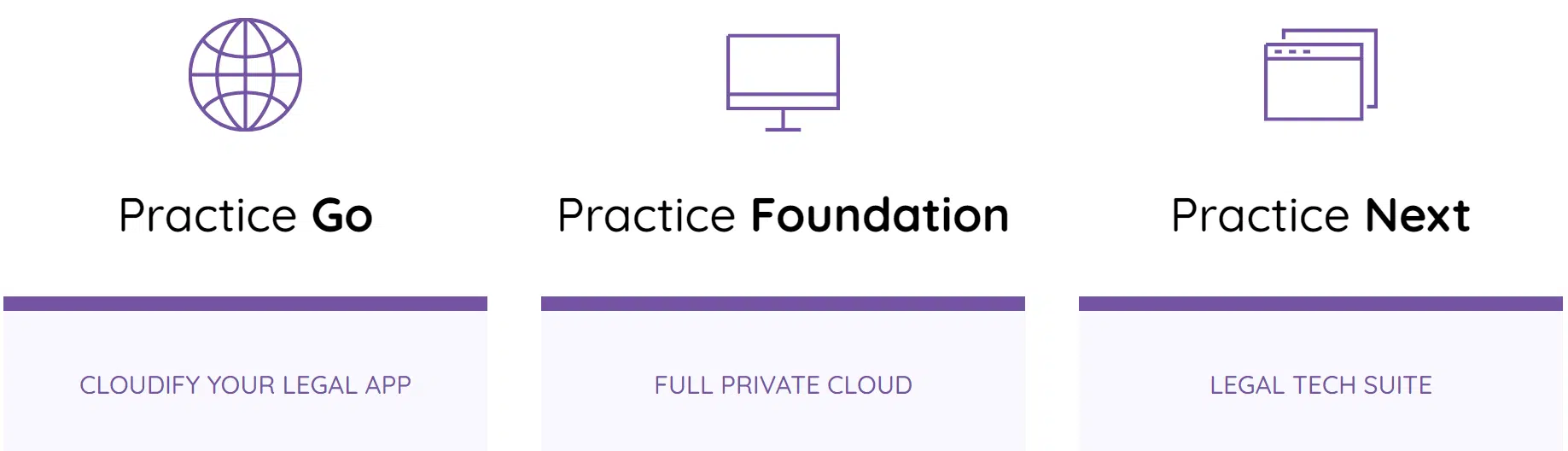
Dennis Dimka
As the founder and CEO of Uptime Legal Systems, I've had the privilege of guiding our company to become a leading provider of technology services for law firms.
Our growth, both organic and through strategic acquisitions, has enabled us to offer a diverse range of services, tailored to the evolving needs of the legal industry.
Being recognized as an Ernst & Young Entrepreneur of the Year Finalist and seeing Uptime Legal ranked among the Inc. 5000 list of fastest-growing private companies in America for eight consecutive years are testaments to our team's dedication.
At Uptime Legal, we strive to continuously innovate and adapt in the rapidly evolving legal tech landscape, ensuring that law firms have access to the most advanced and reliable technology solutions.
Related Posts
April 1, 2024
The Financial Case for Cloud for Law Firms
March 8, 2024
25 Things To Ask Your Legal Private Cloud Provider
March 5, 2024
How to Use ProLaw in the Cloud in 2025
January 8, 2024
How to Use Orion Legal Software in the Cloud in 2025
January 8, 2024
How to Use Time Matters in the Cloud in 2025
January 8, 2024
How to Use Juris in the Cloud in 2025
January 8, 2024
How to Use Tabs3 in the Cloud in 2025
January 8, 2024
How to Use TrialWorks in the Cloud
January 8, 2024
How to Use Timeslips & QuickBooks in the Cloud in 2025
December 15, 2023
PCLaw: Complete Review, Features, Pricing
December 15, 2023
How to Use Worldox in the Cloud in 2023
December 15, 2023
7 Reasons Your Law Firm Should Consider Tabs3
December 15, 2023
ProLaw Workspace – Review & Guide for Law Firms
December 15, 2023
TrialWorks – An Uptime Legal Review
December 15, 2023
Cybersecurity for Law Firms
December 8, 2023
Managed Cloud Services for Law firms
October 24, 2023
AWS for Law Firms: A Complete 101
October 4, 2023
Azure for Law Firms: A Complete 101
September 28, 2023
Best Law Practice Management Software (2025)
September 5, 2023
Juris Support – How to Get Help for Juris
August 30, 2023
Tabs3 Support – How to Get Help for Tabs3
August 23, 2023
ProLaw Support – How to Get Help for ProLaw
July 24, 2023
PCLaw Support – How to Get Help for PCLaw
July 20, 2023
Private Cloud 101 for Law Firms
February 24, 2021
Uptime Legal Joins the Thomson Reuters Marketplace
November 18, 2019
Best Legal Practice Management Software for 2021
September 16, 2019
The Financial Case for Cloud for Law Firms
June 17, 2019
Law Firm IT – What Are Your Options?
January 28, 2019
PCLaw® Go – An Uptime Legal Review
January 7, 2019
Time Matters® Go – An Uptime Legal Review
October 24, 2017