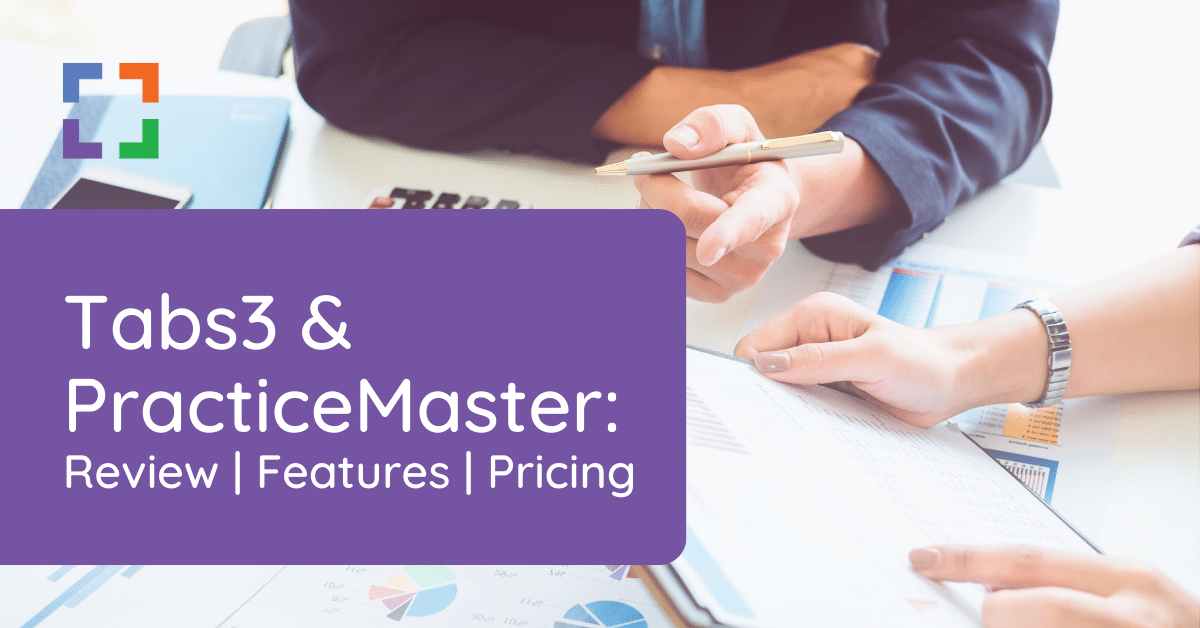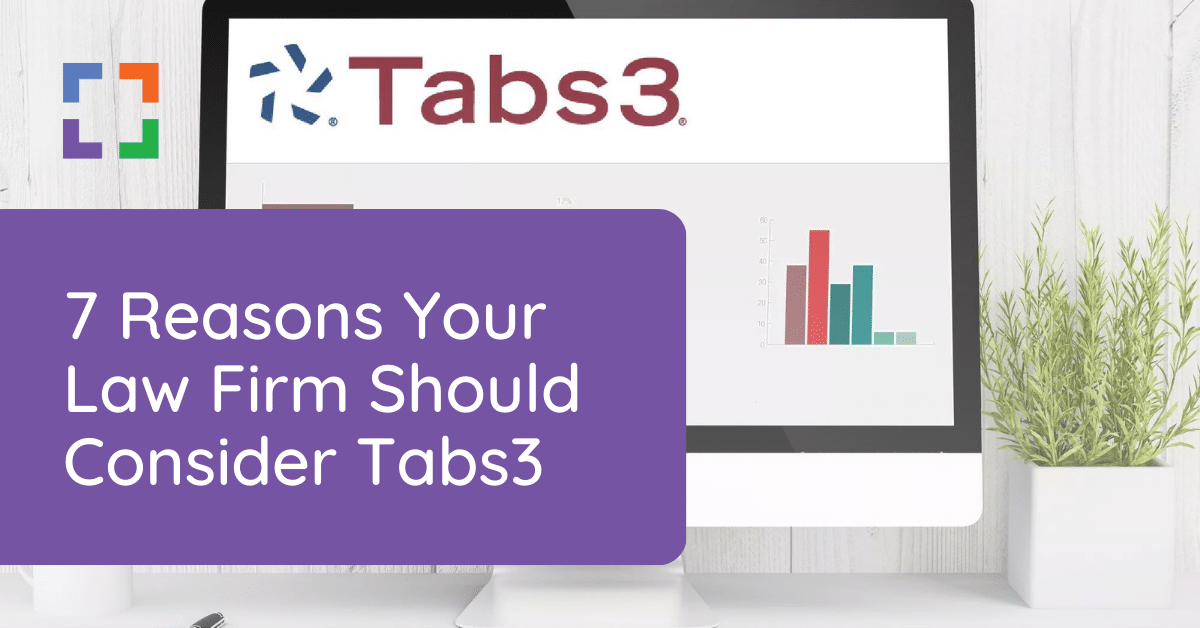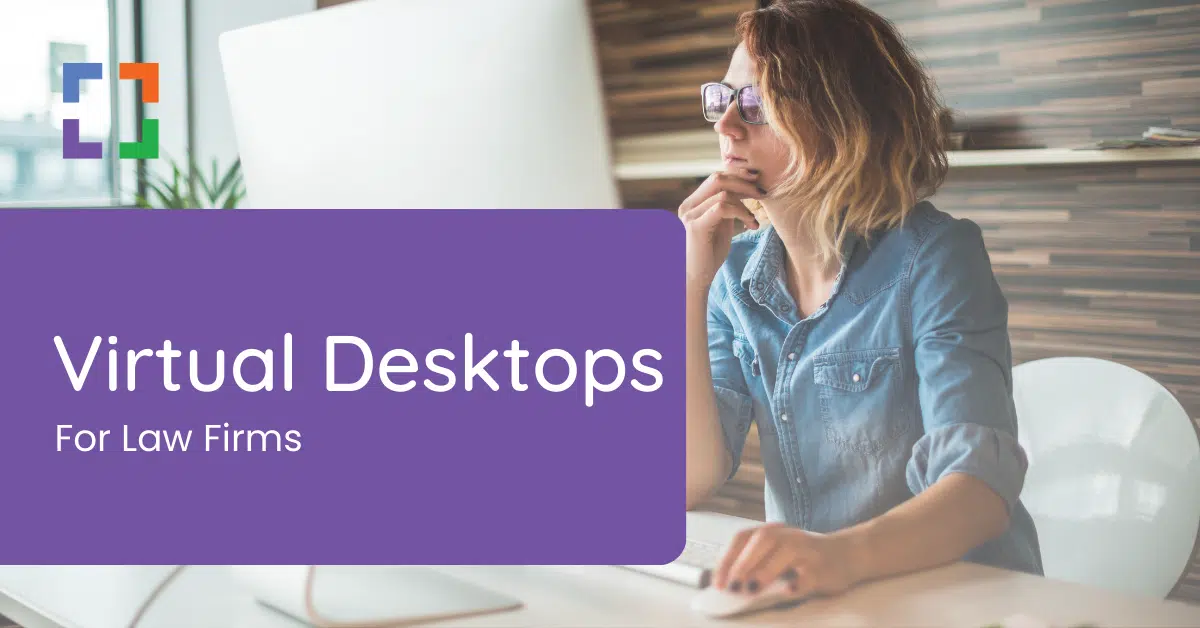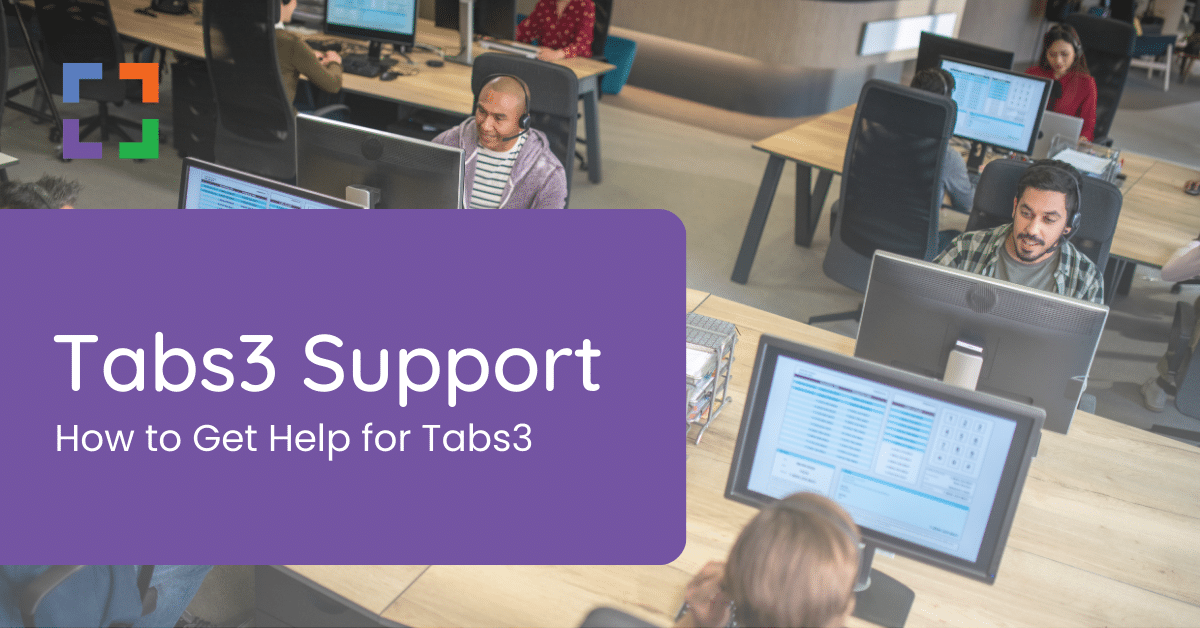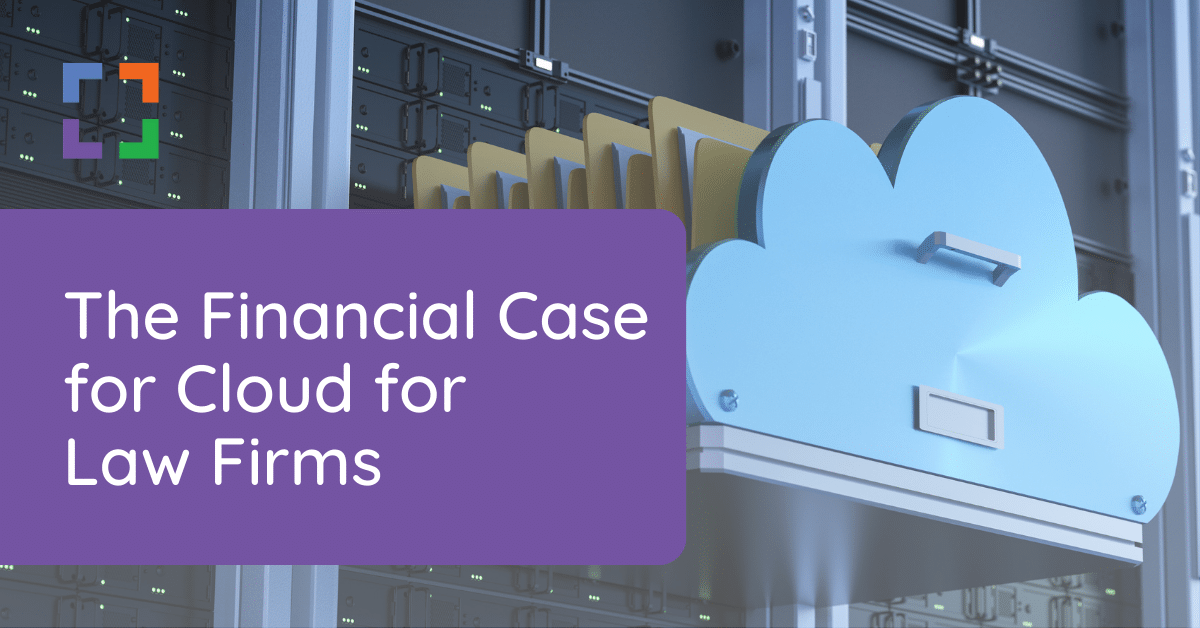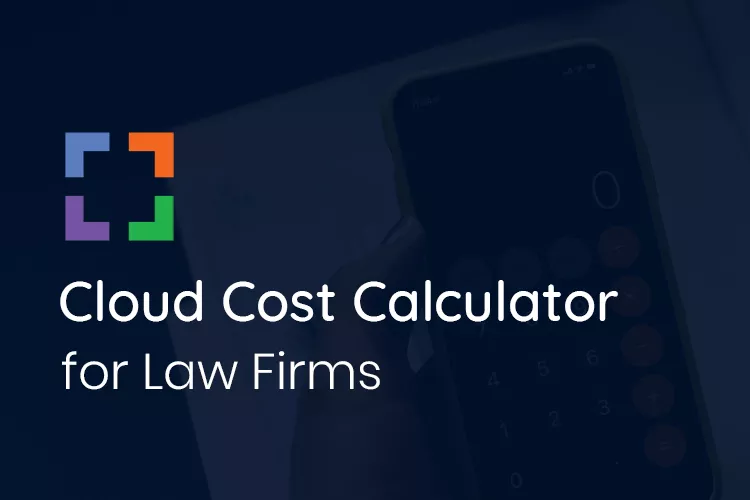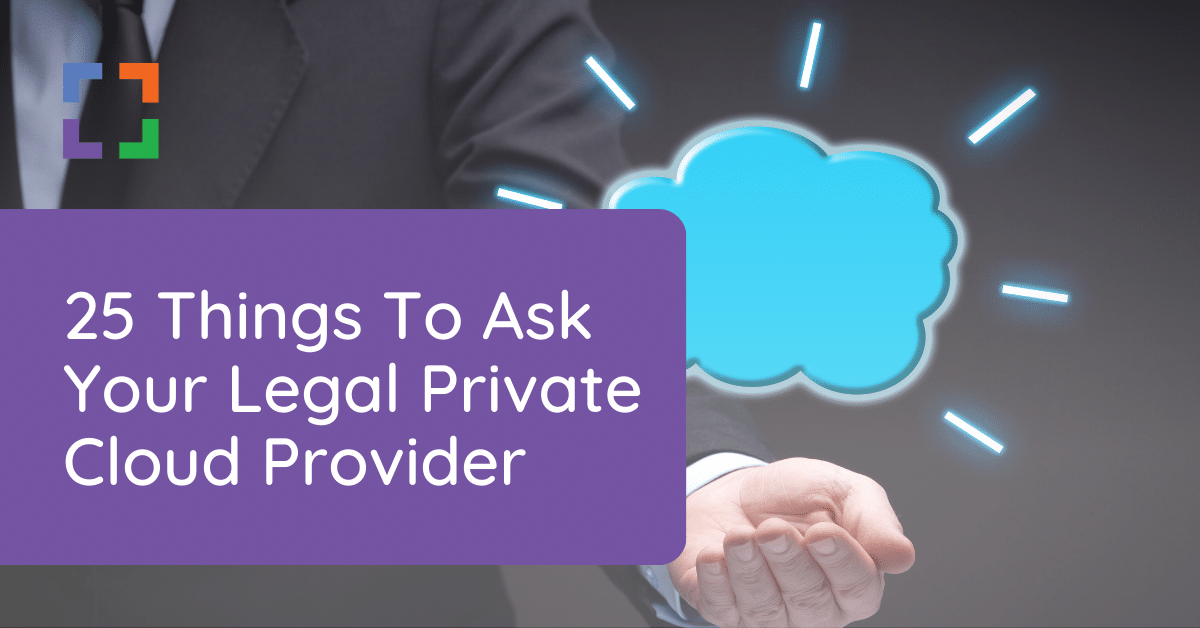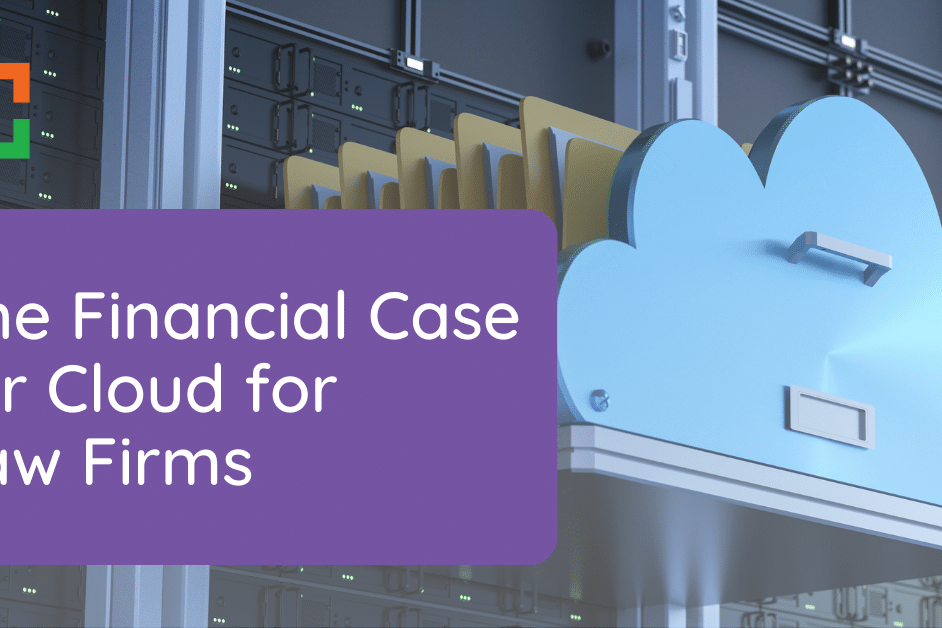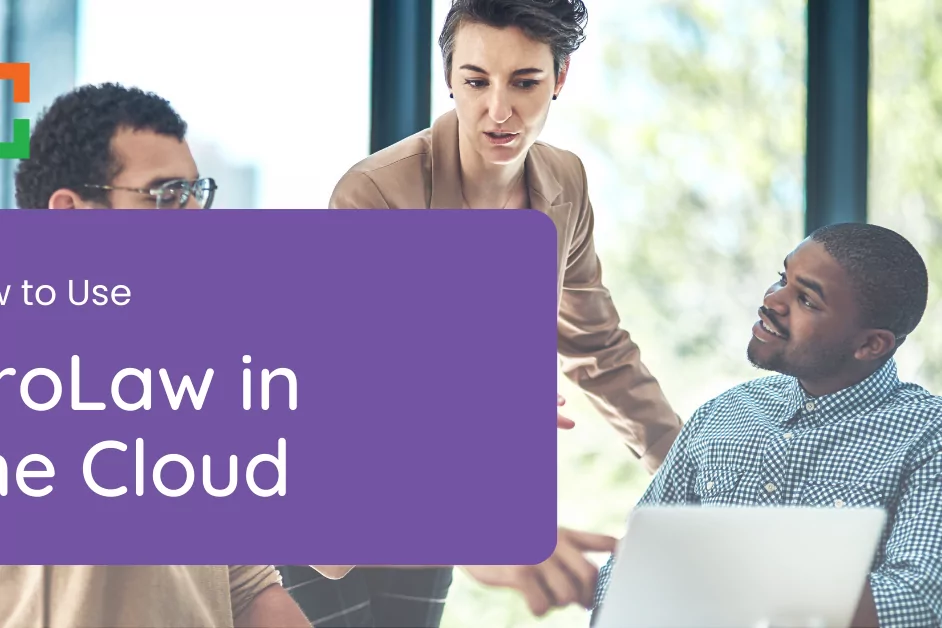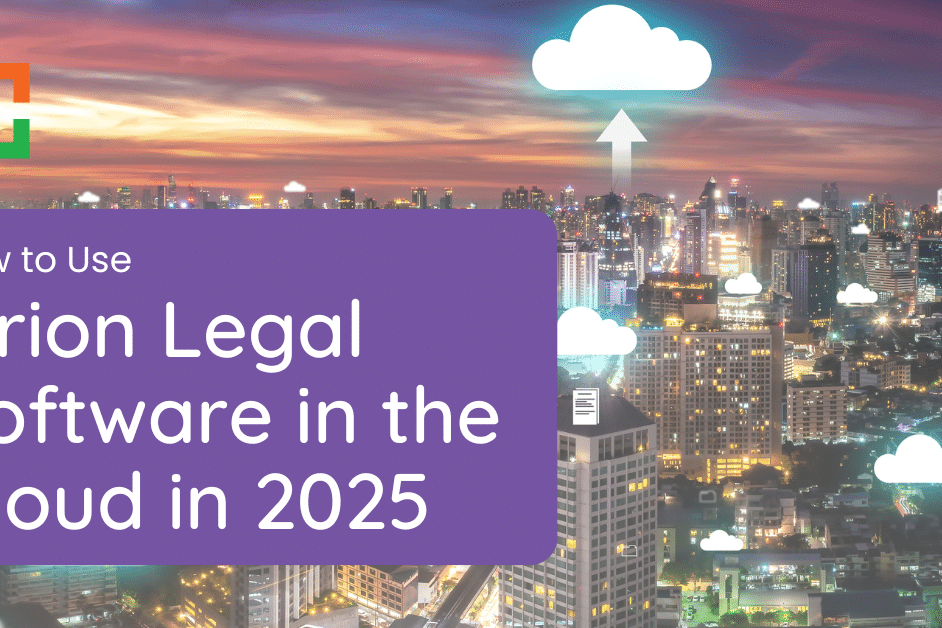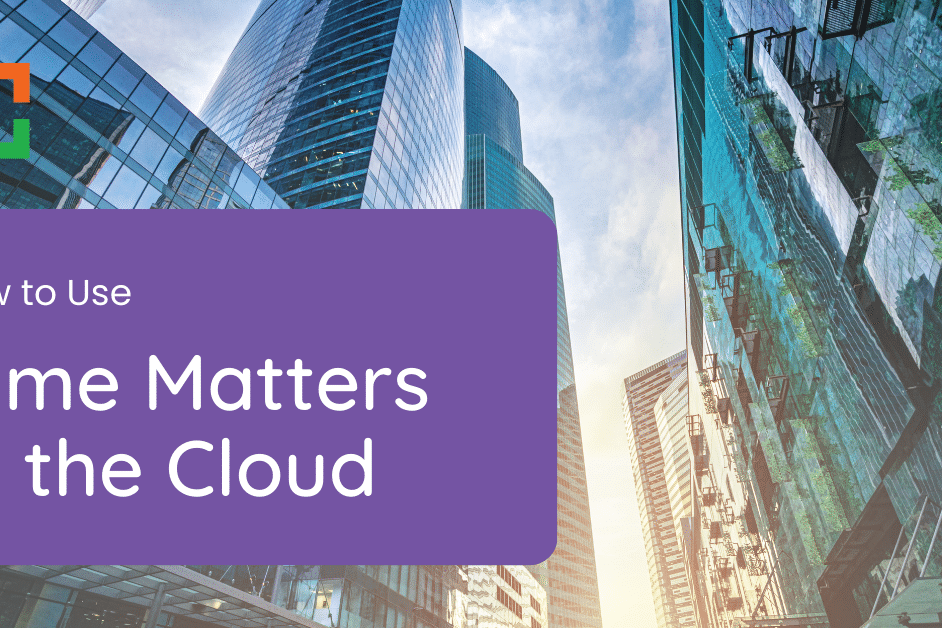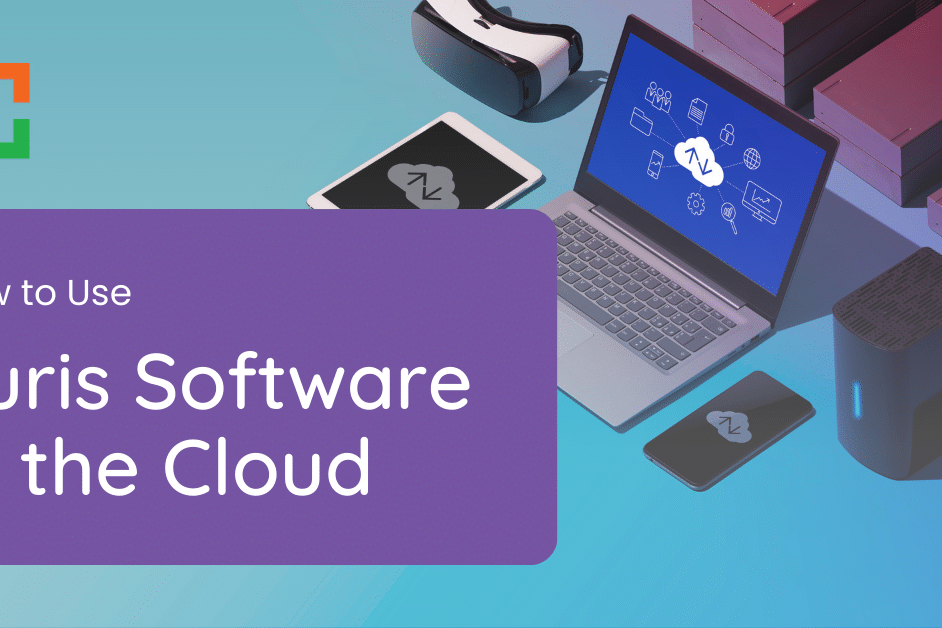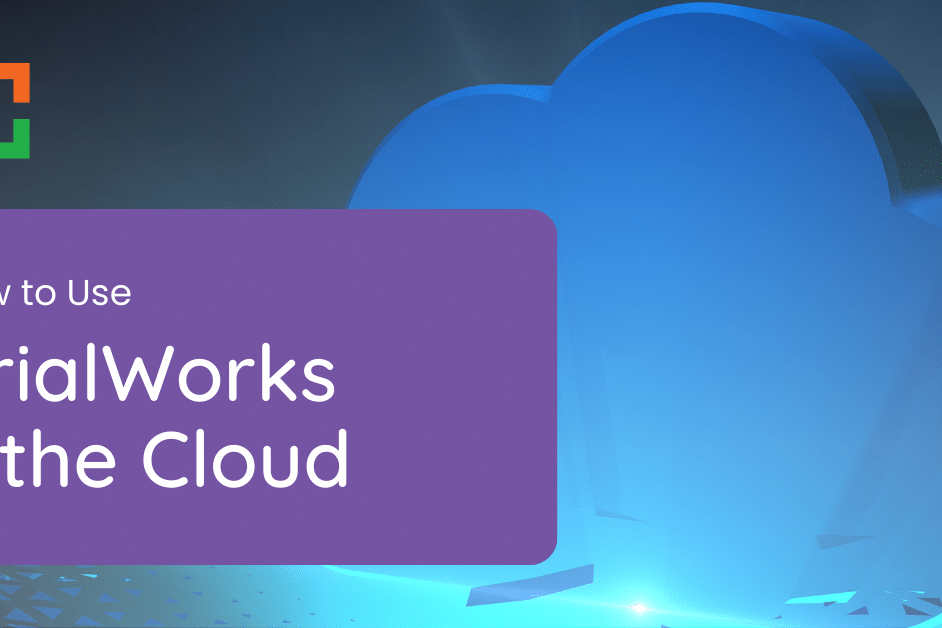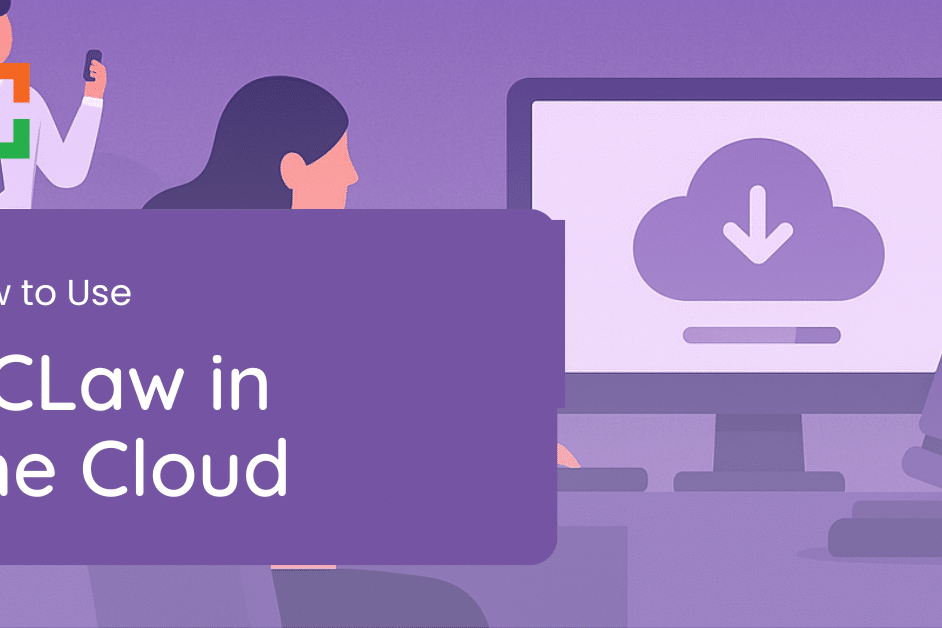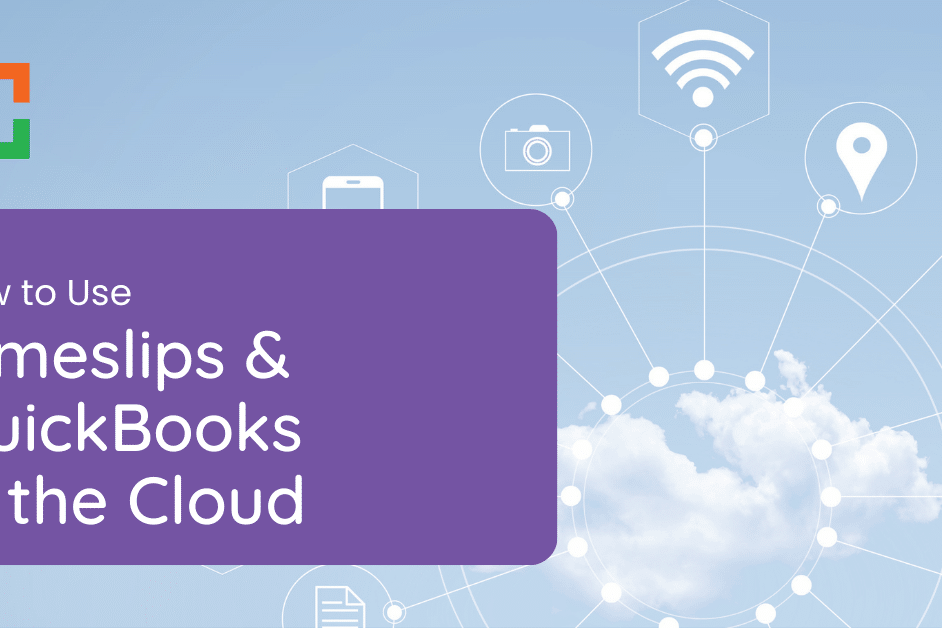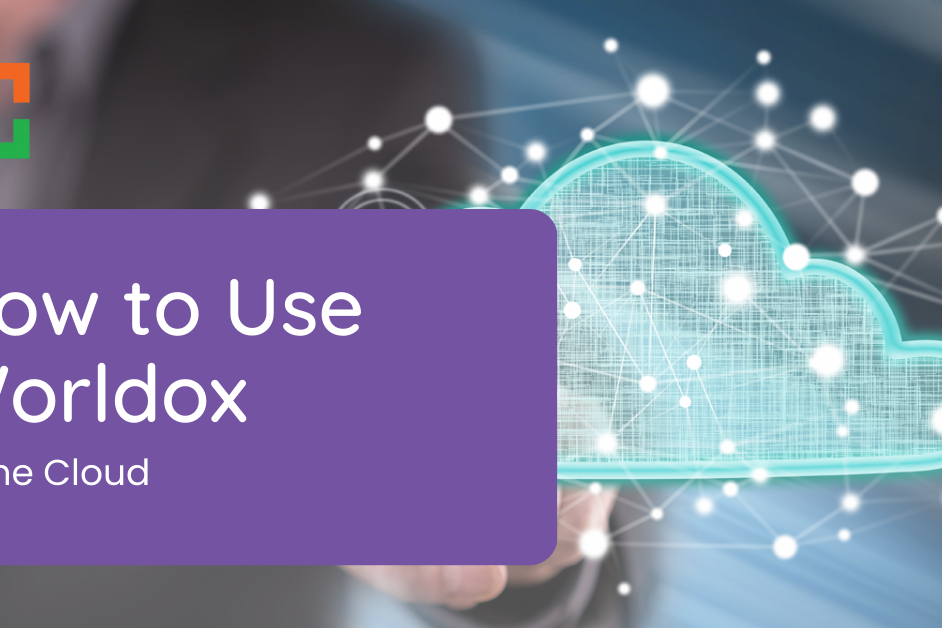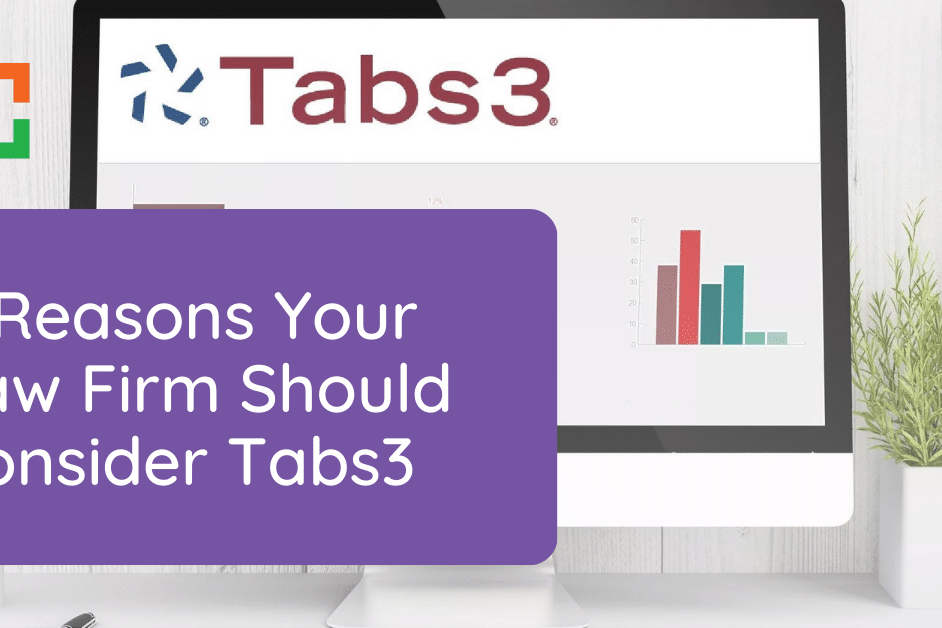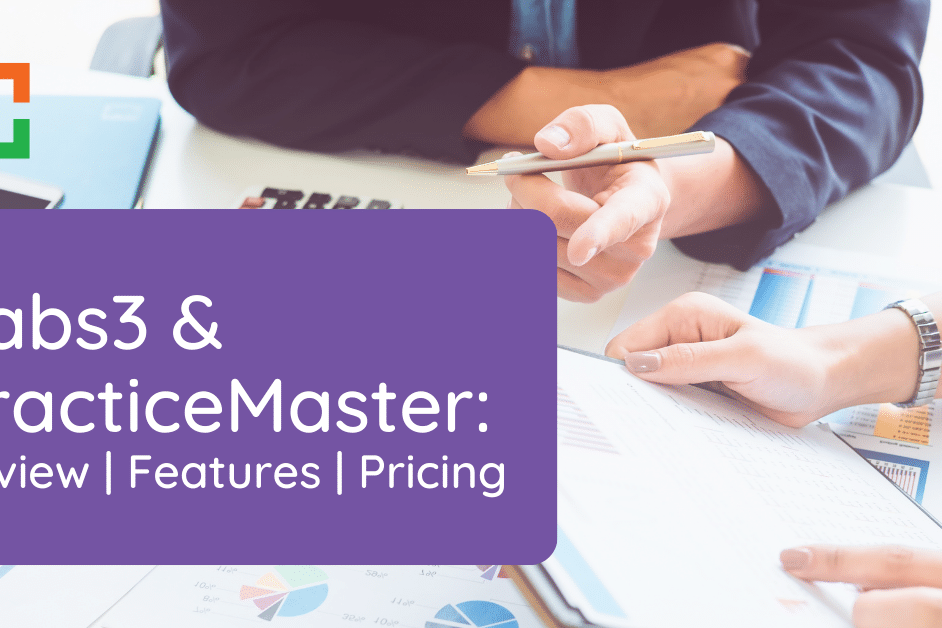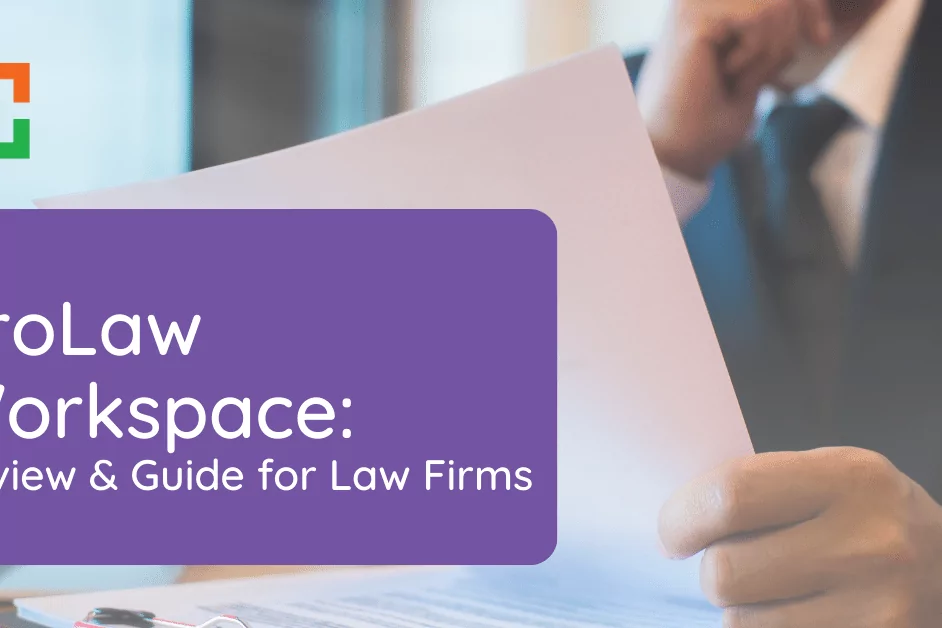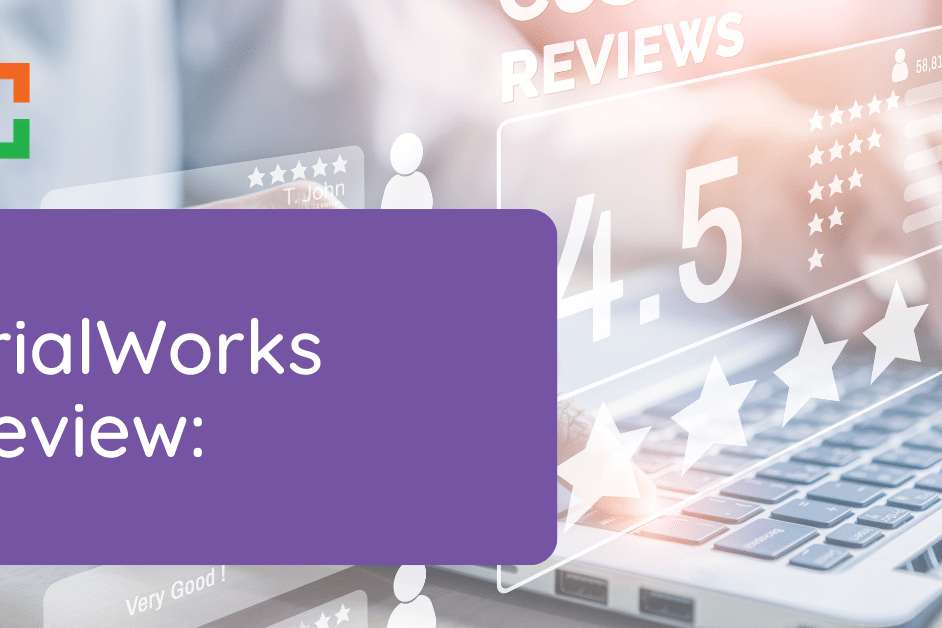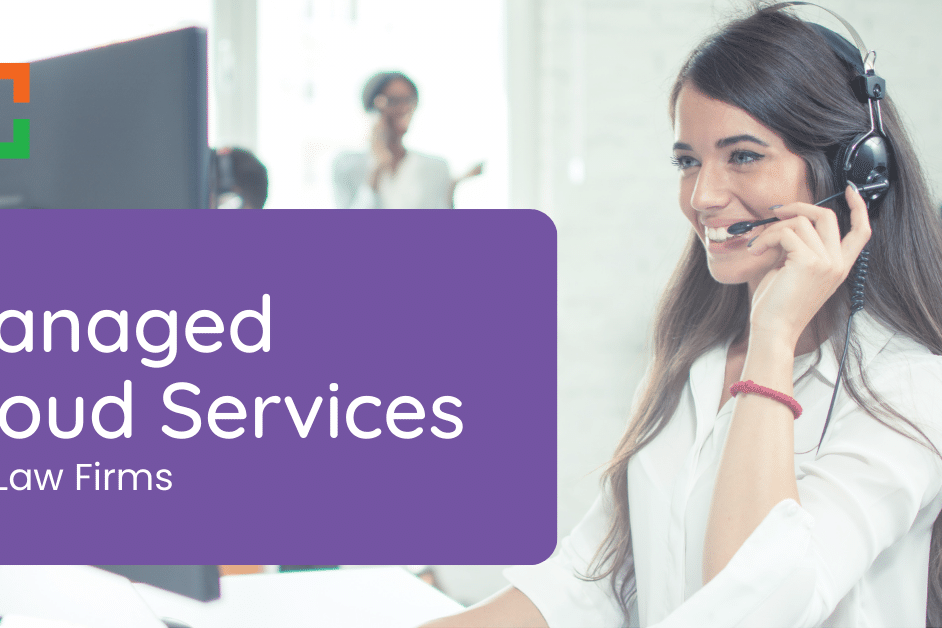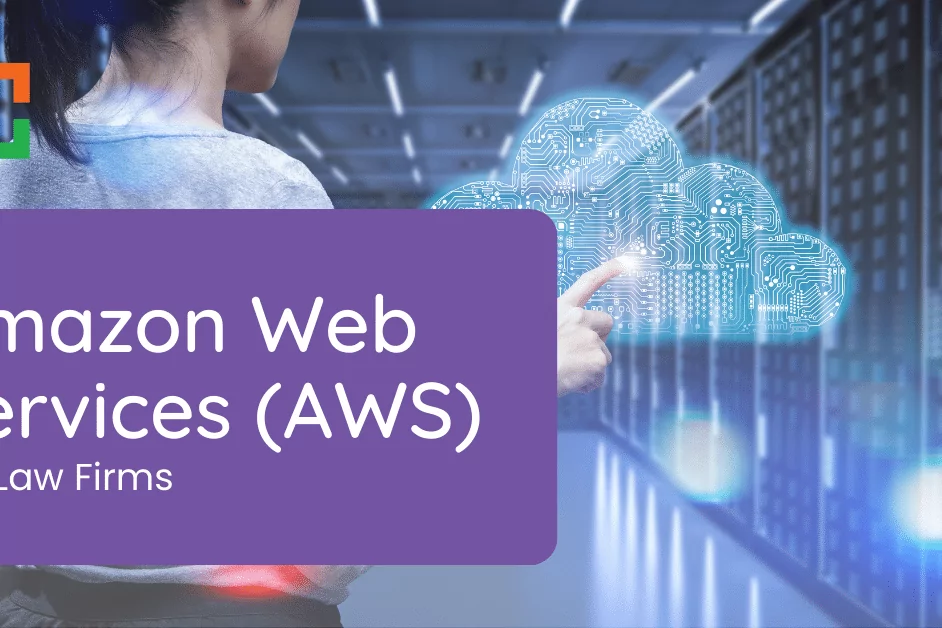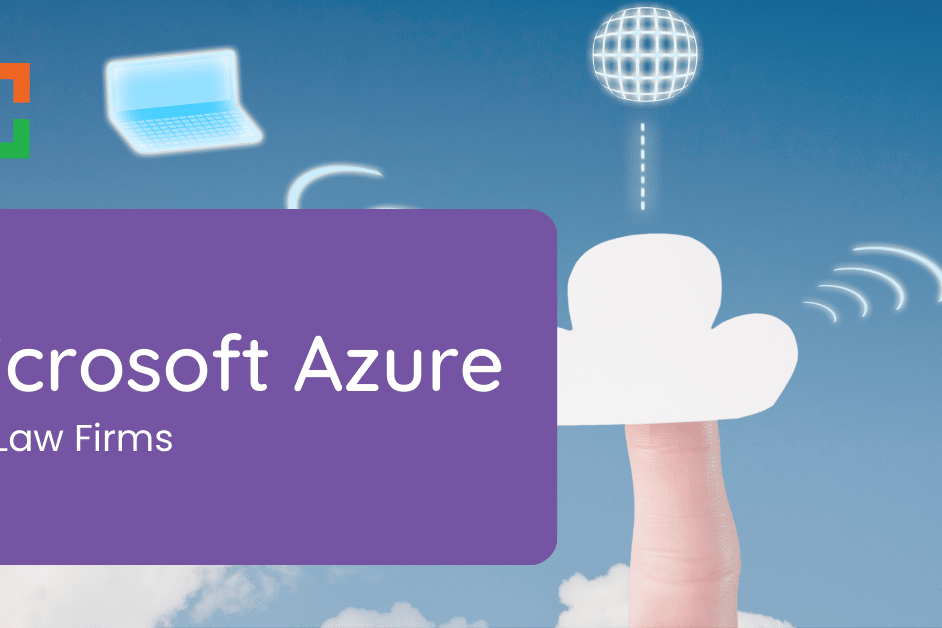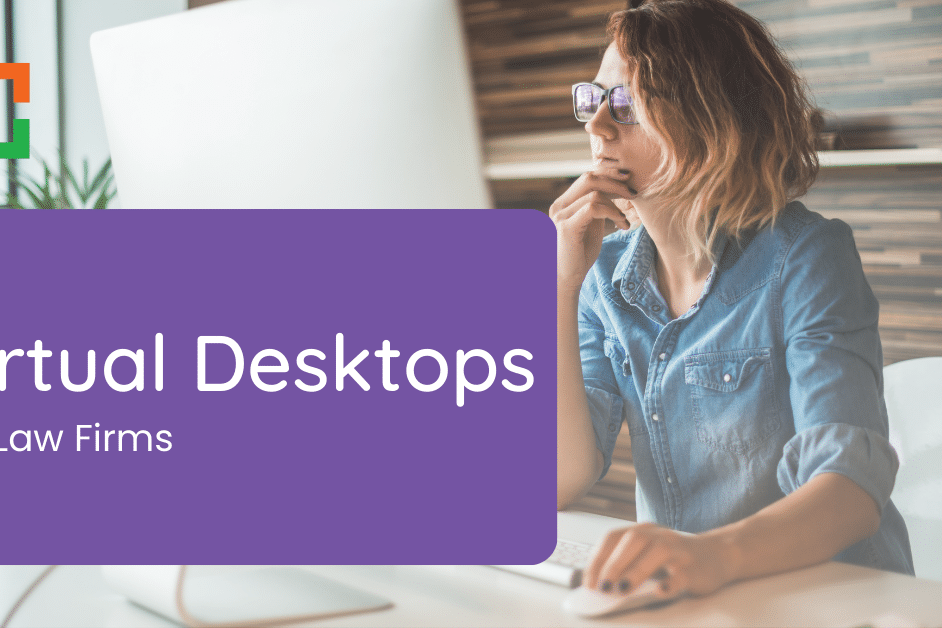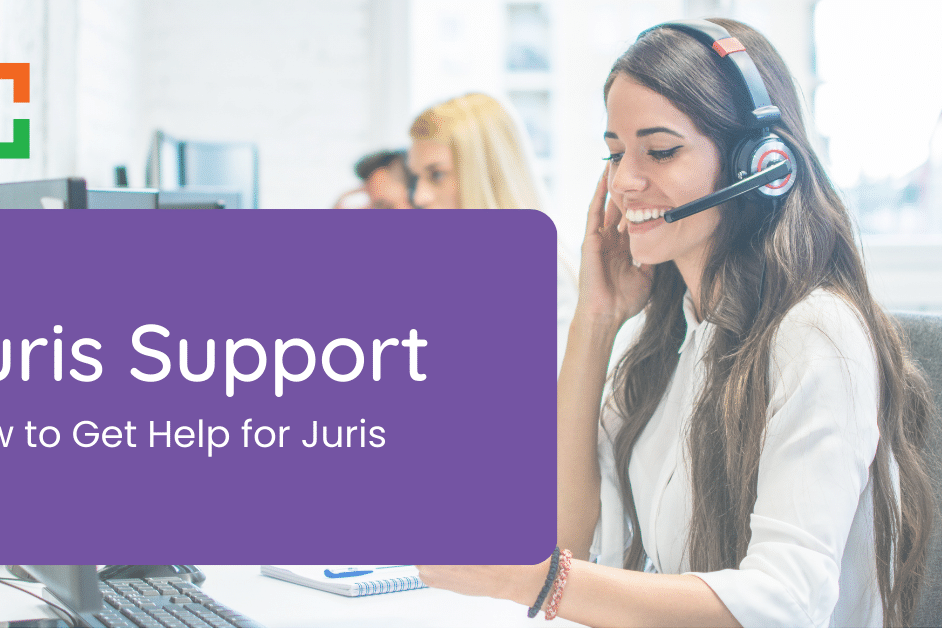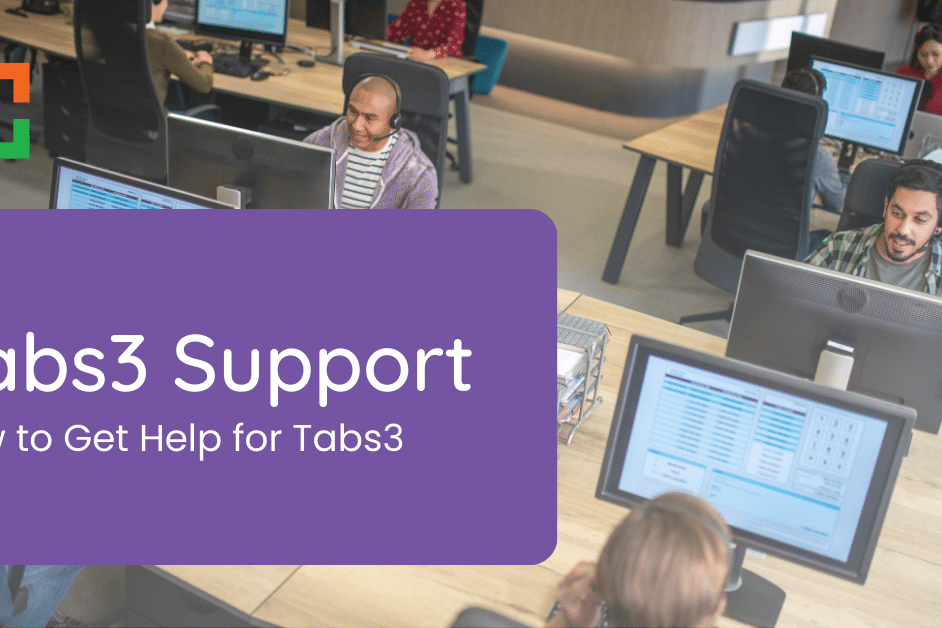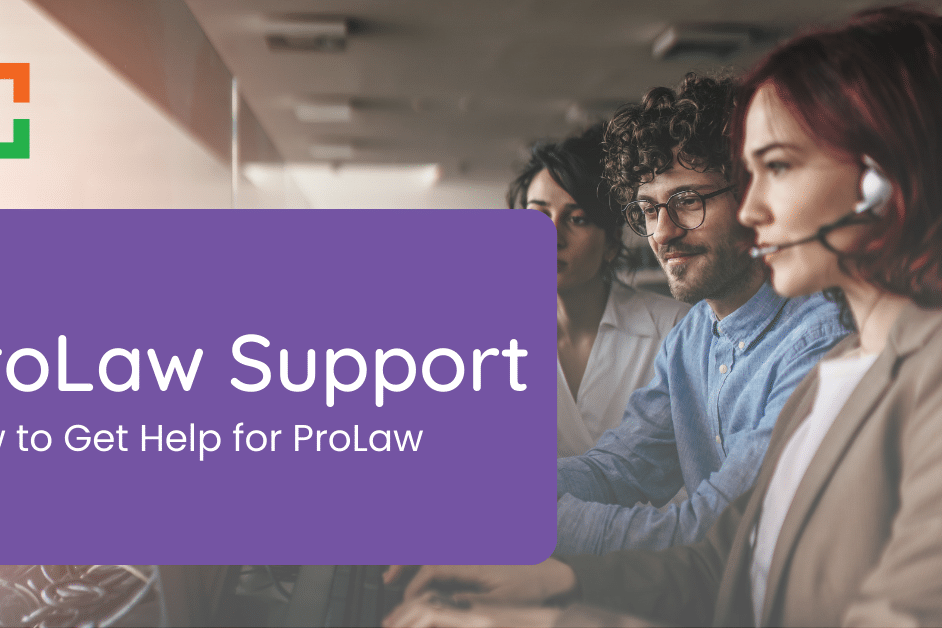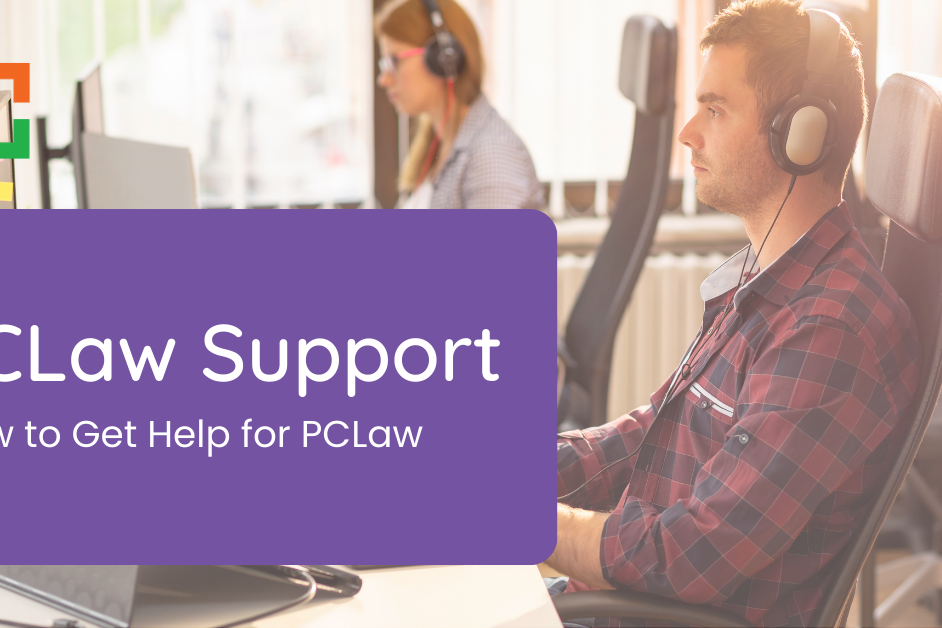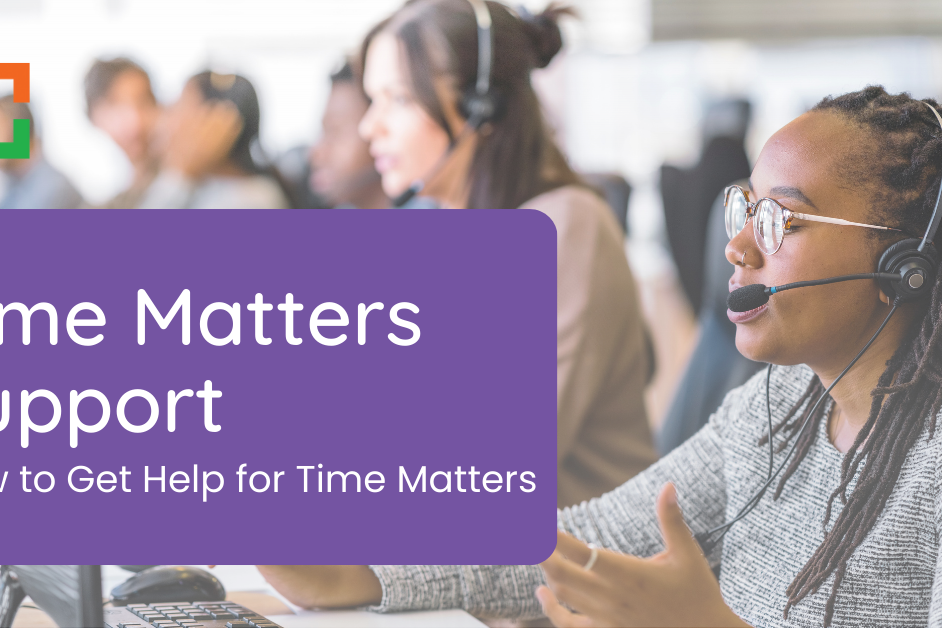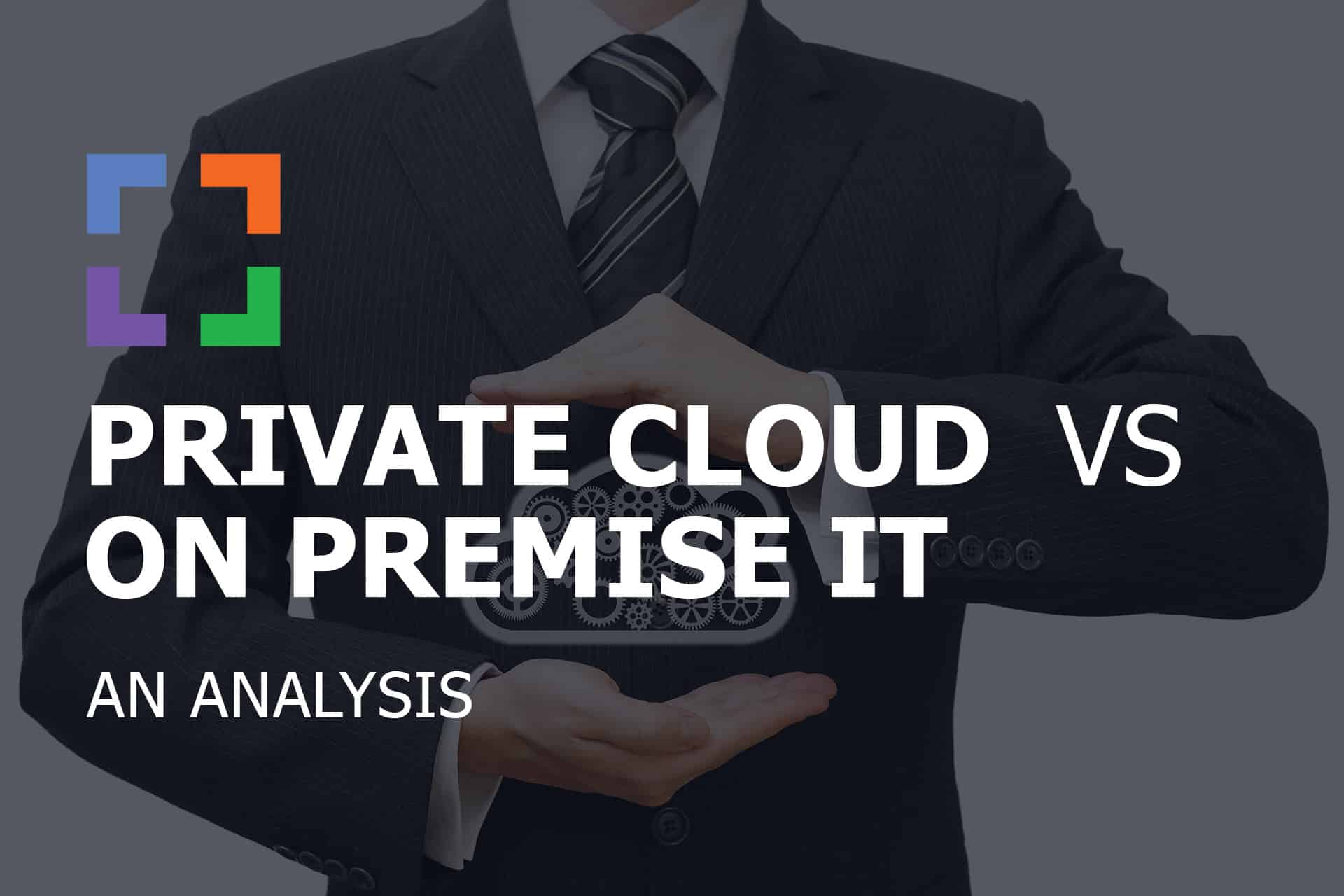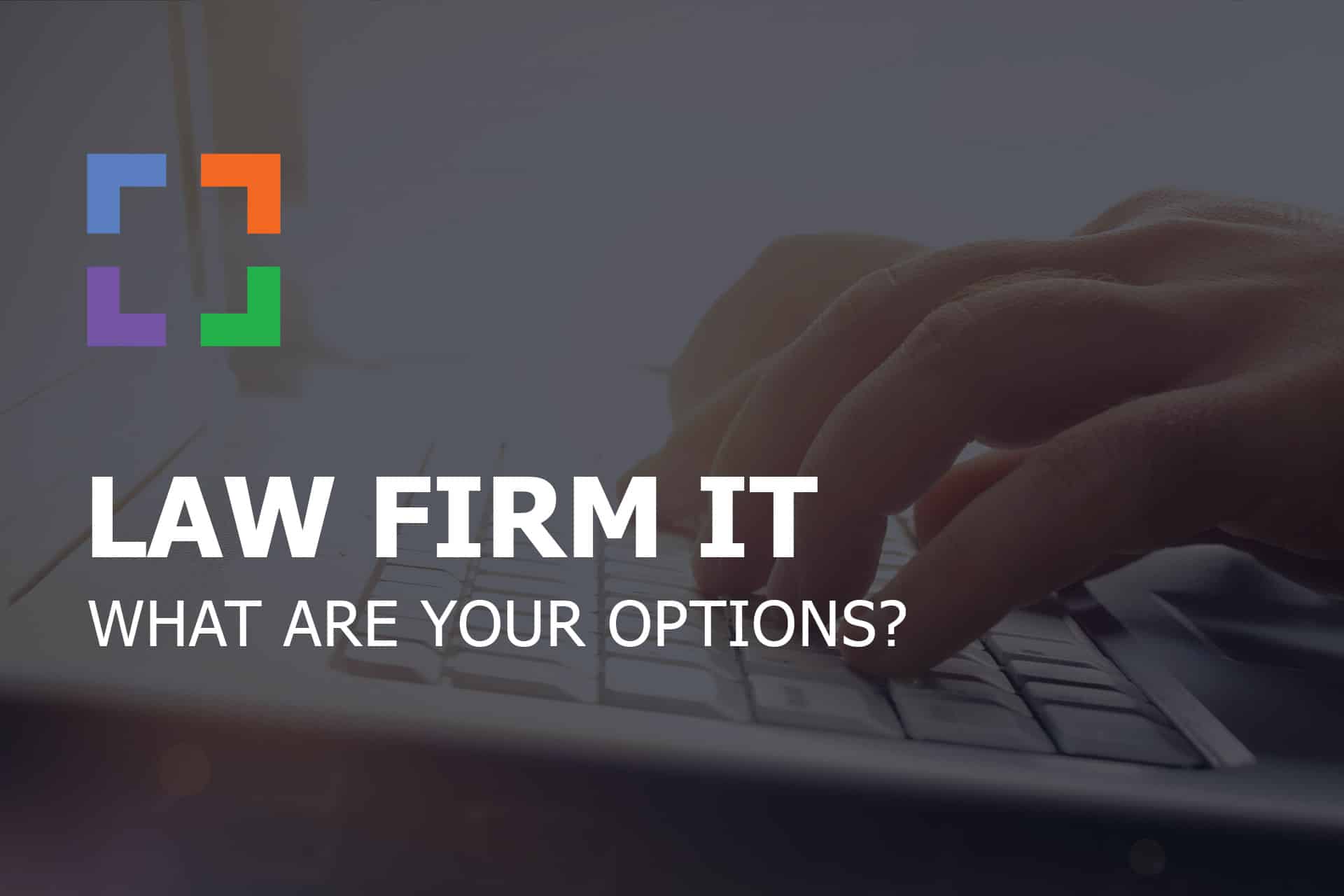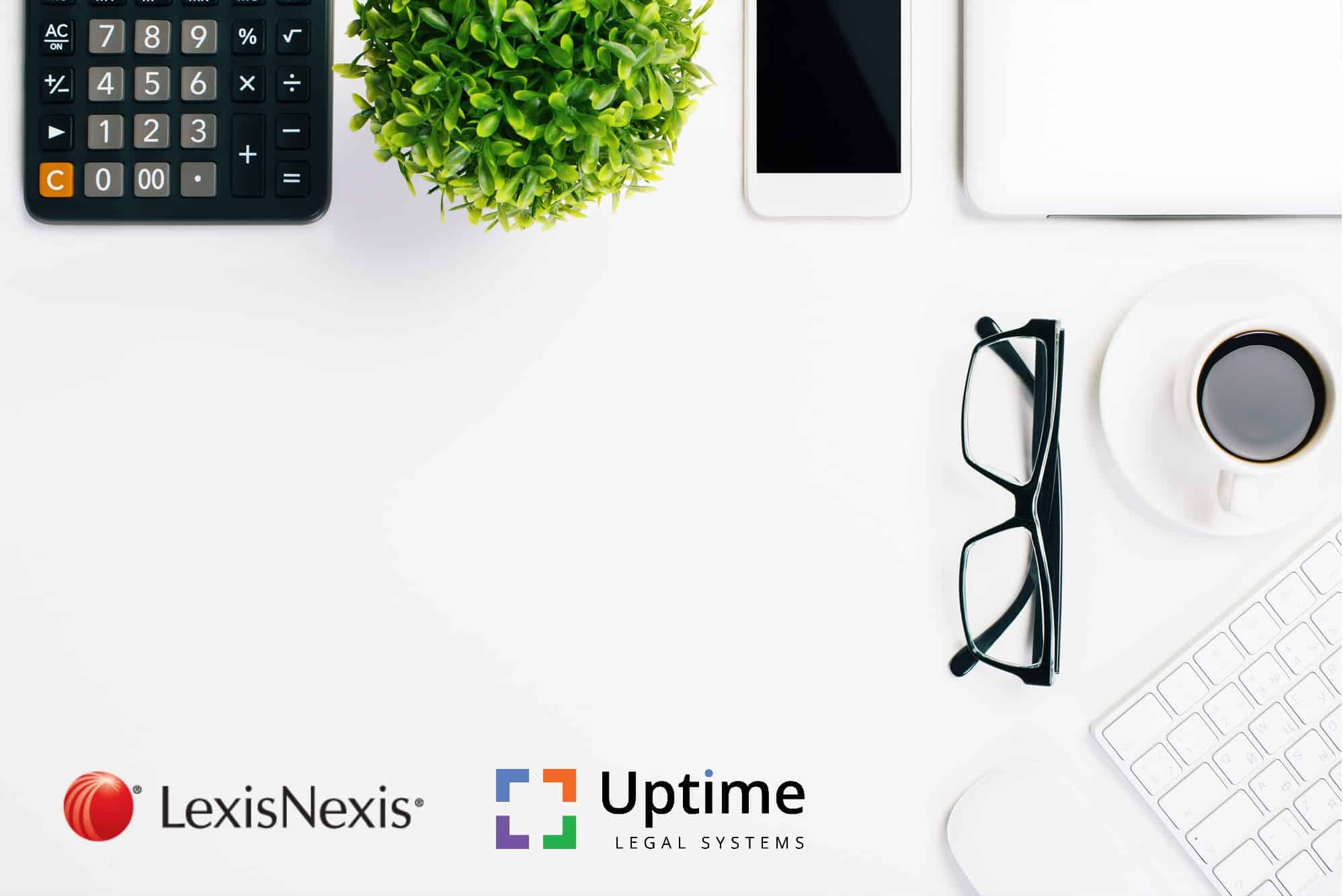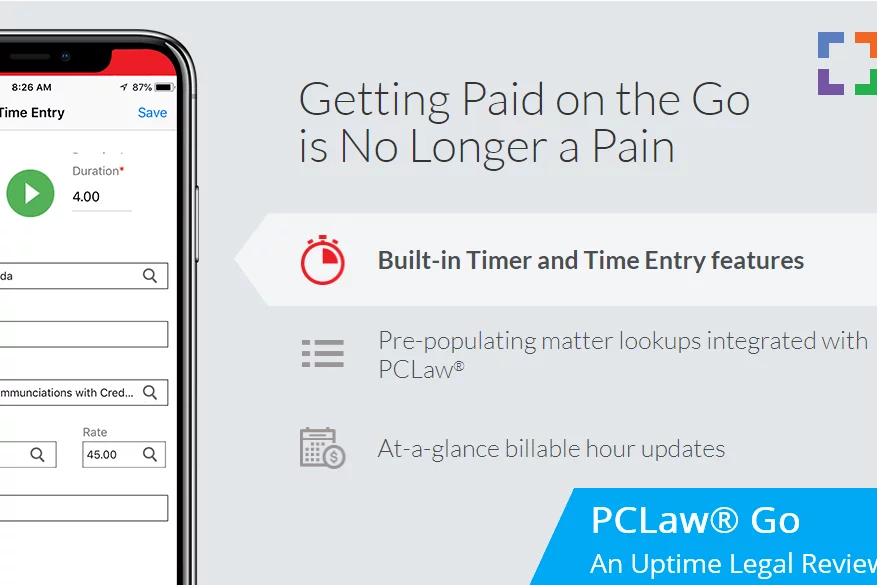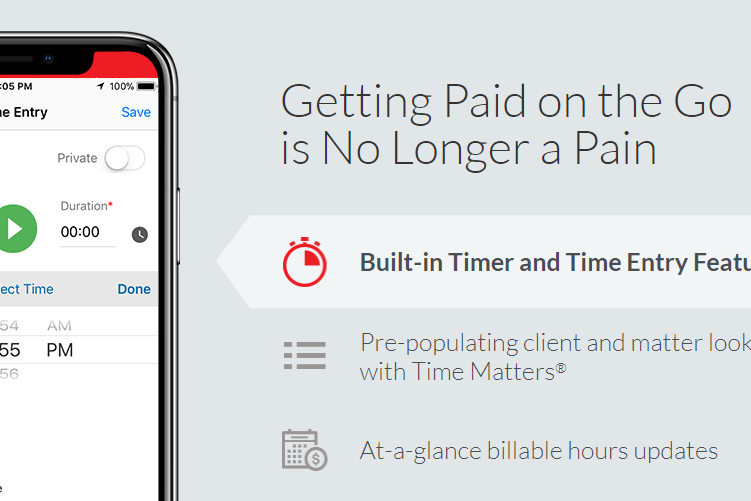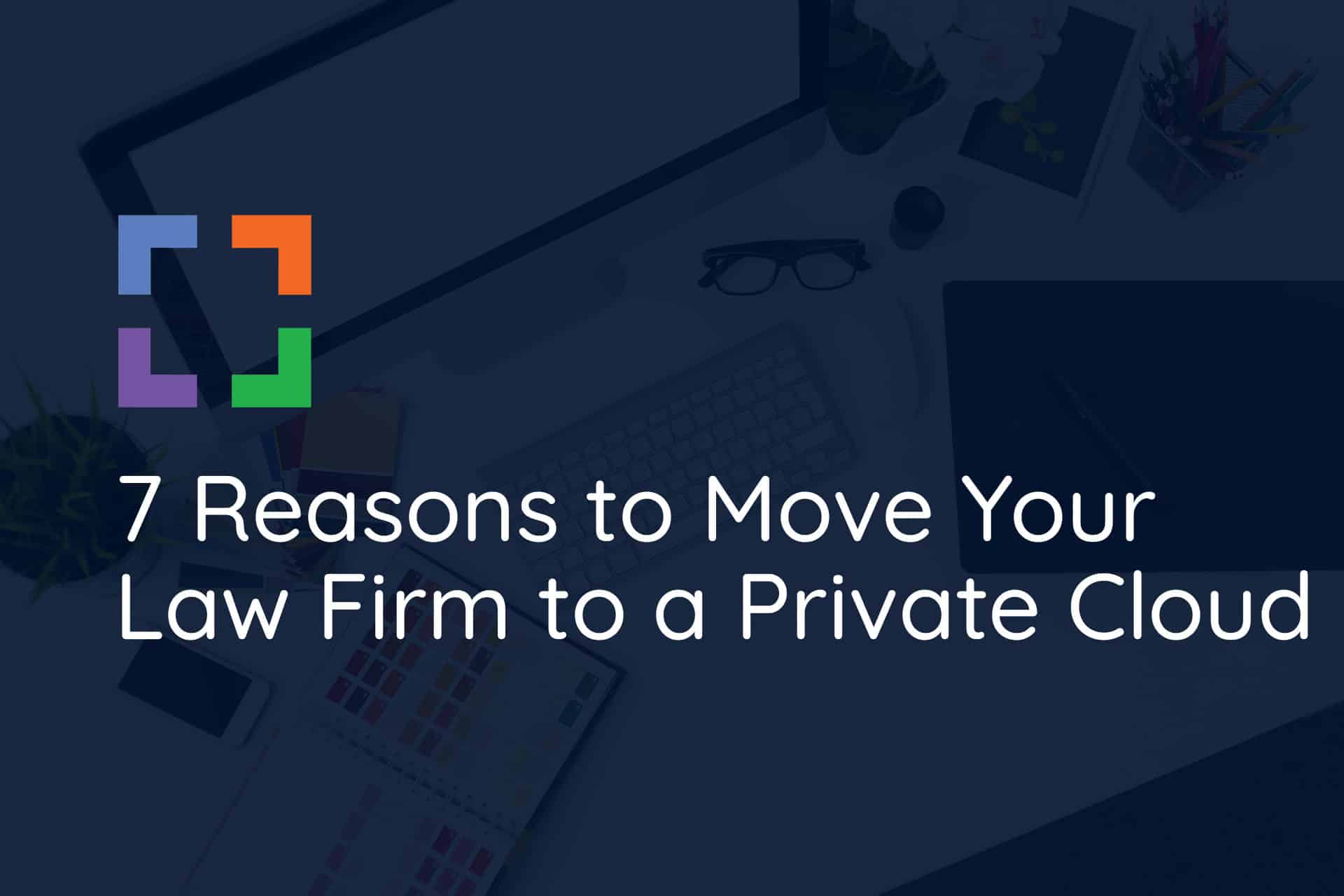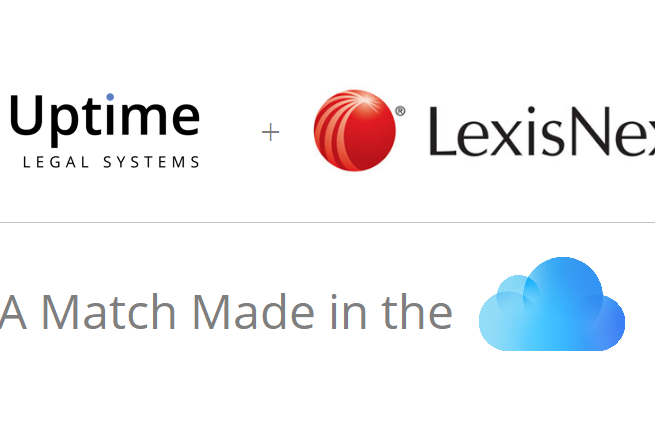How to Use Tabs3 in the Cloud in 2025
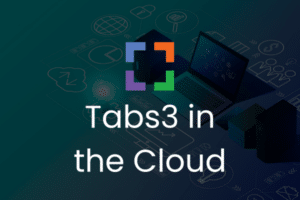
Hosting Tabs3 in a private cloud lets you retire in-house servers and the upkeep that comes with them.
Your team can work securely from anywhere, signing into a familiar Windows desktop to run Tabs3 just as they do today.
In this article, we’ll outline a straightforward path to run Tabs3 (and PracticeMaster) in the cloud—what the migration involves, the benefits you can expect, and practical tips to make the switch smooth.
We’ll also note when it makes sense to pair Tabs3 with a dedicated DMS such as LexWorkplace for more robust document and email management.
This article aims to shed light on the steps for this transition, harnessing the cloud’s potential to take your law firm to the next level.
In This Article
- Introduction
- Who This Guide is For
- Introduction to Tabs3 and PracticeMaster
- Why Tabs3 is Better in the Cloud
- Tabs3 as a Cloud App
- Tabs3 in a Private Cloud
- Tabs3 in a Virtual Desktop
- Migration: How to Move Tabs3 to the Cloud
- The Economics of Tabs3 in the Cloud
- Doing Your Due Diligence & Mitigating Risk
- Tabs3 in the Cloud - Frequently Asked Questions
Introduction
Tabs3 and PracticeMaster have stood the test of time as robust practice management, billing, and accounting platforms for law firms. Numerous firms in North America utilize Tabs3 and/or PracticeMaster for managing clients, handling matters, storing documents, and accounting.
However, because they’re traditionally installed on-premises, firms end up managing servers, patching, VPNs, and other remote-access workarounds.
Hosting Tabs3 in a private cloud lets you keep the software your team knows while retiring hardware and gaining secure, anywhere access.
Learn About Uptime Practice
Practice Go
Practice Foundation
CLOUDIFY TABS3
Just Tabs3 in the Cloud: Turn Tabs3 into a cloud-based application. Eliminate servers, access Tabs3 from anywhere.
FULL PRIVATE CLOUD
All of your software, documents and data in secure Private Cloud. Work in a flexible virtual desktop environment; optionally add Office 365 + support.
Who This Guide is For
This guide is for firms that use (or plan to use) Tabs3 or PracticeMaster and want a clear path to run them in a private cloud.
- Managing Partners & Owners: Set IT direction and need predictable costs, security, and reliable remote access.
- Firm Administrators & Operations: Balance budgets and vendors while dealing with the daily realities of server upkeep.
- Internal IT Leaders: Responsible for availability, security, backups, and evaluating RDS/VDI hosting options.
- Outside IT Consultants/MSPs: Advise firms on migrations, performance, and long-term support.
(We’ll explain the difference and relationship between the Tabs3 and PracticeMaster products.)
Whether you are using Tabs3, PracticeMaster, or both, this ultimate guide will cover all the essential aspects of moving your practice management, billing, and accounting systems to a cloud-based environment.
Introduction to Tabs3 and PracticeMaster
If you already know Tabs3 and PracticeMaster, feel free to skip ahead.
For a quick refresher:
Tabs3 covers timekeeping, billing, trust accounting, AP, and GL.
PracticeMaster handles matter management, calendaring, workflows, and basic document tools (naming, check-in/out, version history).
You can use them separately or together.
Both products are traditionally desktop/server applications. Firms run them on their own on-premises servers or host them in a private-cloud/virtual-desktop environment to keep familiar software while gaining secure, anywhere access.
If your firm needs full-fledged document management—advanced search/OCR, granular permissions, robust email management, and secure external sharing—pair Tabs3 with a dedicated DMS such as LexWorkplace.
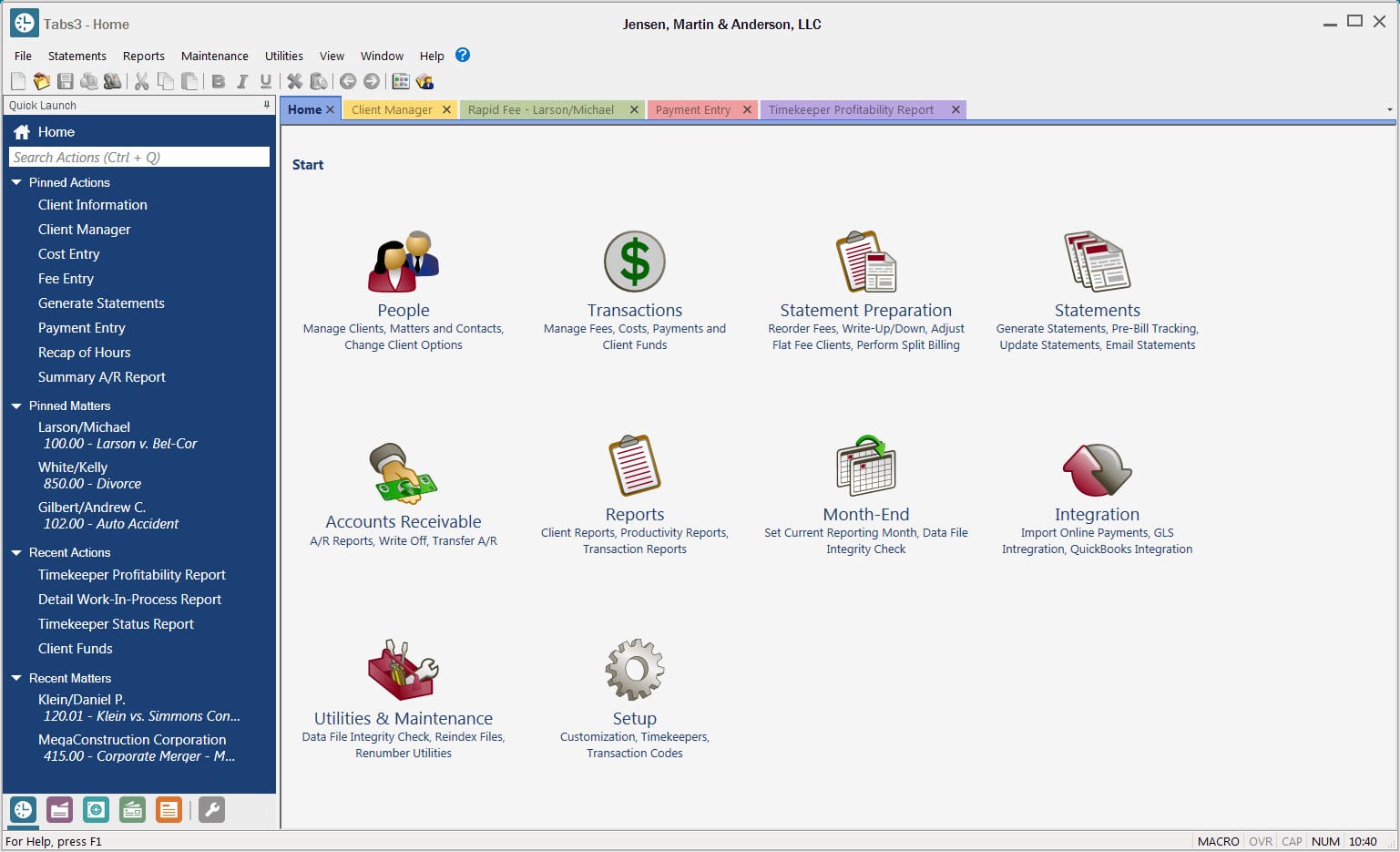
Tabs3 vs. PracticeMaster
Tabs3 and PracticeMaster, by Software Technology Inc. (STI), are collectively a suite of law practice management and accounting software. While Tabs3 and PracticeMaster are capable of functioning as independent applications, they are often acquired and utilized in tandem.
With this considered, we will reference the pair of applications as “Tabs3 and PracticeMaster” due to their frequent implementation as a cohesive unit.
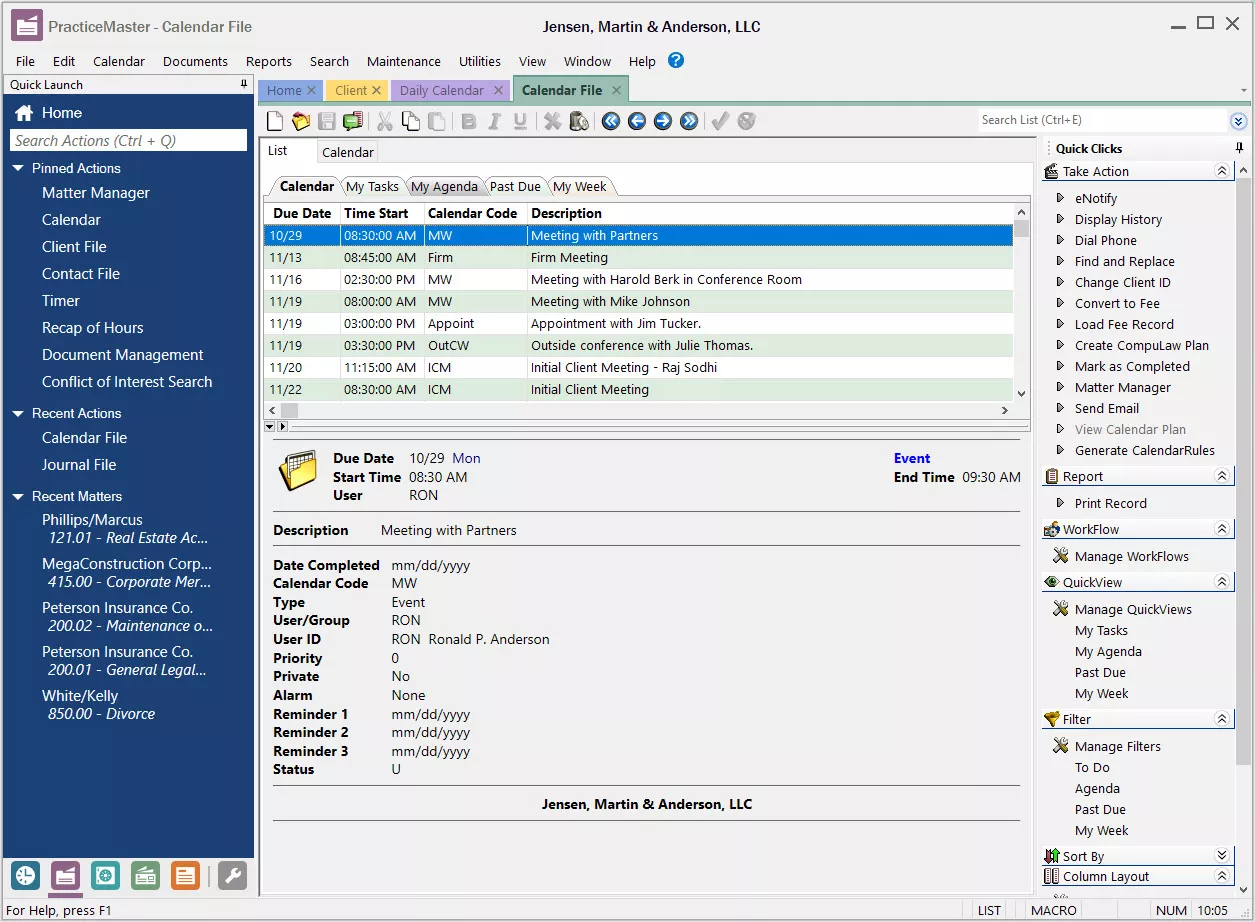
At a high level and in collaboration with each other, the Tabs3 + PracticeMaster suite provides:
- Client & Contact Management
- Case / Matter Management
- Time & Billing
- Calendar
- Document Management
- Business & Trust Accounting
Highlights
Tabs3 and PracticeMaster are commonly understood to be strong management, billing, and accounting platforms for law practices.
Stand-Out Features
Modular and End-to-End Law Practice Software
Tabs3 and PracticeMaster are separate applications and, in that way, are modular in nature. They can be used independently for firms that need only front-office or back-office capabilities, or they can be used together for an end-to-end law practice platform.
This versatility allows law firms to decide what they need and receive a more tailored solution.
Network of Authorized Consultants
Tabs3 and PracticeMaster have an authorized consultant program and a large network of independent legal software consultants who can help your firm maximize your investment in the software.
For needs like implementation, training, ongoing support, and general advisement, authorized consultants can truly come in handy.
Solution for Document Management
Tabs3 handles your firm’s accounting and PracticeMaster handles case management.
For firms that need comparable document management, we recommend taking a look at LexWorkplace – a cloud-based software capable of handling all of your firm’s documents, emails, and more.
Bring Law and Order to Your Documents
LexWorkplace Includes:
- Document Profiling / Metadata
- Structured by Client/Matter
- Organize With Folders and Tags
- Save Emails to Matters
- Built-In Version Management
- Add Notes to Docs & Email
- Automatic, Integrated OCR
Who Tabs3 is Good For
Tabs3 (Billing & Financials) plus PracticeMaster is a strong match for firms that want billing, accounting—including trust—and matter management in a unified, proven stack.
This eliminates the need for separate software to manage practice operations and accounting, streamlining processes and improving efficiency.
Don’t Sacrifice the Right Software for the Cloud
The cloud is very useful for numerous reasons, which we’ll identify shortly, and is especially beneficial for small to midsize law firms.
With that considered, some law firms seeking the reliability, security, and mobility of the cloud assume that the only way to achieve these benefits is to abandon the premise-based software that they know and love in order to move to a web-based application.
This is not the case.
In Love with a Server-Based Software?
Use Uptime Practice to Host It on the Cloud!
- Get Your Firm's Software to the Cloud
- Access it From Anywhere
- Avoid Server Maintenance
- Pursue a Virtual Law Firm
- Get Included Support
Many browser-based practice management apps are convenient, but they can trade depth for simplicity. Tabs3 stands out as a mature, feature-rich desktop suite—especially for billing, accounting (including trust), and tightly controlled financial workflows.
For firms with more complex requirements, that depth often matters. We regularly hear from firms that trial a browser-based tool, then return to Tabs3 when billing/accounting depth becomes a bottleneck.
If you’ve considered switching to a web app just to “get the cloud,” pause.
With a private-cloud hosting approach, you can keep the Tabs3 (and PracticeMaster) experience your team relies on—while gaining secure, anywhere access and eliminating server upkeep. In short: keep the software you trust, get the cloud benefits you want.
Learn More about Tabs3 and PracticeMaster
Related – Tabs3 & PracticeMaster: Complete Review, Features, Pricing: Understand Tabs3 and PracticeMaster on a deeper level, so you know what is the best decision for your firm.
Related – 7 Reasons Your Law Firm Should Consider Tabs3: Learn exactly why Tabs3 is a good choice for your firm (or isn’t).
Why Tabs3 is Better in the Cloud
Tabs3 is excellent—and, for most firms, even better in a private cloud.
Moving off in-house servers typically improves reliability, remote access, and day-to-day productivity without changing how your team uses Tabs3 or PracticeMaster.
Below, we’ll cover why hosting helps and how to make the move.
The Best of Both Worlds
If you want mobility, security, and predictable IT, hosting Tabs3 in a private cloud gives you exactly that—while keeping the rich functionality firms rely on for billing, accounting (including trust), and matter workflows.
Users log into a secure virtual desktop and run Tabs3 just as they do today.
You keep the depth of the desktop software and add the flexibility and resilience of the cloud.
Managing Servers & IT is a Pain
Running Tabs3 on-premises means running servers—and everything that comes with them.
Typical requirements include:
- Purchase and Implement Microsoft SQL Server: Acquiring the appropriate SQL Server licenses and implementing them is crucial for the full functionality of the software.
- Implement and Manage Backups & Disaster Recovery: Establishing a robust backup and disaster recovery plan is essential to protect critical data and ensure business continuity.
- Implement and Manage Data Security: Implementing data encryption, access controls, and other security measures helps protect both yours and your clients’ data from being compromised.
- Retain an IT Consultant or Firm: Retaining an IT consultant or IT firm can provide ongoing support, assistance, and expertise in managing and maintaining the server infrastructure, SQL Server, backups, security, and overall IT operations.
- Perform Routine Preventative Server/IT Maintenance: Regular server maintenance is necessary to ensure that your servers and general IT environment is running optimally and without the chance of failure.
- Purchase Server Equipment Every 3-5 Years: It is necessary to replace server hardware in this time frame to ensure optimal performance, reliability, and compatibility with the software. Perhaps more importantly, if you don’t replace them in good time, you risk server failure and potential data loss.
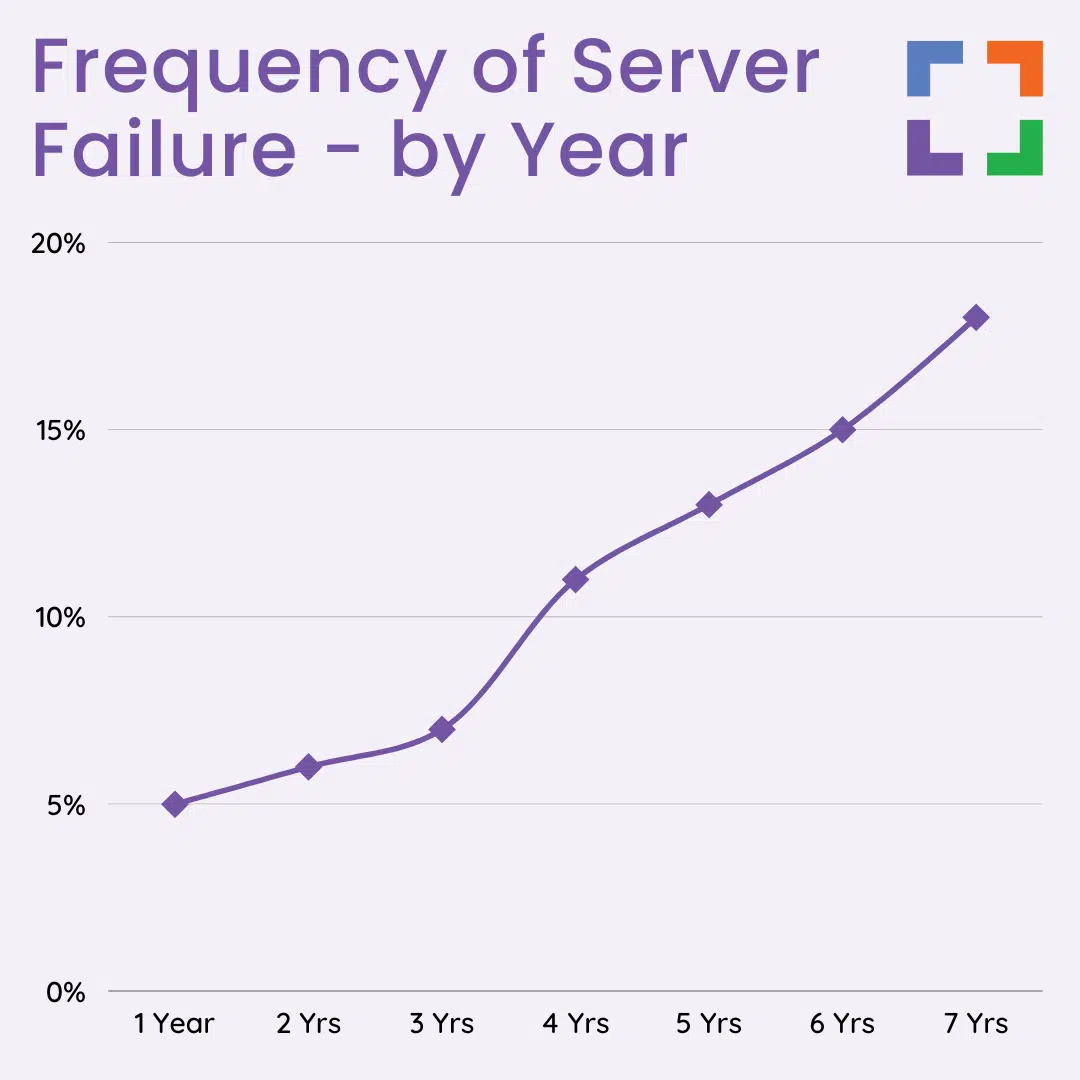
These steps are important to maintain a secure and reliable on-premise environment for Tabs3 and PracticeMaster. However, it is worth considering that alternative options, such as cloud hosting, can alleviate some of the responsibilities and costs associated with on-premise infrastructure and IT management.
Running Tabs3 in the cloud (Tabs3 hosting) on the other hand, gives you the benefits of having Tabs3, without the inherent drawbacks of server ownership.
Work from Anywhere
Modern firms can’t be tied to a desk. Attorneys and staff need a consistent way to work—from home, court, client sites, or between offices—without juggling VPNs or logging into a specific office PC.
Why mobility matters (and how hosting helps):
- Remote Work: Sign in to a secure virtual desktop and run Tabs3 (and PracticeMaster) exactly as you do at the office.
- Time Entry: Enter time wherever you are so billable minutes don’t get lost between meetings or travel.
- Document Handling: Access your matters, documents, and Outlook from any modern device with an internet connection.
Hosting Tabs3 in a Private Cloud gives your whole firm the same, secure access to software, documents, and email—from virtually anywhere—while your provider handles servers, updates, backups, and security controls.
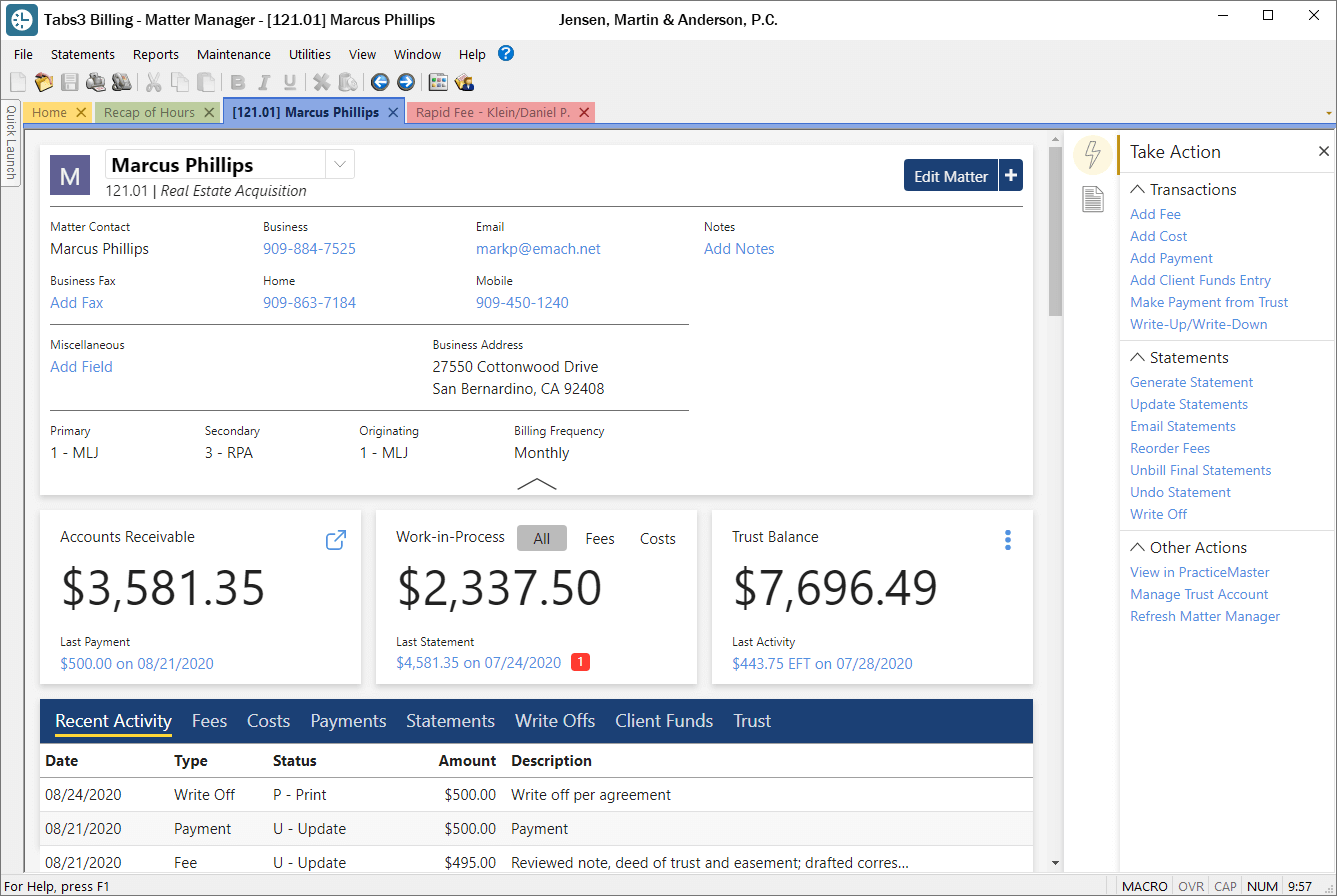
Data Security & Compliance
Protecting client and firm data has to be non-negotiable.
With cyberattacks on the rise and compliance pressures tightening, most small and midsize firms see a stronger overall security posture when they move Tabs3 to a professionally managed private cloud—compared with maintaining a single in-office server.
What a reputable private cloud typically includes:
- Data Encryption In-Transit and At-Rest
- End-to-End Virus Protection
- Protection Against Ransomware
- Multi-Factor Authentication (MFA)
- Redundant Data Centers
- Backups with Point-in-Time Recovery
- Enterprise-Grade Firewall Protection
- Active Threat Monitoring
- Regular Security Patching
- Dedicated Private Network Per Firm
- Dedicated Private Virtual Servers
By contrast, many in-office servers sit in spaces not designed for security or resilience, rely on manual updates, and lack 24/7 monitoring or true redundancy—making it cost-prohibitive for most firms to match what a mature provider can deliver.
Bottom line: If your firm has a server and an internet connection, you already face internet-borne risk. The real question is who is actively managing security, backups, and recovery—and whether those controls are tested and auditable.
Related – Law Firm Cloud Security – 12 Things to Look For: One of the best features of a good cloud provider is enhanced security without extra effort. Ensure you’re getting this great benefit!
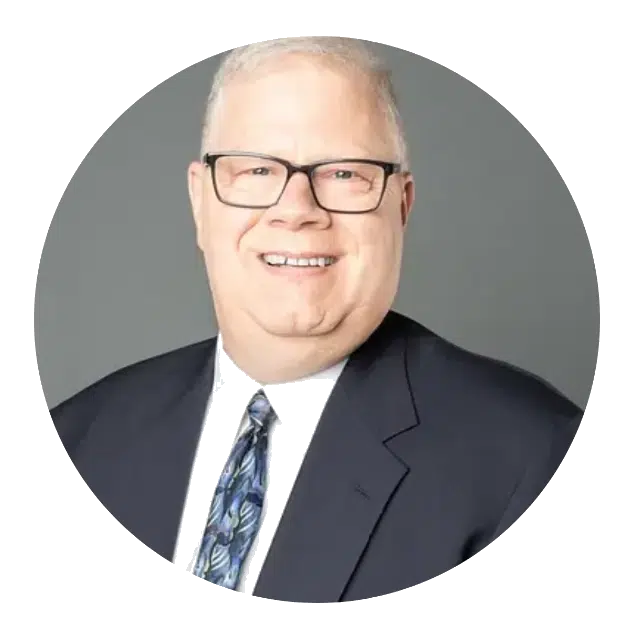
Uptime Practice was a true miracle when the pandemic struck. We moved to Uptime Practice and were working immediately.
Todd Tracy – The Tracy Law Group, PLLC
Work With Windows and Macs
Macs are increasingly common in law firms—sometimes firm-wide, often in mixed Windows/Mac environments, and frequently for partners who prefer Macs on the go. The challenge: most desktop legal apps (including Tabs3/PracticeMaster) are Windows-based, which creates friction for Mac users.
Historically, firms relied on workarounds like Parallels/VMs, Boot Camp, or remoting into an office PC—options that add licenses, management overhead, and variable performance.
Hosting Tabs3 in a Private Cloud solves this cleanly. A secure virtual desktop gives Mac and Windows users the same Windows workspace—Tabs3, PracticeMaster, Outlook, and shared drives—without installing Windows locally on each Mac.
More Reliability, Less Downtime
Capable Private Cloud platforms like Uptime Practice (it’s in the name) are built with enterprise-grade infrastructures, and managed round-the-clock by professionals. This is important because it minimizes downtime for your firm while maximizing productivity.
Professional-grade Private Cloud solutions typically include:
- Redundant Physical Servers
- Redundant Routers & Network Equipment
- Redundant Upstream Internet Providers
- Redundant Data / Hard Drive Arrays
- Geographically Redundant Data Centers
- Multiple Redundant Data Backups
- Point-in-Time Data Recovery / Restoration
- Routine System Maintenance & Patching
- 24 x 7 x 365 System Monitoring
All of these measures add up to reliability and uptime for your systems and your law firm.

Flexible & Scalable
The cloud is flexible and scalable, and running Tabs3 in the cloud is no different.
Private Cloud solutions offer law firms the ability to scale resources as needed, ensuring agility without the financial burden of server ownership.
With the flexibility to add or remove users, applications, storage, and features, law firms can easily adapt to changing requirements.
More Economical
In our extensive experience working with law firms, we have conducted detailed numerous financial analyses comparing the Total Cost of Ownership (TCO) between Private Cloud and on-premise IT solutions.
Our findings consistently reveal that the TCO is significantly lower in a Private Cloud environment.
This comparison accounts for various factors, including upfront costs, ongoing monthly expenses, and potential unplanned IT costs associated with server ownership and local IT support.
We will delve into the economics of running Tabs3 in the cloud below, providing a comprehensive understanding of the financial benefits. Additionally, we will provide useful tools to assist you in conducting your own financial analysis, empowering you to make informed decisions regarding your law firm’s IT infrastructure.
Centralization
As more of us are capable of working from home, remote/hybrid work threatens decentralization.
If you’re part of a law firm with multiple locations, you know this problem well and have known it for a while. Now add remote/hybrid employees, and the risk of data and applications being too spread apart across numerous locations becomes even more pronounced.
A Private Cloud platform serves as your firm’s single, central hub, where Tabs3, PracticeMaster, Office, and all of your firm’s other applications and data lives. Imagine one system to log into and one virtual workplace, regardless of the geographical makeup of your team.
Related Video:
Why You’re Struggling to Work from Home
Tabs3 as a Cloud App
Tabs3 has historically been a desktop/server application designed to run on a Windows server in your office. You can keep that familiar experience and still run Tabs3 from the cloud in two proven ways:
-
Cloudify Tabs3 (Practice Go)
Publish just the Tabs3 application from a secure cloud server (RemoteApp–style). Users launch Tabs3 from a browser or lightweight client, while the rest of their desktop remains local. Ideal if you already have a cloud plan for documents/email and only need Tabs3 delivered from the cloud. -
Full Private Cloud / Virtual Desktop (Practice Foundation)
Provide a complete Windows desktop in the cloud—Tabs3, PracticeMaster, Outlook, and shared drives in one place. This centralizes apps, documents, printing/scanning, permissions, and backups. Best when you want your entire stack managed together.
Both approaches deliver secure, anywhere access with centralized management. The difference is scope: publish the app (lighter touch) vs publish the whole desktop (fully centralized).
Tabs3 in a Private Cloud
Before cloud computing went mainstream, software like Tabs3 was installed on a firm’s on-premises server and accessed from users’ Windows PCs. The application’s core components (including its database files) lived on that server, which meant owning and maintaining server hardware was part of the deal.
A private cloud replaces that office server with a professionally managed, hosted environment. It provides the same (often better) functions a server would—running your legal applications, storing documents and email, enforcing permissions, and handling backups—while adding mobility, reliability, and security.
Key point: Tabs3’s desktop edition still expects a Windows server. In a private cloud, that server simply runs in the provider’s data center. Your team signs in to a secure virtual desktop (or a published app), uses Tabs3 exactly as they do today, and your provider handles the servers, updates, backups, and security controls.
- Hosting for Tabs3 and your other legal software
- Cloud storage – a file-system for your files and folders
- Support for Tabs3 – including updates and maintenance
- Office 365 – for productivity
- Microsoft SQL Server — Database Engine for Tabs3 if your firm uses it for reporting/BI
- Exchange Email
- All necessary server maintenance, backups, and security
- IT Help Desk support for your team
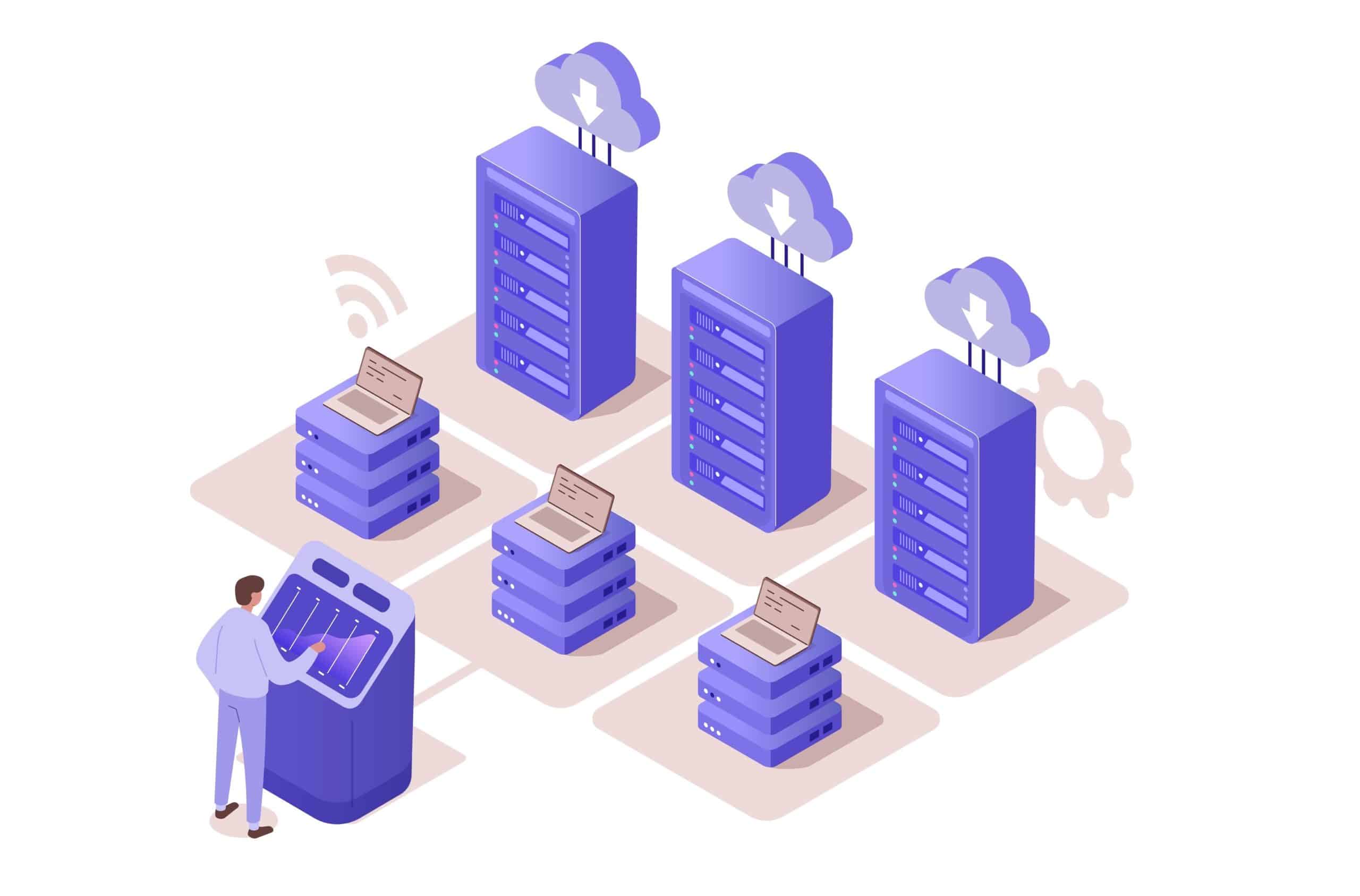
The “Private” in Private Cloud
Private Clouds are so-called because every law firm (called a “tenant,” in cloud computing parlance), has their own segregated, dedicated working environment.
In most cases, that means:
- Dedicated/Private Virtual Servers
- Dedicated/Private Virtual Network (VLAN)
- Dedicated/Private Active Directory
- Dedicated/Private SQL Server/SQL Database
If you’re not familiar with these technologies:
What it amounts to is that separate from other law firms, your law firm has its own private space for its software, documents, and data to give your firm an added level of data security and privacy.
Related:
Related – Private Cloud 101 for Law Firms: Learn the fundamentals of a private cloud.
That’s the “back-end” of running Tabs3 in the cloud. On the front end, you and your team will interact with the Private Cloud through a Virtual Desktop.
Tabs3 in a Virtual Desktop
A Virtual Desktop is your firm’s Windows desktop—hosted in the cloud. Users sign in (with MFA) from a Mac, PC, iPad, or browser and land in a familiar workspace with Tabs3, PracticeMaster, Outlook, Word/Excel, and shared matter drives. It feels like a fast office PC, just delivered securely over the internet.
Because apps run in the data center, you don’t install or patch them on every device. Attorneys can enter time from anywhere, open/save to the same matter folders, and file email consistently.
Printing, scanning, and multi-monitor setups typically work as expected, while data stays centralized under firm policies and managed backups. (You’ll also hear this model called Desktop-as-a-Service or DaaS.)
How Virtual Desktops Work
In a traditional setup, software is installed on each local computer. In a Virtual Desktop, applications run on cloud servers; your device sends keyboard/mouse input and receives screen updates over an encrypted session. Large file operations happen inside the data center, so performance stays snappy.
On the endpoint, you usually need only a small client or a browser bookmark—often just a single shortcut to sign in. From there, everyone works in the same standardized, centrally managed desktop.
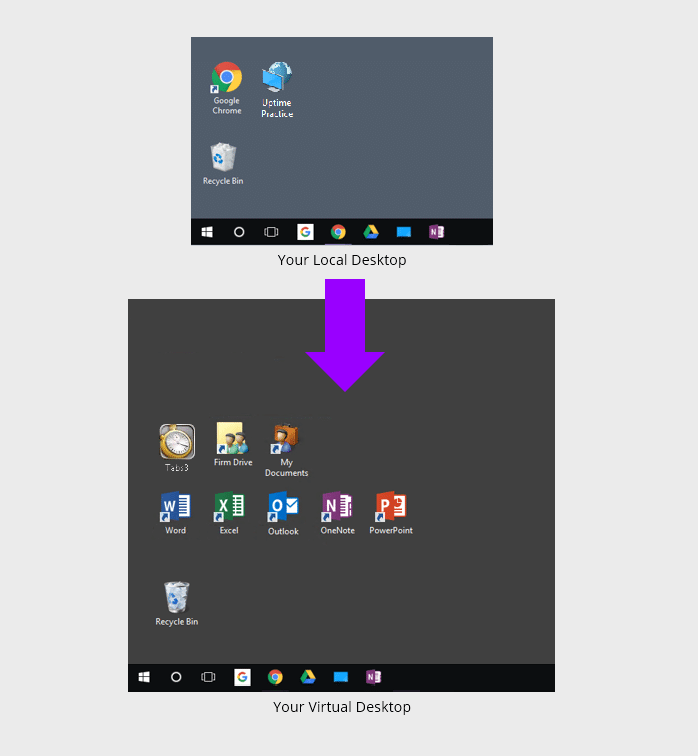
When you (or anyone in your team) logs into your Virtual Desktop, you’ll have access to all of your law firm’s software, documents, and data, including:
- Your Tabs3 Software
- Your Other Legal Software
- Your Productivity Software (Microsoft Office)
- Your Documents, Files and Folders
- Your Outlook & Email
This gives your entire firm access to Tabs3 (and all of your applications, documents and data) from anywhere, on any device.
Virtual Desktops also mean that you no longer have to install, update, and maintain each of your applications on every computer within your firm. Instead, your Cloud Service Provider simply keeps all software updated for you.
Related – Virtual Desktops for Law Firms: How They Work, and Why Your Law Firm Should Probably Use Them.
Should My Law Firm Use Virtual Desktops?
Virtual Desktops bring many advantages to law firms. Specifically, Virtual Desktops are likely the best technology route in any of the following scenarios.
- Your firm is committed to the Tabs3 / PracticeMaster Software
- Your firm uses a combination of devices (Windows, Macs, Tablets)
- Your firm needs to be able to work from anywhere
- You're tired of dealing with servers and IT headaches
- Your firm needs to keep your applications an data secure
We’ll cover selecting the right Virtual Desktop provider, and doing your due diligence, shortly.
Virtual Desktops Demonstrated
For an example of working in a Virtual Desktop, watch our demonstration of Uptime Practice.
Migration: How to Move Tabs3 to the Cloud
Now that we have a clear understanding of how Tabs3 in the Cloud operates and the advantages it offers, let’s explore the process of moving Tabs3 to the Cloud.
Moving Tabs3 to the Cloud is typically facilitated by a chosen Cloud Service Provider (CSP). The CSP will handle the necessary steps and configurations involved in migrating Tabs3 to the Cloud environment.
Steps to Move Tabs3 to the Cloud
Step 1: Onboarding Project Manager
A single point of contact is the best way to start the process of migrating Tabs3 to the cloud.
Your project manager (at Uptime Legal, we call this person the Onboarding Manger) should begin by clearly setting expectations and clearly communicating the steps that will be taken, so you don’t have any uncertainty about that path ahead.
Specifically, your Onboarding Manager should define specific timelines, expectations, and what is required from you for a successful migration.
Step 2: Discovery
While a good cloud service provider will have a well-defined and tested process for onboarding, the process is never exactly the same because no two firms are exactly the same.
A good Tabs3 cloud migration should begin with deep research and understanding of the firm’s current environment, including:
- Inventory of Software to be Migrated
- Inventory of all Documents and Data
- Identifying Email Accounts and Settings
- Documenting Third-Party Services, Logins, and Accounts
- Inventory of Network Devices and Peripherals
- Testing of Firm Internet Speed
Step 3: Build
Next, your Tabs3 hosting provider will begin building your private cloud environment.
A good provider will have successfully completed this task numerous times to reach a point where they can build your private cloud quickly. The Onboarding Manager and engineering team must install your software, provision your email accounts, and generally build the “shell” of your complete IT platform.
This process includes:
- Provisioning of Virtual Servers
- Setup of Each User Profile / Virtual Desktop
- Installation of Your Firm's Software
- Setup of Your File System (Including Permissions)
- Thorough Testing of Your New Cloud Environment
Step 4: Go-Live
Next, your Tabs3 cloud provider will begin the process of collecting your data from current locations. Each element of your firm’s technology will be moved over, component-by-component.
This cutover process includes:
- Each Applications Data/Database (including Tabs3)
- Your Filesystem, Files, and Folders
- Your Email Mailboxes and Distribution Groups
- Utility Functions (Print Servers, DHCP, DNS, etc.)
The physical transfer should be seamless and finish with all data transferred securely to your new cloud platform. Once the data has finished being imported, the Onboarding Manager and his team should thoroughly test every application, computer, and peripheral.
Ensure that your Tabs3 CSP is willing to be flexible with the migration. If it’s executed in the evening or the weekend, the process will not impede your firm’s daily operations or result in significant downtime.
Step 5: Training & Ongoing Support
A good Tabs3 hosting provider knows first impressions matter. Adoption lives or dies on day one, so the environment must be reliable, fast, and straightforward—and it needs a clear training plan.
Effective onboarding starts before cutover: brief orientations, role-based training for attorneys/staff/admins, and quick-reference guides or short videos. On go-live, your provider should be present with hands-on support to answer questions and keep work moving.
Onboarding shouldn’t end after migration.
A reputable Tabs3 cloud host backs day one with a responsive help desk (with defined SLAs) and ongoing account management—a named point of contact who understands your setup, checks in proactively, and advises on best practices as your firm grows.

Well-run onboarding minimizes disruption and builds confidence. Choose a provider that prioritizes training, support, and steady account management, and your move to Tabs3 in the cloud is far more likely to be smooth—and to stick.
Related – Tabs3 Support: So, you want to get Tabs3. Read this article to ensure you have the best support possible.
The Economics of Tabs3 in the Cloud
In addition to the functional advantages such as enhanced reliability, security, and mobility, there is a compelling financial case for moving Tabs3 to the cloud.
Running Tabs3 in-house with on-premise servers can be more expensive than it may initially appear.
You need to buy servers, ancillary IT infrastructure (backup systems, battery backups, etc.), and you need to hire a capable IT consultant to set up the server, proactively manage it, and perform continued maintenance.
Beyond the expected cost, the actual cost will always be higher than you think it’ll be.
To understand the economics of moving Tabs3 to the cloud, we need to compare a Private Cloud solution to the costs of in-house, on-premise servers and IT.
Watch the Video:
On-Premise IT
Up-Front Costs
Each server cycle (3-5 years) requires the buying and implementing of new server infrastructure, and this usually includes:
- Server Purchase
- Backup Hardware & Software
- UPS / Battery Backup
- Windows Server Licensing
- SQL Server Licensing
- Desktop / Network Setup
- Implementation (IT Consultant)
If you want a sense of your total, up-front cost of another cycle of on-premise IT, I recommend that you get pricing for each item on this list, record it in a spreadsheet, and add up the various costs to determine the up-front price tag.
Take time to ensure that you are not missing anything.
Keep in mind that these costs are ultimately driven by the software your law firm uses.
How many and how powerful of servers do you need? Do you need multiple, dedicated servers? Will you need VMWare virtualization? This is ultimately determined by the software you use (namely: Practice Management and Document Management software) and the server requirements of those applications.
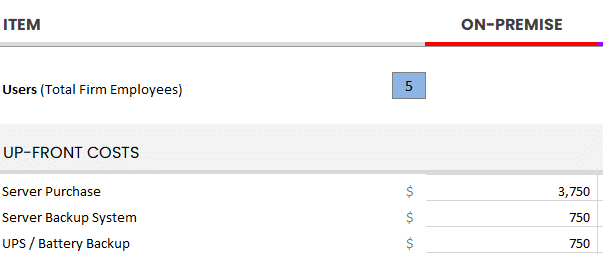
Use our Cloud Cost Calculator to tally up all relevant up-front costs for your firm.
Ongoing Costs
Next, analyze costs incurred on an ongoing basis. Identify monthly recurring costs, as well as annual costs (renewals, maintenance), and determine your average monthly or annual recurring costs.
For most law firms, these often include:
- Managed IT Service
- User Support / IT Help Desk
- Offsite / Remote Backup
- Remote Access Solution (VPN, RDS, etc.)
- Practice Management Software
- Office 365
- Security Maintenance & Renewals
Add up what you currently spend, or will spend, on an ongoing basis. This should include fixed monthly costs (such as a Managed IT Provider contract) as well as sporadic, less predictable costs (such as hourly IT support).
For the latter, if you’re unsure of a reasonable budget for this amount, I recommend finding the average over the past two three years.
Add all of these up and determine your average monthly IT spend.
On-Premise Costs: Unplanned
Finally, it’s important to budget for unplanned IT expenses when running Tabs3 in-house.
Despite proactive IT measures, unforeseen IT problems can still occur, necessitating additional costs for troubleshooting and repairs. By allocating resources for such contingencies, law firms can minimize disruptions and ensure continuity in their operations.
These unplanned costs may take the form of:
- Unplanned Server Crashes
- Unplanned Network Repair
- Unplanned Data Recovery Costs
- Software Updates that Prompt Server Upgrades
As you can see, some costs are fixed and predictable, and others are wildly unpredictable (but should be budgeted or accounted for in some way).
The last step is to add up your up-front costs, monthly recurring costs, and your budget for unplanned/unforeseen costs:
This is your Total Cost of Ownership for on-premise IT.
Compare to Private Cloud
Now compare this Total Cost of Ownership to that of a Private Cloud.
We have established that Private Cloud offers better advantages in terms of reliability, security, and mobility compared to in-house IT.
Additionally, when comparing the costs of in-house IT with cloud-based IT, it becomes evident that Private Cloud is a more cost-effective option.
Private Cloud costs typically include:
- One-time Implementation Fee, typically ranges from $2000 to $6000
- All-Inclusive Monthly Fee, often around $105 to $159 / User / Month
As a reminder, the right Private Cloud provider’s cost will include all of the technology that you would otherwise need to purchase, operate, and maintain. Plus, the on-premise IT is full of hidden and unpredictable costs.
Fully-managed Private Cloud costs are simple, clear, and predictable.
Related – The Financial Case for Cloud for Law Firms: The cloud can be substantially more cost-effective than its alternatives. Learn more.
Doing Your Due Diligence & Mitigating Risk
You know why Tabs3 in the cloud makes sense—now make sure you choose the right provider. There are many companies that say “we host Tabs3,” but running and supporting Tabs3 in the cloud takes specialized configuration and real product expertise.
Key areas to review (keep this tight checklist handy):
- Verify Hosting Experience: Check if the provider has hosted Tabs3 for at least 20 law firms.
- Data Security: Ensure data encryption in-transit and at-rest
- Data Backup and Redundancy: Confirm multiple data center backups across the US.
- Legal Compliance: Understand how the provider handles subpoenas regarding your data
- Data Sovereignty: Verify that your data stays within your country.
- Data Ownership: Ensure exclusive ownership of your data.
- Data Center Certification: SOC 2 (Type II) under SSAE 18 (or ISO 27001).
- Server Equipment Ownership: Verify if the provider owns the servers.
- Uptime Guarantee: Confirm at least 99.99% uptime.
- Software Licensing Compliance: Ensure compliance with software licensing requirements.
- Provider Size: Understand the provider's revenue and employee count.
Once you’ve developed a short list of potential Tabs3 hosting providers, do your homework on each company.
We recommend:
- Obtaining and contacting references
- Asking for and reviewing the provider's case studies / success stories
- Reading the available Google reviews for the provider
Quick Tip: In order to see Google reviews for a Private Cloud provider (or any business for that matter), a simple google search should bring up the reviews in the results for any reputable company.
For example, here’s ours:
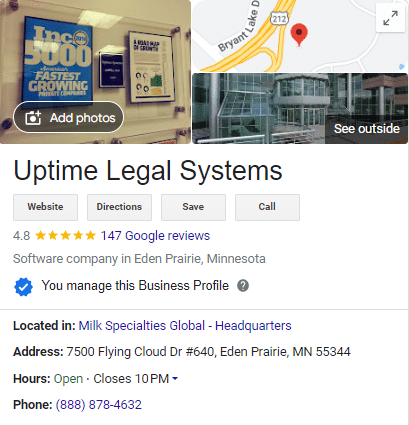
Learn more about doing your due diligence:
Related – 25 Things To Ask Your Legal Private Cloud Provider: Ensure you’re getting the best provider for your cloud-hosting needs.
Tabs3 and PracticeMaster in the Cloud – Frequently Asked Questions
Yes. You can run Tabs3 in a Private Cloud with a company that specializes in hosting law firm software.
Tabs3 can be moved to the Private Cloud by a company that specializes in hosting law firm software. Learn more.
A Private Cloud provides all necessary IT functions without the need to maintain on-premise servers. Learn more.
A Virtual Desktop allows your law firm to access and use your legal and productivity software from any device. Learn more.
It depends on the cloud provider. With a reputable provider, a Private Cloud is orders of magnitude more reliable than maintaining on-premise servers.
It depends on the cloud provider. With a reputable provider, a Private Cloud is orders of magnitude more secure than maintaining on-premise servers.
It depends on the cloud provider, the number of users in your firm and the other technology needs of your firm. For many law firms, running Tabs3 in the Cloud costs between $115 and $159 / User / Month. Learn more.
It depends on the cloud provider. As such, you should read the contract carefully, and ensure there is explicit language to this effect.
This depends on the provider. Some cloud providers require that a third-party VAR or IT consultant perform all updates (avoid these providers). Uptime Practice, by contrast, manages all software updates and maintenance for you.
Now that cloud computing is mainstream many bar associations have shared their opinions on cloud computing, and even recommend it. According to an article posted on the ABA website:
“Most fears about trusting client information to ‘the Internet’ are misplaced. One misconception is that client information may be intercepted as it travels across the Internet. Modern encryption has progressed to the point where it is unbreakable. Cloud companies understand that their reputations for protecting customer information are crucial. A single security breach would cost them dearly. Your client information is more secure stored on a reputable, professionally managed cloud server than on your office computers.”
This depends on the cloud provider. In the case of Uptime Practice, your Private Cloud will work with virtually all printers, scanners and peripherals. Your local and network printers will appear and work within your virtual desktop just as they do on your local computer.
Tabs3 is Windows-based, and cannot run on a Mac computer. However, certain Virtual Desktop solutions, such as Uptime Practice, enable you to run Tabs3 in a cloud desktop from your Mac computer.
Ready to Move Tabs3 to the Cloud?
At Uptime Legal, we host Tabs3 and other legal software for hundreds of law firms across North America.
Get in touch with our team to learn more about Tabs3 in the cloud for your law firm.
Learn More
Learn More about running Tabs3 in the Cloud.
Uptime Practice:
The IT & Cloud Platform for Law Firms.
Uptime Practice is a suite of Managed IT and cloud services, made exclusively for law firms.
Practice Next
Technology + Legal Software Support for Modern Law Firms
Practice Next is a suite of Managed IT, Legal Software Support, and Cloud Essentials, made just for law firms.
-
Practice Next is a suite managed IT, technology essentials and legal software support.
-
Practice Next includes unlimited IT and legal software support, Microsoft 365, legal-centric cloud storage and more.
-
Practice Next pairs great with cloud-based legal software such as Clio Manage, CosmoLex, MyCase and more.
Practice Go
Cloudify Your Legal App
Does your law firm already have a cloud strategy, but have one premise-based application still running on onsite servers? Practice Go is for you.
- With Practice Go, we effectively turn your desktop/server- based legal software into a cloud application (a Published App), freeing your firm from the limitations of traditional software.
- Practice Go can cloudify your PCLaw, Time Matters, Tabs3, ProLaw, Juris, QuickBooks and more.
Practice Foundation
Complete Private Cloud for Law Firms
If your law firm needs a central, secure cloud platform for all of your legal software, documents and data, Practice Foundation is for you.
-
Practice Foundation is an end-to-end cloud platform that will host all of your firm's applications and documents, and will optionally include Office 365 + unlimited IT support. Everyone in your firm logs into a Virtual Desktop where they'll find all of their apps and docs.
-
Practice Foundation works with PCLaw, Time Matters, Tabs3, ProLaw, Juris, QuickBooks, Timeslips, TrialWorks, Adobe Acrobat and more.
Not Sure Which Edition You Need?
No problem. Check out our quick Comparison Chart for Uptime Practice, or Get in Touch to talk with our sales team.
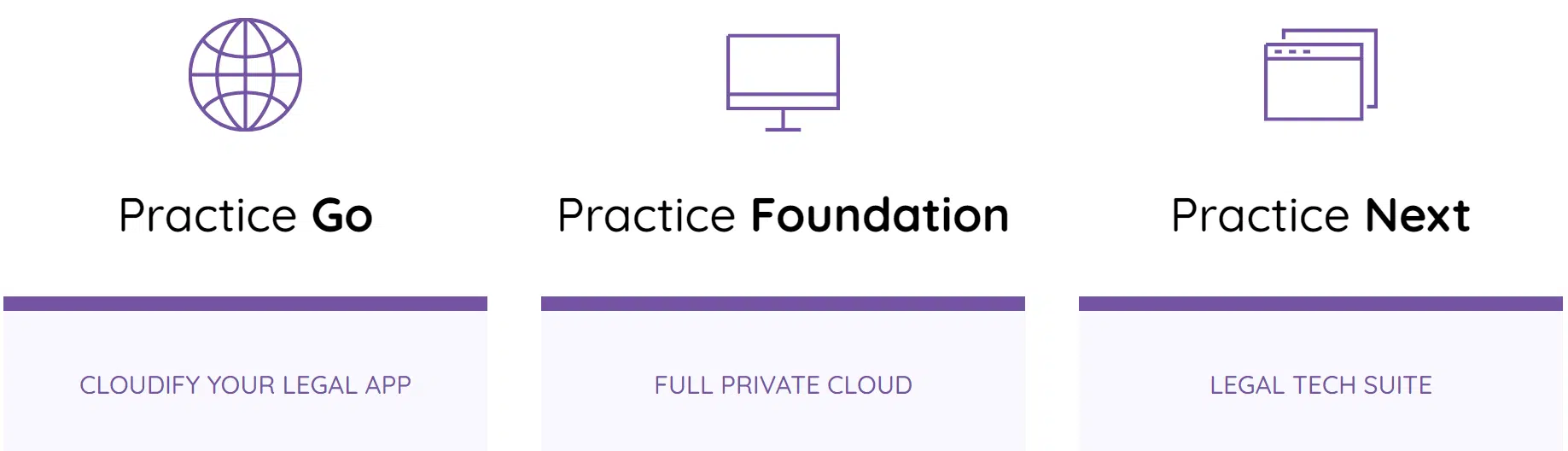
Dennis Dimka
As the founder and CEO of Uptime Legal Systems, I've had the privilege of guiding our company to become a leading provider of technology services for law firms.
Our growth, both organic and through strategic acquisitions, has enabled us to offer a diverse range of services, tailored to the evolving needs of the legal industry.
Being recognized as an Ernst & Young Entrepreneur of the Year Finalist and seeing Uptime Legal ranked among the Inc. 5000 list of fastest-growing private companies in America for eight consecutive years are testaments to our team's dedication.
At Uptime Legal, we strive to continuously innovate and adapt in the rapidly evolving legal tech landscape, ensuring that law firms have access to the most advanced and reliable technology solutions.
Related Posts
April 1, 2024
The Financial Case for Cloud for Law Firms
March 8, 2024
25 Things To Ask Your Legal Private Cloud Provider
March 5, 2024
How to Use ProLaw in the Cloud in 2025
January 8, 2024
How to Use Orion Legal Software in the Cloud in 2025
January 8, 2024
How to Use Time Matters in the Cloud in 2025
January 8, 2024
How to Use Juris in the Cloud in 2025
January 8, 2024
How to Use TrialWorks in the Cloud
January 8, 2024
How to Use PCLaw in the Cloud in 2025
January 8, 2024
How to Use Timeslips & QuickBooks in the Cloud in 2025
December 15, 2023
How to Use Worldox in the Cloud in 2025
December 15, 2023
7 Reasons Your Law Firm Should Consider Tabs3
December 15, 2023
Tabs3 & PracticeMaster: Complete Review, Features, Pricing
December 15, 2023
ProLaw Workspace – Review & Guide for Law Firms
December 15, 2023
TrialWorks – An Uptime Legal Review
December 15, 2023
Cybersecurity for Law Firms
December 8, 2023
Managed Cloud Services for Law firms
October 24, 2023
AWS for Law Firms: A Complete 101
October 4, 2023
Azure for Law Firms: A Complete 101
September 28, 2023
Best Law Practice Management Software (2025)
September 5, 2023
Juris Support – How to Get Help for Juris
August 30, 2023
Tabs3 Support – How to Get Help for Tabs3
August 23, 2023
ProLaw Support – How to Get Help for ProLaw
July 24, 2023
PCLaw Support – How to Get Help for PCLaw
July 20, 2023
Private Cloud 101 for Law Firms
February 24, 2021
Uptime Legal Joins the Thomson Reuters Marketplace
November 18, 2019
Best Legal Practice Management Software for 2021
September 16, 2019
The Financial Case for Cloud for Law Firms
June 17, 2019
Law Firm IT – What Are Your Options?
January 28, 2019
PCLaw® Go – An Uptime Legal Review
January 7, 2019
Time Matters® Go – An Uptime Legal Review
October 24, 2017