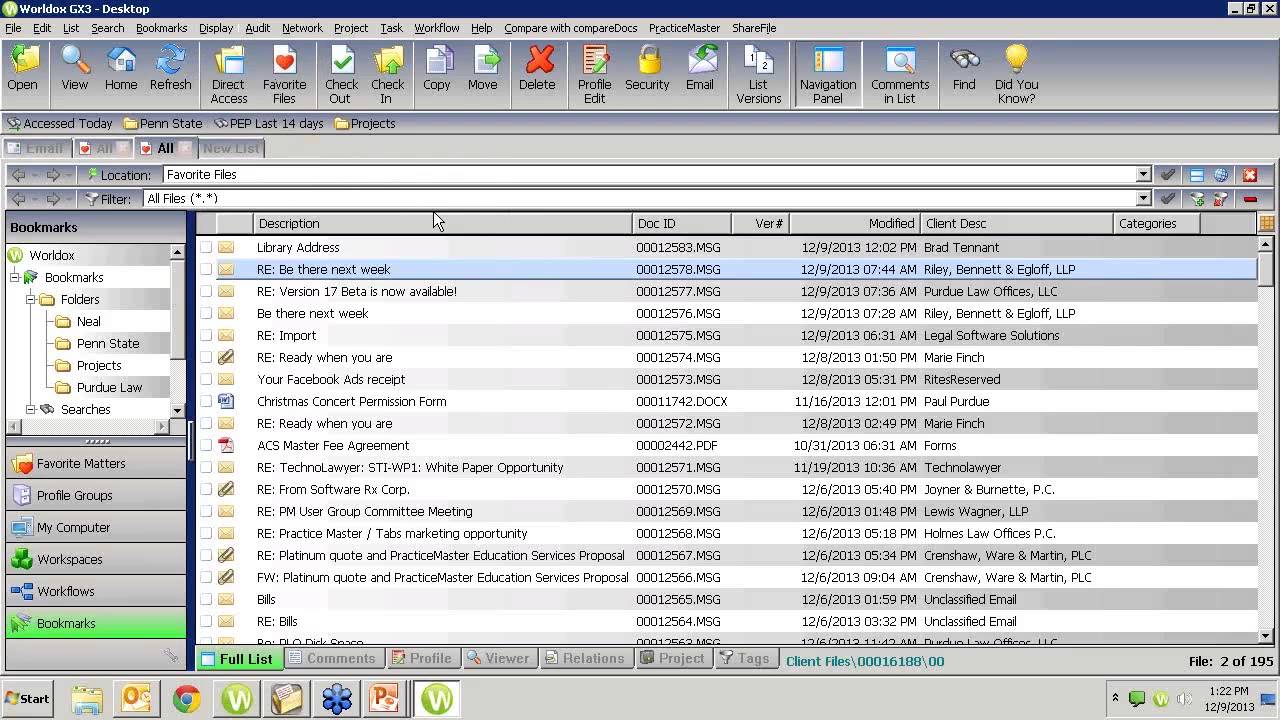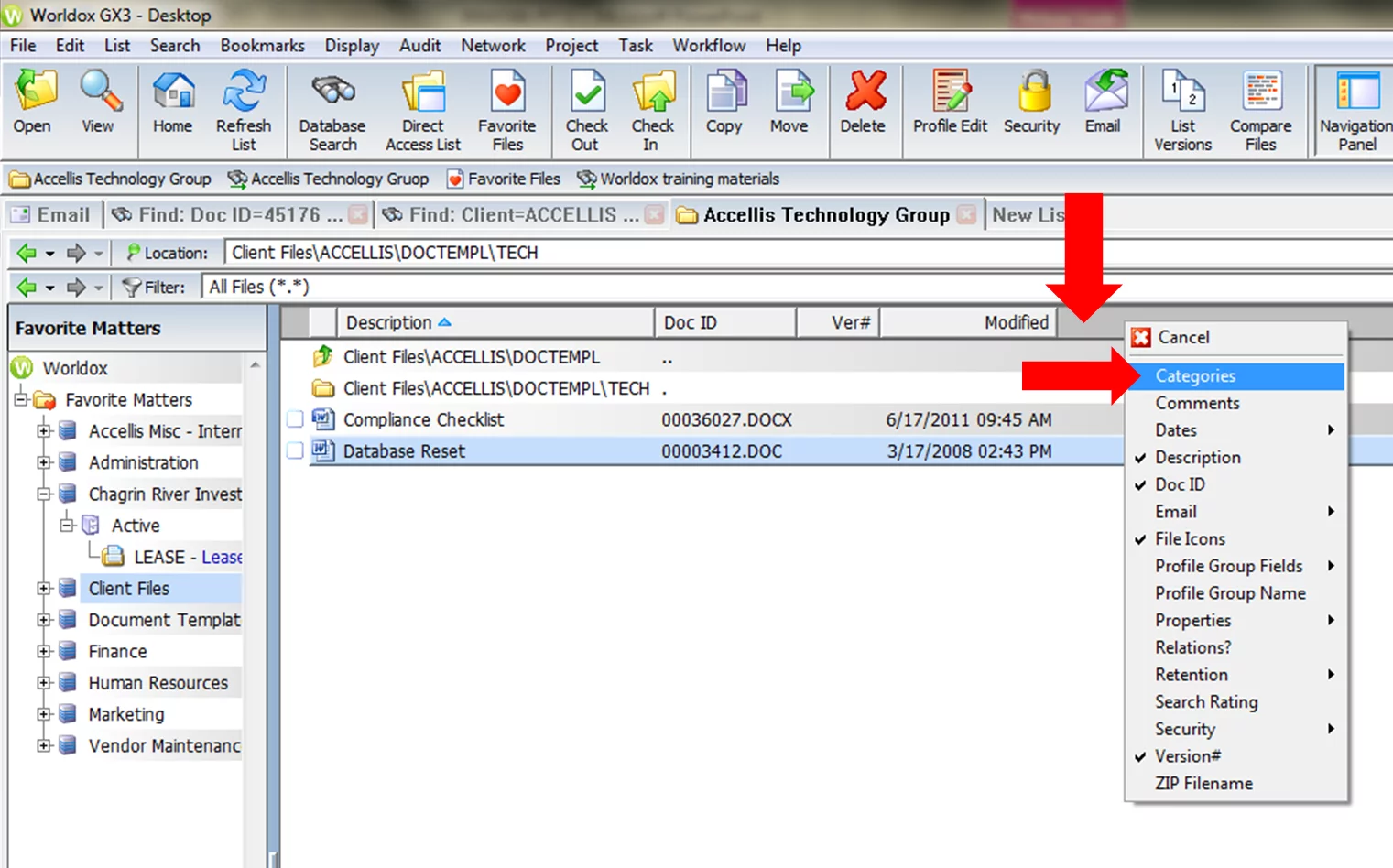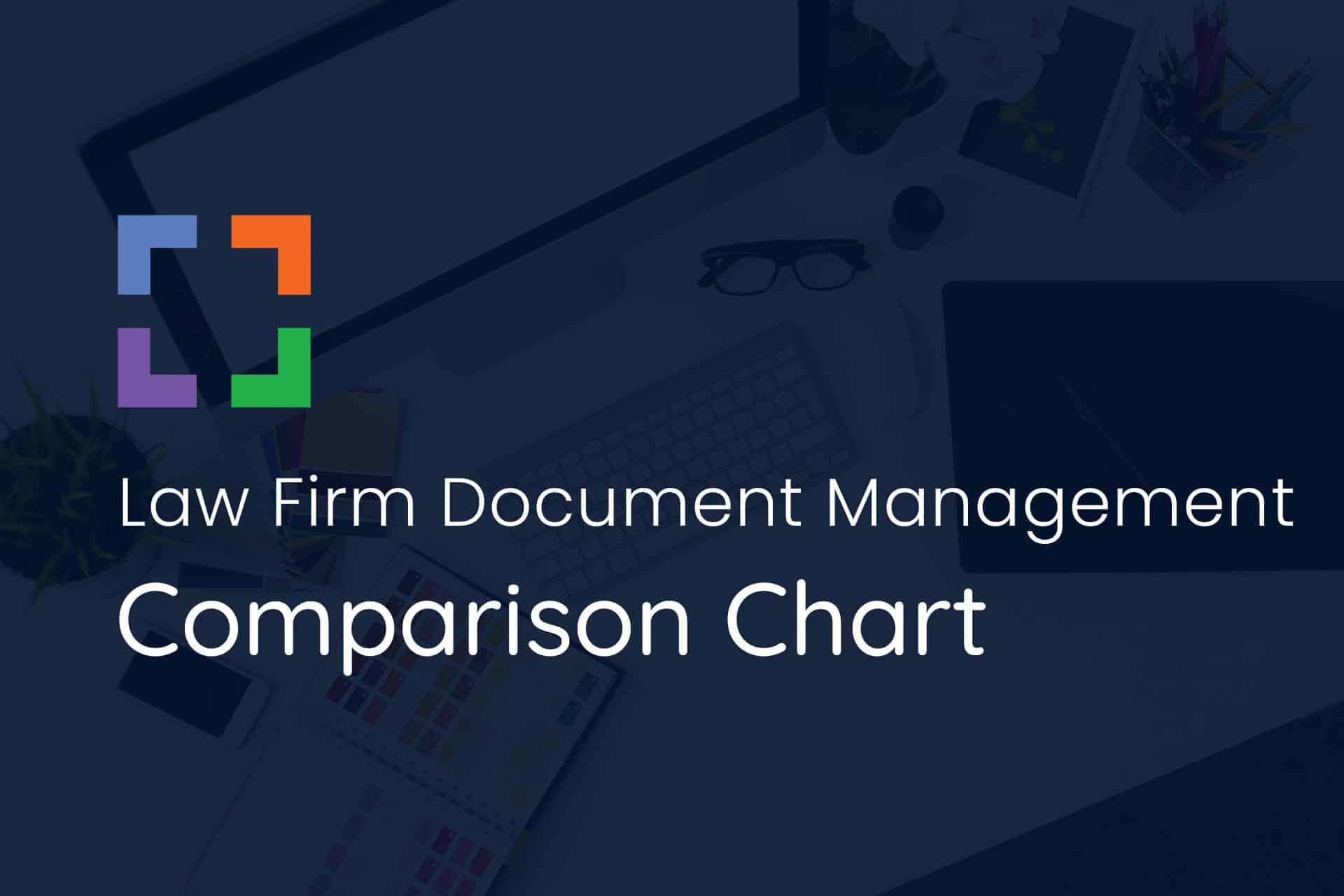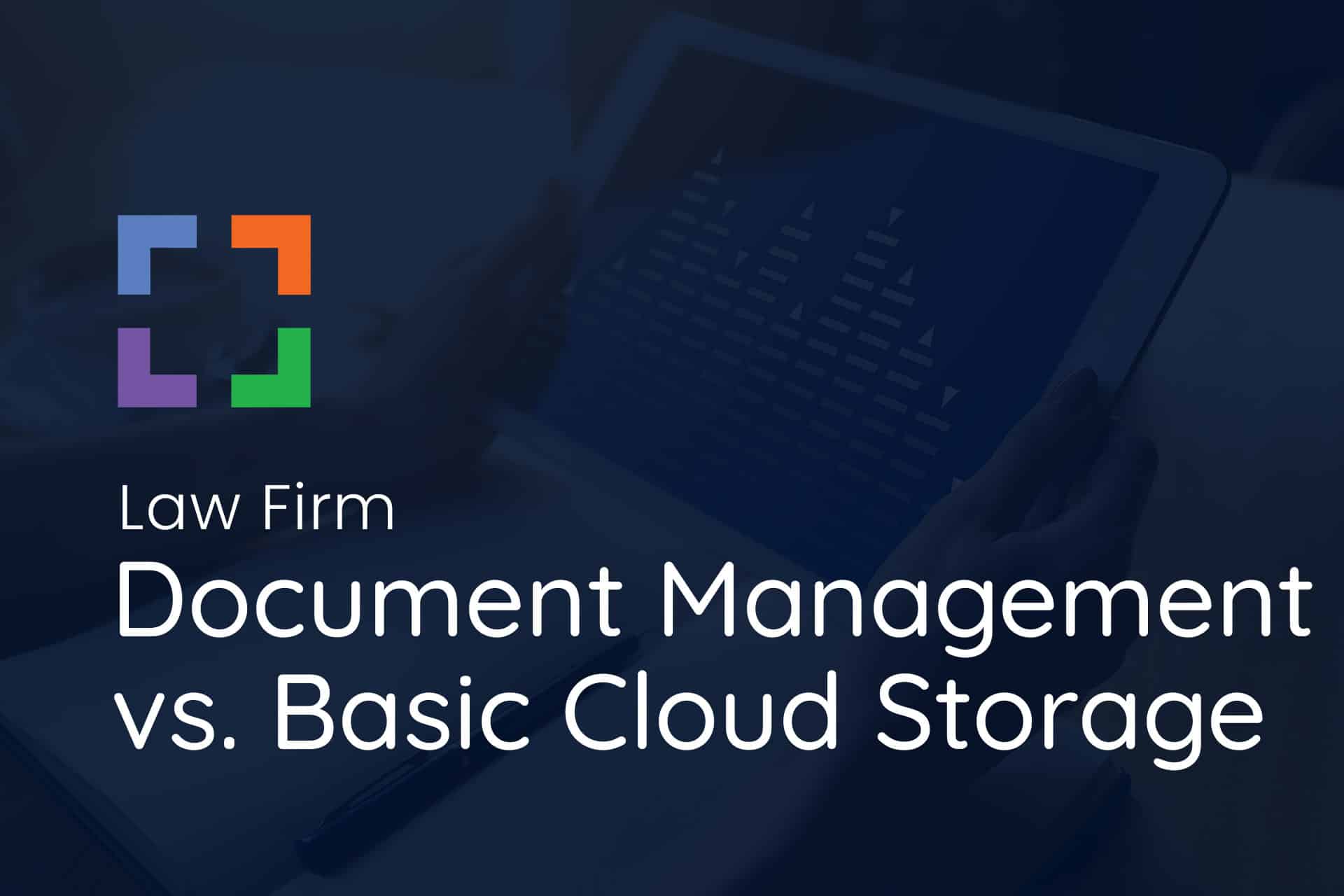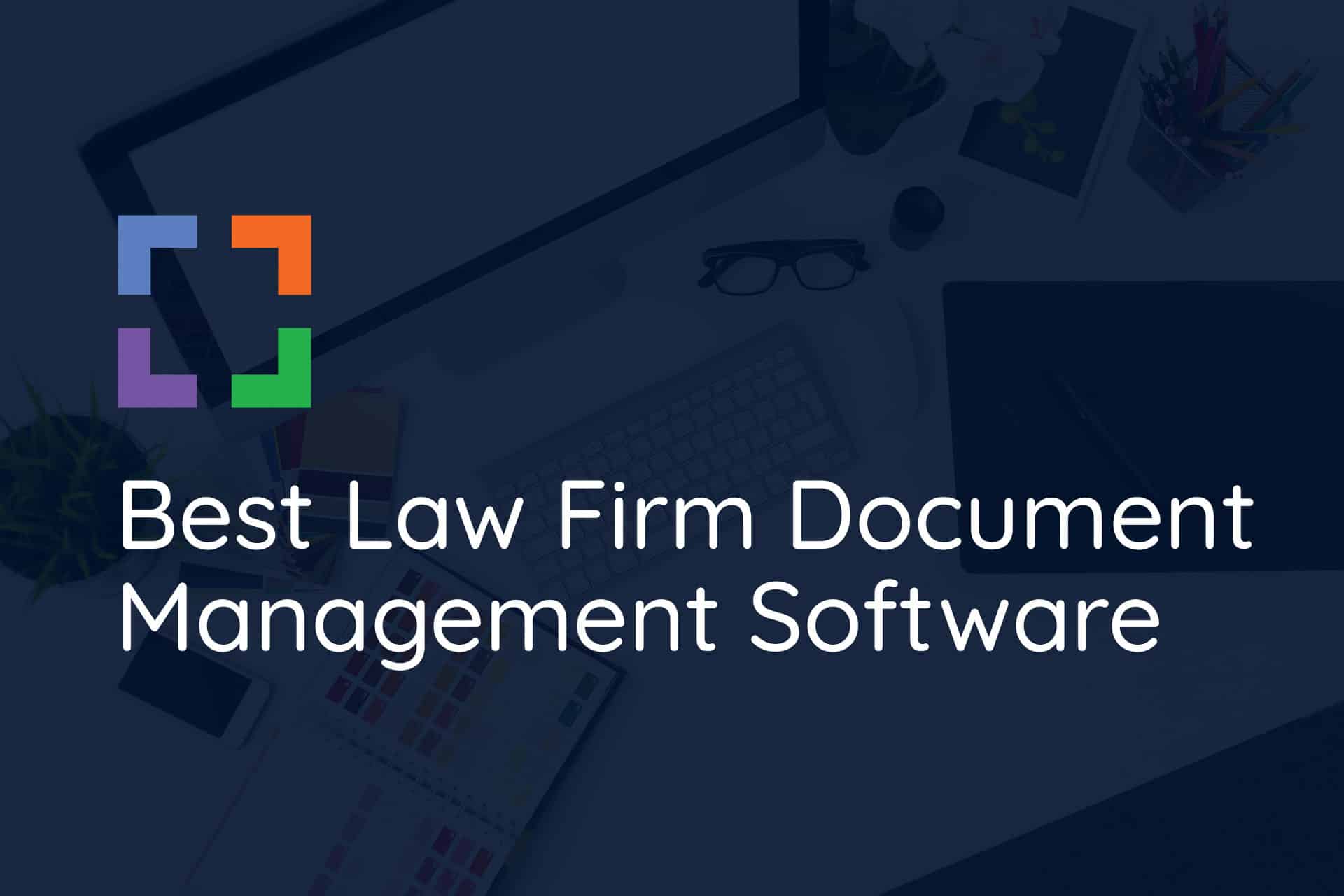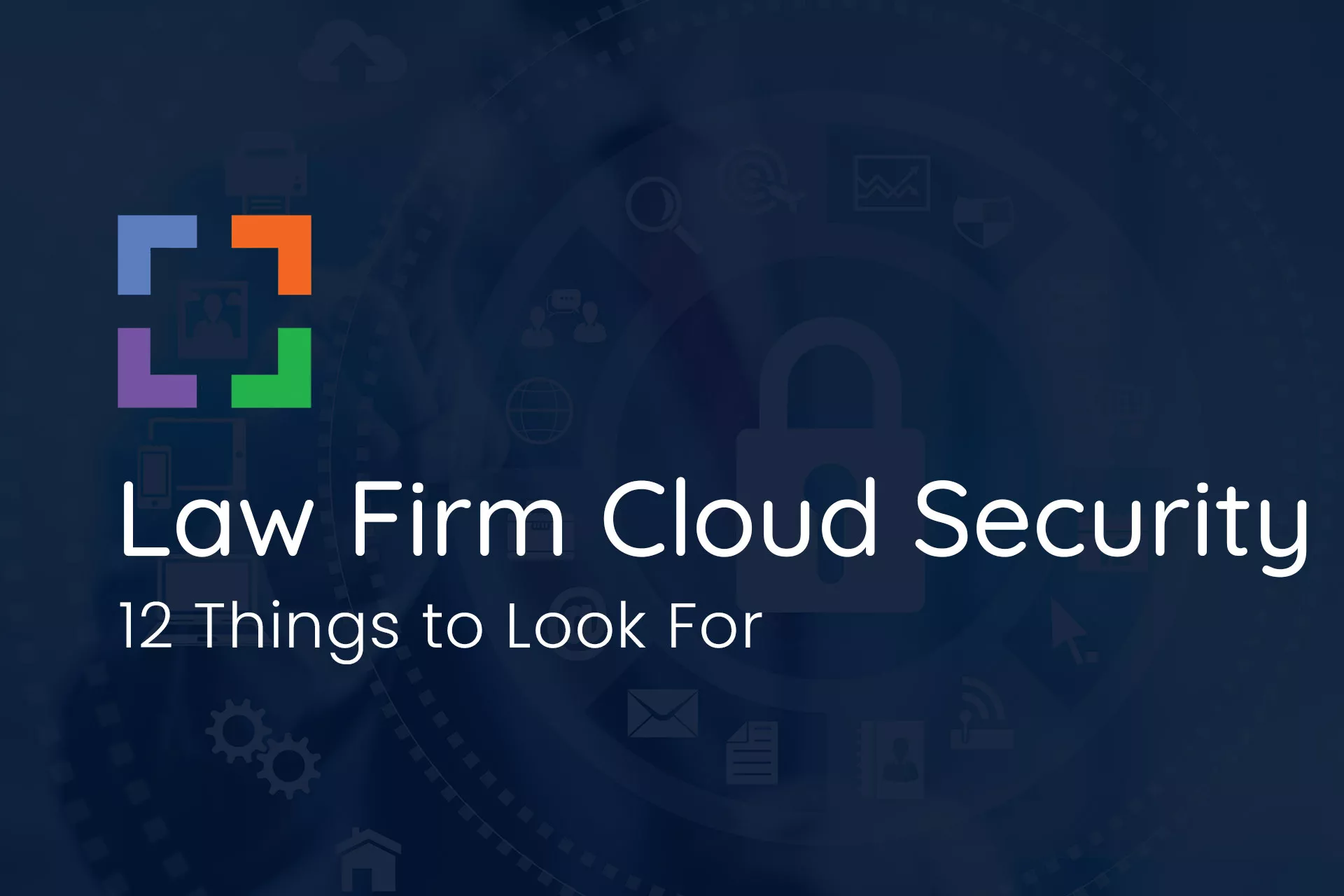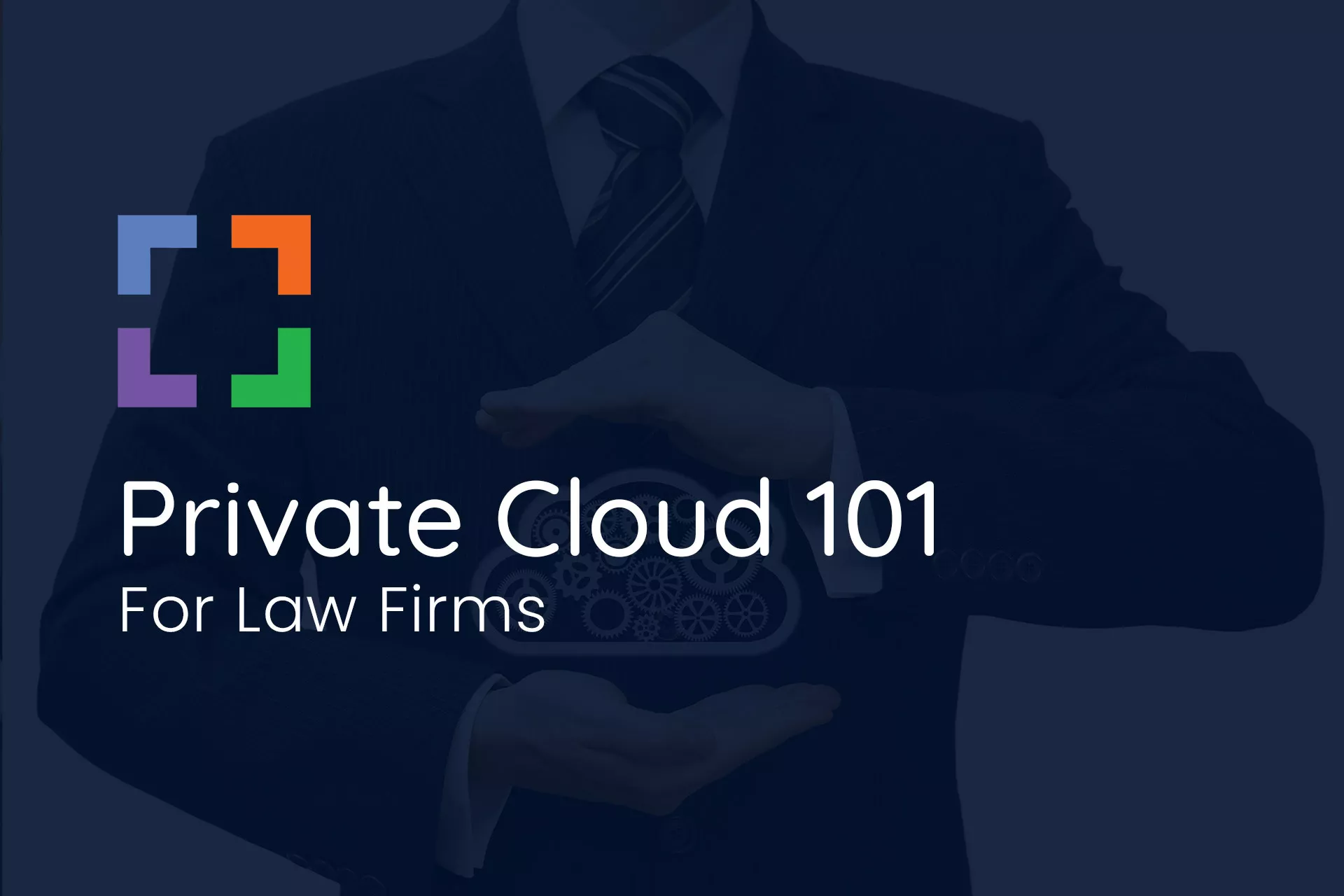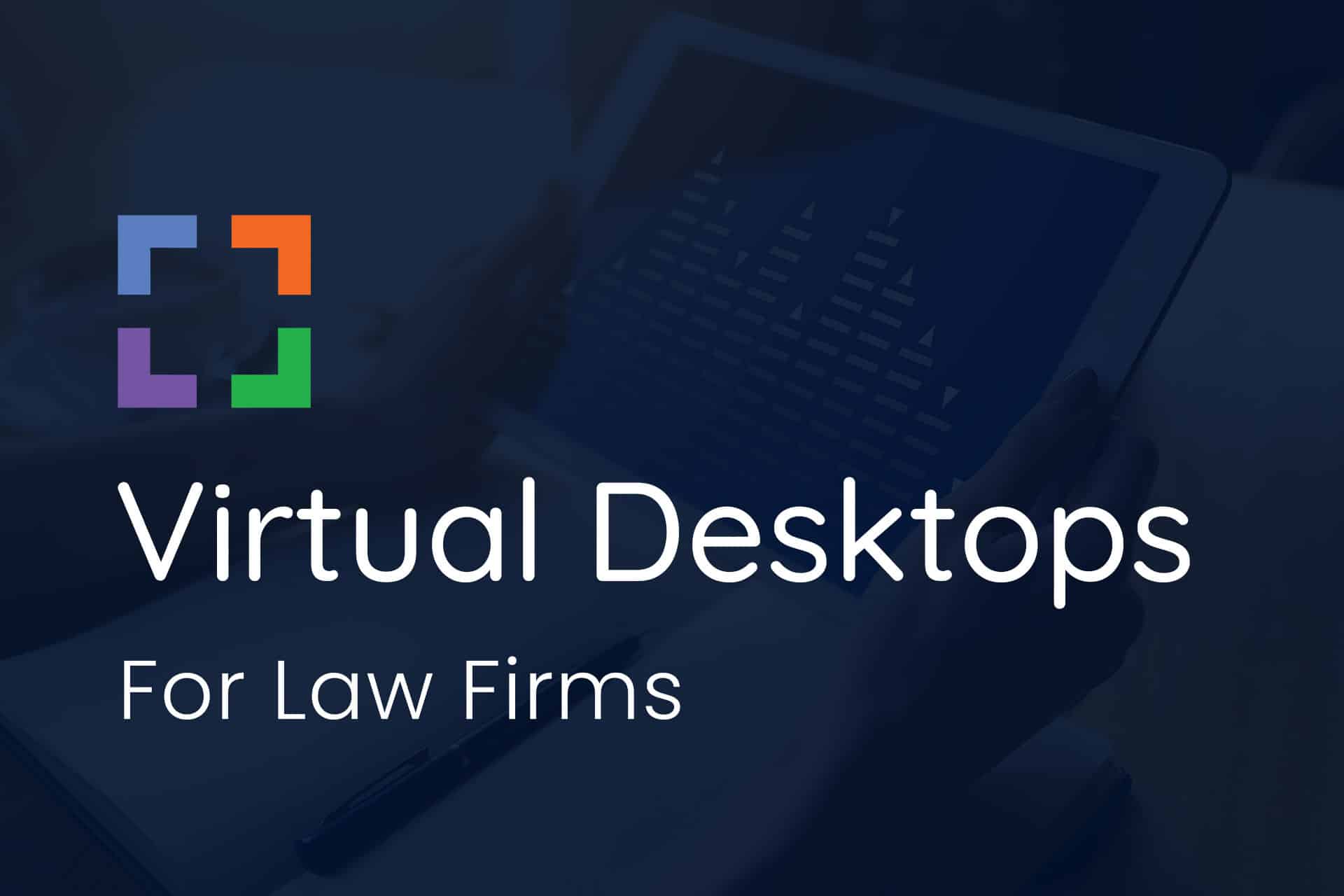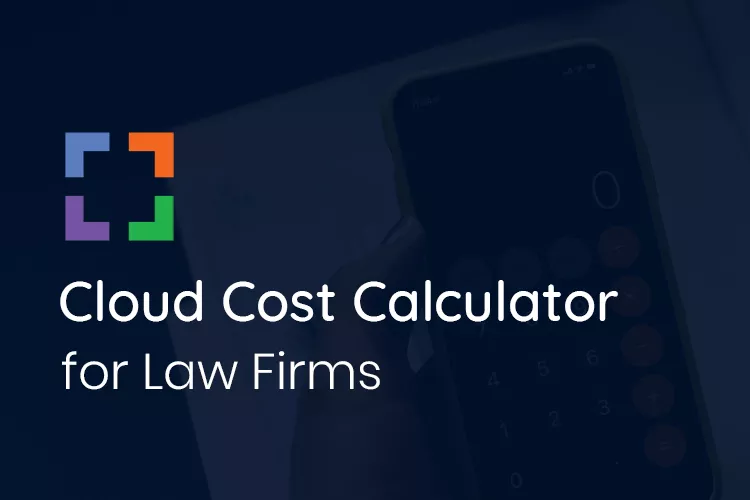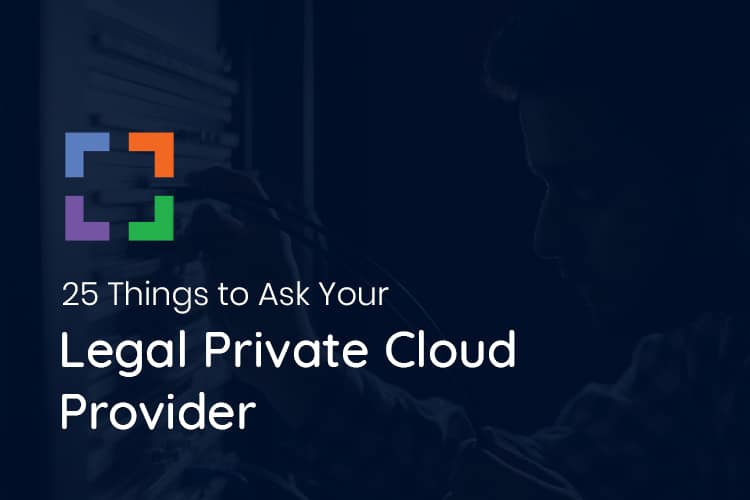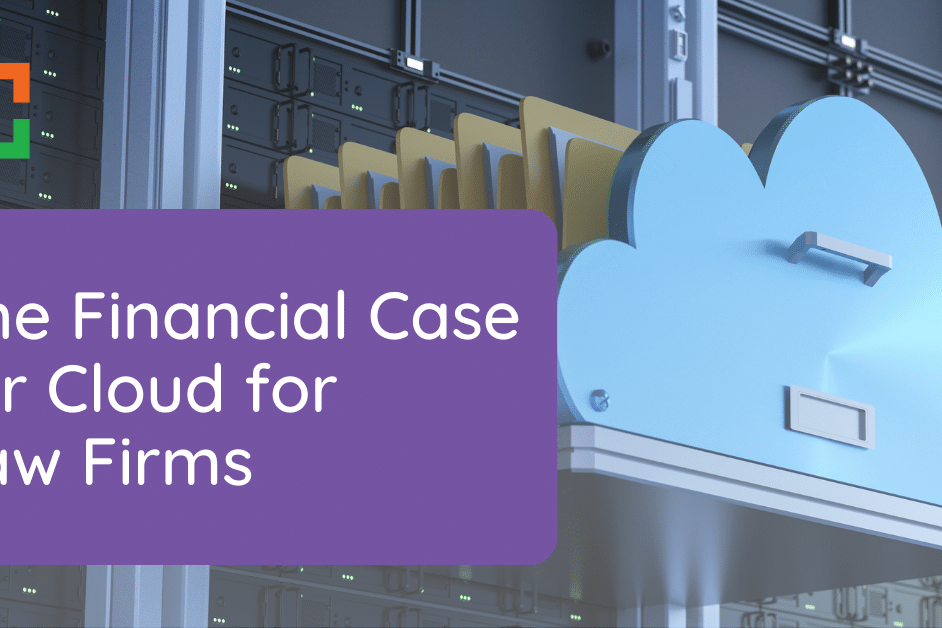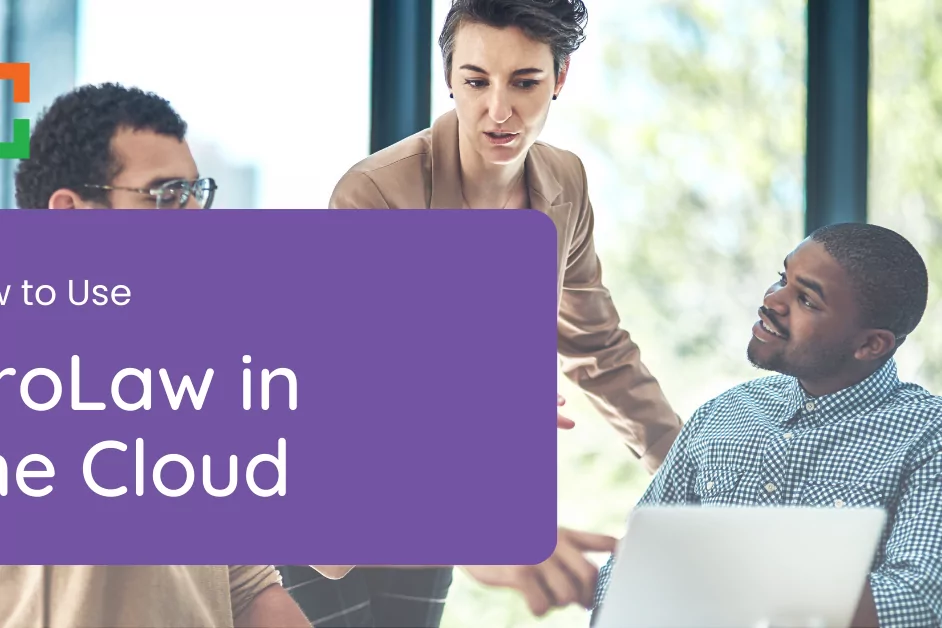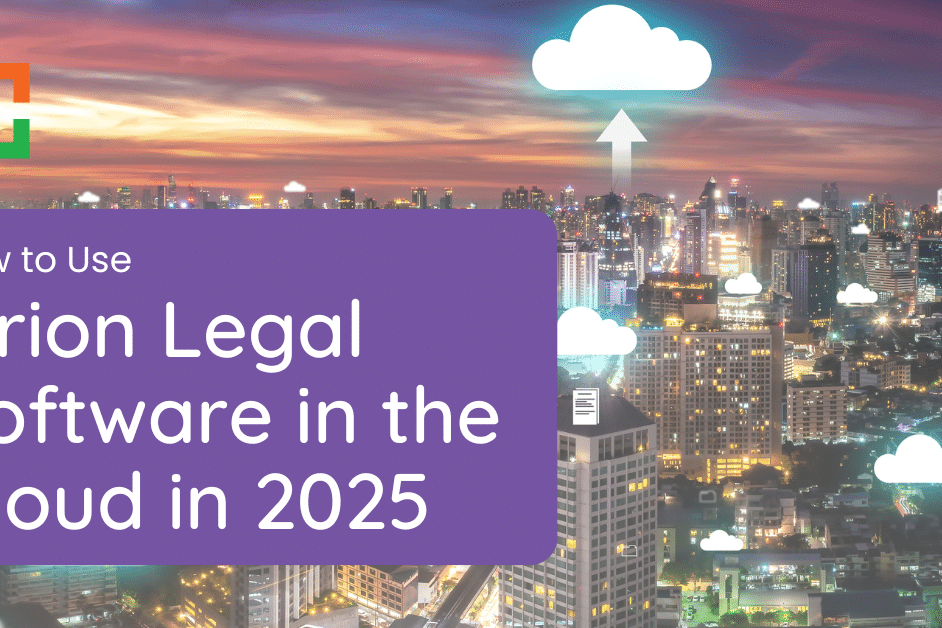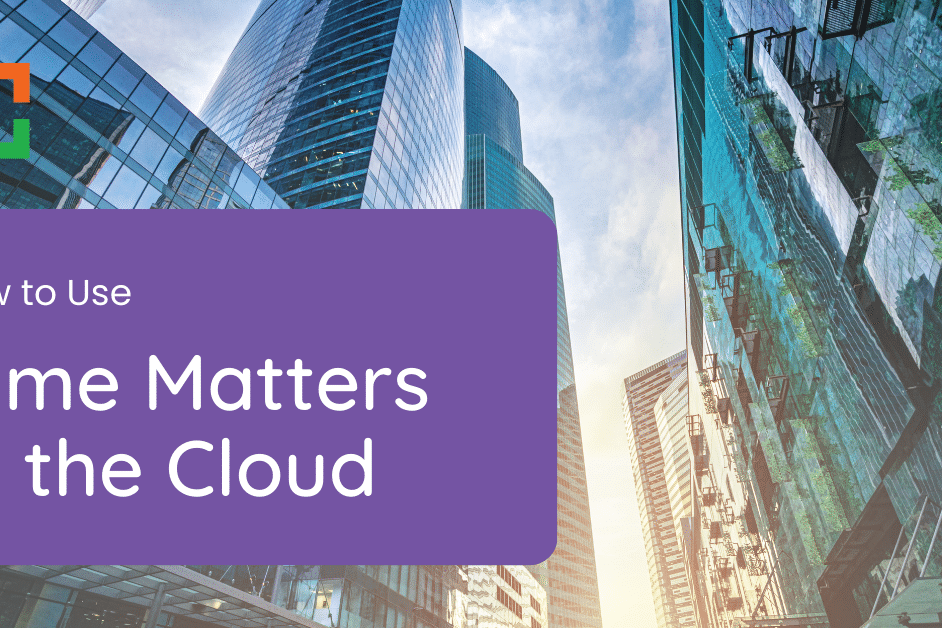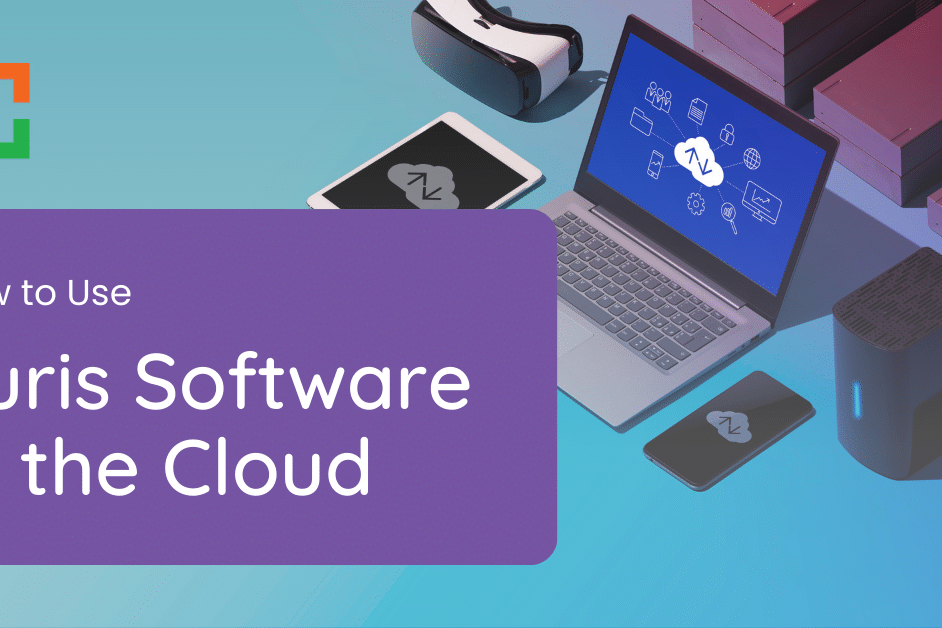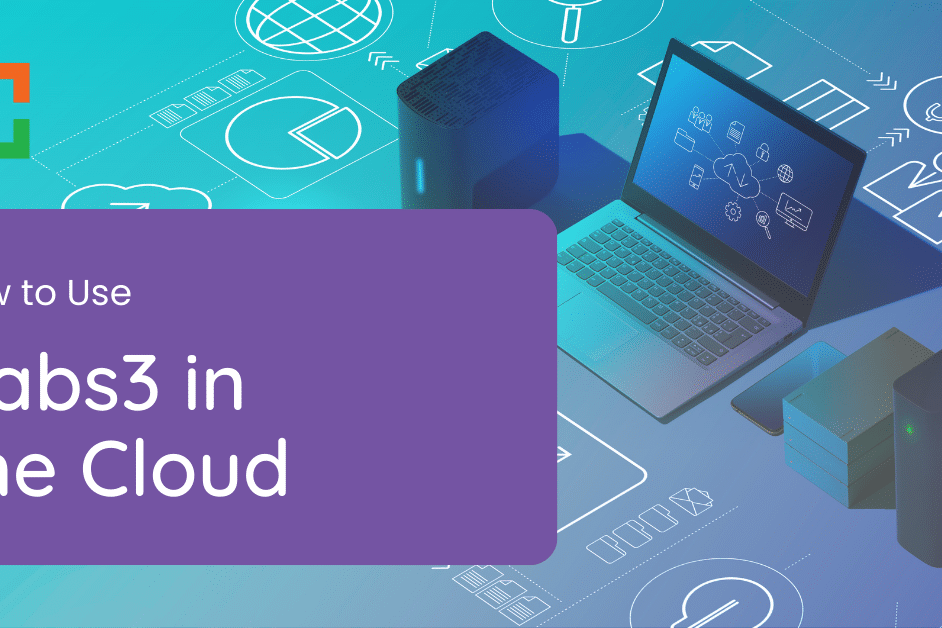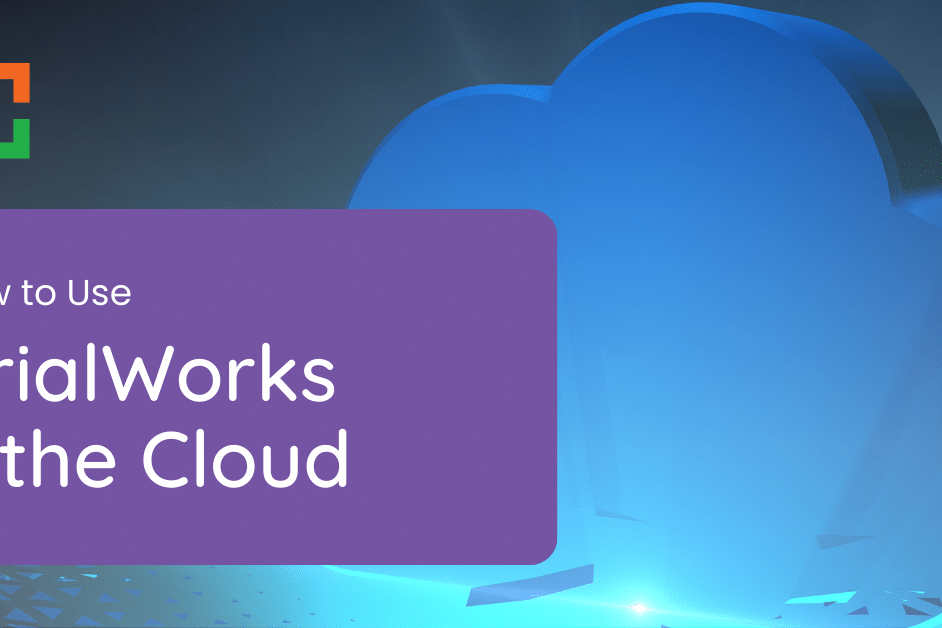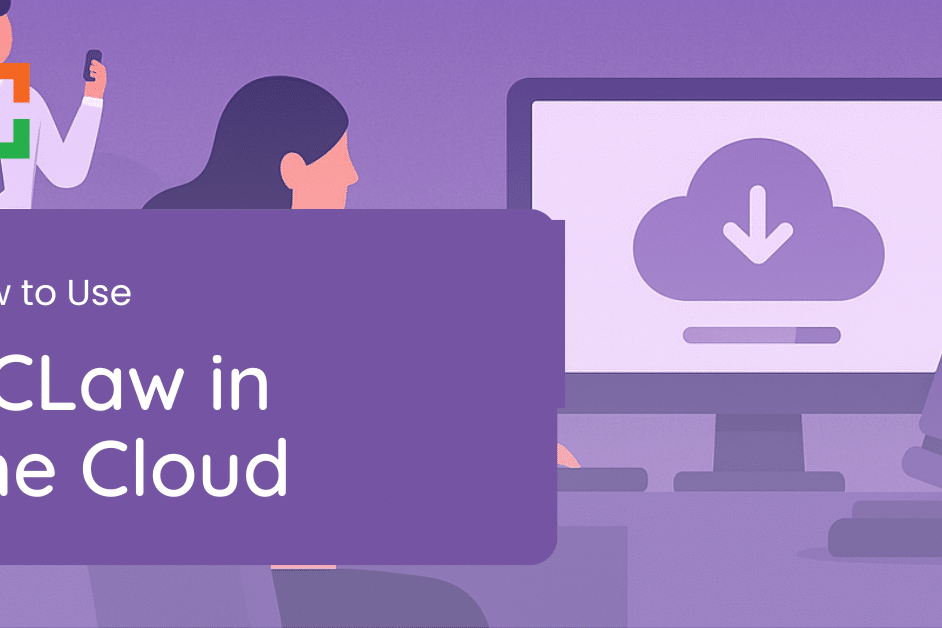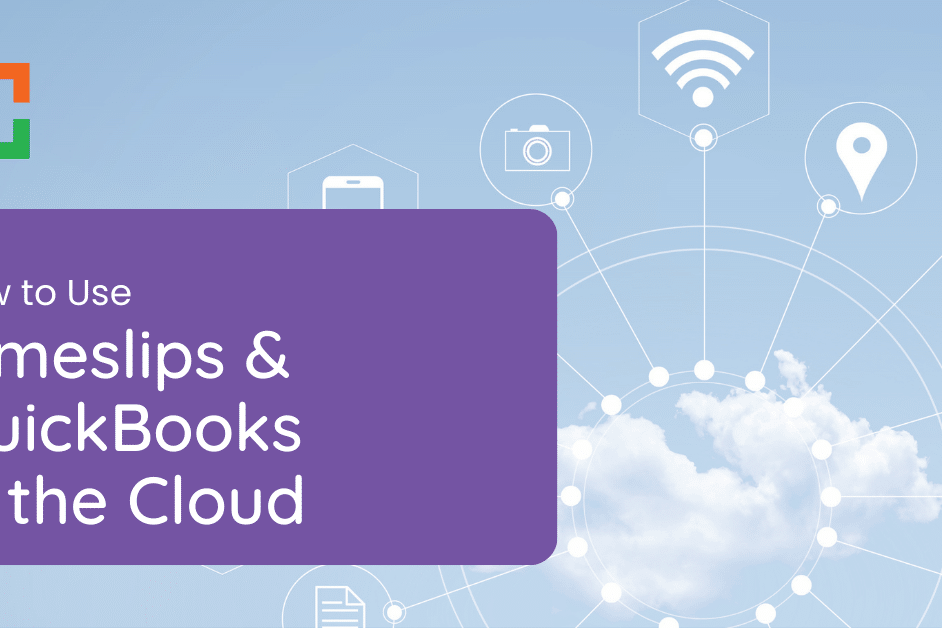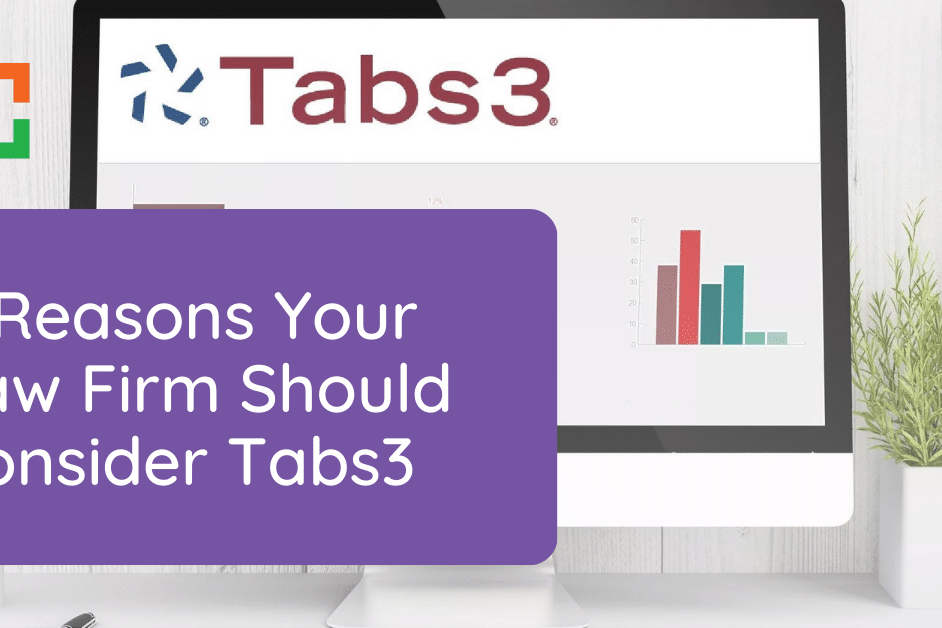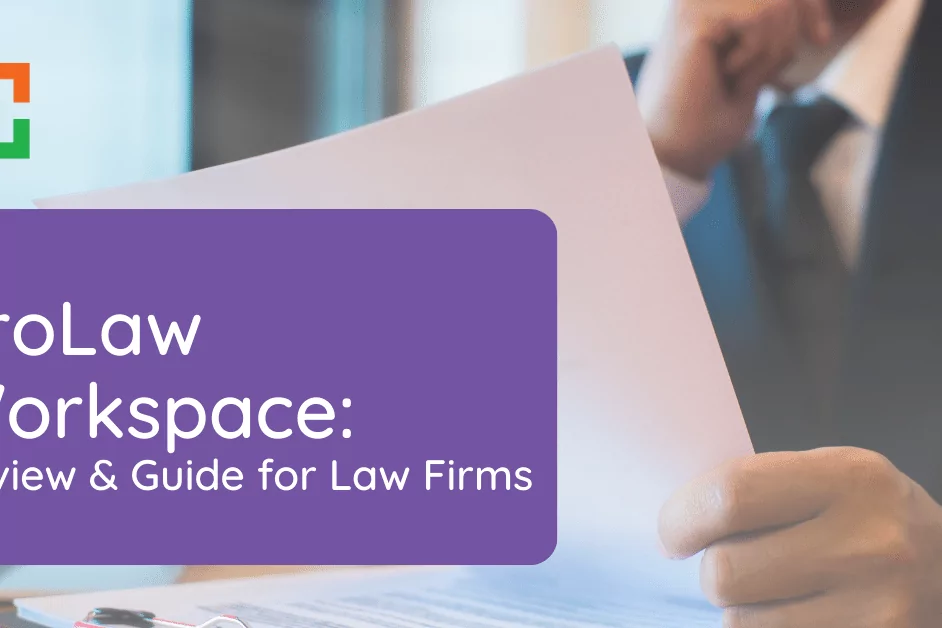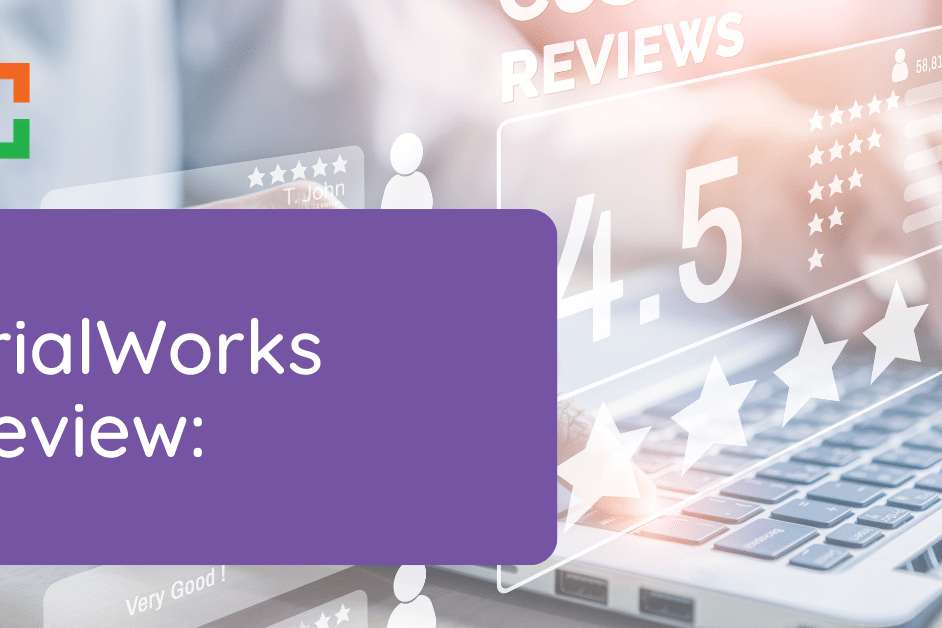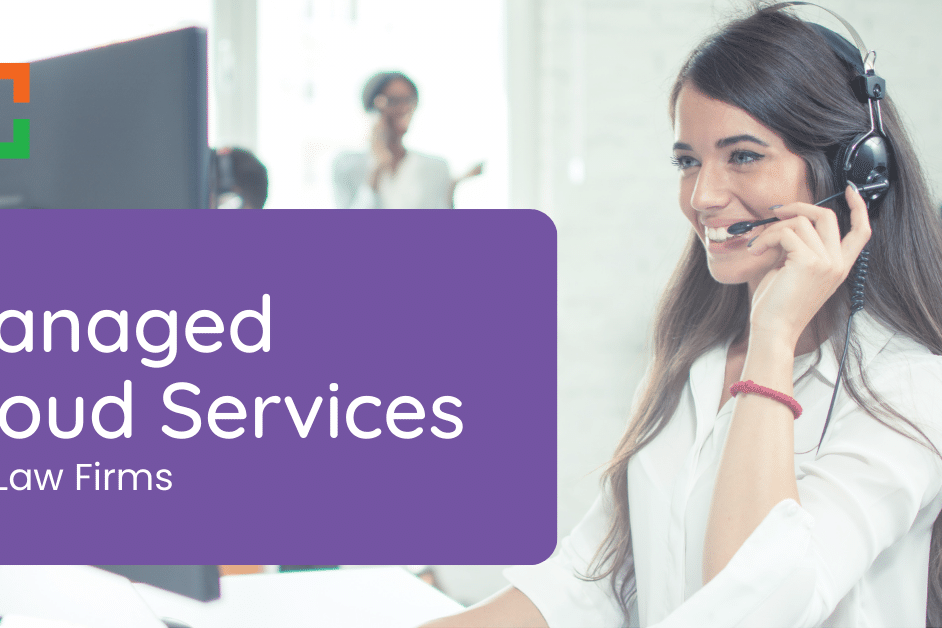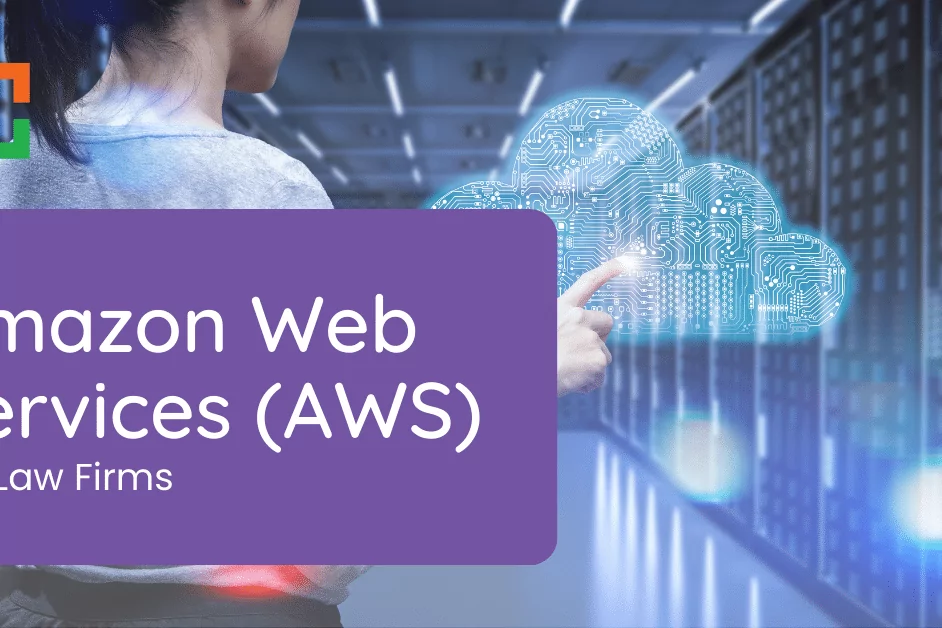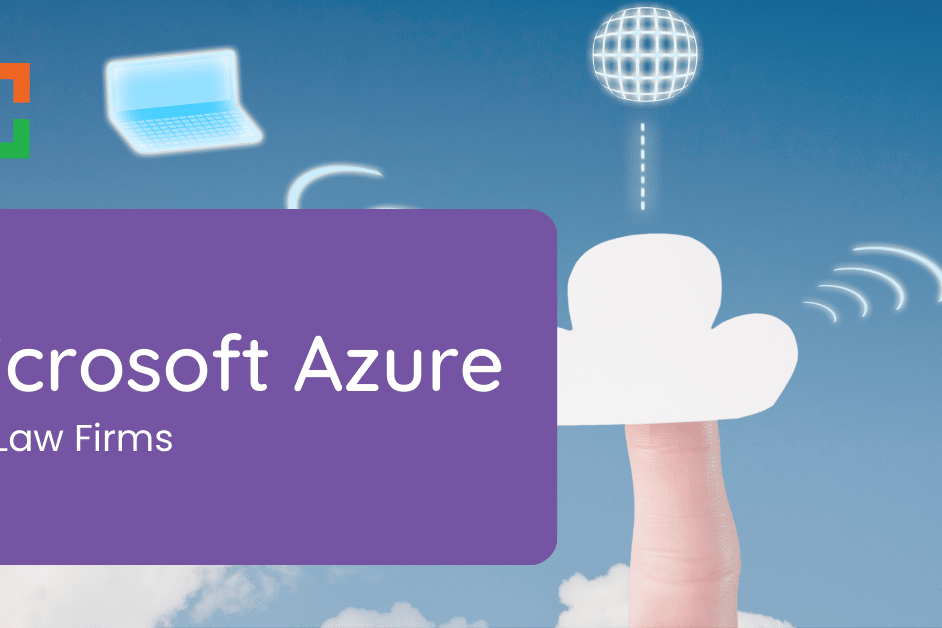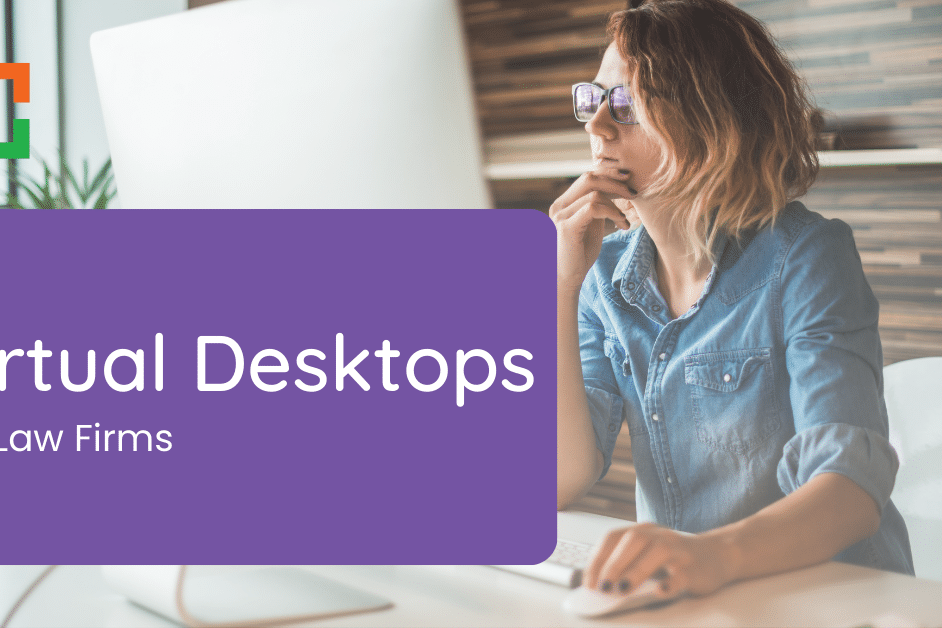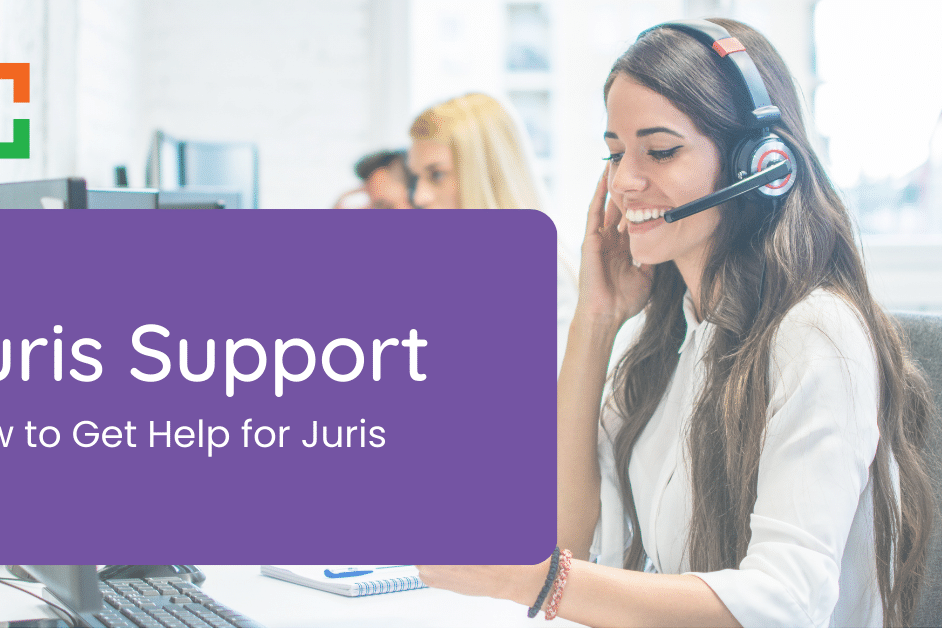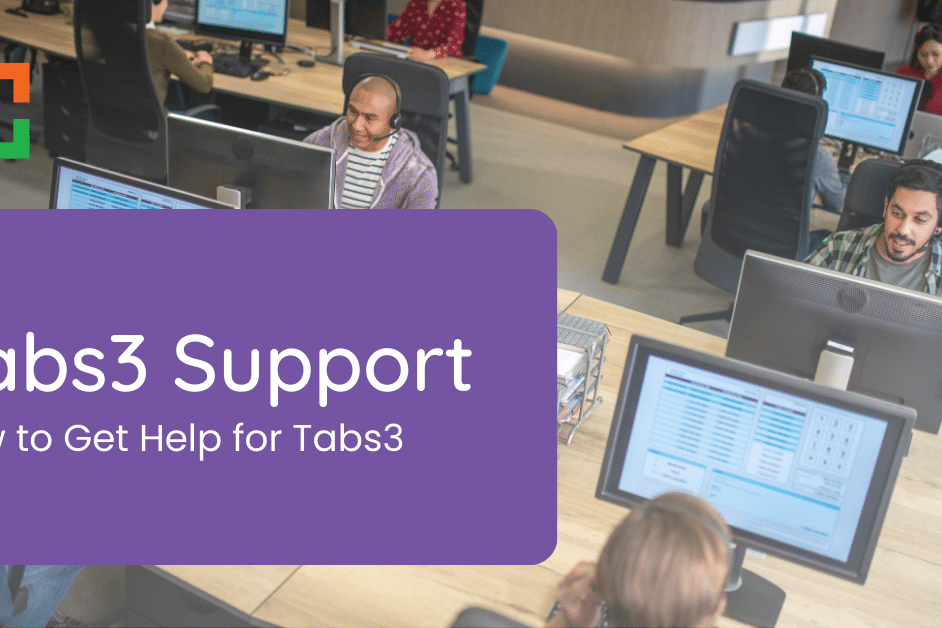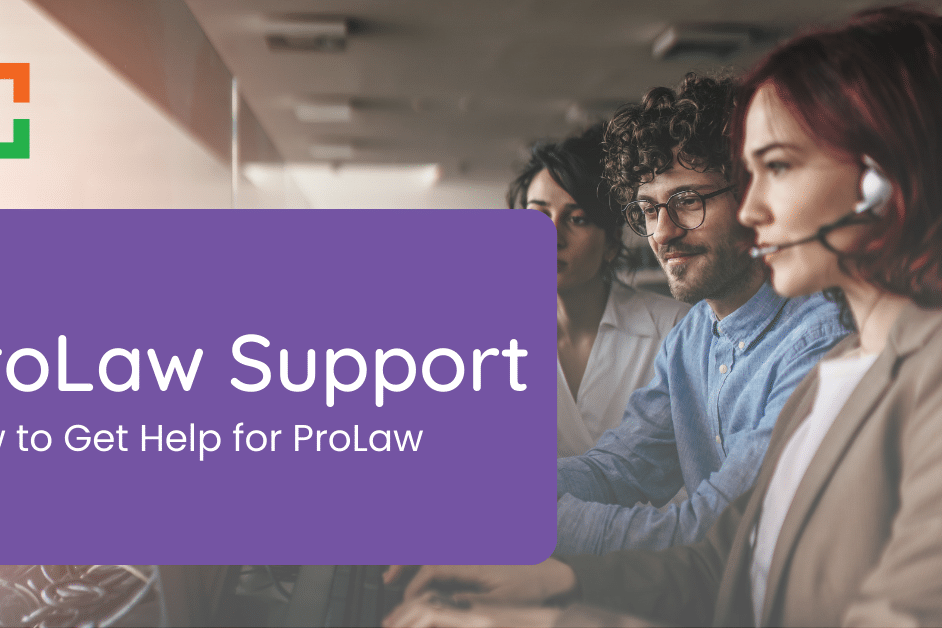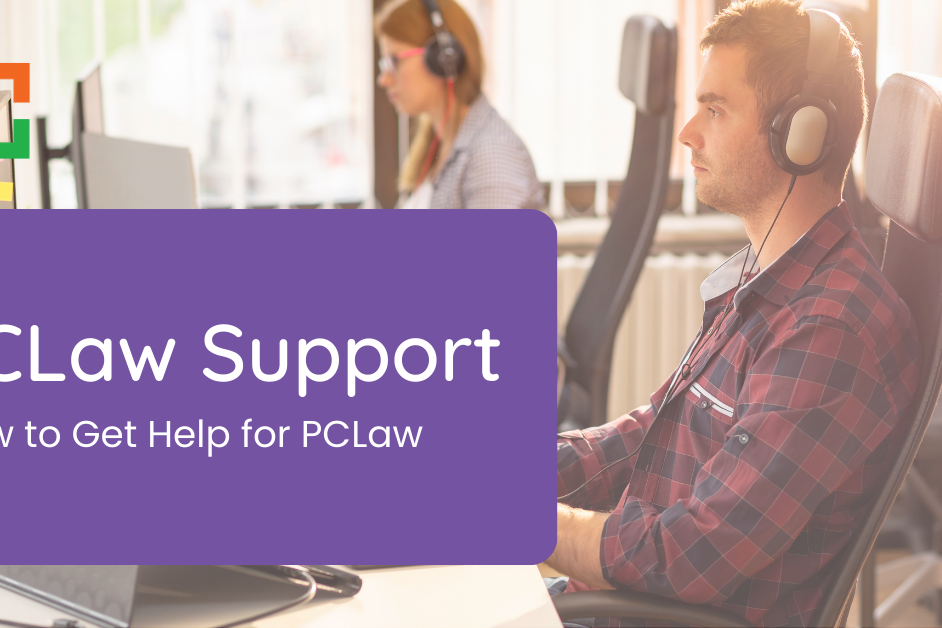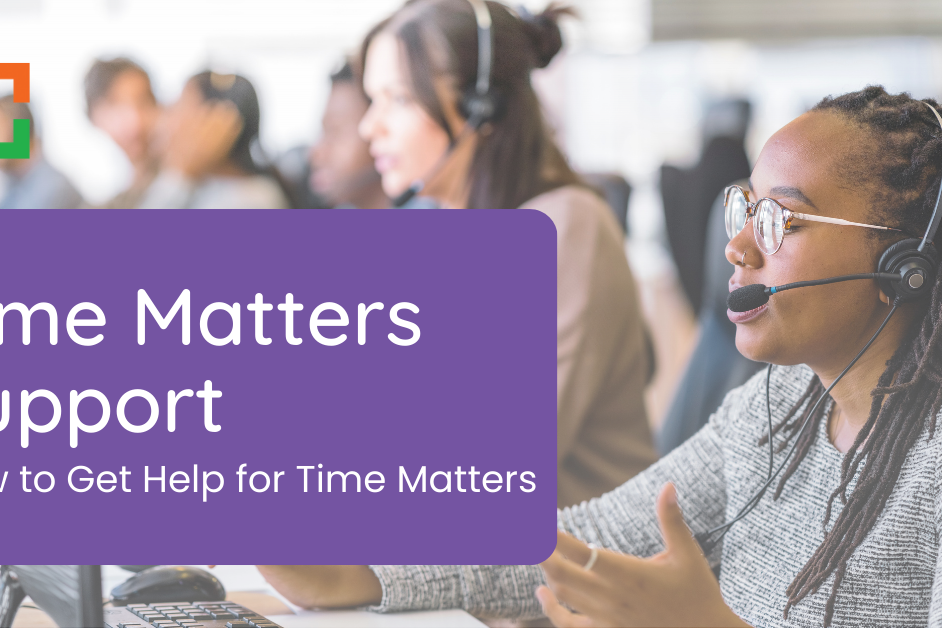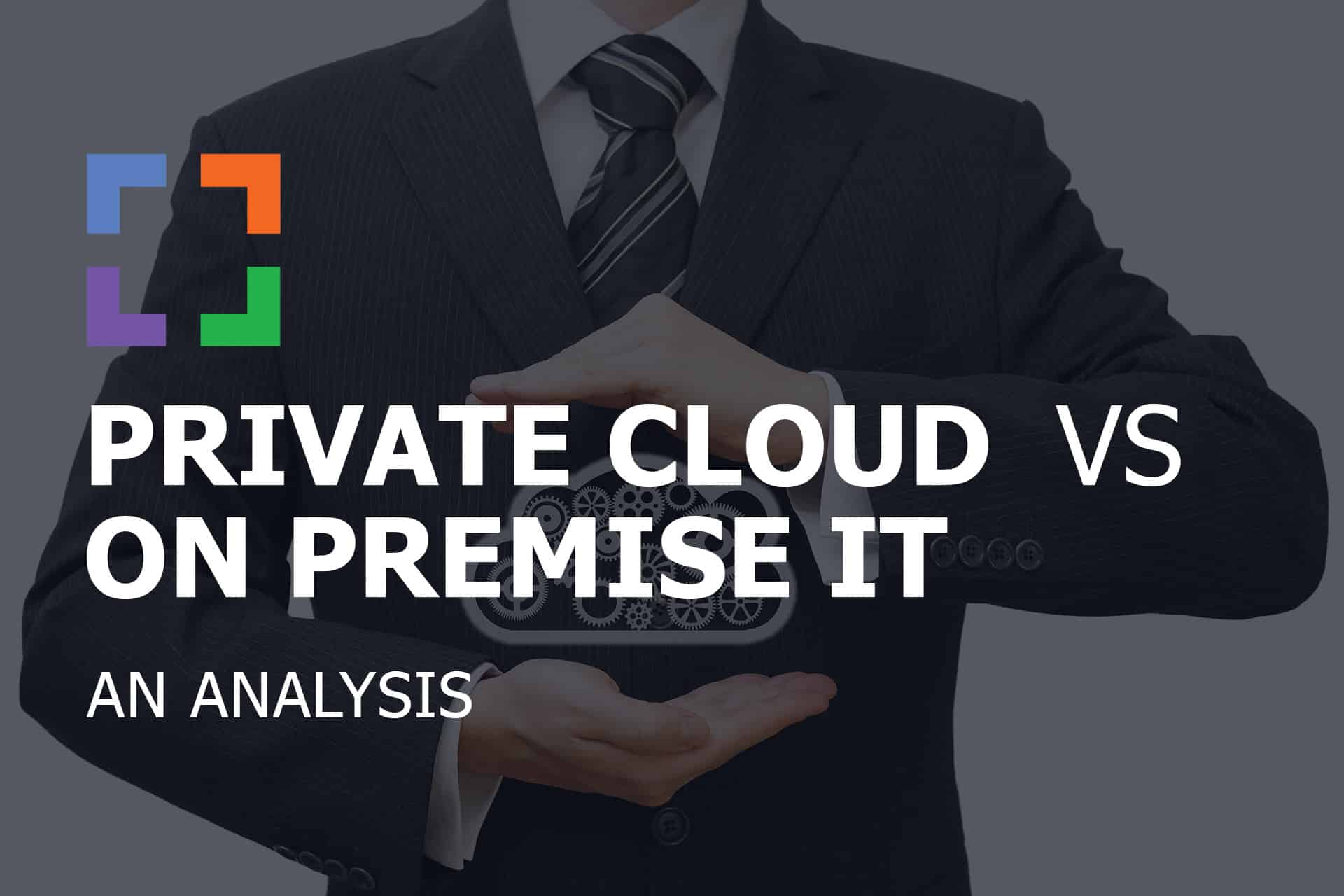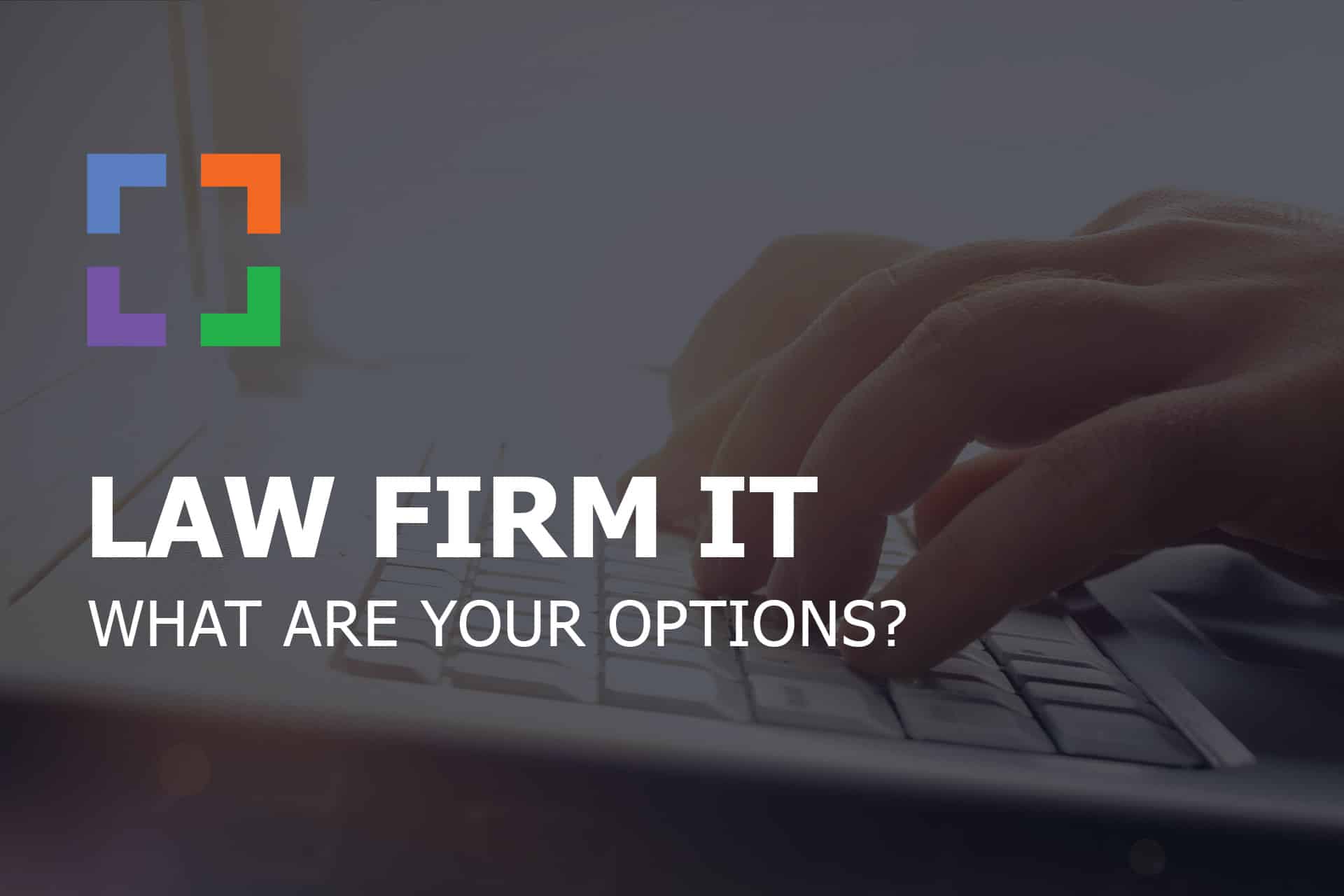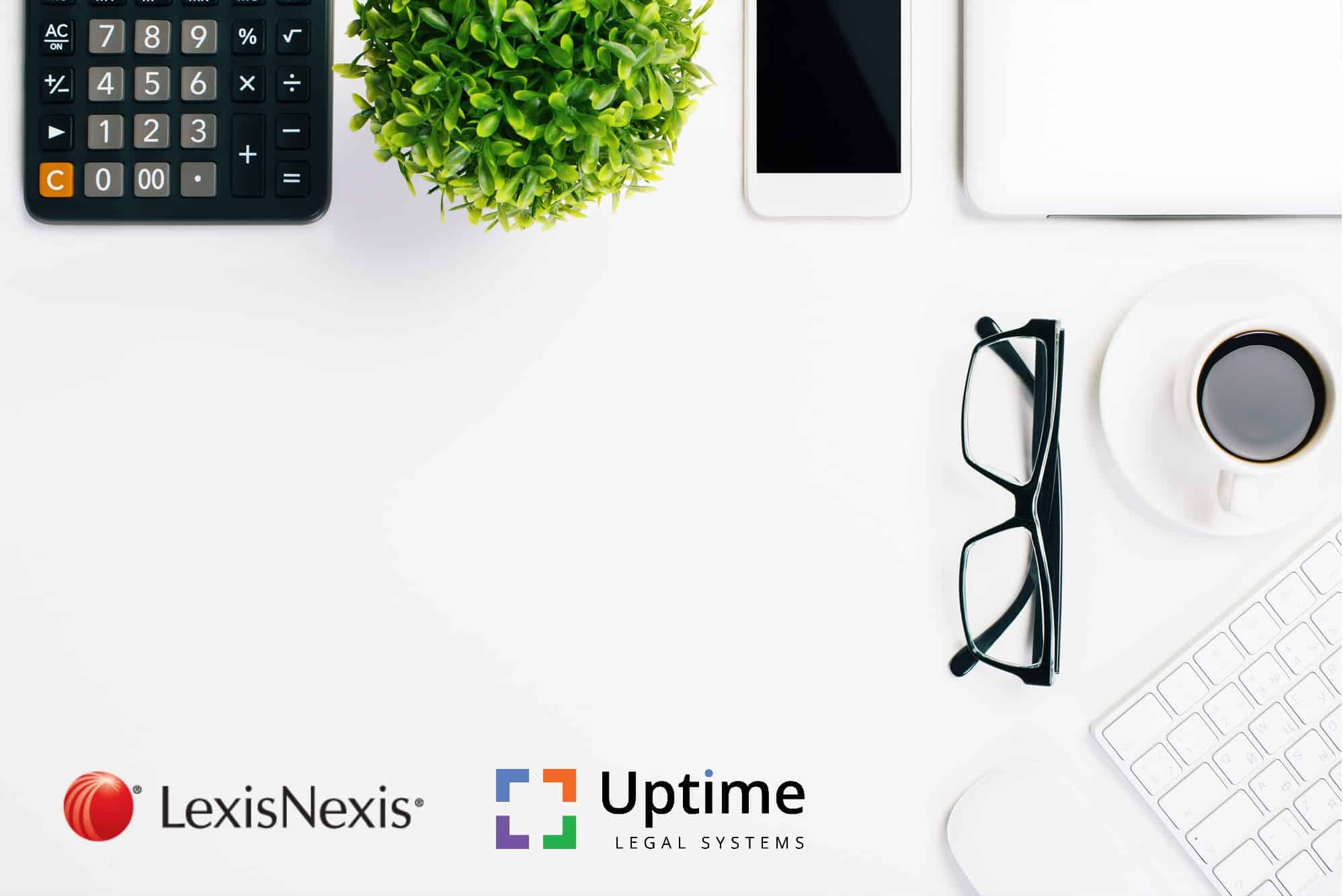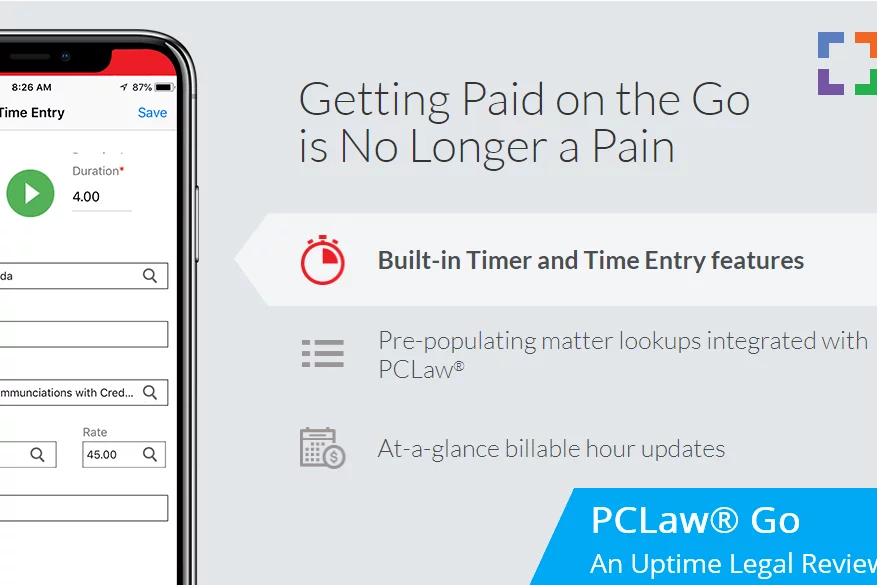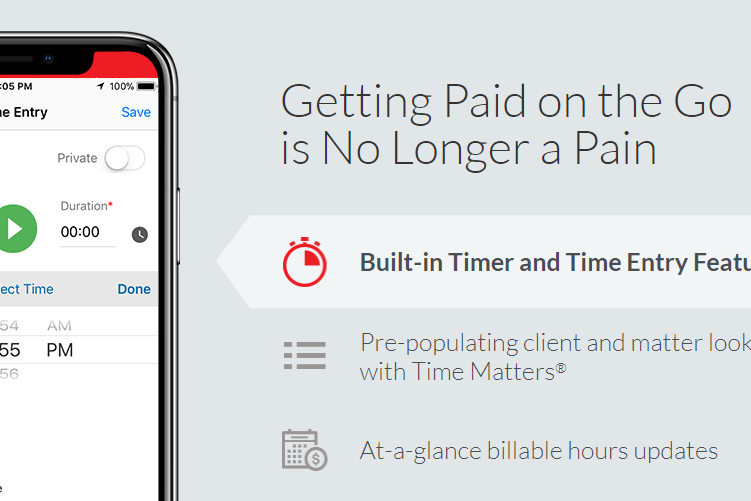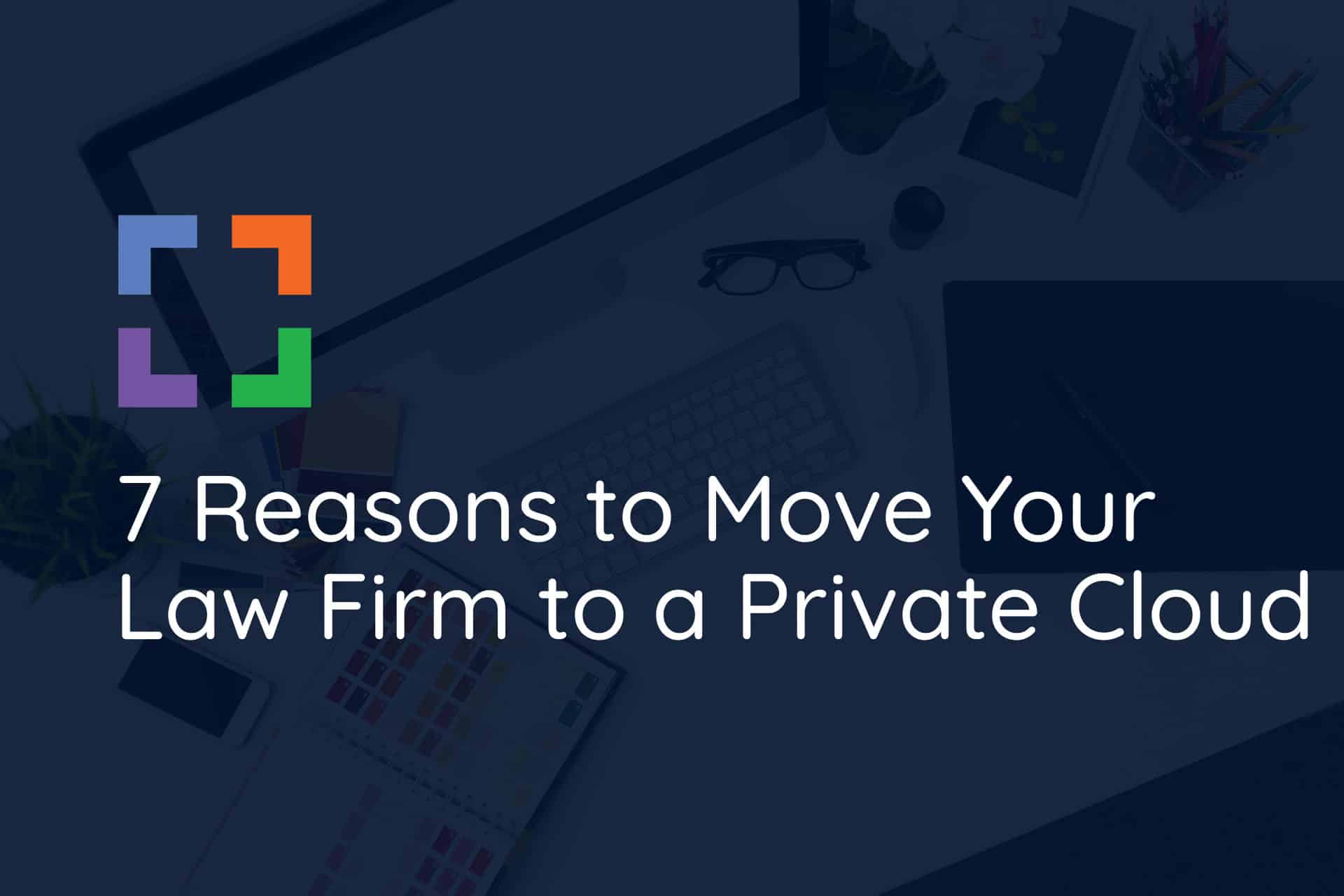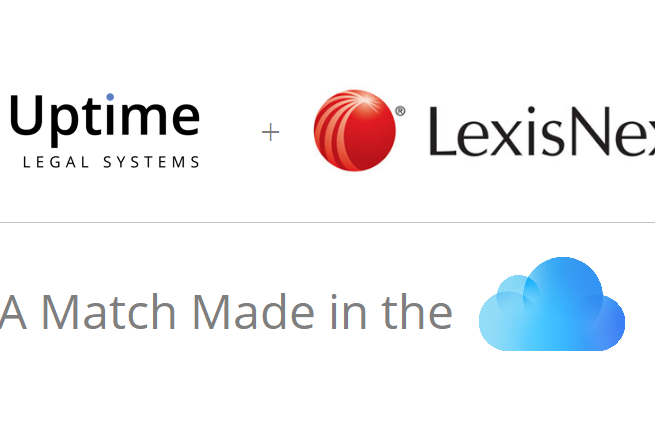How to Use Worldox in the Cloud in 2025
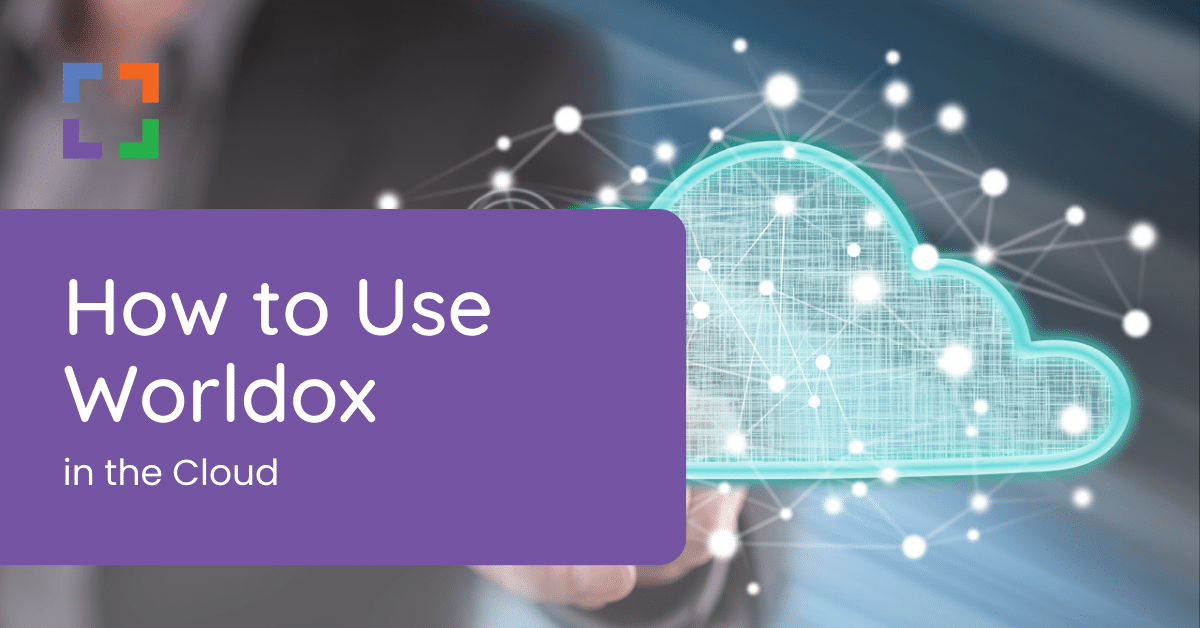
How Worldox Works in the Cloud
A 2025 Guide for Law Firms
In This Article
- Introduction
- Who This Guide is For
- Introduction to Worldox
- Why Worldox is Better in the Cloud
- Worldox in a Private Cloud
- Worldox in a Virtual Desktop
- Migration: How to Move Worldox to the Cloud
- The Economics of Worldox in the Cloud
- Doing Your Due Diligence & Mitigating Risk
- Worldox in the Cloud – Frequently Asked Questions
Introduction
Worldox is a long-standing Document Management System (DMS). Worldox is used by law firms as well as other industries across North America.
Today, more and more firms are looking to break the chains of expensive, in-house servers, rid themselves of the headaches of managing IT, and empower their team to work from anywhere. This prompts many law firms to look to the cloud.
In this article, we’ll explore how to move and use Worldox in the cloud.
Who This Guide is For
This guide on running Worldox in the cloud is for anyone that uses Worldox (or plans to), and wants to explore doing so in the cloud. This includes:
- Law Firm Partners that drive the IT strategy for their law firm
- Law Firm Administrators that are charged with managing the firm's technology
- Law Firm IT Consultants that and are looking for solutions for their client's applications
In this, our ultimate guide to Worldox cloud hosting and moving Worldox to the cloud, we’ll walk you through everything you need to know to assess and implement Worldox in the cloud.
Introduction to Worldox
If your firm already uses and knows Worldox, feel free to skip ahead. If you’re new to Worldox, or considering it for your firm, we’ll provide a brief overview.
Worldox, by World Software, is long-standing Document Management software. Worldox is server/desktop-based software, which means it can run on-premise, on your firm’s in-house servers or hosted in Private Cloud (which we’ll cover shortly).
Editions
Worldox comes packaged in three editions: Professional, Enterprise and Cloud.
Note that each of these three editions are effectively the same software, but with slightly different configurations or deployments.
- Worldox Professional is the “standard” edition of Worldox. It runs on-premise, and includes the core Worldox software and feature set.
- Worldox Enterprise is the same software as the Professional edition, but optimized for multiple sites / multiple servers.
- Worldox Cloud is a bit of a misnomer. Worldox Cloud is not web-based or natively cloud-based software; rather it’s effectively Worldox Professional that your firm access via RDP (Remote Desktop).
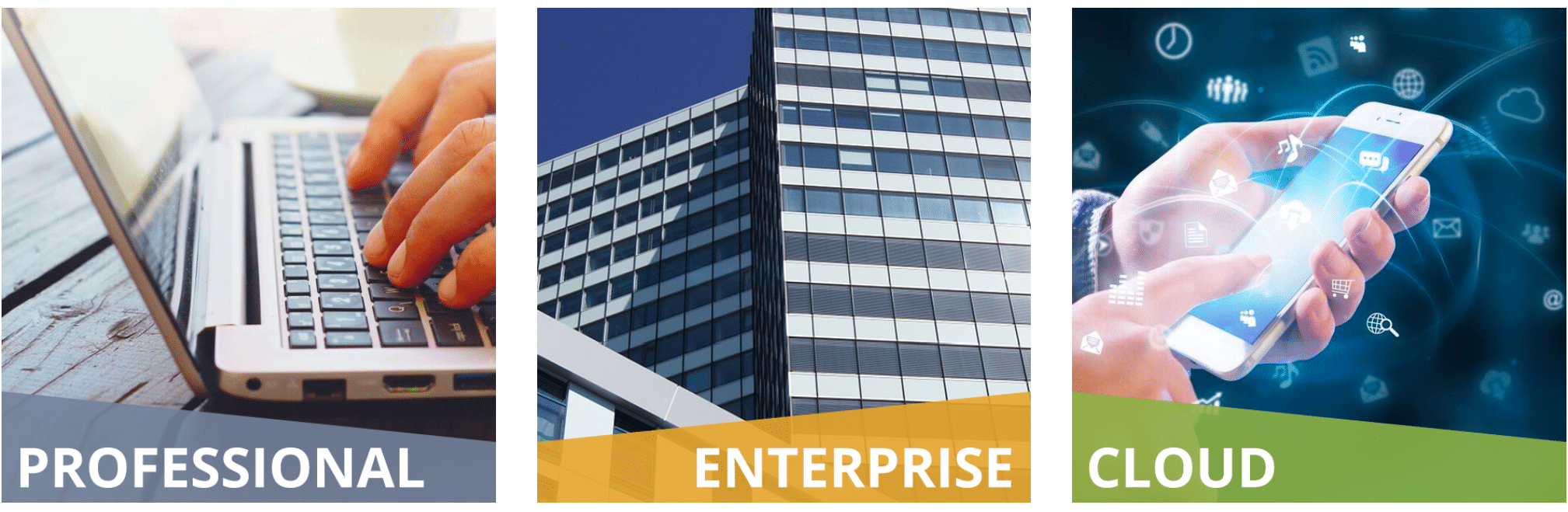
Worldox Features
At a high level, the Worldox software provides:
- Project/Matter Organization
- Basic Document Management
- Basic Email Management
- Document Profiling (Forced for Each Document)
- Document Tagging & Metadata
- Document Version Management
- Full-Text Search
- Document Check-Out / Check-In
- User & Group Permissions
Related:
Evaluating Document Management software? Compare the leading law firm Document Management Systems. Read our side-by-side comparison chart.
Worldox Requirements
While powerful, the Worldox software comes with steep requirements. (We’ll cover how to meet these requirements cost-effectively later).
- Dedicated Windows Servers (Multiple)
- Microsoft SQL Server
- Windows Desktop Computers (Mac OS Not Supported)
- Worldox Consultant for Implementation & Suport
Note that Worldox not only requires a dedicated server, in most cases it requires two dedicated servers. One server serves as the main storage server (and should have plenty of storage for your documents), the other serves as the index server, which maintains your index and search (and should have plenty of power to keep search running fast).
When Worldox is a Good Fit
Worldox is a solid application, and depending on the nature of your law firm, may be a good Document Management fit.
Law Firms of 10+ Users
Worldox is robust and powerful. However, the significant setup required along with the total cost to implement and support Worldox makes it usually a good fit for law firms of 10 or more total users.
Law Firms That Want a 'Heavy Hand' in Managing Documents
Worldox applies a 'heavy hand' when it comes to managing documents. It forces every user to profile ever document (enter classifications, metadata and tags), and to a degree takes over your Operating System, to keep users from saving documents outside of Worldox. For some firms, this is exactly the rigidity and control they're looking for; other firms may find this overbearing.
Law Firms that Are Already Committed to Worldox
If your firm is a long-time user of Worldox, you likely have a lot of data in the system and a fair amount of customization that's been developed over time. If that's the case, changing to another DMS may not be a worthwhile investment (in both time and money). If you're committed to Worldox but want to move to the Cloud, we'll cover different approaches later in this article.
Don’t Sacrifice the Right Software for the Cloud
The cloud brings many benefits to small and midsize law firms (which we’ll enumerate shortly). Some law firms flirt with the idea of moving away from robust Document Management software (like Worldox) to simpler, cloud-based tools like Google Drive, OneDrive or Dropbox.
Avoid this temptation. Simple cloud storage tools lack the robust feature-set of true Document Management software (such as version management, full-text search, and document tagging).
Related:
Why Worldox is Better in the Cloud
Worldox is strong software. And it’s even better in the cloud.
For most law firms, life is simply better in the cloud; and Worldox is no exception. You can run Worldox in the cloud, and before we explain exactly how Worldox cloud hosting works, I’ll take a moment to explain why, in most cases, Worldox is better in the cloud.
1. The Best of Both Worlds
The cloud brings mobility, accessibility and security. Worldox provides a rich, comprehensive platform for managing your firm’s clients, cases, documents and accounting. Bringing both togethers gives your firm a “cade-and-eat-it-too,” best of both worlds scenario.
By running Worldox in the cloud, your firm can keep the robust legal software that your firm is committed to and relies on, while enjoying the advantages of the cloud.
2. Managing Servers & IT is a Pain
For a long time managing and supporting on-premise servers was simply a necessary evil to run quality legal practice management software. Applications like Worldox bring a lot of value to law firms, but it requires a server (one way or another), so law firms had to suck it up and get a server.
That server requires a lot of maintenance, both proactive (to keep it up and running) and reactive (fixing things when they break). To run Worldox on-premise, you’ll need to:
- Purchase Server Equipment Every 3 - 5 Years
- Purchase and Implement Microsoft SQL Server
- Implement and Manage Backups & Disaster Recovery
- Implement and Manage Data Security (Encryption, etc.)
- Perform Routine Preventative Server/IT Maintenance
- Retain an IT Consultant or Firm to Keep Everything Running
Running Worldox in the cloud (Worldox hosting) on the other hand, gives you the benefits of having Worldox, without the inherent drawbacks of server ownership.
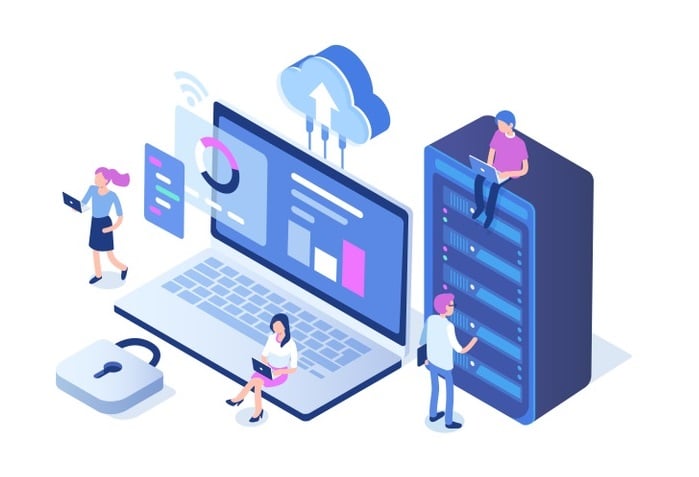
3. Work from Anywhere
Being tied to one computer, one office or one location is a huge disadvantage to the modern law firm. Attorneys and support staff need to be able to work anytime, anywhere. Then need to be able to enter billable time from home; review a contract while traveling to the airport, and check their court deadlines from a Chromebook while at a client site.
Running Worldox in the cloud gives your entire firm the same access to your software (and, with the right solution, all of your applications, documents and email) from any kind of device and any location.
Unchain your self from the office, ditch clunky VPN and remote-computer-login “solutions.” Worldox in the cloud, via a Private Cloud, provides a secure, easy-to-use Virtual Desktop that gives you access to your legal software, documents and email from anywhere.
4. Data Security & Compliance
As law firms, we have ethical obligations to keep our firm and client data secure. Cyber-attacks are only becoming more prevalent, and compliance requirements only more stringent.
Your Worldox, and your law firm’s data, is orders of magnitude more secure in a reputable cloud platform. Cloud service providers are in the very business of keeping their client’s data secure, and usually employ the following security measures.
- Data Encryption In-Transit and At-Rest
- And-to-End Virus Protection
- Protection Against Ransomware
- Multi-Factor Authentication (MFA)
- Redundant Data Centers
- Backups with Point-In-Time Recovery
- Enterprise-Grade Firewall Protection
- Active Threat Monitoring
- Regular Security Patching
- Dedicated Private Network Per Firm
- Dedicated Private Virtual Servers
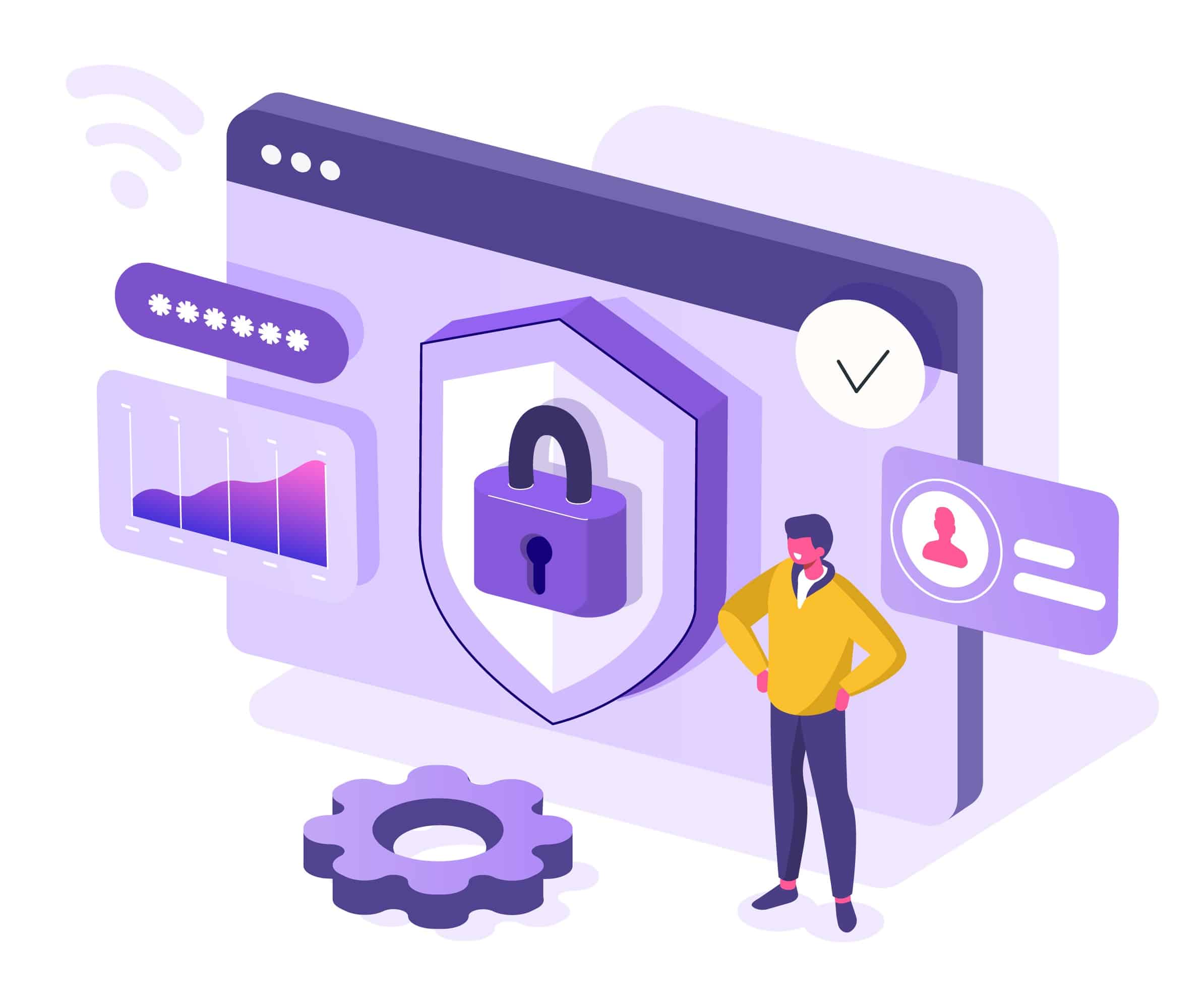
Now compare that to a server, in your law firm’s office, sitting unmanaged, in a coat closet or copy room. It simply doesn’t make economic sense for all but the largest law firms with in-house servers to invest the resources necessary to build this level of security.
But it does make economic sense for a cloud provider to invest in building and managing bank-grade security. And as a client within that system, you get your own slice of that fortune-500 caliber infrastructure.
And don’t make the mistake that just because your data is in your physical building it’s somehow, magically more secure. If your firm (a) has a server, and (b) is connected to the Internet, then you’re already on the cloud, in a way that hackers and other online threats can reach you. The only question is: Who’s managing your security? (And–is it being managed at all?)
Related:
5. Work With Windows and Macs
More and more law firms are using Mac computers, at least in part. Some (typically smaller) law firms are all-Mac by practice. Others have a mix of Windows and Mac computers. Even law firms that are all-PC in the office often have members, even senior partners, that use a Mac from home.
Most desktop based law firm software is Windows based, which severely limits Mac users’ ability to work from their Mac computer. (Historically, this required running Parallels or similar virtual Windows software on your Mac, which is infamously slow and clunky).
Running Worldox in the cloud, particularly in a Virtual Desktop platform, gives your Mac users the exact same access to your Worldox (and the rest of your law firm software) as your PC users. Virtual Desktops are, by their nature, platform agnostic.
6. More Reliability, Less Downtime
Capable Private Cloud platforms like Uptime Practice are built with enterprise-grade infrastructures, and managed round-the-clock by professionals. This minimizes downtime for your firm, and maximizes productivity. Professional-grade Private Cloud solutions typically include:
- Redundant Physical Servers
- Redundant Routers & Network Equipment
- Redundant Upstream Internet Providers
- Redundant Data / Hard Drive Arrays
- Geographically Redundant Data Centers
- Multiple Redundant Data Backups
- Point-in-Time Data Recovery / Restoration
- Routine System Maintenance & Patching
- 24 x 7 x 365 System Monitoring
All of these measures add up to reliability and uptime for your systems and your law firm.
7. Flexible & Scalable
The cloud is flexible and scalable, and running Worldox in the cloud is no exception.
With a Private Cloud solution, you can add (or remove) users, applications, storage and other features when you need them. Unlike the rigidity and financial commitment of server ownership, the cloud helps your law firm stay agile.
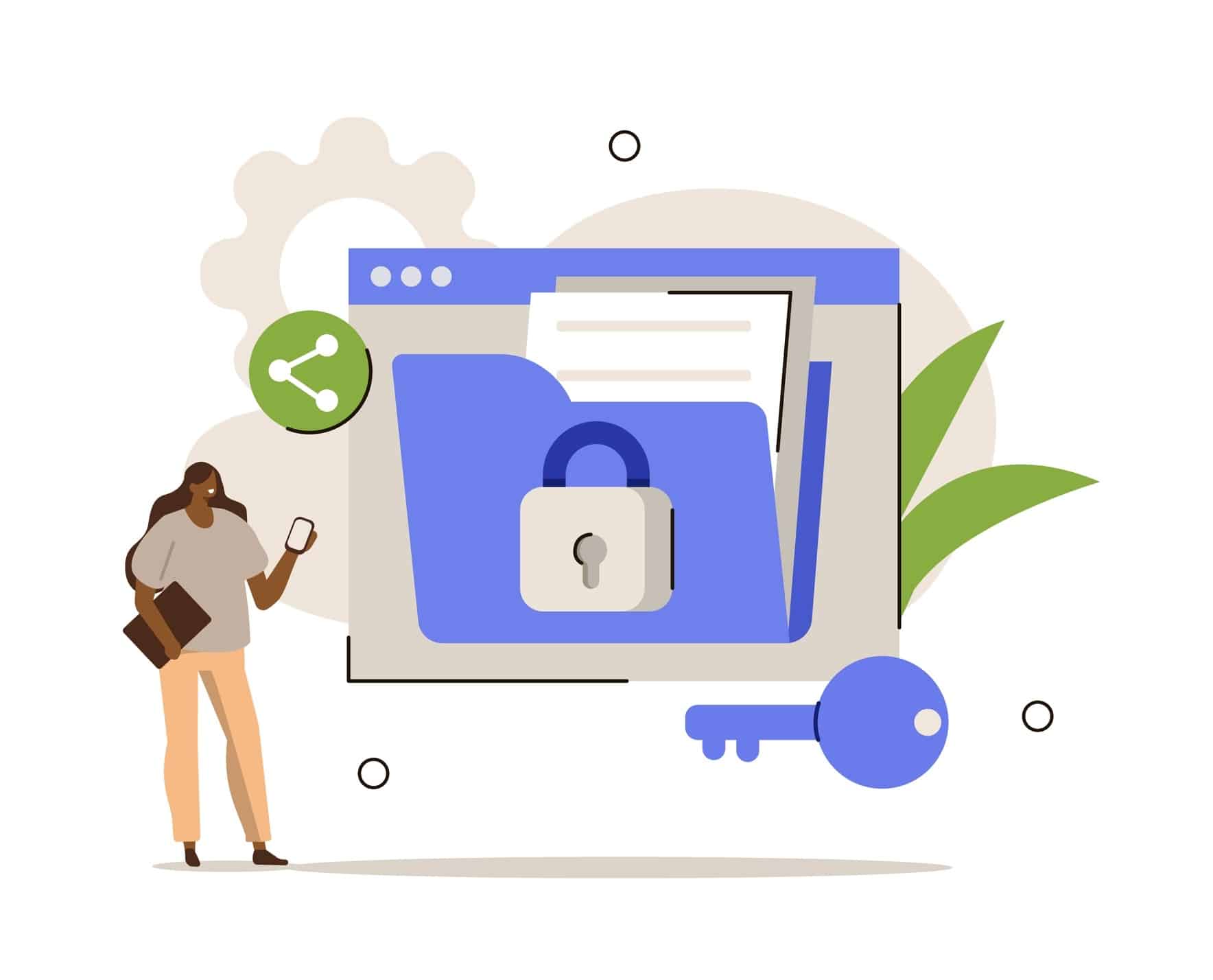
8. More Economical
We’ve worked with many law firms to conduct a side-by-side financial analysis of cloud vs. on-premise IT; and we consistently find that the Total Cost of Ownership is notably less in a Private Cloud.
This is almost always the case, and factors in the up-front costs, monthly and potential unplanned IT costs associated with server ownership and local IT support.
We’ll cover the economics of Worldox in the cloud in more detail below. (And we’ll provide some nifty tools for you to conduct your own financial analysis.)
9. Centralization
In today’s Work From Anywhere and hybrid work models, creeping decentralization becomes a real risk.
Law firms with multiple locations have been working against this problem for a long time. Now add employees that work (partially or entirely) from home, and the risk of data and applications being spread in too many different locations becomes pronounced.
A Private Cloud platform serves as your firm’s single, central hub, where Worldox and all of your firm’s applications and data lives. One system to log into, one virtual workplace, regardless of the geographical makeup of your team.
Worldox in a Private Cloud
Now that we’ve covered why Worldox is better in the cloud, let’s talk about how exactly Worldox in the cloud works. To do that, let’s first take a short step back and describe the difference between cloud-based (web-based) software and desktop/server-based software.
Before cloud computing was mainstream, most software in the world (including practice management software such as Worldox ) was installed on the firm’s on-premise server, and ran from each of the employee’s desktop computers. The software’s “engine,” or core components (including the database) lived on the server. All of this meant that using this software, such as Worldox , necessitated a server.
That is: Owning (and therefor maintaining) a server became a fundamental prerequisite to use the software. Owning and managing servers and in-house IT was a requirement, and sometimes viewed as a necessary evil, in order to use law firm management software.
And that’s simply the way it was.
But not today. Today, we have the technology that we call a Private Cloud. A private cloud is a hosted, managed IT platform that provides the same (or better) function that a server would; it hosts a law firm’s legal applications, documents email and more, and provides greater mobility, reliability and security while doing so.
Server-based software like Worldox requires a server, that hasn’t changed. And in the case of a private cloud, the private cloud is the server.
To be more specific, a typical law firm private cloud for Worldox will often include:
- Hosting for Worldox and your other legal software
- Cloud storage – a file-system for your files and folders
- Support for Worldox and your legal software – including updates and maintenance
- Office 365 – for productivity
- Microsoft SQL Server – needed to run Worldox
- Exchange Email
- All necessary server maintenance, backups and security
- IT Help Desk support for your team
The “Private” in Private Cloud
Private Clouds are so-called because every law firm (called a “tenant,” in cloud computing parlance), has their own segregated, dedicated working environment. In most cases, that means:
- Dedicated/Private Virtual Servers
- Dedicated/Private Virtual Network (VLAN)
- Dedicated/Private Active Directory
- Dedicated/Private SQL Server/SQL Database
If you’re not familiar with these technologies: What it amounts to is that your law firm has its own private space for its software, documents and data, separate from other law firms, which gives your firm an added level of data security and privacy.
Related:
That’s the “back-end” of running Worldox in the cloud. You and your team will interact with the Private Cloud via what’s known as a Virtual Desktop.
Worldox in a Virtual Desktop
We’ve covered the benefits of running Worldox in the cloud, and how a Private Cloud is a means to that end. But what does working in a Private Cloud look like? How does each person in your firm use it?
The answer is: a virtual desktop.
A Virtual Desktop is a desktop, like the Windows or Apple desktop you log into and use at home and work, that is hosted in the cloud, and that you can access anytime, anywhere. Typically, your Virtual Desktop will have the software that you need every day, like Microsoft Word, Excel, Outlook, along with your law practice management software, accounting software, even your document management software.
The Virtual Desktop makes your law firm’s software, which is otherwise only available from your work computer or while connected to your office’s servers, available from any computer in the world.
Virtual Desktop solutions are sometimes also referred to as “Desktop-as-a-Service,” or DaaS (analogous to “Software-as-a-Service, or SaaS).
How Virtual Desktops Work
In a traditional computing environment, your core law firm software is installed on your physical, local desktop. That is: The workstation or laptop you use in the office. In this traditional model, everything runs locally, and your applications are installed on your individual computer.
A Virtual Desktop is different. In a Virtual Desktop environment, very few, if any, applications are actually installed on your local computer. Often, the only icon on your local desktop is a shortcut to log into your Virtual Desktop.
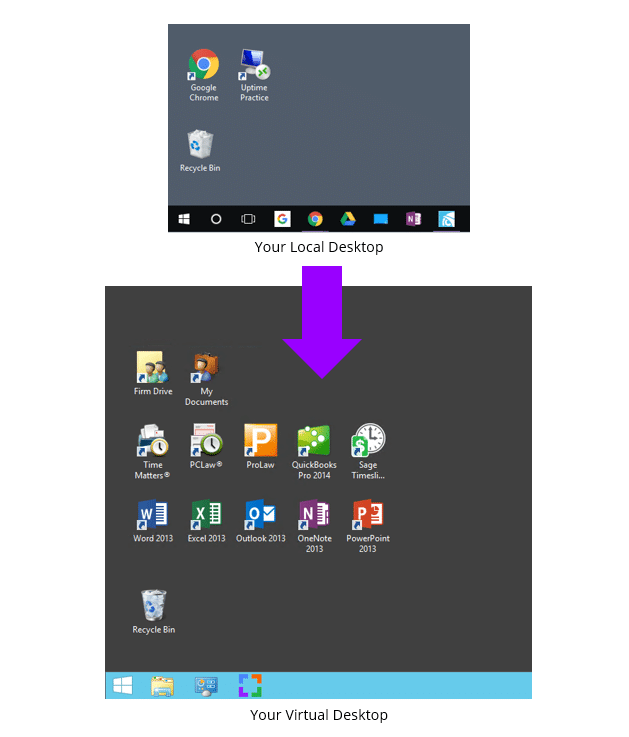
When you (or anyone in your team) logs into your Virtual Desktop, you’ll have access to all of your law firm’s software, documents and data, including:
- Your Worldox Software
- Your Other Legal Software
- Your Productivity Software (Microsoft Office)
- Your Documents, Files and Folders
- Your Outlook & Email
This gives your entire firm access to Worldox (and all of your applications, documents and data) from anywhere, on any device.
Virtual Desktops also mean that you no longer have to install, update and maintain each of your applications on every computer within your firm. Instead, your Cloud Service Provider simply keeps all software updated for you.
Related:
Should My Law Firm Use Virtual Desktops?
Virtual Desktops bring many advantages to law firms. Specifically, Virtual Desktops are likely the best technology route in any of the following scenarios.
- Your firm is committed to the Worldox software
- Your firm uses a combination of devices (Windows, Macs, Tablets)
- Your firm needs to be able to work from anywhere
- You're tired of dealing with servers and IT headaches
- Your firm needs to keep your applications an data secure
We’ll cover selecting the right Virtual Desktop provider, and doing your due diligence, shortly.
Virtual Desktops Demonstrated
For an example of working in a Virtual Desktop, watch our demonstration of Uptime Practice.
Migration: How to Move Worldox to the Cloud
Now that we understand how Worldox in the Cloud works, the benefits and the functions, we’ll walk through how to move Worldox to the Cloud.
This process is typically administered by your chosen Cloud Service Provider, but could be done via a combination of IT consultants, software consultants, and cloud hosting providers.
Worldox Cloud vs. Private Cloud
As we described earlier, Worldox has a “Cloud Edition” of their software. This is misleading, however, as Worldox Cloud is not a web-based or different version of their software, but rather a different deployment.
It Worldox’s own cloud offering, they will host the Worldox software on their servers, and allow you to access your Worldox via a RDS connection. This is in contrast to a third-party Private Cloud, where you can host and access multiple applications (Worldox plus your other legal software).
When Worldox Cloud is a Good Fit
Worldox’s own cloud offering may be a good fit for your firm if all of your other systems (case management, billing, accounting) are already in the Cloud, and you only need Worldox moved to the cloud (nothing more).
When Private Cloud is a Sood Fit
If your firm needs to move Worldox and other software to the cloud in much the same way. For instance, if firm is looking to move Worldox to the cloud as well as Practice Management, Billing and/or Accounting software, we recommend finding one Private Cloud platform that can host all of your software in one place. This avoids a disjointed set of systems with multiple logins and platforms.
Steps to Move Worldox to the Cloud
Step 1: Onboarding Project Manager
Your Worldox cloud migration should begin he same as any well-managed project: with a single point of contact.
Your project manager (at Uptime Legal, we call this person the Onboarding Manger) should begin by clearly setting expectations and clearly communicating the next steps, removing any uncertainty as to the path that lies ahead. Your Onboarding Manager should define specific timelines, expectations, and what is needed from you.
Step 2: Discovery
While a good cloud service provider will have a well-defined and documented process for onboarding, the process is never cookie-cutter, and no two law firms are alike. A good Worldox cloud migration process should begin with deep discovery and assessment of the firm’s current environment, including:
- Inventory of Software to be Migrated
- Inventory of all Documents and Data
- Identifying Email Accounts and Settings
- Documenting Third-Party Services, Logins and Accounts
- Inventory of Network Devices and Peripherals
- Testing of Firm Internet Speed
Step 3: Build
Next, your Worldox hosting provider will begin building your private cloud environment. A good provider will have a well-developed process, and can build your private cloud quickly. The Onboarding Manager and engineering team will install your software, provision your email accounts, and generally build the “shell” of your complete IT platform. This process includes:
- Provisioning of Virtual Servers
- Setup of Each User Profile / Virtual Desktop
- Installation of Your Firm's Software
- Setup of Your File System (Including Permissions)
- Thorough Testing of Your New Cloud Environment
Step 4: Go-Live
Next, your Worldox cloud provider will begin the process of collecting your data from current locations. Each element of your firm’s technology will be moved over, component-by-component. This cutover process includes:
- Each Applications Data/Database (including Worldox)
- Your File-System, Files and Folders
- Your Email Mailboxes and Distribution Groups
- Utility Functions (Print Servers, DHCP, DNS, etc.)
The physical transfer should be seamless and all data transferred securely to the new cloud platform. The Onboarding Manager and his team should thoroughly test every application (once data has been imported), and test computers and peripherals.
The Worldox hosting provider should be very flexible in scheduling the cutover, including executing it over an evening or weekend, so that, the entire cutover process takes no more than a day, and results in little or no user downtime.
Step 5: Training & Ongoing Support
A good Worldox hosting provider knows that first impressions matter.
The key to employee adoption is a reliable, easy-to-use system from Day One. Your cloud provider should have a comprehensive plan for training your entire staff and provide an extra layer of hand-holding as necessary. The Onboarding Manager, who “owns” the migration, should be there for you on the front lines: helping with training and tying up loose ends.
This well-managed, highly operationalized process shouldn’t end with the migration. A good provider of Worldox cloud hosting will have systems for both “on-demand” support, as well as account management: a process to make certain that beyond the day-to-day technical needs, you have a true partner and legal technology advisor.
I can’t stress this enough: A meticulously-managed onboarding will be the difference between a catastrophic failure and glorious success. Everything outlined here is what is required for a seamless, successful transition of Worldox (and your firm) to the cloud.

The Economics of Worldox in the Cloud
Beyond the functional, reliability, security and mobility benefits of Worldox cloud hosting, there’s also the financial case for moving Worldox to the cloud.
Running Worldox in-house, with on-premise servers is a deceptively expensive proposition. You have to buy servers. You have to buy ancillary IT infrastructure, like backup systems, battery backups, and more. You have to hire a capable IT consultant to not only set up the server, but proactively manage and maintain it.
And these costs are always higher in a given year than you think they will be.
To understand the economics of moving Worldox to the cloud, we need to compare a Private Cloud solution to the costs of in-house, on-premise servers and IT.
Watch the Video:
On-Premise IT
Up-Front Costs
First, analyze all costs incurred each new server cycle (typically 3 to 5 years). That is: buying and implementing server infrastructure, and usually includes:
- Server Purchase
- Backup Hardware & Software
- UPS / Battery Backup
- Windows Server Licensing
- SQL Server Licensing
- Desktop / Network Setup
- Implementation (IT Consultant)
I recommend that, for each of these items above, you get pricing and record it in a spreadsheet. Add up the total costs (and make sure you’re not missing anything), and you’ll have a sense of the total up-front cost of another cycle of on-premise IT.
It’s important to note that much of these costs are ultimately driven by the software your law firm uses. How many, and how powerful of servers do you need? Do you need multiple, dedicated servers? Will you need VMWare virtualization? This is ultimately determined by the software you use (namely: Practice Management and Document Management software), and the server requirements of those applications.
Worldox, for instance, requires a lot of computing power, and setup/hosting for Worldox requires an expert.
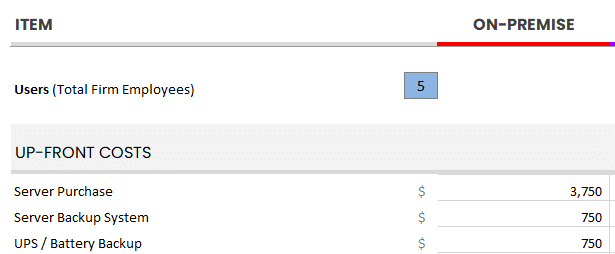
Use our Cloud Cost Calculator to tally up all relevant up-front costs for your firm.
Ongoing Costs
Next, analyze costs incurred on an ongoing basis. Identify monthly recurring costs, as well as annual costs (renewals, maintenance), and determine your average monthly or annual recurring costs. For most law firms, these often include:
- Managed IT Service
- User Support / IT Help Desk
- Offsite / Remote Backup
- Remote Access Solution (VPN, RDS, etc.)
- Practice Management Software
- Office 365
- Security Maintenance & Renewals
Add up what you do, or will spend on an ongoing basis. This should include fixed monthly costs (such as a Managed IT Provider contract) as well as sporadic, less predictable costs (such as hourly IT support). For the latter, if you’re unsure of a reasonable budget for this amount, I recommend finding the average over the past two three years.
Add all of these up and determine your average monthly IT spend.
On-Premise Costs: Unplanned
Finally, we need to identify and budget for some level of unplanned IT expenses. Proactive IT does significantly reduce the chances and impact of unforeseen IT problems, but over enough time they’re likely to occur nonetheless.
These unplanned costs may take the form of:
- Unplanned Server Crashes
- Unplanned Network Repair
- Unplanned Data Recovery Costs
- Software Updates that Prompt Server Upgrades
As you can see–some costs are fixed and predicable, others are wildly unpredictable (but should be budgeted or accounted for in some way.)
Finally, add up your up-front costs, monthly recurring costs and your budget for unplanned/unforeseen costs: And this is your Total Cost of Ownership for on-premise IT.
Compare to Private Cloud
Now compare this Total Cost of Ownership to that of a Private Cloud.
We’ve already demonstrated that a Private Cloud is objectively better than in-house IT, in terms of reliability, security and mobility. But simply comparing the costs of in-house vs. cloud-based IT shows that Private Cloud is also more economical than in-house IT.
Private Cloud costs typically include:
- One-time Implementation Fee, typically ranges from $2000 to $6000
- All-Inclusive Monthly Fee, often around $105 to $159 / User / Month
Of note is that (with the right Private Cloud provider) these figures are inclusive of all technology that you would otherwise have to buy and maintain. On-premise IT (as we’ve illustrated above) is fraught with hidden and unpredictable costs.
Fully-managed Private Cloud costs are simple, clear and predictable.
Related:
Doing Your Due Diligence & Mitigating Risk
Now that you have a sense of how Worldox in the cloud works and how moving Worldox to the cloud will benefit your law firm, lets talk about the all-important job of doing your due diligence.
There are a variety of ways your firm could accomplish a transition of Worldox to the cloud. Whatever direct your firm goes, it’s important to do your homework.
In recent years, a problem for law firms has become that more and more companies, from small, local IT shops to generalist (non-legal-focused) cloud server providers are throwing their hat into the ring and declaring, “Hey, we do Worldox cloud hosting now too!” This is a potential pitfall for law firms. Here’s why.
Running and maintaining Worldox in the cloud isn’t for amateurs.
Hosting Worldox, in particular, requires special configuration and deep software expertise. How to properly engage in due diligence when selecting a Private Cloud provider for your law firm is a subject unto itself, but here are a few key areas to review when evaluating potential hosting companies.
- Verify the provider has successfully hosted Worldox for at least 20 law firms
- Verify the provider will encrypt your data in-transit and at-rest
- Verify the provider backs up your data to multiple data centers across the US
- Understand what the provider will do if served with a subpoena regarding your data
- Validate that your data will only be stored in your country (data sovereignty)
- Verify that you will retain exclusive ownership of your data
- Ensure the provider's data center is SSAE16 audited and certified
- Verify the provider owns the server equipment (not simply reselling Azure or Amazon)
- Verify that the provider offers at least 99.99% Uptime
- Verify the provider is complaint with all software licensing (Microsoft, VMWare, etc.)
- Understand the provider's size (in terms of revenue and employee count)
Once you’ve developed a short list of potential Worldox hosting providers, do your homework on each company. We recommend:
- Obtaining and contacting references
- Asking for and reviewing the provider's case studies / success stories
- Reading the available Google reviews for the provider
To see the Google reviews for a Private Cloud provider (or any business), if the company is reputable you can simply perform a Google search for that company, and the reviews will show up in the search results sidebar. For example:
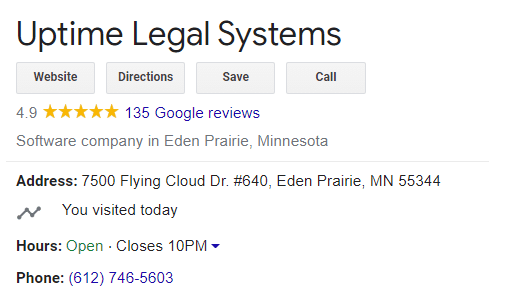
Learn more about doing your due diligence:
Worldox in the Cloud – Frequently Asked Questions
Yes. You can run Worldox in a Private Cloud with a company that specializes in hosting law firm software.
Worldox can be moved to the Private Cloud by a company that specializes in hosting law firm software. Learn more.
A Private Cloud provides all necessary IT functions without the need to maintain on-premise servers. Learn more.
A Virtual Desktop allows your law firm to access and use your legal and productivity software from any device. Learn more.
It depends on the cloud provider. With a reputable provider, a Private Cloud is orders of magnitude more reliable than maintaining on-premise servers.
It depends on the cloud provider. With a reputable provider, a Private Cloud is orders of magnitude more secure than maintaining on-premise servers.
It depends on the cloud provider, the number of users in your firm and the other technology needs of your firm. For many law firms, running Worldox in the Cloud costs between $115 and $159 / User / Month. Learn more.
It depends on the cloud provider. As such, you should read the contract carefully, and ensure there is explicit language to this effect.
This depends on the provider. Some cloud providers require that a third-party VAR or IT consultant perform all updates. Uptime Practice, by contrast, manages all software updates and maintenance for you.
Now that cloud computing is mainstream many bar associations have shared their opinions on cloud computing, and even recommend it. According to an article posted on the ABA website:
“Most fears about trusting client information to ‘the Internet’ are misplaced. One misconception is that client information may be intercepted as it travels across the Internet. Modern encryption has progressed to the point where it is unbreakable. Cloud companies understand that their reputations for protecting customer information are crucial. A single security breach would cost them dearly. Your client information is more secure stored on a reputable, professionally managed cloud server than on your office computers.”
This depends on the cloud provider. In the case of Uptime Practice, your Private Cloud will work with virtually all printers, scanners and peripherals. Your local and network printers will appear and work within your virtual desktop just as they do on your local computer.
Worldox is Windows-based, and cannot run on a Mac computer. However, certain Virtual Desktop solutions, such as Uptime Practice, enable you to run ProLaw in cloud desktop from your Mac computer.
Ready to Move Worldox to the Cloud?
At Uptime Legal, we host Worldox and other legal software for hundreds of law firms across North America.
Get in touch with our team to learn more about Worldox in the cloud for your law firm.
Learn More about running ProLaw in the Cloud:
Uptime Practice:
The IT & Cloud Platform for Law Firms.
Uptime Practice is a suite of Managed IT and cloud services, made exclusively for law firms.
Practice Next
Technology + Legal Software Support for Modern Law Firms
Practice Next is a suite of Managed IT, Legal Software Support, and Cloud Essentials, made just for law firms.
-
Practice Next is a suite managed IT, technology essentials and legal software support.
-
Practice Next includes unlimited IT and legal software support, Microsoft 365, legal-centric cloud storage and more.
-
Practice Next pairs great with cloud-based legal software such as Clio Manage, CosmoLex, MyCase and more.
Practice Go
Cloudify Your Legal App
Does your law firm already have a cloud strategy, but have one premise-based application still running on onsite servers? Practice Go is for you.
- With Practice Go, we effectively turn your desktop/server- based legal software into a cloud application (a Published App), freeing your firm from the limitations of traditional software.
- Practice Go can cloudify your PCLaw, Time Matters, Tabs3, ProLaw, Juris, QuickBooks and more.
Practice Foundation
Complete Private Cloud for Law Firms
If your law firm needs a central, secure cloud platform for all of your legal software, documents and data, Practice Foundation is for you.
-
Practice Foundation is an end-to-end cloud platform that will host all of your firm's applications and documents, and will optionally include Office 365 + unlimited IT support. Everyone in your firm logs into a Virtual Desktop where they'll find all of their apps and docs.
-
Practice Foundation works with PCLaw, Time Matters, Tabs3, ProLaw, Juris, QuickBooks, Timeslips, TrialWorks, Adobe Acrobat and more.
Not Sure Which Edition You Need?
No problem. Check out our quick Comparison Chart for Uptime Practice, or Get in Touch to talk with our sales team.
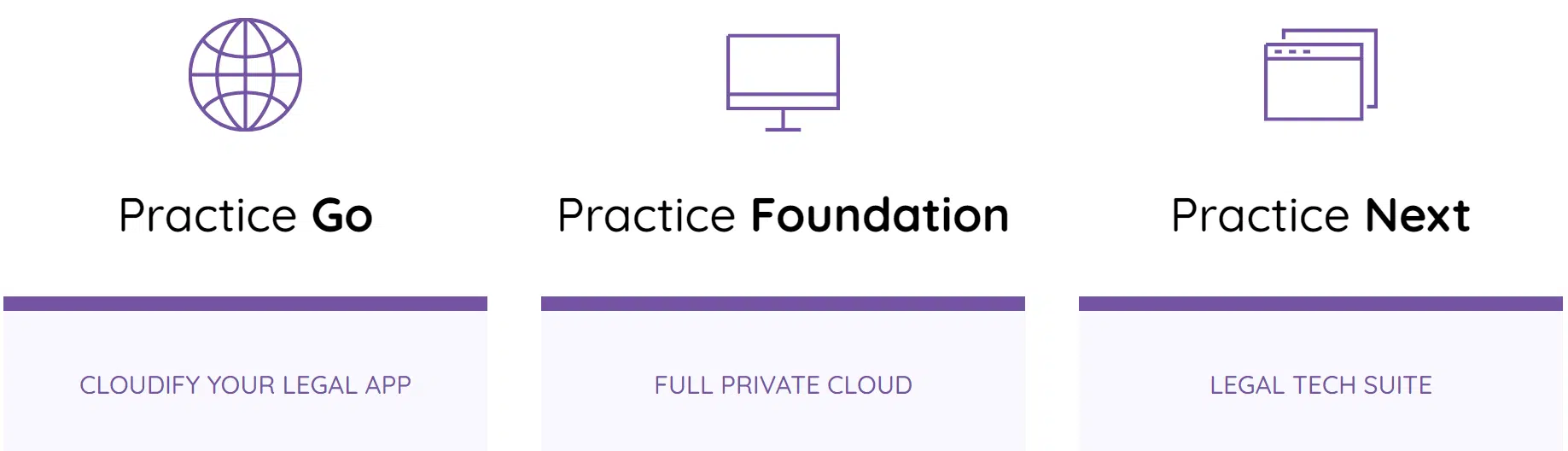
Dennis Dimka
As the founder and CEO of Uptime Legal Systems, I've had the privilege of guiding our company to become a leading provider of technology services for law firms.
Our growth, both organic and through strategic acquisitions, has enabled us to offer a diverse range of services, tailored to the evolving needs of the legal industry.
Being recognized as an Ernst & Young Entrepreneur of the Year Finalist and seeing Uptime Legal ranked among the Inc. 5000 list of fastest-growing private companies in America for eight consecutive years are testaments to our team's dedication.
At Uptime Legal, we strive to continuously innovate and adapt in the rapidly evolving legal tech landscape, ensuring that law firms have access to the most advanced and reliable technology solutions.
Related Posts
April 1, 2024
The Financial Case for Cloud for Law Firms
March 8, 2024
25 Things To Ask Your Legal Private Cloud Provider
March 5, 2024
How to Use ProLaw in the Cloud in 2025
January 8, 2024
How to Use Orion Legal Software in the Cloud in 2025
January 8, 2024
How to Use Time Matters in the Cloud in 2025
January 8, 2024
How to Use Juris in the Cloud in 2025
January 8, 2024
How to Use Tabs3 in the Cloud in 2025
January 8, 2024
How to Use TrialWorks in the Cloud
January 8, 2024
How to Use PCLaw in the Cloud in 2025
January 8, 2024
How to Use Timeslips & QuickBooks in the Cloud in 2025
December 15, 2023
7 Reasons Your Law Firm Should Consider Tabs3
December 15, 2023
ProLaw Workspace – Review & Guide for Law Firms
December 15, 2023
TrialWorks – An Uptime Legal Review
December 15, 2023
Cybersecurity for Law Firms
December 8, 2023
Managed Cloud Services for Law firms
October 24, 2023
AWS for Law Firms: A Complete 101
October 4, 2023
Azure for Law Firms: A Complete 101
September 28, 2023
Best Law Practice Management Software (2025)
September 5, 2023
Juris Support – How to Get Help for Juris
August 30, 2023
Tabs3 Support – How to Get Help for Tabs3
August 23, 2023
ProLaw Support – How to Get Help for ProLaw
July 24, 2023
PCLaw Support – How to Get Help for PCLaw
July 20, 2023
Private Cloud 101 for Law Firms
February 24, 2021
Uptime Legal Joins the Thomson Reuters Marketplace
November 18, 2019
Best Legal Practice Management Software for 2021
September 16, 2019
The Financial Case for Cloud for Law Firms
June 17, 2019
Law Firm IT – What Are Your Options?
January 28, 2019
PCLaw® Go – An Uptime Legal Review
January 7, 2019
Time Matters® Go – An Uptime Legal Review
October 24, 2017